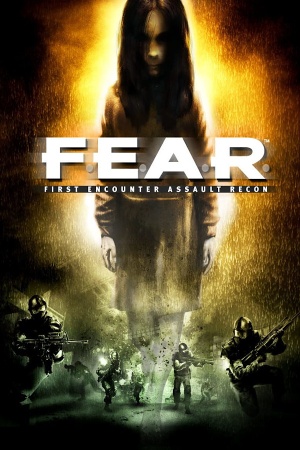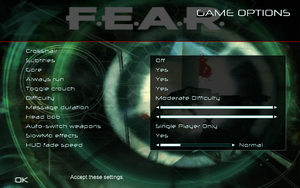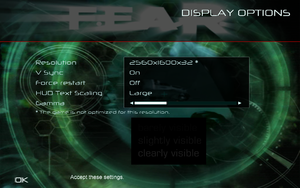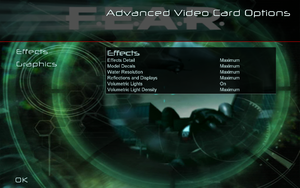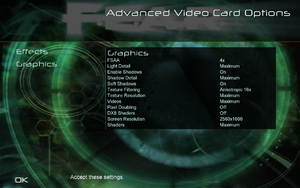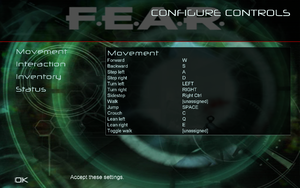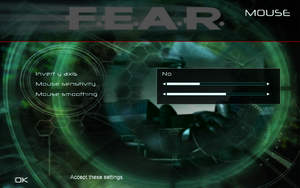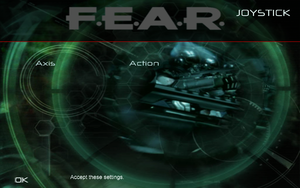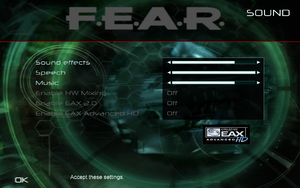Warnings
- GameSpy online services have been shut down (see Network for solutions).
General information
- Official manual
- GOG.com Community Discussions for game series
- GOG.com Support Page
- Steam Community Discussions
- Steam Community Discussions (Extraction Point)
- Steam Community Discussions (Perseus Mandate)
Availability
| Source |
DRM |
Notes |
Keys |
OS |
| Retail |
|
SecuROM 7.00.00.0128 DRM, 5 CDs or 1 DVD. |
|
|
 |
|
Ultimate Shooter Edition. The only version available in Germany. |
|
|
| GOG.com |
|
Platinum Edition.
Multiplayer executable creates dormant SecuROM files.[2] |
|
|
| Green Man Gaming |
|
|
|
|
| Steam |
|
Complete Pack. Expansions don't require Steam to be running. |
|
|
| GamersGate (unavailable) |
|
SecuROM PA DRM |
|
|
| Steam (unavailable) |
|
Standalone release. SDK needs fixes in registry. |
|
|
- The GOG install removes SecuROM, GameSpy, and Punkbuster. GOG is 15.6 GB [136 files], Steam is 16.5 GB [161 files].[3]
- Not available for sale on GOG and Steam in Germany.
- Free demo versions are available from GameFront: singleplayer, multiplayer, Extraction Point.
Version differences
- The Gold Edition includes the base game and the Extraction Point expansion pack.
- The Ultimate Shooter Edition includes the base game and both expansion packs.
- The Platinum Collection includes the base game, both expansion packs, and a 10-Day Trial demo of World in Conflict.
- The Platinum Edition On GOG, includes the base game, both expansion packs, making-of footage, a live action "declassified" Alma interview, and a F.E.A.R. Machinima episode created by Rooster Teeth.
- The retail only Director's Cut includes the base game, making-of footage, a live action "declassified" Alma interview, and a F.E.A.R. Machinima episode created by Rooster Teeth, and includes a Dark Horse F.E.A.R. comic book.
F.E.A.R. Combat
- In 2006, the multiplayer component of the base game was officially released for free, titled F.E.A.R. Combat.
- A fan-maintained client and server are available at F.E.A.R. Combat Community.
Monetization
DLC and expansion packs
| Name |
Notes |
|
| Extraction Point |
Demo (standalone) (German website, but demo is in English) 2 CDs on the original release, 1 DVD on the Gold and Platinum Collection Release's. |
|
| Perseus Mandate |
Standalone, works without original game. |
|
Essential improvements
Patches
- The latest version for the base game is 1.08.
- The expansion packs never received official patches.
4 GB patch
|
4 GB aware patch
|
- Fixes several issues and improves game performance.
- Steam users needs to unpack the executables using Steamless before applying the LAA flag.[4] (Only the base game needs this as the expansions don't have any DRM.)
- Download and run either of these tools: 4GB Patch or Large Address Aware Tool
- Apply the patch to
FEAR.exe, FEARXP.exe, and FEARXP2.exe in the games installed directory.
|
HUD & subtitles scaling patch
- The HUD and subtitles do not scale at all, and it is difficult to see and read them on 1080p, 32:9, 21:9, 4K resolutions.
|
Install HUD & subtitles scaling fix
|
- Go to the Fear HUD & Subtitles fix page and select the version that matches the used resolution. (32:9 and 21:9 users should use the 4K option)
- Unzip the download using the password
pcgw
- Extract the contents of the zip file into the
<path-to-game>, and overwrite all files.
|
Skip intro videos
|
Skip intro videos via the native config tool
|
- Navigate to the game's folder, open the
Config.exe
- Move to the Options tab and tick the Disable Movies box.
|
Game data
In-game general settings.
Configuration file(s) location
| System |
Location |
| Windows |
%PUBLIC%\Documents\Monolith Productions\FEAR\settings.cfg
%PUBLIC%\Documents\TimeGate Studios\FEARXP\settings.cfg
%PUBLIC%\Documents\TimeGate Studios\FEARXP2\settings.cfg |
| Steam Play (Linux) |
<Steam-folder>/steamapps/compatdata/21090/pfx/[Note 1] |
- Key bindings are stored in
%PUBLIC%\Documents\Monolith Productions\FEAR\Profiles\Profile000.gdb (original game), %PUBLIC%\Documents\TimeGate Studios\FEARXP\Profiles\Profile000.gdb (Extraction Point), %PUBLIC%\Documents\TimeGate Studios\FEARXP2\Profiles\Profile000.gdb (Perseus Mandate)
Save game data location
| System |
Location |
| Windows |
%PUBLIC%\Documents\Monolith Productions\FEAR\Save\Profile000\SinglePlayer
%PUBLIC%\Documents\TimeGate Studios\FEARXP\Save\Profile000\SinglePlayer
%PUBLIC%\Documents\TimeGate Studios\FEARXP2\Save\Profile000\SinglePlayer |
| Steam Play (Linux) |
<Steam-folder>/steamapps/compatdata/21090/pfx/[Note 1] |
- F.E.A.R. has 10 save slots, plus 1 quicksave slot and 1 autosave slot. Additional save slots can be made by creating a new player profile. There is no ability to replay completed levels other than loading a manual save.
Video
In-game general video settings.
In-game advanced video settings (for CPU).
In-game advanced video settings (for GPU, 1/2).
In-game advanced video settings (for GPU, 2/2).
- Widescreen fix is required for Extraction Point only (Steam and GOG versions).
|
Set custom resolution for Extraction Point[6]
|
- Go to
<path-to-game>\FEARXP
- Right-click on the
FEARXP.exe application and click on Properties.
- Click the
Compatibility tab and tick the Disable fullscreen optimizations box and hit Apply.
- Run the game once from Steam and then quit once you reach the main menu. This will generate the
settings.cfg file.
- Go to
%PUBLIC%\Documents\TimeGate Studios\FEARXP
- Open
settings.cfg with a text editor.
- Change the
"ScreenWidth" "640" and "ScreenHeight" "480" lines to match your resolution.
- Save your changes and set the file to read-only.
|
|
Set custom resolution for Extraction Point (alternative)
|
- Download Rivarez mod.
- Use the tool provided in the Extraction Point folder to set custom resolution.
|
- In-game FSAA setting must be set to Off before enabling 4K resolution, otherwise you will be stuck in a black screen. If this happens, reset resolution via
settings.cfg. If you need AA at 4K, see Anti-aliasing (AA).
- F.E.A.R maintains 1:1 HUD scaling at all resolutions (i.e. there is no HUD scaling). This has the benefit of keeping HUD elements sharp, but they also may become very small on high-density monitors, such as 4K monitors sized below 30". Use this fix corresponding to your chosen resolution to increase the HUD size.
- This game uses vertical FOV. See FOV Calculator for help.
|
Set custom FOV[7]
|
- Go to the game's directory:
- Base game:
\FEAR
- Extraction Point:
\FEARXP
- Perseus Mandate:
\FEARXP2
- Create a file named
autoexec.cfg with a text editor.
- If using a widescreen resolution add this line:
"FovYWidescreen" "XX.00" where XX is the vertical FOV value. If using a non-widescreen resolution use "FovY" "XX.00"
|
- FSAA is unavailable in windowed mode. See Anti-aliasing (AA) for an alternative.
|
Set windowed mode[citation needed]
|
- Go to the game's directory:
- Base game:
\FEAR
- Extraction Point:
\FEARXP
- Perseus Mandate:
\FEARXP2
- Create a file named
autoexec.cfg with a text editor.
- Add
"Windowed" "1" on a new line.
|
- FSAA is unavailable in windowed mode. See Anti-aliasing (AA) for an alternative.
- If this method doesn't work or causes issues, you can try Borderless fullscreen mode.
|
Set borderless fullscreen windowed mode[citation needed]
|
- Ensure the game's resolution matches your desktop resolution:
- Launch the game.
- Go to the game's Options > Display > Resolution and change it accordingly. If it's unsupported, check out Widescreen resolution.
- Close the game.
- Go to the game's directory:
- Base game:
\FEAR
- Extraction Point:
\FEARXP
- Perseus Mandate:
\FEARXP2
- Create a file named
autoexec.cfg with a text editor.
- Add
"Windowed" "2" on a new line.
|
- The Soft Shadows option will have no effect if the FSAA option is enabled.
|
MSAA solution (Nvidia only)[8]
|
- Open the game and disable the FSAA option.
- Download and run Nvidia Profile Inspector.
- Search and open the game profile.
- Set Antialiasing Compatibility to
0x004000C1.
- Set Antialiasing Mode to Override any application setting.
- Set Antialiasing Setting to 8x Multisampling or your desired level of MSAA/CSAA.
- Apply changes. Do the same for the Extraction Point expansion.
Notes
- May have a very negative performance impact even on modern systems.
- Alternatively, SMAA is available through an injector.
- Another method is forcing MSAA through DgVoodoo2.
|
High framerate
- The game struggles to go above 60 FPS by default.
- Even with the following fix, framerates above ~200 FPS causes stuttering and lighting problems. Cap the framerate with a tool such as Rivatuner to prevent this.
- Cannot be used with ReShade at the same time. (
dinput8.dll conflict).
Input
In-game key map settings.
In-game joystick axis map settings.
Audio
Enable EAX without sound card
|
Install Creative ALchemy
|
- Download and install ALchemy v.1.45.03 Universal.
- Download GenericALchemyDerestrictor and put it in the installation folder of Creative Alchemy (default location: C:\Program Files\Creative\ALchemy).
- Run "GenericALchemyDerestrictor.exe" as administrator and install.
- Reboot PC.
- Go to Creative ALchemy folder and open "ALchemy.exe"
- Add FEAR.exe, FEARXP.exe, FEARXP2.exe and move them to the "enabled" section.
- Turn on EAX options in game.
- Should work for most EAX compatible games.
|
Localizations
| Language |
UI |
Audio |
Sub |
Notes |
| English |
|
|
|
|
| Traditional Chinese |
|
|
|
Retail only; Extraction Point was also translated, but Perseus Mandate was not. |
| French |
|
|
|
Retail only. |
| German |
|
|
|
Retail only, censored. For digital versions, download from DeutschPatch or CompiWare. Includes Extraction Point and Perseus Mandate. |
| Hungarian |
|
|
|
Retail only, which is called Gold Edition and includes Extraction Point. Language files available here. |
| Italian |
|
|
|
Retail only. For digital versions, download from here. |
| Japanese |
|
|
|
Untested. Looks like it's possible (includes localizations for the base game and both expansions): https://memoroh.seesaa.net/article/a47445890.html |
| Polish |
|
|
|
Local retail only. Patch for digital release here. |
| Brazilian Portuguese |
|
|
|
Fan translation, download.
Fan translation for Extraction Point, download. |
| Russian |
|
|
|
Retail only. Patch for digital release here. |
| Spanish |
|
|
|
Retail only. Patch for digital release here. |
| Turkish |
|
|
|
Fan translation for platinium collection, download. |
Network
Multiplayer types
Connection types
Ports
| Protocol |
Port(s) and/or port range(s) |
| TCP |
27888 |
| UDP |
27888 |
- Universal Plug and Play (UPnP) support status is unknown.
VR support
| 3D modes |
State |
Notes |
| Nvidia 3D Vision |
| Disable game crosshair by turning the transparency all the way down and then enable 3DVision 3D crosshair (Ctrl+F12). Any depth adjustments must be done via keyboard shortcuts, as the Nvidia pyramid's scroll wheel will not work. |
| vorpX |
| G3D, DirectVR
Officially supported game, see official vorpx game list. |
Issues unresolved
Long save times
When playing the game, exiting and launching it again without logging out of Windows, saving can take very long. To work around that, log out and back into the Windows profile (or restart the computer) before re-launching the game.[11]
Issues fixed
- TweakGuides has created a comprehensive guide for fixing issues in this game. It can be found here.
Game crashes when loading a map in LAN as a Listen server
|
Host the game as a dedicated server and then join with the FEAR Combat client.[12]
|
|
Run the game in compatibility mode for Windows XP SP2 and disable fullscreen optimizations/display scaling on high DPI settings[citation needed]
|
"Disconnected from server" when playing singleplayer
|
Method 2: If the game shows this error when loading a level, set texture resolution to Medium[citation needed]
|
Slow level loading
- Occurs only on Windows Vista and 7, because of the special graphic stack WDDM.[13]
Low frame rate
- Frame rate may drop to around 20-30 FPS after a few minutes of play. This is especially common with Logitech devices.
Black screen on ATI/AMD graphics cards
|
Disable Soft Shadows and Pixel Doubling in the game's settings[citation needed]
|
Flickering textures on modern systems
|
Use dgVoodoo2 wrapper
|
- Download dgVoodoo 2.
- Unpack to
<path-to-game> the following files: dgVoodooCpl.exe, MS\x86\d3d9.dll.
|
- (nVidia only) Enhancing the in-game AA to SGSSAA may solve this issue as well. (further testing is required)[15]
Broken shadow rendering on Nvidia graphics
|
Fix shadow corruption[16]
|
- Download the registry tweak.
- Run
ON_DisableVidMemVBs.reg before you start playing F.E.A.R. to fix shadow corruption.
- Run
OFF_DisableVidMemVBs.reg after playing F.E.A.R. to disable the tweak. This is needed because this tweak has an extremely negative performance effect for other games. If you don't care about performance in other games, you can leave it on constantly.
|
Soft shadows do not work combined with FSAA
- This is due to the features of the engine and the artificial limitation of the simultaneous use of anti-aliasing with soft shadows, since they can cause graphic artifacts on the shadows.
Screen shaking, broken physics
- This is most likely related to issues with high frame rate
|
Turn off FSAA[citation needed]
|
No dialogue playing
|
Enable/install Windows Media Player[citation needed]
|
- Windows N/KN versions: install Windows Media Player.
- Windows Vista and later: open the Start screen/Start menu, type
OptionalFeatures.exe and press ↵ Enter. Then, ensure Windows Media Player is ticked.
- Windows XP: press ⊞ Win+R, type
appwiz.cpl and press ↵ Enter, choose Add/Remove Windows Components. Then, ensure Windows Media Player is enabled in the list.
|
Missing radio voices when using hardware audio mixing
- Some Localized versions have this problem for all games. The English version does not suffer from this issue, except for the Extraction Point expansion.
No gunshot sound
Key mappings are not assigned
|
Run the game as administrator
|
Other information
API
| Technical specs |
Supported |
Notes |
| Direct3D |
8, 9.0c |
|
| Shader Model support |
1.1, 2 |
|
| Executable |
32-bit |
64-bit |
Notes |
| Windows |
|
|
|
Middleware
|
Middleware |
Notes |
| Physics |
Havok |
|
| Audio |
EAX Unified, Windows Media Player |
|
| Cutscenes |
Bink Video |
|
| Multiplayer |
GameSpy |
|
| Anti-cheat |
PunkBuster |
[citation needed] |
Official SDK
- The Steam version includes the SDK with the game.[21] Make sure you read instructions
DevMode
DevMode gives the ability to use the debug keys in order to trigger commands like hide HUD, stop time, and fast forward and to load any map, including a few demo levels.
- Too unstable on the Retail version (frequent crashes and geometry disappears when hitting a checkpoint).
- AI upscaled texture pack that has been processed to aim for stability and upgrading textures that practically improve visual quality.
- The installer no longer features a basic install option, but rather includes a separate Lite version of the files to use to overwrite over a full installation for stability.
- Supports Extraction Point expansion.
- Does not support Perseus Mandate expansion.
- Completely replaces some textures with new ones.
Persistent decals
Makes blood, bullet holes etc. permanent.
|
Use Rivarez Mod[22]
|
- Download and extract Rivarez mod.
- Take everything from the folder "Without weapons changes" and copy it to the game folder (where the FEAR.exe is). Confirm override.
Notes
- Only works in the base game and Extraction Point, not for Perseus Mandate.
- Includes tool for more resolutions in Extraction Point.
|
Dynamic flashlight
|
Flashlight will cast dynamic shadows
|
- Download the mod here.
- Extract the
.Arch00 file for the chosen version of flashlight to <path-to-game>.
- Open
Default.archcfg in a text editor in FEAR's installation folder.
- Add the line
LC_FlashlightMod.Arch00 or LC_FlashlightMod_WIDE.Arch00 to the end of the list, corresponding to which mod you installed.
Notes
- Only works with the base F.E.A.R. game, Extraction Point and Perseus Mandate expansions are not supported.
-
LC_FlashlightMod_WIDE.Arch00 casts shadows from your own weapons, which can be a hindrance.
|
System requirements
| Windows |
|
Minimum |
Recommended |
| Operating system (OS) |
2000 |
XP(64 bit) |
| Processor (CPU) |
Intel Pentium IV 1.7 GHz
AMD Athlon XP 1600+ |
Intel Pentium IV 3.0 GHz
AMD Athlon 64 3000+ |
| System memory (RAM) |
512 MB |
1 GB |
| Hard disk drive (HDD) |
17 GB [Note 2] | |
| Video card (GPU) |
Nvidia GeForce 4 Ti 4200
ATI Radeon 8500
64 MB of VRAM
DirectX 9.0c compatible
Shader model 1.1 support |
Nvidia GeForce 6600
ATI Radeon 9800 Pro
256 MB of VRAM
Shader model 2.0 support |
| Sound (audio device) |
16-bit DirectX compatible |
Sound Blaster X-Fi series |
Notes
- ↑ 1.0 1.1 File/folder structure within this directory reflects the path(s) listed for Windows and/or Steam game data (use Wine regedit to access Windows registry paths). Games with Steam Cloud support may store data in
~/.steam/steam/userdata/<user-id>/21090/ in addition to or instead of this directory. The app ID (21090) may differ in some cases. Treat backslashes as forward slashes. See the glossary page for details.
- ↑ The GOG version of "F.E.A.R. Platinum" takes up 15.6 GB
References