AutoHotkey
From PCGamingWiki, the wiki about fixing PC games
This page is a stub: it lacks content and/or basic article components. You can help to expand this page
by adding an image or additional information.
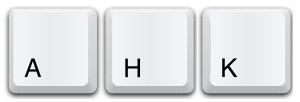 |
|
| Developers | |
|---|---|
| Chris Mallett | |
| Steve | |
| Release dates | |
| Windows | November 10, 2003 |
Key points
- Scripting language for writing mouse and keyboard macros. Very useful at creating hotkeys or rebinding mouse/keyboard controls when the game for whatever reason doesn't allow you to.
- Games utilizing PunkBuster as an anti-cheat measure may mistakenly treat AutoHotkey as a cheat.
General information
Installation
| Saving and running AutoHotkey scripts |
|---|
Notes
|
Video
Borderless fullscreen windowed
Fullscreen toggle script
- This script will remove any borders and center the currently active window on the primary monitor by pushing F12.
| Instructions |
|---|
|
- This script will toggle between fullscreen and windowed modes when pressing F12 as well as hiding the taskbar on the fullscreen mode.
| Follow the instructions of fullscreen toggle script, but use the below script instead: |
|---|
#UseHook On
F12::
WinGet, TempWindowID, ID, A
If (WindowID != TempWindowID)
{
WindowID:=TempWindowID
WindowState:=0
}
If (WindowState != 1)
{
WinGetPos, WinPosX, WinPosY, WindowWidth, WindowHeight, ahk_id %WindowID%
WinSet, Style, -0xC40000, ahk_id %WindowID%
WinMove, ahk_id %WindowID%, , 0, 0, A_ScreenWidth, A_ScreenHeight
;Hide Windows Task Bar and Start Button. (Remove the following two lines if you don't want that behaviour)
WinHide ahk_class Shell_TrayWnd
WinHide Start ahk_class Button
}
Else
{
WinSet, Style, +0xC40000, ahk_id %WindowID%
WinMove, ahk_id %WindowID%, , WinPosX, WinPosY, WindowWidth, WindowHeight
;Show the task bar again
WinShow ahk_class Shell_TrayWnd
WinShow Start ahk_class Button
}
WindowState:=!WindowState
return
|
Multiple monitors script
- Someone needs to check whenever this explanation for the script is correct or if 0, 0, and A_ScreenWidth/Height mean that the script automatically detects the user's resolution.
- This is a snippet from the fullscreen toggle script.
| Fullscreen script |
|---|
WinMove, ahk_id %WindowID%, , 0, 0, A_ScreenWidth, A_ScreenHeight
WinMove, ahk_id %WindowID%, , 1920, 0, 1920, 1080 Notes
|
