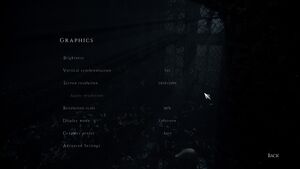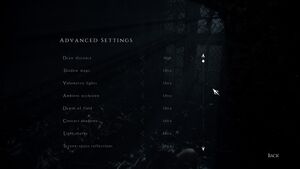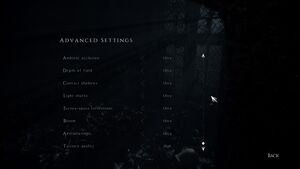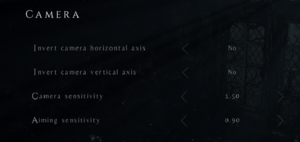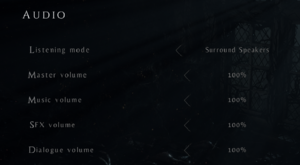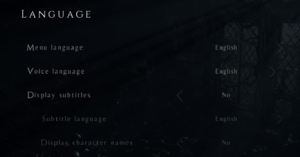A Plague Tale: Innocence
From PCGamingWiki, the wiki about fixing PC games
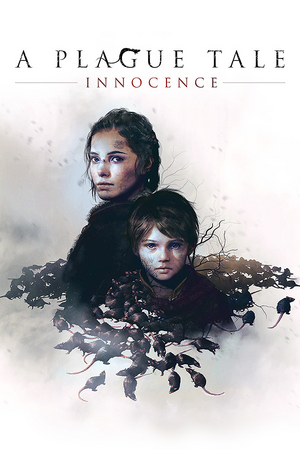 |
|
| Developers | |
|---|---|
| Asobo Studio | |
| Publishers | |
| Focus Entertainment | |
| Engines | |
| Zouna[1] | |
| Release dates | |
| Windows | May 14, 2019 |
| Reception | |
| Metacritic | 81 |
| OpenCritic | 82 |
| IGDB | 81 |
| Taxonomy | |
| Monetization | One-time game purchase |
| Microtransactions | Cosmetic, Time-limited |
| Modes | Singleplayer |
| Pacing | Real-time |
| Perspectives | Third-person |
| Controls | Direct control |
| Genres | Adventure, Action, Stealth |
| Art styles | Realistic |
| Themes | Medieval, Europe |
| Series | A Plague Tale |
| A Plague Tale | |
|---|---|
| A Plague Tale: Innocence | 2019 |
| A Plague Tale: Requiem | 2022 |
A Plague Tale: Innocence is a singleplayer third-person adventure, action and stealth game in the A Plague Tale series.
General information
- Official forum
- GOG.com Community Discussions for game series
- GOG.com Support Page
- Steam Community Discussions
Availability
| Source | DRM | Notes | Keys | OS |
|---|---|---|---|---|
| Publisher website | ||||
| Epic Games Store | [2][3][4] | |||
| GamersGate | ||||
| GOG.com | ||||
| Green Man Gaming | ||||
| Humble Store | ||||
| Microsoft Store | ||||
| Steam | Free demo (only per direct link): steam://install/1096660 |
|||
| Origin (unavailable) |
Monetization
| Type | Notes |
|---|---|
| One-time game purchase | The game requires an upfront purchase to access. |
Microtransactions
| Type | Notes |
|---|---|
| Cosmetic | The Coats of Arms DLC is purely cosmetic with no effect on gameplay.[5] |
| Time-limited | The Coats of Arms cosmetic DLC was initially available as a preorder bonus. |
DLC and expansion packs
| Name | Notes | |
|---|---|---|
| Coats of Arms | Cosmetic. Initially a preorder bonus, but subsequently available for purchase. |
Essential improvements
Skip intro videos
| Replace video files |
|---|
|
Game data
Configuration file(s) location
| System | Location |
|---|---|
| Windows | %USERPROFILE%\Documents\My Games\A Plague Tale Innocence\ |
| Microsoft Store | |
| Steam Play (Linux) | <SteamLibrary-folder>/steamapps/compatdata/752590/pfx/[Note 1] |
Save game data location
| System | Location |
|---|---|
| Windows | %USERPROFILE%\Documents\My Games\A Plague Tale Innocence\ |
| Microsoft Store | |
| Steam | <Steam-folder>\userdata\<user-id>\752590\ |
| Steam Play (Linux) | <SteamLibrary-folder>/steamapps/compatdata/752590/pfx/[Note 1] |
Save game cloud syncing
| System | Native | Notes |
|---|---|---|
| Epic Games Launcher | ||
| GOG Galaxy | ||
| Origin | ||
| OneDrive | Requires enabling backup of the Documents folder in OneDrive on all computers. | |
| Steam Cloud | ||
| Xbox Cloud |
Video
| Graphics feature | State | Notes | |
|---|---|---|---|
| Widescreen resolution | |||
| Multi-monitor | See the related WSGF post for a manual solution or use the community tool | ||
| Ultra-widescreen | See the related WSGF post for a manual solution or use the community tool. | ||
| 4K Ultra HD | |||
| Field of view (FOV) | Use A Plague Tale Innocence FOV Changer. | ||
| Windowed | |||
| Borderless fullscreen windowed | |||
| Anisotropic filtering (AF) | |||
| Anti-aliasing (AA) | Forces TAA between the values of Low and Ultra. See Anti-aliasing (AA) for a workaround. | ||
| Vertical sync (Vsync) | Double buffered in fullscreen, triple buffered in borderless | ||
| 60 FPS and 120+ FPS | Some issues might occur at really high frame rates (250+ fps), like enemies not moving towards sounds and lamps only turning to the left. Consider capping the framerate to a lower value in these instances (for example using RTSS). | ||
| High dynamic range display (HDR) | See the glossary page for potential alternatives. | ||
Anti-aliasing (AA)
| Disable forced TAA |
|---|
|
Depth of field (DoF)
| Disable Depth of field through a config file edit[6] |
|---|
|
Chromatic Aberration
| Disable Chromatic Aberration[7] |
|---|
|
Film Grain
| Disable Film Grain[8] |
|---|
|
Vignette
| Disable Vignette[9] |
|---|
|
Bloom
| Disable Bloom[10] |
|---|
|
Motion blur
| Disable Motion blur[11] |
|---|
|
Screen space ambient occlusion (SSAO)
| Disable Screen space ambient occlusion[12] |
|---|
|
Screen space reflections (SSR)
| Disable Screen space reflections[13] |
|---|
|
Lens flare
| Disable Lens flare[14] |
|---|
|
Input
| Keyboard and mouse | State | Notes |
|---|---|---|
| Remapping | ||
| Mouse acceleration | No mouse acceleration present.[citation needed] | |
| Mouse sensitivity | ||
| Mouse input in menus | ||
| Mouse Y-axis inversion | ||
| Controller | ||
| Controller support | ||
| Full controller support | ||
| Controller remapping | Limited to two predefined presets. | |
| Controller sensitivity | ||
| Controller Y-axis inversion |
| Controller types |
|---|
| XInput-compatible controllers | ||
|---|---|---|
| Xbox button prompts | ||
| Impulse Trigger vibration |
| PlayStation controllers | Support is handled through Steam Input. Disabling Steam Input prevents DualShock 4 controllers from being recognized in the game. Microsoft Store version has native DS4 support (but no vibration). | |
|---|---|---|
| PlayStation button prompts | ||
| Light bar support | ||
| Adaptive trigger support | ||
| DualSense haptic feedback support | ||
| Connection modes | ||
| Generic/other controllers |
|---|
| Additional information | ||
|---|---|---|
| Controller hotplugging | ||
| Haptic feedback | ||
| Digital movement supported | ||
| Simultaneous controller+KB/M |
| Steam Input | ||
|---|---|---|
| Steam Input API support | ||
| Hook input (legacy mode) | ||
| Official controller preset(s) | ||
| Steam Controller button prompts | ||
| Cursor detection |
Audio
| Audio feature | State | Notes |
|---|---|---|
| Separate volume controls | Master, Music, SFX, Dialogue | |
| Surround sound | 7.1 | |
| Subtitles | ||
| Closed captions | ||
| Mute on focus lost | ||
| Royalty free audio |
Localizations
| Language | UI | Audio | Sub | Notes |
|---|---|---|---|---|
| English | ||||
| Simplified Chinese | ||||
| Traditional Chinese | ||||
| Czech | ||||
| French | ||||
| German | ||||
| Hungarian | Fan translation | |||
| Italian | ||||
| Japanese | ||||
| Korean | ||||
| Polish | ||||
| Brazilian Portuguese | ||||
| Russian | 1) Fan voice-over by «ВЭКА», download 2) Fan voice-over by «GamesVoice», download |
|||
| Spanish | ||||
| Latin American Spanish | ||||
| Arabic | Fan translation, Arabic Subtitles. |
VR support
| 3D modes | State | Notes | |
|---|---|---|---|
| Nvidia 3D Vision | new Geo-11 3D Driver (RTX3000/4000 compatible) | ||
| vorpX | G3D User created game profile, see vorpx forum profile introduction. |
||
Issues unresolved
Freezes
Issues fixed
Characters have black textures and textures in background are black
Do not disable SSSSS in ENGINESETTINGS from configuration file(s) location.[17]
|
|---|
- By disabling it, characters will have black textures.[18]
Do not disable VolumetricLights and LightShafts in ENGINESETTINGS from configuration file(s) location.[19]
|
|---|
- By disabling it, black textures can be seen in background.[20]
Can't exit tent in chapter 6
- Near the end of chapter 6 is a tent where you order Melie to open a chest. After that she goes through the exit but sometimes you can't go through it.[21][22]
| You can try these possible solutions |
|---|
Frametime Spikes
- Disabling Simultaneous Multi-threading (SMT) on a Ryzen system may resolve constant frametime spikes or erratic frametimes, providing a smoother experience by only running the game on one thread per physical CPU core. A tool such as Process Lasso[27] will allow you to disable SMT only for this game. Unknown if this is an issue on Intel systems, if so they may also benefit from disabling Hyper-threading. [Note 2]
Other information
API
| Technical specs | Supported | Notes |
|---|---|---|
| Direct3D | 11 |
| Executable | 32-bit | 64-bit | Notes |
|---|---|---|---|
| Windows |
Middleware
| Middleware | Notes | |
|---|---|---|
| Audio | Wwise | |
| Cutscenes | Bink Video | 1.99n |
System requirements
| Windows | ||
|---|---|---|
| Minimum | Recommended | |
| Operating system (OS) | 7, 8, 10 | |
| Processor (CPU) | Intel Core i3-2120 3.3 GHz AMD FX-4100 3.6 GHz |
Intel Core i5-4690 3.5 GHz AMD FX-8300 3.3 GHz |
| System memory (RAM) | 8 GB | 16 GB |
| Hard disk drive (HDD) | 50 GB | |
| Video card (GPU) | Nvidia GeForce GTX 660 AMD Radeon HD 7870 2 GB of VRAM | Nvidia GeForce GTX 970 AMD Radeon RX 480 4 GB of VRAM |
- A 64-bit operating system is required.
Notes
- ↑ 1.0 1.1 Notes regarding Steam Play (Linux) data:
- File/folder structure within this directory reflects the path(s) listed for Windows and/or Steam game data.
- Games with Steam Cloud support may also store data in
~/.steam/steam/userdata/<user-id>/752590/. - Use Wine's registry editor to access any Windows registry paths.
- The app ID (752590) may differ in some cases.
- Treat backslashes as forward slashes.
- See the glossary page for details on Windows data paths.
- ↑ Tested on the Game Pass version with the following specs: Ryzen 5800x, RTX 3080 10GB, 32GB RAM, SATA SSD
References
- ↑ TotemTech ToonTech Zouna ACE BSSTech Opal Timeline - last accessed on 2022-01-15
- ↑ GOG.com forum - Epic Store games you can play without the Epic Launcher, page 28 - last accessed on 2021-08-06
- ↑ Verified by User:Fayaine on 2021-08-07
- Tested by running the game with EGS closed which resulted in the game crashing then booting up EGS and starting properly after. Using the -EpicPortal command at the end of my Shortcut causes the game to just crash and not even launch EGS.
- ↑ Verified by User:Dribbleondo on 2024-01-03
- Spent almost an hour getting nowhere fast; each command I tried lead nowhere, and even using the firewall to block the connection didn't work.
- ↑ Steam Community - Zoie Shales - Review for A Plague Tale: Innocence - Coats of Arms DLC - last accessed on 2022-08-02
- "...it does absolutely nothing gameplay-wise, other then [sic] change the main characters [sic] appearance slightly and the De Rune family's coat of arms, 100% cosmetic..."
- ↑ Verified by User:Faust8 on 2024-03-14
- ↑ How to Disable Chromatic Aberration in A Plague Tale Innocence (TheNerdMag.com) - last accessed on May 2023
- ↑ Verified by User:Faust8 on 2024-03-14
- ↑ Verified by User:Faust8 on 2024-03-14
- ↑ Verified by User:Faust8 on 2024-03-14
- ↑ Verified by User:Faust8 on 2024-03-14
- ↑ Verified by User:Faust8 on 2024-03-14
- ↑ Verified by User:Faust8 on 2024-03-14
- ↑ Verified by User:Faust8 on 2024-03-14
- ↑ Verified by User:Faust8 on 2024-03-14
- ↑ freezing forever in random moments - last accessed on 2024-03-14
- ↑ Verified by User:Faust8 on 2024-03-14
- ↑ Verified by User:Faust8 on 2024-03-14
- ↑ Verified by User:Faust8 on 2024-03-14
- ↑ Verified by User:Faust8 on 2024-03-14
- ↑ Steam Community: Chapter 6 Tent stuck - last accessed on May 2023
- ↑ Steam Community: Chapter VI: Damaged Goods stuck - last accessed on May 2023
- ↑ Locking the game to 60 fps - last accessed on 2024-03-14
- ↑ Enable windowed mode - last accessed on 2024-03-14
- ↑ borderless full screen - last accessed on 2024-03-14
- ↑ Verified by User:Faust8 on 2024-03-14
- I played with Borderless, no V-Sync and 60 FPS cap with RTSS.
- ↑ Process Lasso - last accessed on May 2023