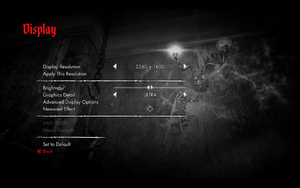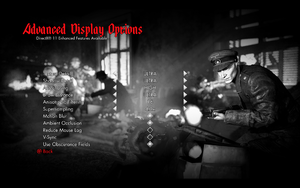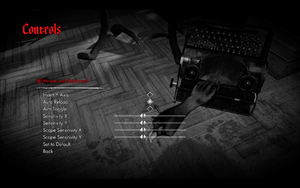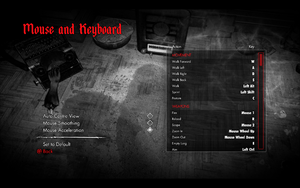Difference between revisions of "Zombie Army Trilogy"
From PCGamingWiki, the wiki about fixing PC games
(→Video settings: cutscenes are pillarboxed at 21:9 as also seen in the WSGF report) |
|||
| Line 86: | Line 86: | ||
|multimonitor notes = | |multimonitor notes = | ||
|ultrawidescreen = true | |ultrawidescreen = true | ||
| − | |ultrawidescreen notes = | + | |ultrawidescreen notes = Cutscenes are {{term|pillarboxed}}. |
|4k ultra hd = true | |4k ultra hd = true | ||
|4k ultra hd notes = | |4k ultra hd notes = | ||
Revision as of 23:43, 1 July 2020
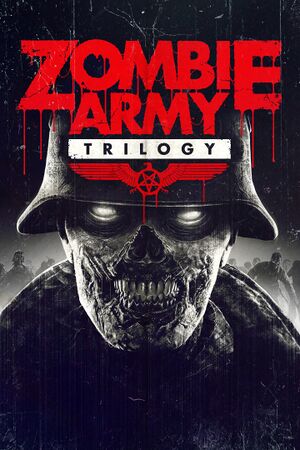 |
|
| Developers | |
|---|---|
| Rebellion Developments | |
| Engines | |
| Asura | |
| Release dates | |
| Windows | March 6, 2015 |
| Sniper Elite | |
|---|---|
| Sniper Elite | 2005 |
| Sniper Elite V2 | 2012 |
| Zombie Army (series) | |
| Sniper Elite III | 2014 |
| Sniper Elite 4 | 2017 |
| Sniper Elite V2 Remastered | 2019 |
| Sniper Elite VR | 2021 |
| Sniper Elite 5 | 2022 |
General information
Availability
| Source | DRM | Notes | Keys | OS |
|---|---|---|---|---|
| Developer website | ||||
| GamersGate | ||||
| Green Man Gaming | ||||
| Humble Store | ||||
| Steam |
Essential improvements
Skip intro videos
| Rename/delete Legal.gui[citation needed] |
|---|
Notes
|
Game data
Configuration file(s) location
| System | Location |
|---|---|
| Windows | %LOCALAPPDATA%\Zombie Army Trilogy\Settings.ini |
| Steam Play (Linux) | <Steam-folder>/steamapps/compatdata/301640/pfx/[Note 1] |
Save game data location
| System | Location |
|---|---|
| Windows | <Steam-folder>\userdata\<user-id>\301640\remote\PC_ProfileSaves\ |
| Steam Play (Linux) | <Steam-folder>/steamapps/compatdata/301640/pfx/[Note 1] |
Save game cloud syncing
| System | Native | Notes |
|---|---|---|
| Steam Cloud |
Video settings
Input settings
Audio settings
Localizations
VR support
| 3D modes | State | Notes | |
|---|---|---|---|
| Nvidia 3D Vision | See Helix Mod: Zombie Army Trilogy. | ||
Network
Multiplayer types
| Type | Native | Players | Notes | |
|---|---|---|---|---|
| LAN play | 4 | Co-op |
||
| Online play | 4 | Co-op |
||
Issues fixed
Mouse control lost after alt-tabbing
| Enable "Run the game in a window" in the settings section of the launcher[citation needed] |
|---|
|
Run the game at screen refresh rate
- The game may default the monitor's refresh rate to 60 Hz, resulting in reduced smoothness on high refresh rate monitors even if internal GPU render shows a high FPS.
| Set refresh rate manually[citation needed] |
|---|
|
Other information
API
| Technical specs | Supported | Notes |
|---|---|---|
| Direct3D | 11 |
| Executable | 32-bit | 64-bit | Notes |
|---|---|---|---|
| Windows |
System requirements
| Windows | ||
|---|---|---|
| Minimum | ||
| Operating system (OS) | Vista, 7, 8 | |
| Processor (CPU) | Intel Pentium D 3 GHz AMD Athlon 64 X2 4200 |
|
| System memory (RAM) | 2 GB | |
| Hard disk drive (HDD) | 15 GB | |
| Video card (GPU) | AMD Radeon HD 5870 512 MB of VRAM DirectX 11 compatible |
|
Notes
- ↑ 1.0 1.1 File/folder structure within this directory reflects the path(s) listed for Windows and/or Steam game data (use Wine regedit to access Windows registry paths). Games with Steam Cloud support may store data in
~/.steam/steam/userdata/<user-id>/301640/in addition to or instead of this directory. The app ID (301640) may differ in some cases. Treat backslashes as forward slashes. See the glossary page for details.