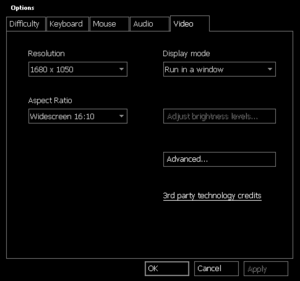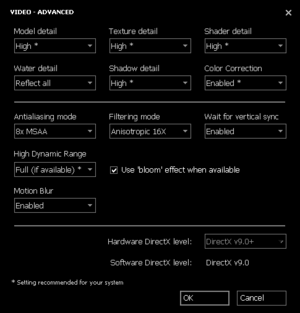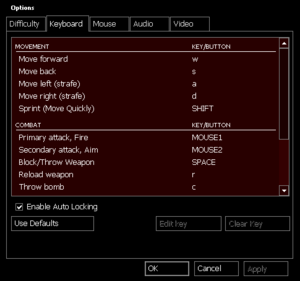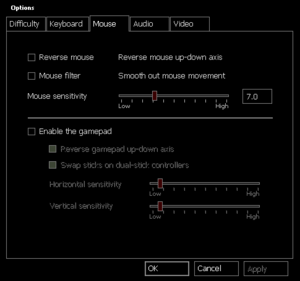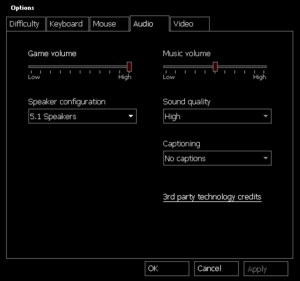Difference between revisions of "Zeno Clash"
From PCGamingWiki, the wiki about fixing PC games
m |
|||
| Line 235: | Line 235: | ||
|audio = false | |audio = false | ||
|subtitles = true | |subtitles = true | ||
| − | |notes = Store page not listing, but available in game. | + | |notes = Store page not listing, but available in-game. |
|fan = | |fan = | ||
}} | }} | ||
| Line 243: | Line 243: | ||
|audio = false | |audio = false | ||
|subtitles = true | |subtitles = true | ||
| − | |notes = Store page not listing, but available in game. | + | |notes = Store page not listing, but available in-game. |
|fan = | |fan = | ||
}} | }} | ||
| Line 267: | Line 267: | ||
|audio = false | |audio = false | ||
|subtitles = true | |subtitles = true | ||
| − | |notes = Store page not listing, but available in game. | + | |notes = Store page not listing, but available in-game. |
|fan = | |fan = | ||
}} | }} | ||
| Line 283: | Line 283: | ||
|audio = false | |audio = false | ||
|subtitles = true | |subtitles = true | ||
| − | |notes = Store page not listing, but available in game. | + | |notes = Store page not listing, but available in-game. |
|fan = | |fan = | ||
}} | }} | ||
Revision as of 12:59, 11 February 2020
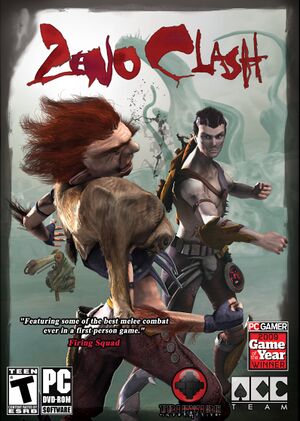 |
|
| Developers | |
|---|---|
| ACE Team | |
| Publishers | |
| Tripwire Interactive | |
| Iceberg Interactive | |
| Engines | |
| Source | |
| Release dates | |
| Windows | April 21, 2009 |
| Zeno Clash | |
|---|---|
| Zeno Clash | 2009 |
| Zeno Clash II | 2013 |
| Clash: Artifacts of Chaos | 2022 |
General information
Availability
| Source | DRM | Notes | Keys | OS |
|---|---|---|---|---|
| Retail | ||||
| Amazon.com | ||||
| GamersGate | ||||
| Green Man Gaming | ||||
| Steam |
Essential improvements
Skip intro videos
Use -novid command line argument[citation needed]
|
|---|
Enable quick save
| Add key binding[1] |
|---|
Notes
|
Game data
Configuration file(s) location
| System | Location |
|---|---|
| Windows | <path-to-game>\zenozoik\cfg\[Note 1] |
| Steam Play (Linux) | <SteamLibrary-folder>/steamapps/compatdata/22200/pfx/[Note 2] |
Save game data location
| System | Location |
|---|---|
| Windows | <path-to-game>\zenozoik\SAVE\[Note 1] |
| Steam Play (Linux) | <SteamLibrary-folder>/steamapps/compatdata/22200/pfx/[Note 2] |
Save game cloud syncing
| System | Native | Notes |
|---|---|---|
| Steam Cloud |
Video settings
Field of view (FOV)
| Edit script files[2] |
|---|
VisualData
{
"FOV" 80
}
|
High frame rate
| Set max frame rate[citation needed] |
|---|
|
Use the command line argument |
Input settings
Audio settings
Localizations
| Language | UI | Audio | Sub | Notes |
|---|---|---|---|---|
| English | ||||
| Czech | Store page not listing, but available in-game. | |||
| Finnish | Store page not listing, but available in-game. | |||
| French | ||||
| German | ||||
| Hungarian | Store page not listing, but available in-game. | |||
| Italian | ||||
| Polish | Store page not listing, but available in-game. | |||
| Brazilian Portuguese | Available but not advertised | |||
| Russian | Fan translation by «TTL T.Community». | |||
| Spanish | change lang to spanish - HKEY_CURRENT_USER\Software\Valve\Steam = 2 cliques em language = dados do valor = spanish HKEY_CURRENT_USER\Software\Valve\Steam\Apps\22200 = 2 cliques em language = dados do valor = 4 |
Issues fixed
AI disabled
| Start new game[3] |
|---|
Desbloquear capítulos
|
VR support
| 3D modes | State | Notes | |
|---|---|---|---|
| vorpX | G3D Officially supported game, currently not on official vorpx game list but listed under vorpx local factory profile list. |
||
Other information
API
| Technical specs | Supported | Notes |
|---|---|---|
| Direct3D | 6, 7, 8, 8.1, 9 | |
| Shader Model support | 2, 3 |
| Executable | 32-bit | 64-bit | Notes |
|---|---|---|---|
| Windows |
Middleware
| Middleware | Notes | |
|---|---|---|
| Physics | Havok | Heavily modified variant. |
| Audio | Miles Sound System | |
| Cutscenes | Bink Video |
Enable developer console
{{Fixbox|description=Launch the game with -console command argument|ref=[citation needed]
Other information
API
| Technical specs | Supported | Notes |
|---|---|---|
| Direct3D | 6, 7, 8, 8.1, 9 | |
| Shader Model support | 2, 3 |
| Executable | 32-bit | 64-bit | Notes |
|---|---|---|---|
| Windows |
Middleware
| Middleware | Notes | |
|---|---|---|
| Physics | Havok | Heavily modified variant. |
| Audio | Miles Sound System | |
| Cutscenes | Bink Video |
Enable developer console
Launch the game with -console command argument[citation needed]
|
|---|
System requirements
| Windows | ||
|---|---|---|
| Minimum | Recommended | |
| Operating system (OS) | XP | Vista, 7 |
| Processor (CPU) | Intel Pentium 4 3.0 GHz | Intel Core 2 Duo 2.4 GHz |
| System memory (RAM) | 1 GB | 2 GB |
| Hard disk drive (HDD) | 3 GB | |
| Video card (GPU) | ATI Radeon 9600 Nvidia GeForce 6600 128 MB of VRAM | Nvidia GeForce 7600 ATI Radeon X1600 256 MB of VRAM |
Notes
- ↑ 1.0 1.1 When running this game without elevated privileges (Run as administrator option), write operations against a location below
%PROGRAMFILES%,%PROGRAMDATA%, or%WINDIR%might be redirected to%LOCALAPPDATA%\VirtualStoreon Windows Vista and later (more details). - ↑ 2.0 2.1 Notes regarding Steam Play (Linux) data:
- File/folder structure within this directory reflects the path(s) listed for Windows and/or Steam game data.
- Games with Steam Cloud support may also store data in
~/.steam/steam/userdata/<user-id>/22200/. - Use Wine's registry editor to access any Windows registry paths.
- The app ID (22200) may differ in some cases.
- Treat backslashes as forward slashes.
- See the glossary page for details on Windows data paths.