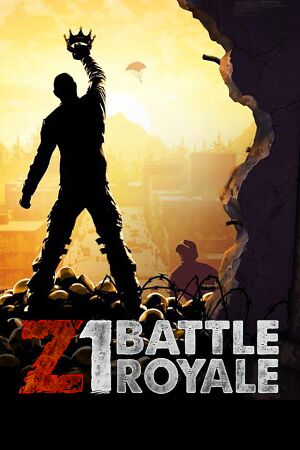This product is unreleased but remains under active development - information may change frequently and could be outdated or irrelevant.
General information
- Steam Community Discussions
- Steam Community Discussions (Test Server)
Availability
Game data
Configuration file(s) location
Video settings
Template:Video settings
|
Modify UserOptions.ini[1][2]
|
- Go to the configuration file(s) location.
- Open
UserOptions.ini.
- Near the top, modify the value of
Mode to WindowedFullscreen.
- Save your changes.
Notes
- You may also modify the value of
FullscreenMode to Windowed which changes the Alt+↵ Enter behavior.
- Borderless mode will always result in a loss of performance and may introduce input lag.
|
|
Modify UserOptions.ini[3]
|
- Go to the configuration file(s) location.
- Open
UserOptions.ini.
- Find the key
MaximumFPS and set the value to your preferred max fps.
- Save your changes.
|
Input settings
Template:Input settings
Audio settings
Template:Audio settings
Localizations
| Language |
UI |
Audio |
Sub |
Notes |
| English |
|
|
|
|
Network
Multiplayer types
Connection types
Ports
| Protocol |
Port(s) and/or port range(s) |
| TCP |
80, 443 (launcher and VoIP) |
| UDP |
20040-20199, 5062 |
- This game does not support Universal Plug and Play (UPnP) for automatic port configuration.
Issues unresolved
Cursor randomly disappearing in menu
Restart game to get cursor back.[4]
|
Don't use the Steam overlay on loading screens[5]
|
Issues fixed
Game hangs after choosing character
|
Delete character[6]
|
- When choosing character, delete your current one and create a new one.
|
Game is very dark
As you see, scenes are very dark.
Set Lightning Quality to Low in your options menu[7]
|
Other information
API
| Technical specs |
Supported |
Notes |
| Direct3D |
10 |
|
| Executable |
32-bit |
64-bit |
Notes |
| Windows |
|
|
|
System requirements
- 32-bit systems are not supported.
| Windows |
|
Minimum |
Recommended |
| Operating system (OS) |
7, 8, 8.1, 10 | |
| Processor (CPU) |
Intel Core i3 Dual-Core with Hyper-Threading
| Intel Core i5 Quad Core or higher
AMD Phenom II X6 or higher |
| System memory (RAM) |
4 GB |
8 GB |
| Hard disk drive (HDD) |
20 GB | |
| Video card (GPU) |
Nvidia GeForce GTX 275 series or higher
DirectX 10 compatible
| Nvidia GeForce GTX 560 series or higher
AMD Radeon HD 6870 or higher |
| Sound (audio device) |
DirectX Compatible Sound Card | |
Notes
- ↑ File/folder structure within this directory reflects the path(s) listed for Windows and/or Steam game data (use Wine regedit to access Windows registry paths). Games with Steam Cloud support may store data in
~/.steam/steam/userdata/<user-id>/433850/ in addition to or instead of this directory. The app ID (433850) may differ in some cases. Treat backslashes as forward slashes. See the glossary page for details.
References