Difference between revisions of "Z1 Battle Royale"
From PCGamingWiki, the wiki about fixing PC games
m |
(→Other information: Added middleware with anticheat) |
||
| (3 intermediate revisions by 2 users not shown) | |||
| Line 37: | Line 37: | ||
===[[Glossary:Save game cloud syncing|Save game cloud syncing]]=== | ===[[Glossary:Save game cloud syncing|Save game cloud syncing]]=== | ||
{{Save game cloud syncing | {{Save game cloud syncing | ||
| − | |origin | + | |discord = |
| − | |origin notes | + | |discord notes = |
| − | |steam cloud | + | |epic games store = |
| − | |steam cloud notes | + | |epic games store notes = |
| − | |uplay | + | |gog galaxy = |
| − | |uplay notes | + | |gog galaxy notes = |
| − | |xbox cloud | + | |origin = |
| − | |xbox cloud notes | + | |origin notes = |
| + | |steam cloud = false | ||
| + | |steam cloud notes = | ||
| + | |uplay = | ||
| + | |uplay notes = | ||
| + | |xbox cloud = | ||
| + | |xbox cloud notes = | ||
}} | }} | ||
| Line 243: | Line 249: | ||
|iz3d = | |iz3d = | ||
|iz3d notes = | |iz3d notes = | ||
| − | |vorpx = | + | |vorpx = |
| − | |vorpx modes = | + | |vorpx modes = |
| − | |vorpx notes = | + | |vorpx notes = |
|htc vive = | |htc vive = | ||
|htc vive notes = | |htc vive notes = | ||
| Line 273: | Line 279: | ||
|vorpx modes = G3D | |vorpx modes = G3D | ||
|vorpx notes = Officially supported game, see [https://www.vorpx.com/supported-games/ official vorpx game list]. | |vorpx notes = Officially supported game, see [https://www.vorpx.com/supported-games/ official vorpx game list]. | ||
| − | |||
==Issues unresolved== | ==Issues unresolved== | ||
| Line 321: | Line 326: | ||
|linux 64-bit executable= | |linux 64-bit executable= | ||
|linux executable notes = | |linux executable notes = | ||
| + | }} | ||
| + | |||
| + | ===Middleware=== | ||
| + | {{Middleware | ||
| + | |physics = | ||
| + | |physics notes = | ||
| + | |audio = | ||
| + | |audio notes = | ||
| + | |interface = | ||
| + | |interface notes = | ||
| + | |input = | ||
| + | |input notes = | ||
| + | |cutscenes = | ||
| + | |cutscenes notes = | ||
| + | |multiplayer = | ||
| + | |multiplayer notes= | ||
| + | |anticheat = BattlEye | ||
| + | |anticheat notes = <ref>[https://www.battleye.com/ BattlEye – The Anti-Cheat Gold Standard]</ref> | ||
}} | }} | ||
Revision as of 13:53, 17 November 2019
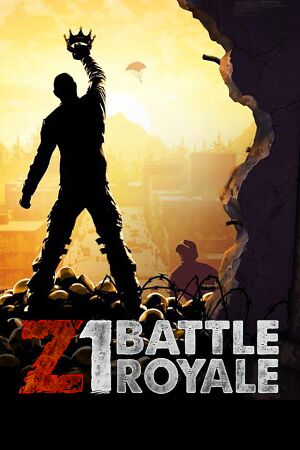 |
|
| Developers | |
|---|---|
| NantG | |
| Publishers | |
| Daybreak Game Company | |
| Engines | |
| Forgelight Engine | |
| Release dates | |
| Windows | February 28, 2018 |
Key points
- Previously known as H1Z1 & H1Z1: King of the Kill
General information
- Steam Community Discussions
- Steam Community Discussions (Test Server)
Availability
| Source | DRM | Notes | Keys | OS |
|---|---|---|---|---|
| Steam |
Game data
Configuration file(s) location
| System | Location |
|---|---|
| Windows | <path-to-game>\UserOptions.ini[Note 1] |
| Steam Play (Linux) | <Steam-folder>/steamapps/compatdata/433850/pfx/[Note 2] |
Save game cloud syncing
| System | Native | Notes |
|---|---|---|
| Steam Cloud |
Video settings
Borderless fullscreen windowed
| Modify UserOptions.ini[1][2] |
|---|
Notes
|
Frame rate limit
| Modify UserOptions.ini[3] |
|---|
|
Input settings
Audio settings
Localizations
| Language | UI | Audio | Sub | Notes |
|---|---|---|---|---|
| English |
Network
Multiplayer types
| Type | Native | Players | Notes | |
|---|---|---|---|---|
| Local play | ||||
| LAN play | ||||
| Online play | 200 | |||
Connection types
| Type | Native | Notes |
|---|---|---|
| Matchmaking | Solo, Duos and Fives (up to five) | |
| Peer-to-peer | ||
| Dedicated | ||
| Self-hosting | ||
| Direct IP |
Ports
| Protocol | Port(s) and/or port range(s) |
|---|---|
| TCP | 80, 443 (launcher and VoIP) |
| UDP | 20040-20199, 5062 |
- This game does not support Universal Plug and Play (UPnP) for automatic port configuration.
VR support
|vorpx = true
|vorpx modes = G3D |vorpx notes = Officially supported game, see official vorpx game list.
Issues unresolved
Restart game to get cursor back.[4]
| Don't use the Steam overlay on loading screens[5] |
|---|
Issues fixed
Game hangs after choosing character
| Delete character[6] |
|---|
|
Game is very dark
Set Lightning Quality to Low in your options menu[7]
|
|---|
Other information
API
| Technical specs | Supported | Notes |
|---|---|---|
| Direct3D | 10 |
| Executable | 32-bit | 64-bit | Notes |
|---|---|---|---|
| Windows |
Middleware
System requirements
| Windows | ||
|---|---|---|
| Minimum | Recommended | |
| Operating system (OS) | 7, 8, 8.1, 10 | |
| Processor (CPU) | Intel Core i3 Dual-Core with Hyper-Threading | Intel Core i5 Quad Core or higher AMD Phenom II X6 or higher |
| System memory (RAM) | 4 GB | 8 GB |
| Hard disk drive (HDD) | 20 GB | |
| Video card (GPU) | Nvidia GeForce GTX 275 series or higher DirectX 10 compatible | Nvidia GeForce GTX 560 series or higher AMD Radeon HD 6870 or higher |
| Sound (audio device) | DirectX Compatible Sound Card | |
- 32-bit systems are not supported.
Notes
- ↑ When running this game without elevated privileges (Run as administrator option), write operations against a location below
%PROGRAMFILES%,%PROGRAMDATA%, or%WINDIR%might be redirected to%LOCALAPPDATA%\VirtualStoreon Windows Vista and later (more details). - ↑ File/folder structure within this directory reflects the path(s) listed for Windows and/or Steam game data (use Wine regedit to access Windows registry paths). Games with Steam Cloud support may store data in
~/.steam/steam/userdata/<user-id>/433850/in addition to or instead of this directory. The app ID (433850) may differ in some cases. Treat backslashes as forward slashes. See the glossary page for details.
References
- ↑ joejoethemonkey commented on How to boost FPS in H1Z1
- ↑ Play H1Z1 in Fullscreen Borderless mode : h1z1
- ↑ CyclesMcHurtz commented on Lock/limit fps?
- ↑ mouse disappearing bug: h1z1
- ↑ MOUSE CURSOR DISAPPEARING RANDOMLY? :: H1Z1: King of the Kill General Discussions
- ↑ MoHariff commented on (BUG) Stuck in startup loading screen.
- ↑ fakelegend commented on Every room/house/building I walk in is dark gray
- ↑ BattlEye – The Anti-Cheat Gold Standard

