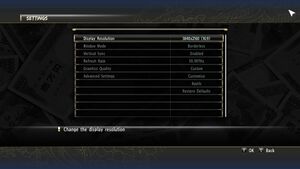Yakuza 0
From PCGamingWiki, the wiki about fixing PC games
Revision as of 08:00, 19 November 2019 by 23.83.37.178 (talk)
 |
|
| Developers | |
|---|---|
| Ryu Ga Gotoku Studio | |
| Windows | Lab42[1] |
| Windows | Hardlight Studio[1] |
| Publishers | |
| Sega | |
| Release dates | |
| Windows | August 1, 2018 |
| ⤏ Go to series page | |
| Yakuza 0 | 2018 |
| Ryu ga Gotoku Online | 2018 |
| Yakuza Kiwami | 2019 |
| Yakuza Kiwami 2 | 2019 |
| Streets of Kamurocho | 2020 |
| Yakuza: Like a Dragon | 2020 |
| Yakuza 3 Remastered | 2021 |
| Yakuza 4 Remastered | 2021 |
| Yakuza 5 Remastered | 2021 |
| Yakuza 6: The Song of Life | 2021 |
| Judgment (series) | |
| Like a Dragon: Ishin! | 2023 |
| Like a Dragon Gaiden: The Man Who Erased His Name | 2023 |
| Like a Dragon: Infinite Wealth | 2024 |
General information
Availability
| Source | DRM | Notes | Keys | OS |
|---|---|---|---|---|
| Publisher website | ||||
| Humble Store | ||||
| Steam |
- All versions require Steam DRM.
- Denuvo Anti-Tamper DRM was removed on March 11, 2019.
Essential improvements
Licensed Music Restoration Patch
- This mod restores the licensed music that was used in the original Japanese release of the game, that was removed for the English localization.
| Download and install Licensed Music Resoration Patch |
|---|
|
LodMod
- Modifies the NPC face LOD system and increases draw distances, also includes its own DoF removal patch.
- As of Patch 2 the NPC LOD is fixed, other fixes can still be used.
- Does not work with Patch 3+.
- No noticeable pop-in of objects.
| Download and install LodMod[2] |
|---|
Notes
|
Audio "performance mode"
- Greatly reduces the amount of CPU time spent on audio, freeing it up for the game itself to use (which can help reduce stutter and improve framerates)
- Normally the audio system may use up to 12% of CPU time,[3] "performance mode" can reduce this to lower than 1%.
- May stop the game from detecting audio devices being added/removed, requiring the game to restart to make use of them.
| Change audio mode in audio.ini |
|---|
|
HD Font
- This mod replaces the main font used in the game for an edited, higher-resolution (400%), font. It mainly changes dialogue and menu text.
| Download and install HD Font mod |
|---|
|
Game data
Configuration file(s) location
| System | Location |
|---|---|
| Windows | %APPDATA%\Sega\Yakuza0\ |
| Steam Play (Linux) | <Steam-folder>/steamapps/compatdata/638970/pfx/[Note 1] |
Save game data location
| System | Location |
|---|---|
| Steam | <Steam-folder>\userdata\<user-id>\638970\remote\ |
| Steam Play (Linux) | <Steam-folder>/steamapps/compatdata/638970/pfx/[Note 1] |
Save game cloud syncing
| System | Native | Notes |
|---|---|---|
| Steam Cloud |
Video settings
Adjust bloom effect
| Change bloom multiplier[4] |
|---|
|
Disable blur effect in first person view
- The game applies a blur effect while in first person view that some might find unwanted.
| Disable the blur effect in first person view using Special K[5] |
|---|
|
| Disable with LodMod[2] |
|---|
|
Disable depth of field
- The game includes a low-quality depth of field pass that some might find unwanted.
| Disable the depth of field effect in first person view using Special K[5] |
|---|
|
| Disable with LodMod[2] |
|---|
|
| Disable with 3D Vision Fix[4] |
|---|
|
Disable ambient occlusion
- Allows low-end users to disable ambient occlusion for a significant performance gain.[6]
| Disable ambient occlusion in first person view using Special K[5] |
|---|
|
| Disable with 3D Vision Fix[4] |
|---|
|
Disable black bars in cutscenes
| Disable with 3D Vision Fix[4] |
|---|
|
Increase ingame character texture resolution
- Replaces the textures ingame with the higher quality textures from cutscenes for major characters.
| Replace the textures[7] |
|---|
|
Input settings
Audio settings
Localizations
| Language | UI | Audio | Sub | Notes |
|---|---|---|---|---|
| English | ||||
| Japanese |
Separate volume controls
| Tweaking volume controls[8] |
|---|
MasterVolume="1.000" MusicVolume="1.000" SFXVolume="1.000" SpeechVolume="1.000" Notes
|
Prevent the game from changing volume level
- The game increases the global audio level of the operating system in some cases (75% for the Sega logo at the start,[9] 100% when using an arcade machine[10]).
| Lock volume or change volume of the Sega logo using Special K[5] |
|---|
|
Network
Multiplayer types
| Type | Native | Players | Notes | |
|---|---|---|---|---|
| Local play | 2 | Versus Bowling, Darts, Disco, Pool |
||
| LAN play | ||||
| Online play | 2 | Versus Cee-lo, Mahjong, Poker |
||
VR support
| 3D modes | State | Notes | |
|---|---|---|---|
| Nvidia 3D Vision | See Helix Mod: Yakuza 0 - Kiwami. | ||
Issues fixed
Cursor appearing ingame
| Remove ingame cursor icon |
|---|
Notes
|
Microstutters ingame
| Disable Windows Game Mode on Windows 10[11] |
|---|
|
Other information
API
| Technical specs | Supported | Notes |
|---|---|---|
| Direct3D | 11 |
| Executable | 32-bit | 64-bit | Notes |
|---|---|---|---|
| Windows |
Gibbed's Yakuza 0 Tools
- Tools for modding the PC version of Yakuza 0.
Disable HUD
| Disable with 3D Vision Fix[4] |
|---|
|
Restore licensed music
- Restores two songs (Bubble and Kurenai) from the band Shōnan no Kaze that were replaced in the English version. One track is used in the intro cutscene and opening credits, the other in the ending credits.
| Use music restoration patch[12] |
|---|
|
Enable PlayStation Prompts on XInput Controllers
| PlayStation Prompts For Non DS4 controllers[citation needed] |
|---|
|
System requirements
| Windows | ||
|---|---|---|
| Minimum | ||
| Operating system (OS) | 7 | |
| Processor (CPU) | Intel Core i5-3470 AMD FX-6300 |
|
| System memory (RAM) | 4 GB | |
| Hard disk drive (HDD) | 28 GB | |
| Video card (GPU) | Nvidia GeForce GTX 560 AMD Radeon HD 6870 |
|
- A 64-bit operating system is required.
Notes
- ↑ 1.0 1.1 File/folder structure within this directory reflects the path(s) listed for Windows and/or Steam game data (use Wine regedit to access Windows registry paths). Games with Steam Cloud support may store data in
~/.steam/steam/userdata/<user-id>/638970/in addition to or instead of this directory. The app ID (638970) may differ in some cases. Treat backslashes as forward slashes. See the glossary page for details.
References
- ↑ 1.0 1.1 Lab42 Games Tweet
- ↑ 2.0 2.1 2.2 Steam Discussions - LodMod: NPC face fixes & lightweight DoF fix (supports patch 1) - last accessed on 2018-08-17
- ↑ Steam Discussions - [List of Bugs SEGA shouldn't ignore] - last accessed on 2018-08-13
- ↑ 4.0 4.1 4.2 4.3 4.4 Helix Mod: Yakuza 0 - Kiwami
- ↑ 5.0 5.1 5.2 5.3 Steam Discussions - (Special K) Render Quality and Performance Settings SEGA Forgot - last accessed on 2018-08-04
- ↑ YouTube - DigitalFoundry - Yakuza 0 PC Port Tested! Performance, Settings + PS4 Graphics Comparison! - last accessed on 2018-08-09
- ↑ Steam Community :: Guide :: High resolution characters textures
- ↑ Steam Community :: Guide :: Audio Fix and Secret Options
- ↑ Steam Group - Special K - Special K - v 0.9.24 <Alpha> (Ryzen CPU Driver) - (7/31/18) - last accessed on 2018-08-04
- "the Sega logo sets it to 75% and then back to whatever it was set to before"
- ↑ Steam Group - Special K - Special K - v 0.9.24 <Alpha> (Ryzen CPU Driver) - (7/31/18) - last accessed on 2018-08-04
- "I noticed that when you start the arcade machines it sets the volume to 100%, and if you change the volume while on the machine and then leave, it sets it back to 100%."
- ↑ https://steamcommunity.com/app/638970/discussions/0/1675812484359036921/
- ↑ Steam Community :: Guide :: Yakuza 0 Licensed Music Restoration Patch