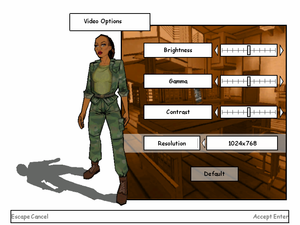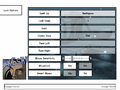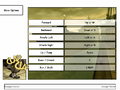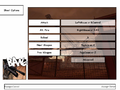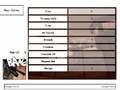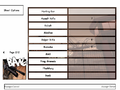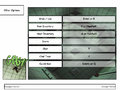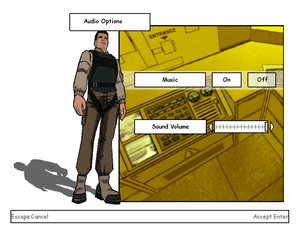Difference between revisions of "XIII"
From PCGamingWiki, the wiki about fixing PC games
| (43 intermediate revisions by 23 users not shown) | |||
| Line 6: | Line 6: | ||
{{Infobox game/row/porter|Zonic Limited|OS X}} | {{Infobox game/row/porter|Zonic Limited|OS X}} | ||
|publishers = | |publishers = | ||
| − | {{Infobox game/row/publisher| | + | {{Infobox game/row/publisher|Ubisoft|Retail}} |
| − | {{Infobox game/row/publisher| | + | {{Infobox game/row/publisher|Akella|Retail (Russia)}} |
| + | {{Infobox game/row/publisher|Microids|Digital}} | ||
| + | |||
{{Infobox game/row/publisher|Feral Interactive|OS X}} | {{Infobox game/row/publisher|Feral Interactive|OS X}} | ||
|engines = | |engines = | ||
| Line 18: | Line 20: | ||
{{Infobox game/row/reception|IGDB|xiii|73}} | {{Infobox game/row/reception|IGDB|xiii|73}} | ||
|taxonomy = | |taxonomy = | ||
| − | {{Infobox game/row/taxonomy/monetization | }} | + | {{Infobox game/row/taxonomy/monetization | One-time game purchase }} |
{{Infobox game/row/taxonomy/microtransactions | }} | {{Infobox game/row/taxonomy/microtransactions | }} | ||
| − | {{Infobox game/row/taxonomy/modes | }} | + | {{Infobox game/row/taxonomy/modes | Singleplayer, Multiplayer }} |
| − | {{Infobox game/row/taxonomy/pacing | }} | + | {{Infobox game/row/taxonomy/pacing | Real-time }} |
| − | {{Infobox game/row/taxonomy/perspectives | }} | + | {{Infobox game/row/taxonomy/perspectives | First-person }} |
| − | {{Infobox game/row/taxonomy/controls | }} | + | {{Infobox game/row/taxonomy/controls | Direct control }} |
| − | {{Infobox game/row/taxonomy/genres | }} | + | {{Infobox game/row/taxonomy/genres | Action, FPS, Stealth }} |
| − | {{Infobox game/row/taxonomy/themes | }} | + | {{Infobox game/row/taxonomy/sports | }} |
| − | {{Infobox game/row/taxonomy/series | XIII }} | + | {{Infobox game/row/taxonomy/vehicles | }} |
| + | {{Infobox game/row/taxonomy/art styles | Cel-shaded }} | ||
| + | {{Infobox game/row/taxonomy/themes | North America }} | ||
| + | {{Infobox game/row/taxonomy/series | XIII }} | ||
|steam appid = 1170760 | |steam appid = 1170760 | ||
|gogcom id = 1207658920 | |gogcom id = 1207658920 | ||
|hltb = 11413 | |hltb = 11413 | ||
|strategywiki = XIII | |strategywiki = XIII | ||
| − | |mobygames = | + | |mobygames = 11251 |
|wikipedia = XIII (video game) | |wikipedia = XIII (video game) | ||
|winehq = 3776 | |winehq = 3776 | ||
| Line 38: | Line 43: | ||
'''Key points''' | '''Key points''' | ||
| − | {{--}} Official master server for online multiplayer | + | {{--}} Official master server for the online multiplayer mode was shut down in 2012<ref>{{Refurl|url=https://web.archive.org/web/20120524164001im_/http://img19.imageshack.us/img19/3396/ubiapocalypse.jpg|title=Ubisoft Support - Multiplayer wurde eingestellt!|date=2022-09-14}}</ref> (see [[#Network|Network]] for solutions). |
'''General information''' | '''General information''' | ||
| Line 48: | Line 53: | ||
{{Availability| | {{Availability| | ||
{{Availability/row| Retail | | DRM-Free | {{removed DRM|TAGES}} <br /> Released on multiple CDs, later editions on 1 DVD. <br /> [[#Patches|Patch 1.3]] removes the copy protection. | | Windows, OS X }} | {{Availability/row| Retail | | DRM-Free | {{removed DRM|TAGES}} <br /> Released on multiple CDs, later editions on 1 DVD. <br /> [[#Patches|Patch 1.3]] removes the copy protection. | | Windows, OS X }} | ||
| + | {{Availability/row| Gamesplanet | 4850-1 | Steam | | | Windows }} | ||
{{Availability/row| GOG.com | xiii | DRM-Free | | | Windows }} | {{Availability/row| GOG.com | xiii | DRM-Free | | | Windows }} | ||
{{Availability/row| Steam | 1170760 | DRM-Free | Can be started without Steam by running {{file|{{p|game}}\System\XIII.exe}} directly. | | Windows }} | {{Availability/row| Steam | 1170760 | DRM-Free | Can be started without Steam by running {{file|{{p|game}}\System\XIII.exe}} directly. | | Windows }} | ||
| − | {{Availability/row| ZOOM | xiii | DRM-Free | | | Windows }} | + | {{Availability/row| ZOOM | xiii | DRM-Free | | | Windows, OS X }} |
}} | }} | ||
| Line 64: | Line 70: | ||
{{ii}} All patches include previous patch updates. | {{ii}} All patches include previous patch updates. | ||
| + | {{ii}} Make sure XIII+(Multiplayer Patch) option is checked while using the All-in-One installer, even if only playing the single player campaign. Otherwise, improvements such as mouse input won't be fixed. | ||
===Skip intro videos=== | ===Skip intro videos=== | ||
| − | {{Fixbox|description=Download and install [https://www.moddb.com/games/xiii/downloads/xiii-all-in-one-installer Patch 1.4.2.1 / XIII+]|ref=<ref name="Mod DB"> | + | {{Fixbox|description=Download and install [https://www.moddb.com/games/xiii/downloads/xiii-all-in-one-installer Patch 1.4.2.1 / XIII+]|ref=<ref name="Mod DB">{{Refurl|url=https://www.moddb.com/games/xiii/downloads/xiii-all-in-one-installer|title=XIII All-In-One Installer (HD / Multiplayer ready) file - Mod DB|comment=from patch description|date=2022-09-14}}</ref>}} |
{{Fixbox|description=Replace video files|ref=<ref name="Orzelek303">{{Refcheck|user=Orzelek303|date=2019-10-05}}</ref>|fix= | {{Fixbox|description=Replace video files|ref=<ref name="Orzelek303">{{Refcheck|user=Orzelek303|date=2019-10-05}}</ref>|fix= | ||
# Go to {{code|{{p|game}}\Video\}}. | # Go to {{code|{{p|game}}\Video\}}. | ||
| − | # Delete or rename | + | # Delete or rename {{file|alien.bik}}, {{file|nvidia.bik}} and {{file|ubi.bik}}. |
# Download the [https://github.com/esc0rtd3w/blank-intro-videos/blob/master/blank.bik blank video file]. | # Download the [https://github.com/esc0rtd3w/blank-intro-videos/blob/master/blank.bik blank video file]. | ||
# Move the file to {{code|{{p|game}}\Video\}}. | # Move the file to {{code|{{p|game}}\Video\}}. | ||
# Create two copies of this file in the same location. | # Create two copies of this file in the same location. | ||
| − | # Rename all three blank video files respectively to {{ | + | # Rename all three blank video files respectively to {{file|alien.bik}}, {{file|nvidia.bik}} and {{file|ubi.bik}}. |
}} | }} | ||
| Line 80: | Line 87: | ||
===Configuration file(s) location=== | ===Configuration file(s) location=== | ||
{{Game data| | {{Game data| | ||
| − | {{Game data/config|Windows|{{p|game}}\ | + | {{Game data/config|Windows|{{p|game}}\System\}} |
{{Game data/config|OS X|}} | {{Game data/config|OS X|}} | ||
}} | }} | ||
| Line 93: | Line 100: | ||
===[[Glossary:Save game cloud syncing|Save game cloud syncing]]=== | ===[[Glossary:Save game cloud syncing|Save game cloud syncing]]=== | ||
{{Save game cloud syncing | {{Save game cloud syncing | ||
| − | |discord | + | |discord = |
| − | |discord notes | + | |discord notes = |
| − | |epic games | + | |epic games launcher = |
| − | |epic games | + | |epic games launcher notes = |
| − | |gog galaxy | + | |gog galaxy = true |
| − | |gog galaxy notes | + | |gog galaxy notes = |
| − | |origin | + | |origin = |
| − | |origin notes | + | |origin notes = |
| − | |steam cloud | + | |steam cloud = false |
| − | |steam cloud notes | + | |steam cloud notes = |
| − | | | + | |ubisoft connect = |
| − | | | + | |ubisoft connect notes = |
| − | |xbox cloud | + | |xbox cloud = |
| − | |xbox cloud notes | + | |xbox cloud notes = |
}} | }} | ||
| Line 133: | Line 140: | ||
|anisotropic = false | |anisotropic = false | ||
|anisotropic notes = | |anisotropic notes = | ||
| − | |antialiasing = | + | |antialiasing = false |
| − | |antialiasing notes = | + | |antialiasing notes = |
| + | |upscaling = false | ||
| + | |upscaling tech = | ||
| + | |upscaling notes = | ||
|vsync = always on | |vsync = always on | ||
|vsync notes = See [[#Vertical sync (Vsync)|Vertical sync (Vsync)]]. | |vsync notes = See [[#Vertical sync (Vsync)|Vertical sync (Vsync)]]. | ||
| Line 140: | Line 150: | ||
|60 fps notes = | |60 fps notes = | ||
|120 fps = hackable | |120 fps = hackable | ||
| − | |120 fps notes = See [[#High frame rate|High frame rate]]. | + | |120 fps notes = See [[#High frame rate|High frame rate]] and [[#Game caps FPS at 65|Game caps FPS at 65]]. |
| − | |hdr = | + | |hdr = false |
|hdr notes = | |hdr notes = | ||
| − | |color blind = | + | |color blind = false |
|color blind notes = | |color blind notes = | ||
}} | }} | ||
| Line 150: | Line 160: | ||
{{Fixbox|description=Download and install [[#Patches|unofficial patch 1.4.2.1 / XIII+]]|ref=<ref name="Mod DB" />}} | {{Fixbox|description=Download and install [[#Patches|unofficial patch 1.4.2.1 / XIII+]]|ref=<ref name="Mod DB" />}} | ||
| − | {{Fixbox|description=Modify {{ | + | {{Fixbox|description=Modify {{file|XIII.ini}}|ref=<ref name="Orzelek303" /><ref name="WSGF">{{Refurl|url=https://www.wsgf.org/dr/xiii|title=XIII ∣ WSGF|date=2022-09-14}}</ref>|fix= |
# Go to the [[#Game data|configuration file(s) location]]. | # Go to the [[#Game data|configuration file(s) location]]. | ||
| − | # Open | + | # Open {{file|XIII.ini}} with Notepad or other text editor. (GoG Version 2021: it is {{file|Default.ini}}) |
# Change the values of {{code|FullscreenViewportX}} and {{code|FullscreenViewportY}} to your desired resolution. | # Change the values of {{code|FullscreenViewportX}} and {{code|FullscreenViewportY}} to your desired resolution. | ||
# Save the changes. | # Save the changes. | ||
| Line 161: | Line 171: | ||
#* 1366x768 - 101.43 | #* 1366x768 - 101.43 | ||
#* 1360x768 - 101.18 | #* 1360x768 - 101.18 | ||
| + | |||
| + | '''Notes''' | ||
{{--}} Cursor is upscaled. | {{--}} Cursor is upscaled. | ||
}} | }} | ||
===[[Glossary:Field of view (FOV)|Field of view (FOV)]]=== | ===[[Glossary:Field of view (FOV)|Field of view (FOV)]]=== | ||
| − | {{Fixbox|description=Modify {{ | + | {{Fixbox|description=Modify {{file|DefUser.ini}}|ref=<ref name="WSGF" />|fix= |
# Go to the [[#Game data|configuration file(s) location]]. | # Go to the [[#Game data|configuration file(s) location]]. | ||
| − | # Open | + | # Open {{file|DefUser.ini}} with Notepad or another text editor. |
# Change the values of {{code|DesiredFOV}} and {{code|DefaultFOV}} to your desired FOV. | # Change the values of {{code|DesiredFOV}} and {{code|DefaultFOV}} to your desired FOV. | ||
# Save the changes. | # Save the changes. | ||
| + | '''Notes''' | ||
{{--}} Requires starting a new profile. | {{--}} Requires starting a new profile. | ||
}} | }} | ||
| Line 182: | Line 195: | ||
# Download, extract and run [https://sourceforge.net/projects/dxwnd/ DxWnd]. | # Download, extract and run [https://sourceforge.net/projects/dxwnd/ DxWnd]. | ||
# Click on '''Edit''', then '''Add'''. | # Click on '''Edit''', then '''Add'''. | ||
| − | # Set '''Name''' (e.g. XIII) and '''Path''' ({{code|{{p|game}}\ | + | # Set '''Name''' (e.g. XIII) and '''Path''' ({{code|{{p|game}}\System\XIII.exe}}). |
# Check '''Do not notify on task switch'''. | # Check '''Do not notify on task switch'''. | ||
# Set '''Window initial position & size'''. | # Set '''Window initial position & size'''. | ||
| Line 191: | Line 204: | ||
===[[Glossary:Vertical sync (Vsync)|Vertical sync (Vsync)]]=== | ===[[Glossary:Vertical sync (Vsync)|Vertical sync (Vsync)]]=== | ||
| − | {{Fixbox|description=Modify {{ | + | {{Fixbox|description=Modify {{file|XIII.ini}}|ref={{cn}}|fix= |
# Go to the [[#Game data|configuration file(s) location]]. | # Go to the [[#Game data|configuration file(s) location]]. | ||
| − | # Open | + | # Open {{file|XIII.ini}} with Notepad or another text editor. |
# Change the value of {{code|UseVSync}} to: | # Change the value of {{code|UseVSync}} to: | ||
* {{code|False}} to disable Vsync; | * {{code|False}} to disable Vsync; | ||
| Line 200: | Line 213: | ||
<li>Save the changes.</li> | <li>Save the changes.</li> | ||
</ol> | </ol> | ||
| + | }} | ||
| + | |||
| + | {{Fixbox|description=Download and install [[#Patches|unofficial patch 1.4.2.1 / XIII+]]|ref=<ref name="Mod DB" /> | ||
| + | {{ii}} When installing leave the option {{code|Optimize Input Settings}} checked to disable vsync. | ||
}} | }} | ||
===[[Glossary:Frame rate (FPS)|High frame rate]]=== | ===[[Glossary:Frame rate (FPS)|High frame rate]]=== | ||
| − | {{ii}} Fullscreen mode defaults to 60 | + | {{ii}} Fullscreen mode defaults to 60 Hz, even if the screen refresh rate is set higher than that. |
| − | {{Fixbox|description=Use | + | {{Fixbox|description=Use dgVoodoo2|ref=<ref name="Keith">{{Refcheck|user=Keith|date=2018-03-27}}</ref>|fix= |
| − | # Download and extract [http://dege.fw.hu/dgVoodoo2/dgVoodoo2/ | + | # Download and extract [http://dege.fw.hu/dgVoodoo2/dgVoodoo2/ dgVoodoo2]. |
| − | # Open | + | # Open {{folder|MS}} and copy the contents of {{folder|x86}} to {{code|{{p|game}}\System\}}. |
| − | # Run | + | # Run {{file|dgVoodooCpl.exe}}. |
| − | # Click '''Add''' and select {{code|{{p|game}}\ | + | # Click '''Add''' and select {{code|{{p|game}}\System\}}. |
# Check '''Enumerate refresh rates'''. | # Check '''Enumerate refresh rates'''. | ||
# Go to the '''DirectX''' tab. | # Go to the '''DirectX''' tab. | ||
# Select '''Resolution''' from the list (e.g. 1920x1080, 119Hz). | # Select '''Resolution''' from the list (e.g. 1920x1080, 119Hz). | ||
| − | # Uncheck '''Disable Alt-Enter to toggle screen state''' <!--avoids Alt | + | # Uncheck '''Disable Alt-Enter to toggle screen state''' <!--avoids {{key|Alt|Tab}} crash?--> and '''dgVoodoo Watermark''', then click '''OK'''. |
| + | '''Notes''' | ||
| + | {{ii}} For some users, using this fix with Patch 1.4.2.1 / XIII+ might cap the game to around 50 FPS for unknown reasons. Use Patch 1.4 or below if you are having issues. | ||
| + | {{ii}} If this doesn't work, leave the resolution as unforced and use Nvidia Control Panel to set your Max Frame Rate. | ||
| + | }} | ||
| − | {{ | + | {{Fixbox|description=Use d3d8to9 and ReShade wrappers|ref=<ref>{{Refcheck|user=Dgrdsv|date=2024-03-14|comment=Comment (optional)}}</ref>|fix= |
| + | # Download [https://github.com/crosire/d3d8to9/releases d3d8to9] and paste the {{file|d3d8.dll}} file into {{folder|{{p|game}}\System}} | ||
| + | # Download [[ReShade]] and install it for the game by following its installation wizard and choosing {{file|{{p|game}}\System\XIII.exe}} and <code>Direct3D 9</code> options. You don't have to install any effects. | ||
| + | # Go to {{folder|{{p|game}}\System}} in File Explorer, open {{file|ReShade.ini}} with a text editor and change <code>ForceDefaultRefreshRate=0</code> variable to <code>ForceDefaultRefreshRate=1</code> | ||
| + | |||
| + | '''Notes''' | ||
| + | {{ii}} The game's Direct3D 8 renderer will run through d3d8to9 wrapper's {{file|d3d8.dll}} and then through ReShade's {{file|d3d9.dll}} forcing the game to render through Direct3D 9 using your desktop refresh rate. | ||
}} | }} | ||
| Line 228: | Line 255: | ||
|mouse sensitivity notes = See [[#Mouse sensitivity|Mouse sensitivity]]. | |mouse sensitivity notes = See [[#Mouse sensitivity|Mouse sensitivity]]. | ||
|mouse menu = true | |mouse menu = true | ||
| − | |mouse menu notes = Mouse is barely usable unless | + | |mouse menu notes = Mouse is barely usable unless a 125 Hz polling rate is used. Download and install [[#Patches|unofficial patch 1.4.2.1 / XIII+]] to fix this.<ref name="Mod DB" /> |
|invert mouse y-axis = true | |invert mouse y-axis = true | ||
|invert mouse y-axis notes = | |invert mouse y-axis notes = | ||
| − | |touchscreen = | + | |touchscreen = false |
|touchscreen notes = | |touchscreen notes = | ||
|controller support = false | |controller support = false | ||
| Line 292: | Line 319: | ||
===[[Glossary:Mouse acceleration#Mouse smoothing|Mouse smoothing]]=== | ===[[Glossary:Mouse acceleration#Mouse smoothing|Mouse smoothing]]=== | ||
| − | {{Fixbox|description=Modify {{ | + | {{Fixbox|description=Modify {{file|DefUser.ini}}|ref=<ref name="Stereo3D">{{Refcheck|user=Stereo3D|date=2017-06-07}}</ref>|fix= |
# Go to the [[#Game data|configuration file(s) location]]. | # Go to the [[#Game data|configuration file(s) location]]. | ||
| − | # Open | + | # Open {{file|DefUser.ini}} with Notepad or other text editor. |
# Change the value of {{code|bMaxMouseSmoothing}} to: | # Change the value of {{code|bMaxMouseSmoothing}} to: | ||
* {{code|False}} to disable mouse smoothing; | * {{code|False}} to disable mouse smoothing; | ||
| Line 301: | Line 328: | ||
<li>Save the changes.</li> | <li>Save the changes.</li> | ||
</ol> | </ol> | ||
| + | |||
| + | '''Notes''' | ||
{{--}} Requires starting a new profile. | {{--}} Requires starting a new profile. | ||
}} | }} | ||
===[[Glossary:Mouse#Sensitivity|Mouse sensitivity]]=== | ===[[Glossary:Mouse#Sensitivity|Mouse sensitivity]]=== | ||
| − | {{Fixbox|description=Modify {{ | + | {{Fixbox|description=Modify {{file|DefUser.ini}}|ref=<ref name="Stereo3D" />|fix= |
# Go to the [[#Game data|configuration file(s) location]]. | # Go to the [[#Game data|configuration file(s) location]]. | ||
| − | # Open | + | # Open {{file|DefUser.ini}} with Notepad or other text editor. |
# Change the values of <code>MouseX=Axis aMouseX Speed=6.0</code>, <code>MouseY=Axis aMouseY Speed=6.0</code> and <code>MouseSensitivity=3.00000</code> to fine-tune your sensitivity. | # Change the values of <code>MouseX=Axis aMouseX Speed=6.0</code>, <code>MouseY=Axis aMouseY Speed=6.0</code> and <code>MouseSensitivity=3.00000</code> to fine-tune your sensitivity. | ||
# Save the changes. | # Save the changes. | ||
| + | |||
| + | '''Notes''' | ||
{{ii}} It's not recommended to adjust {{code|MouseSensitivity}} as the in-game slider may override it. | {{ii}} It's not recommended to adjust {{code|MouseSensitivity}} as the in-game slider may override it. | ||
{{--}} Requires starting a new profile. | {{--}} Requires starting a new profile. | ||
| Line 321: | Line 352: | ||
|surround sound = false | |surround sound = false | ||
|surround sound notes = | |surround sound notes = | ||
| − | |subtitles = | + | |subtitles = limited |
| − | |subtitles notes = | + | |subtitles notes = The cutscenes aren't subtitled. |
|closed captions = false | |closed captions = false | ||
|closed captions notes = | |closed captions notes = | ||
| Line 328: | Line 359: | ||
|mute on focus lost notes = | |mute on focus lost notes = | ||
|eax support = | |eax support = | ||
| − | |eax support notes = | + | |eax support notes = |
| + | |royalty free audio = unknown | ||
| + | |royalty free audio notes = | ||
}} | }} | ||
| Line 336: | Line 369: | ||
|interface = true | |interface = true | ||
|audio = true | |audio = true | ||
| − | |subtitles = | + | |subtitles = hackable |
| − | |notes = | + | |notes = Fan made pre-rendered cutscenes with subtitles are available, [https://www.mediafire.com/file/e80lvdlgl08hx0a/XIII_-_English_Subtitles.zip/file download]. |
| − | |fan = | + | |fan = |
}} | }} | ||
{{L10n/switch | {{L10n/switch | ||
| Line 345: | Line 378: | ||
|audio = false | |audio = false | ||
|subtitles = true | |subtitles = true | ||
| − | |notes = Select when installing [[#Patches|unofficial patch 1.4.2.1 | + | |notes = Select when installing [[#Patches|unofficial patch 1.4.2.1]]. |
| − | |fan = | + | |fan = |
}} | }} | ||
{{L10n/switch | {{L10n/switch | ||
| Line 353: | Line 386: | ||
|audio = true | |audio = true | ||
|subtitles = true | |subtitles = true | ||
| − | |notes = Select when installing [[#Patches|unofficial patch 1.4.2.1 | + | |notes = Select when installing [[#Patches|unofficial patch 1.4.2.1]]. |
| − | |fan = | + | |fan = |
}} | }} | ||
{{L10n/switch | {{L10n/switch | ||
| Line 361: | Line 394: | ||
|audio = true | |audio = true | ||
|subtitles = true | |subtitles = true | ||
| − | |notes = Select when installing [[#Patches|unofficial patch 1.4.2.1 | + | |notes = Select when installing [[#Patches|unofficial patch 1.4.2.1]]. |
| − | |fan = | + | |fan = |
}} | }} | ||
{{L10n/switch | {{L10n/switch | ||
| Line 369: | Line 402: | ||
|audio = false | |audio = false | ||
|subtitles = true | |subtitles = true | ||
| − | |notes = | + | |notes = Retail only. |
|fan = | |fan = | ||
}} | }} | ||
| Line 377: | Line 410: | ||
|audio = true | |audio = true | ||
|subtitles = true | |subtitles = true | ||
| − | |notes = Select when installing [[#Patches|unofficial patch 1.4.2.1 | + | |notes = Select when installing [[#Patches|unofficial patch 1.4.2.1]]. |
|fan = true | |fan = true | ||
}} | }} | ||
| Line 398: | Line 431: | ||
{{L10n/switch | {{L10n/switch | ||
|language = Polish | |language = Polish | ||
| − | |interface = | + | |interface = hackable |
|audio = false | |audio = false | ||
| − | |subtitles = | + | |subtitles = hackable |
| − | |notes = | + | |notes = Retail only. Patch for digital release [https://steamcommunity.com/sharedfiles/filedetails/?id=2358564454 here]. |
|fan = | |fan = | ||
| + | }} | ||
| + | {{L10n/switch | ||
| + | |language = Brazilian Portuguese | ||
| + | |interface = hackable | ||
| + | |audio = false | ||
| + | |subtitles = hackable | ||
| + | |notes = Fan translation, [https://tribogamer.com/downloads/2594_traducao-do-xiii-thirteen-e28093-pc-pt-br.html download]. | ||
| + | |fan = true | ||
| + | |ref = | ||
}} | }} | ||
{{L10n/switch | {{L10n/switch | ||
| Line 417: | Line 459: | ||
|audio = true | |audio = true | ||
|subtitles = true | |subtitles = true | ||
| − | |notes = Select when installing [[#Patches|unofficial patch 1.4.2.1 | + | |notes = Select when installing [[#Patches|unofficial patch 1.4.2.1]].<br>Also translation available to [https://drive.google.com/file/d/1Xxmyw99pFSoQkcpBYLYbwxBc8yhNowuY/view?usp=drive_link download] from ''Clan Dlan'' archives. |
|fan = true | |fan = true | ||
}} | }} | ||
| Line 425: | Line 467: | ||
|audio = false | |audio = false | ||
|subtitles = hackable | |subtitles = hackable | ||
| − | |notes = Fan translation, [https://www.mediafire.com/file/ | + | |notes = Fan translation, [https://www.mediafire.com/file/rlofg4pyue1hl0p/XIII_-_Classic_T%25C3%25BCrk%25C3%25A7e_Yama.zip/file download]. |
|fan = true | |fan = true | ||
}} | }} | ||
{{ii}} [[#Game data|Save files]] need to be deleted in order to change the voice language for any version. | {{ii}} [[#Game data|Save files]] need to be deleted in order to change the voice language for any version. | ||
| + | }} | ||
| + | |||
| + | ==Network== | ||
| + | {{Network/Multiplayer | ||
| + | |local play = | ||
| + | |local play players = | ||
| + | |local play modes = | ||
| + | |local play notes = | ||
| + | |lan play = true | ||
| + | |lan play players = 8 | ||
| + | |lan play modes = Versus | ||
| + | |lan play notes = | ||
| + | |online play = hackable | ||
| + | |online play players = 8 | ||
| + | |online play modes = Versus | ||
| + | |online play notes = [[#Connection_types|Direct IP connect]] through the console (A list of running game servers can be found [https://www.insidexiii.com/servers.php here]). Alternatively download and install [[#Patches|unofficial patch 1.4.2.1 / XIII+]] to see the server list in game.<ref name="Mod DB"/> | ||
| + | |asynchronous = | ||
| + | |asynchronous notes = | ||
| + | }}{{Network/Connections | ||
| + | |matchmaking = false | ||
| + | |matchmaking notes = | ||
| + | |p2p = false | ||
| + | |p2p notes = | ||
| + | |dedicated = true | ||
| + | |dedicated notes = See [[#Issues with dedicated server|Issues with dedicated server]]. | ||
| + | |self-hosting = true | ||
| + | |self-hosting notes = Use {{code|{{p|game}}\System\ServerLauncher.exe}}. <br /> Alternatively, you can use [https://www.insidexiii.com/servers.php#host standalone dedicated XIII server]. | ||
| + | |direct ip = hackable | ||
| + | |direct ip notes = Open the console ({{key|F2}}) and use {{code|SWITCHLEVEL}} followed by the IP and port.<ref>{{Refurl|url=https://wiki.beyondunreal.com/Legacy:Console_Commands/Admin_Console_Commands|title=Legacy:Console Commands/Admin Console Commands - Unreal Wiki|date=2022-09-14}}</ref> <br /> Alternatively, you can use [https://www.moddb.com/games/xiii/downloads/xiii-ip-join-version-ii-by-arthur-muszynski XIII IP Join]. | ||
| + | }} | ||
| + | |||
| + | {{Network/Ports|ref=<ref>{{Refsnip|url=https://www.insidexiii.com/servers.php#host|title=InsideXIII|date=2022-09-14|snippet=Required ports to forward: 7099 (ping lamp) and 7777 (connect to server), both UDP.}}</ref> | ||
| + | |tcp = | ||
| + | |udp = 7099, 7777 | ||
| + | |upnp = unknown | ||
}} | }} | ||
| Line 474: | Line 551: | ||
|play area room-scale = | |play area room-scale = | ||
|play area room-scale notes = | |play area room-scale notes = | ||
| − | |||
| − | |||
| − | |||
| − | |||
| − | |||
| − | |||
| − | |||
| − | |||
| − | |||
| − | |||
| − | |||
| − | |||
| − | |||
| − | |||
| − | |||
| − | |||
| − | |||
| − | |||
| − | |||
| − | |||
| − | |||
| − | |||
| − | |||
| − | |||
| − | |||
| − | |||
| − | |||
| − | |||
| − | |||
| − | |||
| − | |||
| − | |||
| − | |||
| − | |||
| − | |||
}} | }} | ||
| Line 518: | Line 560: | ||
# Download [[#Patches|unofficial patch 1.4.2.1 / XIII+]]. | # Download [[#Patches|unofficial patch 1.4.2.1 / XIII+]]. | ||
# Install the patch by selecting the '''(Re-)Install XIII The Game''' method. | # Install the patch by selecting the '''(Re-)Install XIII The Game''' method. | ||
| + | |||
| + | '''Notes''' | ||
{{ii}} Supported versions of the game can be found in the patch description. | {{ii}} Supported versions of the game can be found in the patch description. | ||
}} | }} | ||
| − | {{Fixbox|description=Apply compatibility settings and rename the {{code|setup.exe}} file|ref=<ref> | + | {{Fixbox|description=Apply compatibility settings and rename the {{code|setup.exe}} file|ref=<ref>{{Refurl|url=https://www.youtube.com/watch?v=9Cu1AH7pOj4|title=installing XIII Windows 7+delete your savegames error fix - YouTube|date=2022-09-14}}</ref>|fix= |
| − | # Create | + | # Create {{folder|XIII}} on the desktop. |
| − | # Inside {{ | + | # Inside {{folder|XIII}}, create the following folders: {{folder|CD 1}}, {{folder|CD 2}}, {{folder|CD 3}}, and {{folder|CD 4}}. |
| − | # Copy the entire CD to each of their respective folders, e.g. CD 1 to | + | # Copy the entire CD to each of their respective folders, e.g. CD 1 to {{folder|CD 1}}, and so on. |
| − | # Enable the following [[Windows Compatibility Mode|compatibility settings]] for | + | # Enable the following [[Windows Compatibility Mode|compatibility settings]] for {{file|setup.exe}} in {{folder|CD 1}}: {{code|Compatibility mode (Windows 98 / Windows ME)}}. |
| − | # Open | + | # Open [[Task Manager]] ({{key|Ctrl|Shift|Esc}}) and go to '''Processes'''. |
| − | # Start {{ | + | # Start {{file|setup.exe}} in {{folder|CD 1}}. |
| − | # In the Task Manager you'll notice a bunch of new processes start up, when this happens change the name of | + | # In the Task Manager you'll notice a bunch of new processes start up, when this happens change the name of {{file|setup.exe}} to something else, e.g. to {{file|abc.exe}}. |
# Installation of CD 1 will continue. | # Installation of CD 1 will continue. | ||
| − | # When it asks for CD 2, change whatever you named | + | # When it asks for CD 2, change whatever you named {{file|setup.exe}} back to {{file|setup.exe}}. |
# Follow the rest of the installation instructions. | # Follow the rest of the installation instructions. | ||
}} | }} | ||
| Line 542: | Line 586: | ||
# Launch the game. | # Launch the game. | ||
# While in main menu minimize the game ({{key|Alt|Tab}}). | # While in main menu minimize the game ({{key|Alt|Tab}}). | ||
| − | # Open | + | # Open [[Task Manager]] ({{key|Ctrl|Shift|Esc}}) and click on the '''Processes''' tab. |
# Right click '''XIII.exe''' and click on '''Set Affinity'''. | # Right click '''XIII.exe''' and click on '''Set Affinity'''. | ||
# Make sure only '''CPU 0''' is selected. | # Make sure only '''CPU 0''' is selected. | ||
| + | |||
| + | '''Notes''' | ||
{{--}} May cause some timing or framerate issues in multiplayer.<ref name="Locke" /> | {{--}} May cause some timing or framerate issues in multiplayer.<ref name="Locke" /> | ||
}} | }} | ||
| Line 551: | Line 597: | ||
{{Fixbox|description=Download and install [[#Patches|unofficial patch 1.4.2.1 / XIII+]]|ref=<ref name="Locke" />}} | {{Fixbox|description=Download and install [[#Patches|unofficial patch 1.4.2.1 / XIII+]]|ref=<ref name="Locke" />}} | ||
| − | {{Fixbox|description=Modify {{ | + | {{Fixbox|description=Modify {{file|XIII.ini}}|ref=<ref name="Locke" />|fix= |
# Go to the [[#Game data|configuration file(s) location]]. | # Go to the [[#Game data|configuration file(s) location]]. | ||
| − | # Open | + | # Open {{file|XIII.ini}} with Notepad or another text editor. |
# Change the value of {{code|ReduceMouseLag}} to {{code|False}}. | # Change the value of {{code|ReduceMouseLag}} to {{code|False}}. | ||
# Save the changes. | # Save the changes. | ||
| Line 571: | Line 617: | ||
{{ii}} Checkpoint save only applies when you die during your current play through and does not save your game. You need to quick/manually save it. Loading any level manually can be done if needed. | {{ii}} Checkpoint save only applies when you die during your current play through and does not save your game. You need to quick/manually save it. Loading any level manually can be done if needed. | ||
| − | {{Fixbox|description=Use {{code|SWITCHLEVEL}} followed by the [https://www.gog.com/forum/xiii/skipping_levels/post3 internal level identifier] in the in-game console ({{key|F2}})|ref=<ref> | + | {{Fixbox|description=Use {{code|SWITCHLEVEL}} followed by the [https://www.gog.com/forum/xiii/skipping_levels/post3 internal level identifier] in the in-game console ({{key|F2}})|ref=<ref>{{Refurl|url=https://www.gog.com/forum/xiii/skipping_levels|title=Skipping levels?, page 1 - Forum - GOG.com|date=2022-09-14}}</ref>|fix= |
| − | |||
{{--}} When you start a level with SWITCHLEVEL, you will start the level you have chosen with no weapons and no skills. | {{--}} When you start a level with SWITCHLEVEL, you will start the level you have chosen with no weapons and no skills. | ||
| + | }} | ||
===Issues with dedicated server=== | ===Issues with dedicated server=== | ||
====Server launcher does not work==== | ====Server launcher does not work==== | ||
{{ii}} Server console window disappears immediately after start. | {{ii}} Server console window disappears immediately after start. | ||
| − | {{Fixbox|description=Download and install [[#Patches|unofficial patch 1.4]]|ref=<ref>{{ | + | {{Fixbox|description=Download and install [[#Patches|unofficial patch 1.4]]|ref=<ref>{{Refurl|url=https://xiii.opaquit.com/downloads.php|title=Opaquit's XIII Files - XIII Downloads|date=2022-09-14|snippet=Dedicated servers work again, just like with version 1.0}}</ref>|fix= |
}} | }} | ||
====Failed to register the game server==== | ====Failed to register the game server==== | ||
{{ii}} The above error appears in the server console. | {{ii}} The above error appears in the server console. | ||
| − | {{Fixbox|description=Modify {{ | + | {{Fixbox|description=Modify {{file|XIII.ini}}|ref=<ref name="Orzelek303" />|fix= |
# Go to the [[#Game data|configuration file(s) location]]; {{code|{{p|game}}\Server\}} when using [[#Patches|unofficial patch 1.4]]. | # Go to the [[#Game data|configuration file(s) location]]; {{code|{{p|game}}\Server\}} when using [[#Patches|unofficial patch 1.4]]. | ||
| − | # Open | + | # Open {{file|XIII.ini}} with Notepad or another text editor. |
# Delete the <code>ServerActors=IpDrv.RegisterServerToUbiCom</code> line or insert a semicolon ({{key|semicolon}}) before it. | # Delete the <code>ServerActors=IpDrv.RegisterServerToUbiCom</code> line or insert a semicolon ({{key|semicolon}}) before it. | ||
# Save the changes. | # Save the changes. | ||
| Line 592: | Line 638: | ||
===Cannot change multiplayer name=== | ===Cannot change multiplayer name=== | ||
{{ii}} Direct IP connect to multiplayer servers results in default username being used instead of the profile name. | {{ii}} Direct IP connect to multiplayer servers results in default username being used instead of the profile name. | ||
| − | {{Fixbox|description=Modify {{ | + | {{Fixbox|description=Modify {{file|DefUser.ini}}|fix= |
# Go to the [[#Game data|configuration file(s) location.]] | # Go to the [[#Game data|configuration file(s) location.]] | ||
| − | # Open | + | # Open {{file|DefUser.ini}} with Notepad or another text editor. |
# Under {{code|DefaultPlayer}}, change the value of {{code|Name}} to your name of choice. | # Under {{code|DefaultPlayer}}, change the value of {{code|Name}} to your name of choice. | ||
# Save the changes. | # Save the changes. | ||
| Line 600: | Line 646: | ||
===No audio in cutscenes=== | ===No audio in cutscenes=== | ||
| − | {{Fixbox| | + | {{Fixbox|description=Enable the following [[Windows Compatibility Mode|compatibility settings]] for {{file|XIII.exe}}: <code>Compatibility mode (Windows XP (Service Pack 3))</code>|ref=<ref>{{Refurl|url=https://www.gog.com/forum/xiii/no_sound_on_cutscenes|title=No sound on cutscenes, page 1 - Forum - GOG.com|date=2022-09-14}}</ref>|fix=}} |
| − | |||
| − | |||
| − | |||
| − | }} | ||
| − | ===Vsync ( | + | ===Vsync (Enabled by default) not working on Windows 10=== |
| − | {{Fixbox|description= | + | {{Fixbox|description=Apply d3d8to9|ref={{cn|date=2022-09-14|reason=}}|fix= |
| − | |fix= | + | # Download the [https://github.com/crosire/d3d8to9/releases d3d8.dll] file. |
| − | # Download [https://github.com/crosire/d3d8to9/releases] | + | # Move this file to {{P|game}}. |
| − | # | ||
}} | }} | ||
| − | ===Extreme | + | ===Extreme latency in multiplayer=== |
{{ii}} Patch 1.4.2.1 makes changes which reduces the quality of the game's netcode. | {{ii}} Patch 1.4.2.1 makes changes which reduces the quality of the game's netcode. | ||
| − | {{Fixbox|description=Downgrade to unofficial patch 1.4 and join games via direct IP connect|ref=<ref> | + | {{Fixbox|description=Downgrade to [[#Patches|unofficial patch 1.4]] and join games via [[#Connection types|direct IP]] connect|ref=<ref>{{Refurl|url=https://www.youtube.com/watch?v=_AZBiUfgLxQ|title=XIII (PC) - Patch 1.4 vs. 1.4.2.1 Netcode Comparison - YouTube|date=2022-09-14}}</ref>}} |
| − | }} | + | |
| + | ===Game caps FPS at 65=== | ||
| + | {{ii}} This appears to be a separate issue from the 60 Hz refresh rate cap. | ||
| + | {{Fixbox|description=Set vertical sync to "Fast" in the [[Nvidia Control Panel]]|ref=<ref>{{Refurl|url=https://steamcommunity.com/app/1170760/discussions/0/2979655949468722307|title=How to uncap the frame rate? :: XIII - Classic General Discussions|date=2022-09-14}}</ref>|fix=}} | ||
==Other information== | ==Other information== | ||
===API=== | ===API=== | ||
{{API | {{API | ||
| − | |direct3d versions = 8 | + | |direct3d versions = 8.1 |
|direct3d notes = | |direct3d notes = | ||
|directdraw versions = | |directdraw versions = | ||
| Line 645: | Line 689: | ||
|windows 32-bit exe = true | |windows 32-bit exe = true | ||
|windows 64-bit exe = false | |windows 64-bit exe = false | ||
| + | |windows arm app = | ||
|windows exe notes = | |windows exe notes = | ||
| − | |mac os x powerpc app = | + | |mac os x powerpc app = true |
| − | |macos intel 32-bit app = | + | |macos intel 32-bit app = true |
| − | |macos intel 64-bit app = | + | |macos intel 64-bit app = false |
| + | |macos arm app = | ||
|macos app notes = | |macos app notes = | ||
|linux 32-bit executable= | |linux 32-bit executable= | ||
|linux 64-bit executable= | |linux 64-bit executable= | ||
| + | |linux arm app = | ||
|linux executable notes = | |linux executable notes = | ||
}} | }} | ||
| Line 672: | Line 719: | ||
==System requirements== | ==System requirements== | ||
| + | ===Steam=== | ||
| + | {{System requirements | ||
| + | |OSfamily = Windows | ||
| + | |||
| + | |minOS = 7, 8, 10 | ||
| + | |minCPU = 1.8 GHz | ||
| + | |minRAM = 1 GB | ||
| + | |minHD = 2 GB | ||
| + | |minVRAM = | ||
| + | |minGPU = | ||
| + | |minDX = 9.0c | ||
| + | |||
| + | |recOS = | ||
| + | |recCPU = | ||
| + | |recRAM = | ||
| + | |recHD = | ||
| + | |recGPU = | ||
| + | }} | ||
| + | |||
| + | ===Disc Version=== | ||
{{System requirements | {{System requirements | ||
|OSfamily = Windows | |OSfamily = Windows | ||
| Line 697: | Line 764: | ||
{{References}} | {{References}} | ||
| − | + | {{GOG.com Enhancement Project}} | |
Latest revision as of 01:19, 14 March 2024
This page is for the original game. For the 2020 remake, see XIII (2020).
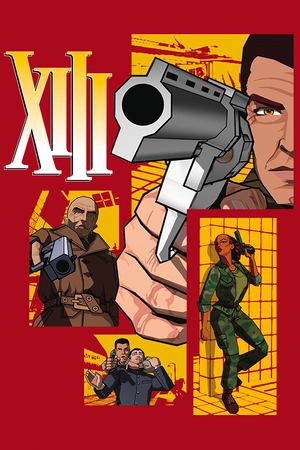 |
|
| Developers | |
|---|---|
| Ubisoft Paris | |
| macOS (OS X) | Zonic Limited |
| Publishers | |
| Retail | Ubisoft |
| Retail (Russia) | Akella |
| Digital | Microids |
| OS X | Feral Interactive |
| Engines | |
| Unreal Engine 2 | |
| Release dates | |
| Windows | November 18, 2003 |
| macOS (OS X) | June 5, 2004 |
| Reception | |
| Metacritic | 72 |
| IGDB | 73 |
| Taxonomy | |
| Monetization | One-time game purchase |
| Modes | Singleplayer, Multiplayer |
| Pacing | Real-time |
| Perspectives | First-person |
| Controls | Direct control |
| Genres | Action, FPS, Stealth |
| Art styles | Cel-shaded |
| Themes | North America |
| Series | XIII |
| XIII | |
|---|---|
| XIII | 2003 |
| XIII: Lost Identity | 2011 |
| XIII (2020) | 2020 |
Warnings
- The macOS (OS X) version of this game does not work on macOS Catalina (version 10.15) or later due to the removal of support for 32-bit-only apps.
Key points
- Official master server for the online multiplayer mode was shut down in 2012[1] (see Network for solutions).
General information
- InsideXIII - fan site
- Opaquit's XIII Files - fan site
- GOG.com Community Discussions
- GOG.com Support Page
Availability
| Source | DRM | Notes | Keys | OS |
|---|---|---|---|---|
| Retail | TAGES DRM Released on multiple CDs, later editions on 1 DVD. Patch 1.3 removes the copy protection. |
|||
| GOG.com | ||||
| Steam | Can be started without Steam by running <path-to-game>\System\XIII.exe directly. |
|||
| ZOOM Platform |
- A demo is available.
Essential improvements
Patches
- Official patches
- Unofficial patches
- Patch 1.4 by Opaquit
- Patch 1.4.2.1 / XIII+ by Arthur (recommended)
- All patches include previous patch updates.
- Make sure XIII+(Multiplayer Patch) option is checked while using the All-in-One installer, even if only playing the single player campaign. Otherwise, improvements such as mouse input won't be fixed.
Skip intro videos
| Download and install Patch 1.4.2.1 / XIII+[2] |
|---|
| Replace video files[3] |
|---|
|
Game data
Configuration file(s) location
| System | Location |
|---|---|
| Windows | <path-to-game>\System\[Note 1] |
| macOS (OS X) | |
| Steam Play (Linux) | <Steam-folder>/steamapps/compatdata/1170760/pfx/[Note 2] |
Save game data location
| System | Location |
|---|---|
| Windows | <path-to-game>\save\[Note 1] |
| macOS (OS X) | |
| Steam Play (Linux) | <Steam-folder>/steamapps/compatdata/1170760/pfx/[Note 2] |
- 1 quicksave slot + 9 autosave slots available. Additional save slots can be made by creating an additional profile. Game does not autosave progress.
Save game cloud syncing
| System | Native | Notes |
|---|---|---|
| GOG Galaxy | ||
| Steam Cloud |
Video
| Graphics feature | State | WSGF | Notes |
|---|---|---|---|
| Widescreen resolution | See Widescreen resolution. | ||
| Multi-monitor | See Widescreen resolution. | ||
| Ultra-widescreen | See Widescreen resolution. | ||
| 4K Ultra HD | See Widescreen resolution. | ||
| Field of view (FOV) | Default is 85° horizontal. See Field of view (FOV). | ||
| Windowed | See Windowed. | ||
| Borderless fullscreen windowed | See Windowed. | ||
| Anisotropic filtering (AF) | See the glossary page for potential workarounds. | ||
| Anti-aliasing (AA) | See the glossary page for potential workarounds. | ||
| High-fidelity upscaling | See the glossary page for potential workarounds. | ||
| Vertical sync (Vsync) | See Vertical sync (Vsync). | ||
| 60 FPS | |||
| 120+ FPS | See High frame rate and Game caps FPS at 65. | ||
| High dynamic range display (HDR) | |||
Widescreen resolution
| Download and install unofficial patch 1.4.2.1 / XIII+[2] |
|---|
Modify XIII.ini[3][4]
|
|---|
Notes
|
Field of view (FOV)
Modify DefUser.ini[4]
|
|---|
Notes
|
Windowed
| Use unofficial patch 1.4.2.1 / XIII+[2] |
|---|
|
| Use DxWnd[citation needed] |
|---|
|
Vertical sync (Vsync)
Modify XIII.ini[citation needed]
|
|---|
|
Download and install unofficial patch 1.4.2.1 / XIII+[2]
|
|---|
High frame rate
- Fullscreen mode defaults to 60 Hz, even if the screen refresh rate is set higher than that.
| Use dgVoodoo2[5] |
|---|
Notes
|
| Use d3d8to9 and ReShade wrappers[6] |
|---|
Notes
|
Input
| Keyboard and mouse | State | Notes |
|---|---|---|
| Remapping | ||
| Mouse acceleration | Mouse smoothing is enabled by default. | |
| Mouse sensitivity | See Mouse sensitivity. | |
| Mouse input in menus | Mouse is barely usable unless a 125 Hz polling rate is used. Download and install unofficial patch 1.4.2.1 / XIII+ to fix this.[2] | |
| Mouse Y-axis inversion | ||
| Controller | ||
| Controller support |
| Controller types |
|---|
Mouse smoothing
Modify DefUser.ini[7]
|
|---|
Notes
|
Mouse sensitivity
Modify DefUser.ini[7]
|
|---|
Notes
|
Audio
| Audio feature | State | Notes |
|---|---|---|
| Separate volume controls | Music can be toggled on/off. | |
| Surround sound | ||
| Subtitles | The cutscenes aren't subtitled. | |
| Closed captions | ||
| Mute on focus lost | ||
| Royalty free audio |
Localizations
- Save files need to be deleted in order to change the voice language for any version.
| Language | UI | Audio | Sub | Notes |
|---|---|---|---|---|
| English | Fan made pre-rendered cutscenes with subtitles are available, download. | |||
| Czech | Select when installing unofficial patch 1.4.2.1. | |||
| French | Select when installing unofficial patch 1.4.2.1. | |||
| German | Select when installing unofficial patch 1.4.2.1. | |||
| Hungarian | Retail only. | |||
| Italian | Select when installing unofficial patch 1.4.2.1. | |||
| Japanese | ||||
| Korean | ||||
| Polish | Retail only. Patch for digital release here. | |||
| Brazilian Portuguese | Fan translation, download. | |||
| Russian | ||||
| Spanish | Select when installing unofficial patch 1.4.2.1. Also translation available to download from Clan Dlan archives. |
|||
| Turkish | Fan translation, download. |
Network
Multiplayer types
| Type | Native | Players | Notes | |
|---|---|---|---|---|
| LAN play | 8 | Versus |
||
| Online play | 8 | Versus Direct IP connect through the console (A list of running game servers can be found here). Alternatively download and install unofficial patch 1.4.2.1 / XIII+ to see the server list in game.[2] |
||
Connection types
| Type | Native | Notes |
|---|---|---|
| Matchmaking | ||
| Peer-to-peer | ||
| Dedicated | See Issues with dedicated server. | |
| Self-hosting | Use <path-to-game>\System\ServerLauncher.exe. Alternatively, you can use standalone dedicated XIII server. |
|
| Direct IP | Open the console (F2) and use SWITCHLEVEL followed by the IP and port.[8] Alternatively, you can use XIII IP Join. |
Ports
| Protocol | Port(s) and/or port range(s)[9] |
|---|---|
| UDP | 7099, 7777 |
- Universal Plug and Play (UPnP) support status is unknown.
VR support
| 3D modes | State | Notes | |
|---|---|---|---|
| vorpX | G3D User created profile, requires dgVoodoo v2.55.4, see profile introdution. Note: Profile may not work with the latest wrapper, in case of issues please report to the vorpx forum. |
||
Issues fixed
4-CD installation problem
- Refers to the 4-CD retail version. The following message appears on CD 2:
Delete all configuration and saved games files? (Answering YES will delete the XIII installation folder and all of its content). Answering Yes or No stops the installation and constantly reappears if you start the installation again.
| Use unofficial patch 1.4.2.1 / XIII+[2] |
|---|
Notes
|
Apply compatibility settings and rename the setup.exe file[10]
|
|---|
|
Game crashes and starting problems
- Fixed in GOG.com version.
| Download and install unofficial patch 1.4.2.1 / XIII+[11] |
|---|
| Set CPU affinity in Task Manager[5] |
|---|
Notes
|
Game will not start in fullscreen
| Download and install unofficial patch 1.4.2.1 / XIII+[11] |
|---|
Modify XIII.ini[11]
|
|---|
|
Game runs in slow motion
- Fixed in GOG.com version.
| Download and install unofficial patch 1.4.2.1 / XIII+[2] |
|---|
Left click leaves game
- Left mouse click causes focus change away from the fullscreen window back to your desktop.
| Use Alt+Tab ↹[11] |
|---|
Checkpoints are not saved permanently
- Checkpoint save only applies when you die during your current play through and does not save your game. You need to quick/manually save it. Loading any level manually can be done if needed.
Use SWITCHLEVEL followed by the internal level identifier in the in-game console (F2)[12]
|
|---|
|
Issues with dedicated server
Server launcher does not work
- Server console window disappears immediately after start.
| Download and install unofficial patch 1.4[13] |
|---|
Failed to register the game server
- The above error appears in the server console.
Modify XIII.ini[3]
|
|---|
|
Cannot change multiplayer name
- Direct IP connect to multiplayer servers results in default username being used instead of the profile name.
Modify DefUser.ini
|
|---|
|
No audio in cutscenes
Enable the following compatibility settings for XIII.exe: Compatibility mode (Windows XP (Service Pack 3))[14]
|
|---|
Vsync (Enabled by default) not working on Windows 10
| Apply d3d8to9[citation needed] |
|---|
|
Extreme latency in multiplayer
- Patch 1.4.2.1 makes changes which reduces the quality of the game's netcode.
| Downgrade to unofficial patch 1.4 and join games via direct IP connect[15] |
|---|
Game caps FPS at 65
- This appears to be a separate issue from the 60 Hz refresh rate cap.
| Set vertical sync to "Fast" in the Nvidia Control Panel[16] |
|---|
Other information
API
| Technical specs | Supported | Notes |
|---|---|---|
| Direct3D | 8.1 |
| Executable | PPC | 32-bit | 64-bit | Notes |
|---|---|---|---|---|
| Windows | ||||
| macOS (OS X) | This 32-bit-only macOS game does not work on macOS Catalina (10.15) or later. |
Middleware
| Middleware | Notes | |
|---|---|---|
| Audio | HXAudio | Obscure driver that lacks surround sound support. |
| Cutscenes | Bink Video | 1.5v |
System requirements
Steam
| Windows | ||
|---|---|---|
| Minimum | ||
| Operating system (OS) | 7, 8, 10 | |
| Processor (CPU) | 1.8 GHz | |
| System memory (RAM) | 1 GB | |
| Hard disk drive (HDD) | 2 GB | |
| Video card (GPU) | DirectX 9.0c compatible | |
Disc Version
| Windows | ||
|---|---|---|
| Minimum | Recommended | |
| Operating system (OS) | 98 | ME, 2000, XP |
| Processor (CPU) | Intel Pentium III 700 MHz | Intel Pentium III 1 GHz |
| System memory (RAM) | 128 MB | 256 MB |
| Hard disk drive (HDD) | 1.2 GB | 2.5 GB |
| Video card (GPU) | ATI Radeon 7000 Nvidia GeForce 2 32 MB of VRAM DirectX 8.1 compatible | ATI Radeon 9800 Nvidia GeForce FX series 64 MB of VRAM |
| Sound (audio device) | DirectX compatible 16-bit sound card | |
Notes
- ↑ 1.0 1.1 When running this game without elevated privileges (Run as administrator option), write operations against a location below
%PROGRAMFILES%,%PROGRAMDATA%, or%WINDIR%might be redirected to%LOCALAPPDATA%\VirtualStoreon Windows Vista and later (more details). - ↑ 2.0 2.1 File/folder structure within this directory reflects the path(s) listed for Windows and/or Steam game data (use Wine regedit to access Windows registry paths). Games with Steam Cloud support may store data in
~/.steam/steam/userdata/<user-id>/1170760/in addition to or instead of this directory. The app ID (1170760) may differ in some cases. Treat backslashes as forward slashes. See the glossary page for details.
References
- ↑ Ubisoft Support - Multiplayer wurde eingestellt! - last accessed on 2022-09-14
- ↑ 2.0 2.1 2.2 2.3 2.4 2.5 2.6 2.7 XIII All-In-One Installer (HD / Multiplayer ready) file - Mod DB - last accessed on 2022-09-14
- ↑ 3.0 3.1 3.2 Verified by User:Orzelek303 on 2019-10-05
- ↑ 4.0 4.1 XIII ∣ WSGF - last accessed on 2022-09-14
- ↑ 5.0 5.1 Verified by User:Keith on 2018-03-27
- ↑ Verified by User:Dgrdsv on 2024-03-14
- ↑ 7.0 7.1 Verified by User:Stereo3D on 2017-06-07
- ↑ Legacy:Console Commands/Admin Console Commands - Unreal Wiki - last accessed on 2022-09-14
- ↑ InsideXIII - last accessed on 2022-09-14
- "Required ports to forward: 7099 (ping lamp) and 7777 (connect to server), both UDP."
- ↑ installing XIII Windows 7+delete your savegames error fix - YouTube - last accessed on 2022-09-14
- ↑ 11.0 11.1 11.2 11.3 11.4 Verified by User:Locke on 2019-10-04
- Confirmed by the author of the unofficial patch 1.4.2.1 / XIII+.
- ↑ Skipping levels?, page 1 - Forum - GOG.com - last accessed on 2022-09-14
- ↑ Opaquit's XIII Files - XIII Downloads - last accessed on 2022-09-14
- "Dedicated servers work again, just like with version 1.0"
- ↑ No sound on cutscenes, page 1 - Forum - GOG.com - last accessed on 2022-09-14
- ↑ XIII (PC) - Patch 1.4 vs. 1.4.2.1 Netcode Comparison - YouTube - last accessed on 2022-09-14
- ↑ How to uncap the frame rate? :: XIII - Classic General Discussions - last accessed on 2022-09-14