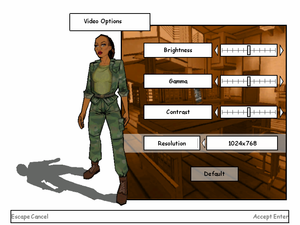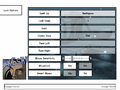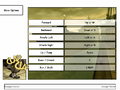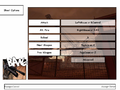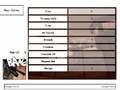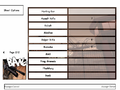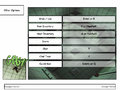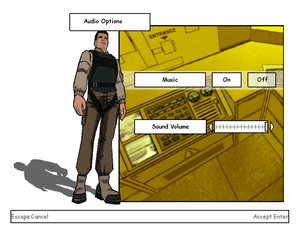Difference between revisions of "XIII"
From PCGamingWiki, the wiki about fixing PC games
m (→top: updated template usage) |
Orzelek303 (talk | contribs) (updated cover image, added unofficial patch 1.4.2 and fixes related to it, changed issues fixed order, added missing references, general cleanup and corrections) |
||
| Line 1: | Line 1: | ||
{{Infobox game | {{Infobox game | ||
| − | |cover = XIII | + | |cover = XIII Cover.png |
|developers = | |developers = | ||
{{Infobox game/row/developer|Ubisoft Paris}} | {{Infobox game/row/developer|Ubisoft Paris}} | ||
| Line 21: | Line 21: | ||
'''Key points''' | '''Key points''' | ||
| − | {{--}} Official master server for online multiplayer shut down in 2012<ref>[https://support.ubi.com | + | {{--}} Official master server for online multiplayer shut down in 2012<ref>[https://support.ubi.com/faqs/000018665 Ubisoft Support - Multiplayer availability on PC]</ref><ref>[https://support.ubi.com/faqs/000011520 Ubisoft Support - Multiplayer wurde eingestellt!]</ref> — [[#Network|alternative master server]] is available. |
'''General information''' | '''General information''' | ||
{{GOG.com links|1207658920|xiii}} | {{GOG.com links|1207658920|xiii}} | ||
| + | {{mm}} [https://www.insidexiii.com/ InsideXIII] - A fan site for the game | ||
==Availability== | ==Availability== | ||
{{Availability| | {{Availability| | ||
| − | {{Availability/row| Retail | | disc check | {{DRM|TAGES}} | + | {{Availability/row| Retail | | disc check | {{DRM|TAGES}} <br /> Released on multiple CDs, later editions on 1 DVD. <br /> Patch 1.3 removes the copy protection. | | Windows, OS X }} |
}} | }} | ||
| − | {{ii}} This game is no longer available digitally.<ref>[https://twitter.com/GOGcom/status/285002047672184833 GOG.com | + | {{ii}} This game is no longer available digitally.<ref>[https://twitter.com/GOGcom/status/285002047672184833 Twitter - GOG.com]</ref> |
==Essential improvements== | ==Essential improvements== | ||
===Patches=== | ===Patches=== | ||
| − | {{ii}} All patches include previous patch updates. | + | {{ii}} All patches include previous patch updates (except for patch 1.5). |
====Official patches==== | ====Official patches==== | ||
| Line 40: | Line 41: | ||
====Unofficial patches==== | ====Unofficial patches==== | ||
| − | {{ii}} [ | + | {{ii}} [https://xiii.opaquit.com/downloads.php Patch 1.4] by Opaquit |
| − | {{ii}} [ | + | {{ii}} [https://www.moddb.com/games/xiii/downloads/xiii-all-in-one-installer Patch 1.4.2] by Arthur (recommended) |
| + | {{ii}} [https://www.moddb.com/games/xiii/downloads/unofficial-xiii-patch-15 Patch 1.5] by icE.MaN & Andrejsky | ||
===Skip intro videos=== | ===Skip intro videos=== | ||
| − | {{Fixbox|description=Replace video files|ref=<ref name="Orzelek303">{{Refcheck|user=Orzelek303|date=2018- | + | {{Fixbox|description=Download and install [[#Patches|unofficial patch 1.4.2]]|ref=<ref name="ModDB">[https://www.moddb.com/games/xiii/downloads/xiii-all-in-one-installer Mod DB - XIII All-In-One Installer (HD / Multiplayer ready)] - from patch description</ref>}} |
| − | # Go to | + | |
| − | # Delete or rename | + | {{Fixbox|description=Replace video files|ref=<ref name="Orzelek303">{{Refcheck|user=Orzelek303|date=2018-09-14}}</ref>|fix= |
| + | # Go to {{code|{{p|game}}\Video\}} | ||
| + | # Delete or rename the files {{code|alien.bik}}, {{code|nvidia.bik}} and {{code|ubi.bik}} | ||
# Download the [https://github.com/esc0rtd3w/blank-intro-videos/blob/master/blank.bik blank video file] | # Download the [https://github.com/esc0rtd3w/blank-intro-videos/blob/master/blank.bik blank video file] | ||
| − | # Move the file to | + | # Move the file to {{code|{{p|game}}\Video\}} |
# Create two copies of this file in the same location. | # Create two copies of this file in the same location. | ||
| − | # Rename all three blank video files respectively to | + | # Rename all three blank video files respectively to {{code|alien.bik}}, {{code|nvidia.bik}} and {{code|ubi.bik}} |
| − | }} | ||
| − | |||
| − | {{ | ||
| − | |||
}} | }} | ||
| Line 60: | Line 60: | ||
===Configuration file(s) location=== | ===Configuration file(s) location=== | ||
{{Game data| | {{Game data| | ||
| − | {{Game data/config|Windows|{{p|game}}\system\}} | + | {{Game data/config| Windows | {{p|game}}\system\ }} |
| − | {{Game data/config|OS X|}} | + | {{Game data/config| OS X | }} |
}} | }} | ||
===Save game data location=== | ===Save game data location=== | ||
{{Game data| | {{Game data| | ||
| − | {{Game data/saves|Windows|{{p|game}}\save\}} | + | {{Game data/saves| Windows | {{p|game}}\save\ }} |
| − | {{Game data/saves|OS X|}} | + | {{Game data/saves| OS X | }} |
}} | }} | ||
| Line 123: | Line 123: | ||
===[[Glossary:Widescreen resolution|Widescreen resolution]]=== | ===[[Glossary:Widescreen resolution|Widescreen resolution]]=== | ||
| − | {{ | + | {{Fixbox|description=Download and install [[#Patches|unofficial patch 1.4.2]]|ref=<ref name="ModDB" />}} |
| − | {{Fixbox|description= | + | {{Fixbox|description=Modify {{code|XIII.ini}}|ref=<ref name="Orzelek303" /><ref name="WSGF">[http://www.wsgf.org/dr/xiii WSGF - XIII]</ref>|fix= |
# Go to the [[#Game data|configuration file(s) location]]. | # Go to the [[#Game data|configuration file(s) location]]. | ||
| − | # Open {{ | + | # Open the {{code|XIII.ini}} file with Notepad or other text editor. |
| − | # Change <code>FullscreenViewportX=800</code> and <code>FullscreenViewportY=600</code> to your desired resolution. | + | # Change the values of <code>FullscreenViewportX=800</code> and <code>FullscreenViewportY=600</code> to your desired resolution. |
| − | # Save | + | # Save the changes. |
| − | + | # For perfect {{term|Hor+}} behavior, [[#Field of view (FOV)|set the field of view]] according to the given aspect ratio or resolution: | |
| − | *16:9 - 101.4 | + | * 16:9 - 101.4 |
| − | *16:10 - 95.43 | + | * 16:10 - 95.43 |
| − | *2560x1080 - 116.91 | + | * 2560x1080 - 116.91 |
| − | *1366x768 - 101.43 | + | * 1366x768 - 101.43 |
| − | *1360x768 - 101.18 | + | * 1360x768 - 101.18 |
| + | '''Notes''' | ||
| + | {{--}} Cursor is upscaled. | ||
}} | }} | ||
| Line 141: | Line 143: | ||
{{--}} Requires starting a new profile. | {{--}} Requires starting a new profile. | ||
| − | {{Fixbox|description= | + | {{Fixbox|description=Modify {{code|DefUser.ini}}|ref=<ref name="WSGF" />|fix= |
# Go to the [[#Game data|configuration file(s) location]]. | # Go to the [[#Game data|configuration file(s) location]]. | ||
| − | # Open {{ | + | # Open the {{code|DefUser.ini}} file with Notepad or other text editor. |
| − | # | + | # Change the values of <code>DesiredFOV=85.000000</code> and <code>DefaultFOV=85.000000</code> to your desired FOV. |
| − | + | # Save the changes. | |
| − | # Save | ||
}} | }} | ||
===[[Glossary:Windowed|Windowed]]=== | ===[[Glossary:Windowed|Windowed]]=== | ||
| − | {{Fixbox|description= | + | {{Fixbox|description=Use unofficial patch 1.4.2|ref=<ref name="ModDB" />|fix= |
| − | # Download and run [https://sourceforge.net/projects/dxwnd/ DxWnd] | + | # Download and install [[#Patches|unofficial patch 1.4.2]] |
| + | # Toggle with {{key|F11}} | ||
| + | }} | ||
| + | |||
| + | {{Fixbox|description=Use DxWnd|ref=<ref name="24.67.29.101">{{Refcheck|user=24.67.29.101|date=2016-11-24}}</ref>|fix= | ||
| + | # Download and run [https://sourceforge.net/projects/dxwnd/ DxWnd] | ||
# Click on '''Edit''', then '''Add'''. | # Click on '''Edit''', then '''Add'''. | ||
# Set the name and executable path. | # Set the name and executable path. | ||
| Line 162: | Line 168: | ||
===[[Glossary:Vertical sync (Vsync)|Vertical sync (Vsync)]]=== | ===[[Glossary:Vertical sync (Vsync)|Vertical sync (Vsync)]]=== | ||
| − | {{Fixbox|description= | + | {{Fixbox|description=Modify {{code|XIII.ini}}|ref=<ref name="24.67.29.101" />|fix= |
# Go to the [[#Game data|configuration file(s) location]]. | # Go to the [[#Game data|configuration file(s) location]]. | ||
| − | # Open {{ | + | # Open the {{code|XIII.ini}} file with Notepad or other text editor. |
| − | # Change <code>UseVSync=True</code> to <code> | + | # Change the value of <code>UseVSync=True</code> to <code>False</code> |
| − | # Save | + | # Save the changes. |
{{ii}} Enabled by default, poorly implemented, causes issues with frame rate pacing, stuttering, as well as with severe input lag. Enable in control panel for best results. | {{ii}} Enabled by default, poorly implemented, causes issues with frame rate pacing, stuttering, as well as with severe input lag. Enable in control panel for best results. | ||
}} | }} | ||
| Line 179: | Line 185: | ||
|mouse sensitivity notes = See [[#Mouse sensitivity|Mouse sensitivity]]. | |mouse sensitivity notes = See [[#Mouse sensitivity|Mouse sensitivity]]. | ||
|mouse menu = true | |mouse menu = true | ||
| − | |mouse menu notes = Mouse is barely usable unless you use | + | |mouse menu notes = Mouse is barely usable unless you use 125 Hz polling rate. A high DPI also helps. |
|invert mouse y-axis = true | |invert mouse y-axis = true | ||
|invert mouse y-axis notes = | |invert mouse y-axis notes = | ||
| Line 245: | Line 251: | ||
{{--}} Requires starting a new profile. | {{--}} Requires starting a new profile. | ||
| − | {{Fixbox|description= | + | {{Fixbox|description=Modify {{code|DefUser.ini}}|ref=<ref name="Stereo3D">{{Refcheck|user=Stereo3D|date=2017-06-07}}</ref>|fix= |
# Go to the [[#Game data|configuration file(s) location]]. | # Go to the [[#Game data|configuration file(s) location]]. | ||
| − | # Open {{ | + | # Open the {{code|DefUser.ini}} file with Notepad or other text editor. |
| − | # Change <code>bMaxMouseSmoothing=True</code> to <code> | + | # Change the value of <code>bMaxMouseSmoothing=True</code> to <code>False</code> |
| + | # Save the changes. | ||
}} | }} | ||
| Line 254: | Line 261: | ||
{{--}} Requires starting a new profile. | {{--}} Requires starting a new profile. | ||
| − | {{Fixbox|description= | + | {{Fixbox|description=Modify {{code|DefUser.ini}}|ref=<ref name="Stereo3D" />|fix= |
# Go to the [[#Game data|configuration file(s) location]]. | # Go to the [[#Game data|configuration file(s) location]]. | ||
| − | # Open {{ | + | # Open the {{code|DefUser.ini}} file with Notepad or other text editor. |
| − | # Change the values | + | # Change the values of <code>MouseX=Axis aMouseX Speed=6.0</code>, <code>MouseY=Axis aMouseY Speed=6.0</code> and <code>MouseSensitivity=3.00000</code> to fine-tune your sensitivity. |
| − | + | # Save the changes. | |
| − | MouseX=Axis aMouseX Speed=6.0 | ||
| − | MouseY=Axis aMouseY Speed=6.0 | ||
| − | |||
| − | |||
| − | MouseSensitivity=3.00000</ | ||
'''Notes''' | '''Notes''' | ||
| Line 273: | Line 275: | ||
{{Audio settings | {{Audio settings | ||
|separate volume = false | |separate volume = false | ||
| − | |separate volume notes = | + | |separate volume notes = music (toggle only), sound volume |
|surround sound = false | |surround sound = false | ||
|surround sound notes = | |surround sound notes = | ||
| Line 292: | Line 294: | ||
|audio = true | |audio = true | ||
|subtitles = true | |subtitles = true | ||
| − | |notes = | + | |notes = Choose when installing [[#Patches|unofficial patch 1.4.2]]. |
| − | |fan = | + | |fan = yes |
| − | |||
}} | }} | ||
{{L10n/switch | {{L10n/switch | ||
| − | |language = | + | |language = Czech |
|interface = true | |interface = true | ||
|audio = false | |audio = false | ||
|subtitles = true | |subtitles = true | ||
| − | |notes = | + | |notes = Choose when installing [[#Patches|unofficial patch 1.4.2]]. |
| − | |fan = | + | |fan = yes |
| − | |||
}} | }} | ||
{{L10n/switch | {{L10n/switch | ||
| Line 310: | Line 310: | ||
|audio = false | |audio = false | ||
|subtitles = true | |subtitles = true | ||
| − | |notes = | + | |notes = Choose when installing [[#Patches|unofficial patch 1.4.2]]. |
|fan = yes | |fan = yes | ||
| − | |||
}} | }} | ||
{{L10n/switch | {{L10n/switch | ||
| Line 319: | Line 318: | ||
|audio = false | |audio = false | ||
|subtitles = true | |subtitles = true | ||
| − | |notes = | + | |notes = Choose when installing [[#Patches|unofficial patch 1.4.2]]. |
|fan = yes | |fan = yes | ||
| − | |||
}} | }} | ||
{{L10n/switch | {{L10n/switch | ||
| Line 328: | Line 326: | ||
|audio = false | |audio = false | ||
|subtitles = true | |subtitles = true | ||
| − | |notes = | + | |notes = Choose when installing [[#Patches|unofficial patch 1.4.2]]. |
|fan = yes | |fan = yes | ||
| − | | | + | }} |
| + | {{L10n/switch | ||
| + | |language = Polish | ||
| + | |interface = true | ||
| + | |audio = false | ||
| + | |subtitles = true | ||
| + | |notes = Local retail release only. | ||
| + | |fan = | ||
}} | }} | ||
{{L10n/switch | {{L10n/switch | ||
| Line 337: | Line 342: | ||
|audio = no | |audio = no | ||
|subtitles = yes | |subtitles = yes | ||
| − | |notes = | + | |notes = Choose when installing [[#Patches|unofficial patch 1.4.2]]. |
|fan = yes | |fan = yes | ||
| − | |||
}} | }} | ||
}} | }} | ||
==Network== | ==Network== | ||
| − | |||
{{Network/Multiplayer | {{Network/Multiplayer | ||
|local play = | |local play = | ||
| Line 357: | Line 360: | ||
|online play players = 8 | |online play players = 8 | ||
|online play modes = Versus | |online play modes = Versus | ||
| − | |online play notes = | + | |online play notes = Download and install [https://www.moddb.com/games/xiii/downloads/xiii-all-in-one-installer XIII+]<ref name="ModDB" /> <br /> A list of running game servers can be found [https://www.insidexiii.com/servers.php here] |
|asynchronous = | |asynchronous = | ||
|asynchronous notes = | |asynchronous notes = | ||
| Line 368: | Line 371: | ||
|dedicated notes = See [[#Issues with dedicated server|Issues with dedicated server]]. | |dedicated notes = See [[#Issues with dedicated server|Issues with dedicated server]]. | ||
|self-hosting = true | |self-hosting = true | ||
| − | |self-hosting notes = Use {{code|{{p|game}}\system\ServerLauncher.exe}} | + | |self-hosting notes = Use {{code|{{p|game}}\system\ServerLauncher.exe}} <br /> Alternatively, you can [https://www.insidexiii.com/servers.php#host host the server from the command line] |
|direct ip = hackable | |direct ip = hackable | ||
| − | |direct ip notes = Open the console ({{key|F2}}) and use <code>SWITCHLEVEL</code> followed by the IP and port.<ref>{{Refurl|url=https://web.archive.org/web/20151213130639/https://wiki.beyondunreal.com/Legacy:Console_Commands/Admin_Console_Commands|title=Unreal Wiki - Legacy:Console Commands/Admin Console Commands|date=2015-12-13}}</ref> Alternatively, you can use [https://xiii.opaquit.com/downloads-czokl/xiii_ip_join_version_ii_by_arthur_muszynski.exe XIII IP Join] | + | |direct ip notes = Open the console ({{key|F2}}) and use <code>SWITCHLEVEL</code> followed by the IP and port.<ref>{{Refurl|url=https://web.archive.org/web/20151213130639/https://wiki.beyondunreal.com/Legacy:Console_Commands/Admin_Console_Commands|title=Unreal Wiki - Legacy:Console Commands/Admin Console Commands|date=2015-12-13}}</ref> <br /> Alternatively, you can use [https://xiii.opaquit.com/downloads-czokl/xiii_ip_join_version_ii_by_arthur_muszynski.exe XIII IP Join] |
}} | }} | ||
| − | {{Network/Ports|ref=<ref>[https://support.ubi.com/ | + | {{Network/Ports|ref=<ref>[https://support.ubi.com/faqs/000008998 Ubisoft Support - Ports für XIII Multiplayer]</ref> |
|tcp = | |tcp = | ||
|udp = 7099, 7777 | |udp = 7099, 7777 | ||
| Line 380: | Line 383: | ||
==Issues fixed== | ==Issues fixed== | ||
| − | === | + | ===4-CD installation problem=== |
| − | {{ii}} | + | {{ii}} '''Only for the 4-CD retail version''': This is to fix the pop-up that appears on CD 2, which says: "Delete all configuration and saved games files? (Answering YES will delete the XIII installation folder and all of its content)". Answering Yes or No stops the installation and constantly reappears if you start the installation again. |
| − | |||
| − | |||
| − | |||
| − | |||
| − | |||
| − | + | {{Fixbox|description=4-CD installation problem|ref=<ref name="Potion802">{{Refcheck|user=Potion802|date=2012-11-22}}</ref>|fix= | |
| − | + | # Create a folder on Desktop named {{code|XIII}} | |
| − | + | # Inside {{code|XIII}} folder, create folders named {{code|CD 1}}, {{code|CD 2}}, {{code|CD 3}}, and {{code|CD 4}} | |
| − | {{Fixbox|description= | + | # Copy the entire CD to each of their respective folders, e.g. CD 1 to the {{code|CD 1}} folder, and so on. |
| − | + | # Open the Task Manager ({{key|Ctrl|Shift|Esc}}) and go to '''Processes'''. | |
| − | + | # Start {{code|setup.exe}} in the {{code|CD 1}} folder. | |
| − | + | # In the Task Manager you'll notice a bunch of new processes start up, when this happens change the name of the {{code|setup.exe}} to something else, e.g. to {{code|abc.exe}} | |
| − | + | # Installation of CD 1 will continue. | |
| − | + | # When it asks for CD 2, change whatever you named the {{code|setup.exe}} back to {{code|setup.exe}} | |
| − | + | # Follow the rest of the installation instructions. | |
| − | |||
| − | |||
| − | |||
| − | |||
| − | |||
| − | |||
| − | |||
| − | |||
| − | |||
| − | #Create a folder on Desktop named | ||
| − | #Inside | ||
| − | #Copy the entire CD to each of their respective folders, e.g. CD 1 to the | ||
| − | #Open | ||
| − | #Start | ||
| − | #In the | ||
| − | #Installation of CD 1 will continue. | ||
| − | #When it asks for CD 2, | ||
| − | #Follow the rest of the installation instructions. | ||
'''Notes''' | '''Notes''' | ||
| − | {{ii}} Putting XIII in compatibility mode for "Windows XP (Service Pack 2)" crashes less | + | {{ii}} Putting XIII in compatibility mode for "Windows XP (Service Pack 2)" crashes less and helps performance while running the game. |
}} | }} | ||
| − | === | + | ===Game crashes and starting problems=== |
| − | + | {{Fixbox|description=Set CPU affinity|ref=<ref name="Keith" />|fix= | |
| − | + | # Launch the game. | |
| − | {{Fixbox|description=Set | + | # While in main menu minimize the game ({{key|Alt|Tab}}). |
| − | + | # Open the Task Manager ({{key|Ctrl|Shift|Esc}}) and click on the '''Processes''' tab. | |
| − | + | # Right click '''xiii.exe''' and click on '''Set Affinity'''. | |
| − | + | # Make sure only '''CPU 0''' is selected. | |
| − | |||
| − | {{ | ||
| − | |||
| − | # Open {{ | ||
| − | # | ||
| − | |||
| − | |||
| − | # | ||
| − | |||
'''Notes''' | '''Notes''' | ||
| − | {{ii}} | + | {{ii}} The game now runs only on one processor and should work without any crashes. |
}} | }} | ||
===Game will not start in fullscreen=== | ===Game will not start in fullscreen=== | ||
| − | {{Fixbox|description= | + | {{Fixbox|description=Modify {{code|XIII.ini}}|ref=<ref name="99.35.195.229">{{Refcheck|user=99.35.195.229|date=2015-08-30}}</ref><ref name="186.151.61.9">{{Refcheck|user=186.151.61.9|date=2017-02-23}}</ref>|fix= |
# Go to the [[#Game data|configuration file(s) location]]. | # Go to the [[#Game data|configuration file(s) location]]. | ||
| − | # Open {{ | + | # Open the {{code|XIII.ini}} file with Notepad or other text editor. |
| − | # | + | # Change the value of <code>ReduceMouseLag=True</code> to <code>False</code> |
| − | < | + | # Save the changes. |
Or | Or | ||
# Go to the [[#Game data|configuration file(s) location]]. | # Go to the [[#Game data|configuration file(s) location]]. | ||
| − | # Open {{ | + | # Open the {{code|XIII.ini}} file with Notepad or other text editor. |
| − | #Find the section <code>D3DDrv.D3DRenderDevice</code> and replace the contents with the following: | + | # Find the section <code>D3DDrv.D3DRenderDevice</code> and replace the contents with the following: |
<pre>DetailTextures=False | <pre>DetailTextures=False | ||
HighDetailActors=False | HighDetailActors=False | ||
| Line 483: | Line 454: | ||
SkyboxHack=False | SkyboxHack=False | ||
LowQualityTerrain=True</pre> | LowQualityTerrain=True</pre> | ||
| + | <ol start="4"> | ||
| + | <li>Save the changes.</li> | ||
| + | </ol> | ||
}} | }} | ||
| − | ===Game | + | ===Game runs in slow motion=== |
| − | {{Fixbox|description= | + | {{ii}} The game runs with a blurred, slow frame rate. |
| − | # | + | |
| − | # | + | {{Fixbox|description=Download and install [[#Patches|unofficial patch 1.4.2]]|ref=<ref name="ModDB" />}} |
| − | # | + | |
| − | # | + | {{Fixbox|description=Use UnrealEngine Custom Launcher|ref=<ref name="60.240.230.253">{{Refcheck|user=60.240.230.253|date=2013-06-16}}</ref>|fix= |
| − | # | + | # Go to the [[#Game data|configuration file(s) location]]. |
| + | # Open the {{code|XIII.ini}} file with Notepad or other text editor. | ||
| + | # Change the value of <code>UseVSync=True</code> to <code>False</code> | ||
| + | # Save the changes. | ||
| + | # Rename the {{code|XIII.int}} file. | ||
| + | # Download the [http://coding.hanfling.de/launch/release/Launch-UnrealTournament436-1.0.zip file] | ||
| + | # Extract the {{code|Launch.int}} file from the download to {{code|{{p|game}}\system\}} | ||
| + | # Rename the {{code|Launch.int}} file to {{code|XIII.int}} | ||
'''Notes''' | '''Notes''' | ||
| − | {{ii}} | + | {{ii}} Vsync can be re-enabled manually in the graphics adapter settings (Nvidia or AMD Catalyst Control Panel). |
| + | }} | ||
| + | |||
| + | ===Left click leaves game=== | ||
| + | {{ii}} Left mouse click causes focus change away from the fullscreen window back to your desktop. | ||
| + | |||
| + | {{Fixbox|description=Set [[#Windowed|windowed mode]]|ref=<ref>[https://www.reddit.com/r/GameDeals/comments/184k7m/gog_ultimate_square_enix_50_off_all_squeenix/c8btjr4?context=3 Reddit - GameDeals - GoG "Ultimate Square Enix" - 50% off all Squeenix Titles]</ref>}} | ||
| + | |||
| + | ===Checkpoints are not saved permanently=== | ||
| + | {{ii}} Checkpoint save only applies when you die during your current play through and does not save your game. You need to quick/manually save it. Loading any level manually can be done if needed. | ||
| + | |||
| + | {{Fixbox|description=Use <code>SWITCHLEVEL</code> followed by the [https://www.gog.com/forum/xiii/skipping_levels/post3 internal level identifier] in the in-game console ({{key|F2}})|ref=<ref>[https://www.gog.com/forum/xiii/are_you_kidding_me/page1 GOG.com - Forum - Are you kidding me?!]</ref>}} | ||
| + | |||
| + | ===Run the game at screen refresh rate=== | ||
| + | {{ii}} Fullscreen mode defaults to 60 Hz, even if the screen refresh rate is set higher than that. | ||
| + | |||
| + | {{Fixbox|description=Use dgVoodoo 2|ref=<ref name="Keith">{{Refcheck|user=Keith|date=2018-03-27}}</ref>|fix= | ||
| + | # Download and extract [http://dege.fw.hu/dgVoodoo2/dgVoodoo2.html dgVoodoo 2] | ||
| + | # Open the {{code|MS}} folder and copy the contents to {{code|{{p|game}}\system\}} | ||
| + | # Run {{code|dgVoodooCpl.exe}} | ||
| + | # Click on '''Add''' and select {{code|{{p|game}}\system\}} | ||
| + | # Enable '''Enumerate refresh rates'''. | ||
| + | # Go to the '''DirectX''' tab. | ||
| + | # Set the resolution from the list (e.g. 1920x1080, 119Hz). | ||
| + | # Uncheck '''Disable Alt-Enter to toggle screen state''' <!--avoids Alt+Tab crash?--> and '''dgVoodoo Watermark''' and click '''OK'''. | ||
}} | }} | ||
===Issues with dedicated server=== | ===Issues with dedicated server=== | ||
====Server launcher doesn't work==== | ====Server launcher doesn't work==== | ||
| − | {{ | + | {{ii}} Patch 1.3 causes many problems with the dedicated server launcher. |
| − | {{Fixbox|description=Download and install [ | + | {{Fixbox|description=Download and install [[#Patches|unofficial patch 1.4]]|ref=<ref>[https://xiii.opaquit.com/downloads.php Opaquit's XIII Files - XIII Downloads] - from patch description: "Dedicated servers work again, just like with version 1.0"</ref>}} |
====Failed to register the game server==== | ====Failed to register the game server==== | ||
{{ii}} When hosting a dedicated server, it tries to connect to an inactive master server. | {{ii}} When hosting a dedicated server, it tries to connect to an inactive master server. | ||
| − | {{Fixbox|description=Modify {{code|XIII.ini}}|ref=<ref name="Orzelek303" | + | {{Fixbox|description=Modify {{code|XIII.ini}}|ref=<ref name="Orzelek303" />|fix= |
| − | # Go to the [[#Game data|configuration file(s) location]]; {{code|{{p|game}}\Server\}} when using [[#Patches| | + | # Go to the [[#Game data|configuration file(s) location]]; {{code|{{p|game}}\Server\}} when using [[#Patches|unofficial patch 1.4]]. |
| − | # Open the {{code|XIII.ini}} file. | + | # Open the {{code|XIII.ini}} file with Notepad or other text editor. |
| − | # Delete the <code>ServerActors=IpDrv.RegisterServerToUbiCom</code> line. | + | # Delete the <code>ServerActors=IpDrv.RegisterServerToUbiCom</code> line or insert a semicolon ({{key|semicolon}}) before it. |
# Save the changes. | # Save the changes. | ||
}} | }} | ||
| Line 558: | Line 563: | ||
|OSfamily = Windows | |OSfamily = Windows | ||
| − | |minOS = 98 | + | |minOS = 98 |
|minCPU = Intel Pentium III 700 MHz | |minCPU = Intel Pentium III 700 MHz | ||
|minRAM = 128 MB | |minRAM = 128 MB | ||
| Line 565: | Line 570: | ||
|minDX = 8.1 | |minDX = 8.1 | ||
|minVRAM = 32 MB | |minVRAM = 32 MB | ||
| + | |minaudio = DirectX compatible 16-bit sound card | ||
| − | |recOS = 2000, XP | + | |recOS = ME, 2000, XP |
|recCPU = Intel Pentium III 1.0 GHz | |recCPU = Intel Pentium III 1.0 GHz | ||
|recRAM = 256 MB | |recRAM = 256 MB | ||
| − | |recHD = | + | |recHD = 2.5 GB |
|recGPU = | |recGPU = | ||
| + | |recDX = | ||
|recVRAM = 64 MB | |recVRAM = 64 MB | ||
| + | |recaudio = | ||
}} | }} | ||
{{References}} | {{References}} | ||
Revision as of 04:54, 14 September 2018
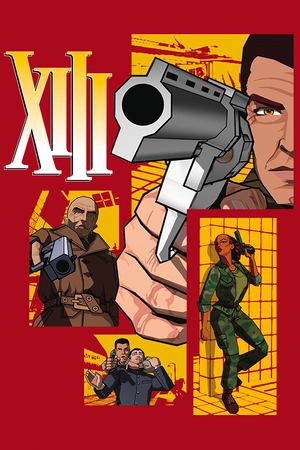 |
|
| Developers | |
|---|---|
| Ubisoft Paris | |
| macOS (OS X) | Zonic Limited |
| Publishers | |
| Ubisoft | |
| OS X | Feral Interactive |
| Engines | |
| Unreal Engine 2 | |
| Release dates | |
| Windows | November 18, 2003 |
| macOS (OS X) | June 5, 2004 |
Warnings
- The macOS (OS X) version of this game does not work on macOS Catalina (version 10.15) or later due to the removal of support for 32-bit-only apps.
Key points
- Official master server for online multiplayer shut down in 2012[1][2] — alternative master server is available.
General information
- GOG.com Community Discussions
- GOG.com Support Page
- InsideXIII - A fan site for the game
Availability
| Source | DRM | Notes | Keys | OS |
|---|---|---|---|---|
| Retail | TAGES DRM Released on multiple CDs, later editions on 1 DVD. Patch 1.3 removes the copy protection. |
- This game is no longer available digitally.[3]
Essential improvements
Patches
- All patches include previous patch updates (except for patch 1.5).
Official patches
Unofficial patches
- Patch 1.4 by Opaquit
- Patch 1.4.2 by Arthur (recommended)
- Patch 1.5 by icE.MaN & Andrejsky
Skip intro videos
| Download and install unofficial patch 1.4.2[4] |
|---|
| Replace video files[5] |
|---|
|
Game data
Configuration file(s) location
| System | Location |
|---|---|
| Windows | <path-to-game>\system\ |
| macOS (OS X) |
Save game data location
| System | Location |
|---|---|
| Windows | <path-to-game>\save\ |
| macOS (OS X) |
Save game cloud syncing
- No save game cloud syncing information; you can edit this page to add it.
Video settings
Widescreen resolution
| Download and install unofficial patch 1.4.2[4] |
|---|
Modify XIII.ini[5][6]
|
|---|
Notes
|
Field of view (FOV)
- Requires starting a new profile.
Modify DefUser.ini[6]
|
|---|
|
Windowed
| Use unofficial patch 1.4.2[4] |
|---|
|
| Use DxWnd[7] |
|---|
|
Vertical sync (Vsync)
Modify XIII.ini[7]
|
|---|
|
Input settings
Mouse smoothing
- Requires starting a new profile.
Modify DefUser.ini[8]
|
|---|
|
Mouse sensitivity
- Requires starting a new profile.
Modify DefUser.ini[8]
|
|---|
Notes
|
Audio settings
Localizations
| Language | UI | Audio | Sub | Notes |
|---|---|---|---|---|
| English | Choose when installing unofficial patch 1.4.2. | |||
| Czech | Choose when installing unofficial patch 1.4.2. | |||
| French | Choose when installing unofficial patch 1.4.2. | |||
| German | Choose when installing unofficial patch 1.4.2. | |||
| Italian | Choose when installing unofficial patch 1.4.2. | |||
| Polish | Local retail release only. | |||
| Spanish | Choose when installing unofficial patch 1.4.2. |
Network
Multiplayer types
| Type | Native | Players | Notes | |
|---|---|---|---|---|
| LAN play | 8 | Versus |
||
| Online play | 8 | Versus Download and install XIII+[4] A list of running game servers can be found here |
||
Connection types
| Type | Native | Notes |
|---|---|---|
| Matchmaking | ||
| Peer-to-peer | ||
| Dedicated | See Issues with dedicated server. | |
| Self-hosting | Use <path-to-game>\system\ServerLauncher.exe Alternatively, you can host the server from the command line |
|
| Direct IP | Open the console (F2) and use SWITCHLEVEL followed by the IP and port.[9] Alternatively, you can use XIII IP Join |
Ports
| Protocol | Port(s) and/or port range(s)[10] |
|---|---|
| UDP | 7099, 7777 |
- Universal Plug and Play (UPnP) support status is unknown.
Issues fixed
4-CD installation problem
- Only for the 4-CD retail version: This is to fix the pop-up that appears on CD 2, which says: "Delete all configuration and saved games files? (Answering YES will delete the XIII installation folder and all of its content)". Answering Yes or No stops the installation and constantly reappears if you start the installation again.
| 4-CD installation problem[11] |
|---|
Notes
|
Game crashes and starting problems
| Set CPU affinity[12] |
|---|
Notes
|
Game will not start in fullscreen
Modify XIII.ini[13][14]
|
|---|
Or
DetailTextures=False HighDetailActors=False SuperHighDetailActors=False UsePrecaching=True UseTrilinear=False AdapterNumber=-1 ReduceMouseLag=False UseTripleBuffering=False UseHardwareTL=True UseHardwareVS=True UseCubemaps=False DesiredRefreshRate=75 UseCompressedLightmaps=True UseStencil=True Use16bit=False Use16bitTextures=False MaxPixelShaderVersion=255 UseVSync=False LevelOfAnisotropy=1 DetailTexMipBias=0.800000 DefaultTexMipBias=-0.500000 UseNPatches=False TesselationFactor=1.000000 CheckForOverflow=False AvoidHitches=True OverrideDesktopRefreshRate=True ReportUnusedTextures=False DecompressTextures=False TerrainLOD=0 SkyboxHack=False LowQualityTerrain=True
|
Game runs in slow motion
- The game runs with a blurred, slow frame rate.
| Download and install unofficial patch 1.4.2[4] |
|---|
| Use UnrealEngine Custom Launcher[15] |
|---|
Notes
|
Left click leaves game
- Left mouse click causes focus change away from the fullscreen window back to your desktop.
| Set windowed mode[16] |
|---|
Checkpoints are not saved permanently
- Checkpoint save only applies when you die during your current play through and does not save your game. You need to quick/manually save it. Loading any level manually can be done if needed.
Use SWITCHLEVEL followed by the internal level identifier in the in-game console (F2)[17]
|
|---|
Run the game at screen refresh rate
- Fullscreen mode defaults to 60 Hz, even if the screen refresh rate is set higher than that.
| Use dgVoodoo 2[12] |
|---|
|
Issues with dedicated server
Server launcher doesn't work
- Patch 1.3 causes many problems with the dedicated server launcher.
| Download and install unofficial patch 1.4[18] |
|---|
Failed to register the game server
- When hosting a dedicated server, it tries to connect to an inactive master server.
Modify XIII.ini[5]
|
|---|
|
Other information
API
| Technical specs | Supported | Notes |
|---|---|---|
| Direct3D | 8 |
| Executable | 32-bit | 64-bit | Notes |
|---|---|---|---|
| Windows | |||
| macOS (OS X) |
Middleware
| Middleware | Notes | |
|---|---|---|
| Cutscenes | Bink Video | 1.5v |
System requirements
| Windows | ||
|---|---|---|
| Minimum | Recommended | |
| Operating system (OS) | 98 | ME, 2000, XP |
| Processor (CPU) | Intel Pentium III 700 MHz | Intel Pentium III 1.0 GHz |
| System memory (RAM) | 128 MB | 256 MB |
| Hard disk drive (HDD) | 1.2 GB | 2.5 GB |
| Video card (GPU) | 32 MB of VRAM DirectX 8.1 compatible | 64 MB of VRAM |
| Sound (audio device) | DirectX compatible 16-bit sound card | |
References
- ↑ Ubisoft Support - Multiplayer availability on PC
- ↑ Ubisoft Support - Multiplayer wurde eingestellt!
- ↑ Twitter - GOG.com
- ↑ 4.0 4.1 4.2 4.3 4.4 Mod DB - XIII All-In-One Installer (HD / Multiplayer ready) - from patch description
- ↑ 5.0 5.1 5.2 Verified by User:Orzelek303 on 2018-09-14
- ↑ 6.0 6.1 WSGF - XIII
- ↑ 7.0 7.1 Verified by User:24.67.29.101 on 2016-11-24
- ↑ 8.0 8.1 Verified by User:Stereo3D on 2017-06-07
- ↑ Unreal Wiki - Legacy:Console Commands/Admin Console Commands - last accessed on 2015-12-13
- ↑ Ubisoft Support - Ports für XIII Multiplayer
- ↑ Verified by User:Potion802 on 2012-11-22
- ↑ 12.0 12.1 Verified by User:Keith on 2018-03-27
- ↑ Verified by User:99.35.195.229 on 2015-08-30
- ↑ Verified by User:186.151.61.9 on 2017-02-23
- ↑ Verified by User:60.240.230.253 on 2013-06-16
- ↑ Reddit - GameDeals - GoG "Ultimate Square Enix" - 50% off all Squeenix Titles
- ↑ GOG.com - Forum - Are you kidding me?!
- ↑ Opaquit's XIII Files - XIII Downloads - from patch description: "Dedicated servers work again, just like with version 1.0"
Categories:
- Windows
- OS X
- Invalid template usage (Infobox game)
- Games
- Invalid section order
- Invalid template usage (Localizations)
- Invalid template usage (Save game cloud syncing)
- Self-hosting
- Invalid template usage (Network)
- Invalid template usage (API)
- Missing section (Video)
- Missing section (Input)
- Missing section (Audio)