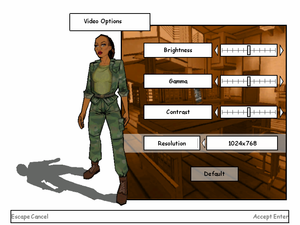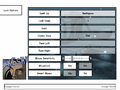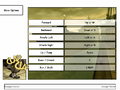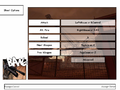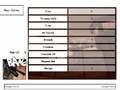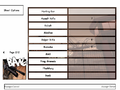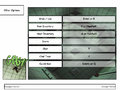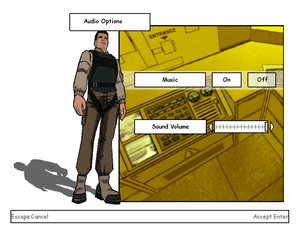Difference between revisions of "XIII"
From PCGamingWiki, the wiki about fixing PC games
m (→Availability: fixed publisher link) |
|||
| (26 intermediate revisions by 13 users not shown) | |||
| Line 6: | Line 6: | ||
{{Infobox game/row/porter|Zonic Limited|OS X}} | {{Infobox game/row/porter|Zonic Limited|OS X}} | ||
|publishers = | |publishers = | ||
| + | {{Infobox game/row/publisher|Microids}} | ||
{{Infobox game/row/publisher|Ubisoft}} | {{Infobox game/row/publisher|Ubisoft}} | ||
{{Infobox game/row/publisher|Feral Interactive|OS X}} | {{Infobox game/row/publisher|Feral Interactive|OS X}} | ||
| Line 13: | Line 14: | ||
{{Infobox game/row/date|Windows|November 18, 2003}} | {{Infobox game/row/date|Windows|November 18, 2003}} | ||
{{Infobox game/row/date|OS X|June 5, 2004}} | {{Infobox game/row/date|OS X|June 5, 2004}} | ||
| − | |steam appid = | + | |reception = |
| + | {{Infobox game/row/reception|Metacritic|xiii|72}} | ||
| + | {{Infobox game/row/reception|IGDB|xiii|73}} | ||
| + | |taxonomy = | ||
| + | {{Infobox game/row/taxonomy/monetization | }} | ||
| + | {{Infobox game/row/taxonomy/microtransactions | }} | ||
| + | {{Infobox game/row/taxonomy/modes | }} | ||
| + | {{Infobox game/row/taxonomy/pacing | }} | ||
| + | {{Infobox game/row/taxonomy/perspectives | }} | ||
| + | {{Infobox game/row/taxonomy/controls | }} | ||
| + | {{Infobox game/row/taxonomy/genres | }} | ||
| + | {{Infobox game/row/taxonomy/themes | }} | ||
| + | {{Infobox game/row/taxonomy/series | XIII }} | ||
| + | |steam appid = 1170760 | ||
|gogcom id = 1207658920 | |gogcom id = 1207658920 | ||
|strategywiki = XIII | |strategywiki = XIII | ||
| Line 21: | Line 35: | ||
|license = commercial | |license = commercial | ||
}} | }} | ||
| − | |||
'''Key points''' | '''Key points''' | ||
| Line 35: | Line 48: | ||
{{Availability/row| Retail | | DRM-free | {{removed DRM|TAGES}} <br /> Released on multiple CDs, later editions on 1 DVD. <br /> [[#Patches|Patch 1.3]] removes the copy protection. | | Windows, OS X }} | {{Availability/row| Retail | | DRM-free | {{removed DRM|TAGES}} <br /> Released on multiple CDs, later editions on 1 DVD. <br /> [[#Patches|Patch 1.3]] removes the copy protection. | | Windows, OS X }} | ||
{{Availability/row| GOG.com | xiii | DRM-free | | | Windows }} | {{Availability/row| GOG.com | xiii | DRM-free | | | Windows }} | ||
| + | {{Availability/row| Steam | 1170760 | Steam | | | Windows }} | ||
| + | {{Availability/row| Publisher | https://www.zoom-platform.com/product/xiii | DRM-free | Zoom Platform | | Windows }} | ||
| + | |||
}} | }} | ||
| Line 50: | Line 66: | ||
===Skip intro videos=== | ===Skip intro videos=== | ||
| − | {{Fixbox|description=Download and install [ | + | {{Fixbox|description=Download and install [https://www.moddb.com/games/xiii/downloads/xiii-all-in-one-installer Patch 1.4.2.1 / XIII+]|ref=<ref name="Mod DB">[https://www.moddb.com/games/xiii/downloads/xiii-all-in-one-installer XIII All-In-One Installer (HD / Multiplayer ready) file - Mod DB] - from patch description</ref>}} |
{{Fixbox|description=Replace video files|ref=<ref name="Orzelek303">{{Refcheck|user=Orzelek303|date=2019-10-05}}</ref>|fix= | {{Fixbox|description=Replace video files|ref=<ref name="Orzelek303">{{Refcheck|user=Orzelek303|date=2019-10-05}}</ref>|fix= | ||
| Line 85: | Line 101: | ||
|origin = | |origin = | ||
|origin notes = | |origin notes = | ||
| − | |steam cloud = | + | |steam cloud = unknown |
|steam cloud notes = | |steam cloud notes = | ||
|uplay = | |uplay = | ||
| Line 93: | Line 109: | ||
}} | }} | ||
| − | ==Video | + | ==Video== |
{{Image|XIII_Video.png|In-game video settings.}} | {{Image|XIII_Video.png|In-game video settings.}} | ||
| − | {{Video | + | {{Video |
|wsgf link = https://www.wsgf.org/dr/xiii | |wsgf link = https://www.wsgf.org/dr/xiii | ||
|widescreen wsgf award = silver | |widescreen wsgf award = silver | ||
| Line 115: | Line 131: | ||
|borderless windowed = hackable | |borderless windowed = hackable | ||
|borderless windowed notes = See [[#Windowed|Windowed]]. | |borderless windowed notes = See [[#Windowed|Windowed]]. | ||
| − | |anisotropic = | + | |anisotropic = false |
| − | |anisotropic notes = | + | |anisotropic notes = |
|antialiasing = hackable | |antialiasing = hackable | ||
| − | |antialiasing notes = | + | |antialiasing notes = Setup [http://dege.fw.hu/dgVoodoo2/dgVoodoo2.html dgVoodoo 2] to enable [[MSAA]]. |
| − | |vsync = | + | |vsync = always on |
| − | |vsync notes = | + | |vsync notes = See [[#Vertical sync (Vsync)|Vertical sync (Vsync)]]. |
|60 fps = true | |60 fps = true | ||
|60 fps notes = | |60 fps notes = | ||
| Line 154: | Line 170: | ||
# Change the values of {{code|DesiredFOV}} and {{code|DefaultFOV}} to your desired FOV. | # Change the values of {{code|DesiredFOV}} and {{code|DefaultFOV}} to your desired FOV. | ||
# Save the changes. | # Save the changes. | ||
| − | + | {{--}} Requires starting a new profile. | |
| − | |||
| − | {{--}} | ||
}} | }} | ||
| Line 174: | Line 188: | ||
# Click on the '''Mouse''' tab, then for '''Mouse clipper''' select '''LOCKED'''. | # Click on the '''Mouse''' tab, then for '''Mouse clipper''' select '''LOCKED'''. | ||
# Click '''OK''' and '''File''', then '''Save''' and '''Yes'''. | # Click '''OK''' and '''File''', then '''Save''' and '''Yes'''. | ||
| + | }} | ||
| + | |||
| + | ===[[Glossary:Vertical sync (Vsync)|Vertical sync (Vsync)]]=== | ||
| + | {{Fixbox|description=Modify {{code|XIII.ini}}|ref={{cn}}|fix= | ||
| + | # Go to the [[#Game data|configuration file(s) location]]. | ||
| + | # Open the {{code|XIII.ini}} file with Notepad or other text editor. | ||
| + | # Change the value of {{code|UseVSync}} to: | ||
| + | * {{code|False}} to disable Vsync; | ||
| + | * {{code|True}} to enable Vsync. | ||
| + | <ol start="4"> | ||
| + | <li>Save the changes.</li> | ||
| + | </ol> | ||
}} | }} | ||
===[[Glossary:Frame rate (FPS)|High frame rate]]=== | ===[[Glossary:Frame rate (FPS)|High frame rate]]=== | ||
| − | {{ | + | {{ii}} Fullscreen mode defaults to 60 Hz, even if the screen refresh rate is set higher than that. |
{{Fixbox|description=Use dgVoodoo 2|ref=<ref name="Keith">{{Refcheck|user=Keith|date=2018-03-27}}</ref>|fix= | {{Fixbox|description=Use dgVoodoo 2|ref=<ref name="Keith">{{Refcheck|user=Keith|date=2018-03-27}}</ref>|fix= | ||
| Line 187: | Line 213: | ||
# Go to the '''DirectX''' tab. | # Go to the '''DirectX''' tab. | ||
# Select '''Resolution''' from the list (e.g. 1920x1080, 119Hz). | # Select '''Resolution''' from the list (e.g. 1920x1080, 119Hz). | ||
| − | # Uncheck '''dgVoodoo Watermark''', | + | # Uncheck '''Disable Alt-Enter to toggle screen state''' <!--avoids Alt+Tab crash?--> and '''dgVoodoo Watermark''', then click '''OK'''. |
| + | |||
| + | |||
| + | {{ii}} Using this fix with Patch 1.4.2.1 / XIII+ will cap the game around 50 FPS for unknown reasons. However the fix will work with Patch 1.4 and below. | ||
}} | }} | ||
| − | ==Input | + | ==Input== |
| − | {{Input | + | {{Input |
|key remap = true | |key remap = true | ||
|key remap notes = | |key remap notes = | ||
| Line 285: | Line 314: | ||
}} | }} | ||
| − | ==Audio | + | ==Audio== |
{{Image|XIII_Audio.png|In-game audio settings.}} | {{Image|XIII_Audio.png|In-game audio settings.}} | ||
| − | {{Audio | + | {{Audio |
|separate volume = false | |separate volume = false | ||
|separate volume notes = Music can be toggled on/off. | |separate volume notes = Music can be toggled on/off. | ||
| Line 293: | Line 322: | ||
|surround sound notes = | |surround sound notes = | ||
|subtitles = always on | |subtitles = always on | ||
| − | |subtitles notes = | + | |subtitles notes = Fan made pre-rendered cutscenes with subtitles for English and Turkish languages are also available. See [[#Localizations|Localizations]]. |
|closed captions = false | |closed captions = false | ||
|closed captions notes = | |closed captions notes = | ||
| Line 308: | Line 337: | ||
|audio = true | |audio = true | ||
|subtitles = true | |subtitles = true | ||
| − | |notes = Select when installing [[#Patches|unofficial patch 1.4.2.1 / XIII+]]. | + | |notes = Select when installing [[#Patches|unofficial patch 1.4.2.1 / XIII+]]. Fan made pre-rendered cutscenes with subtitles is available, [https://www.mediafire.com/file/e80lvdlgl08hx0a/XIII_-_English_Subtitles.zip/file download]. |
|fan = true | |fan = true | ||
}} | }} | ||
| Line 340: | Line 369: | ||
|audio = false | |audio = false | ||
|subtitles = true | |subtitles = true | ||
| − | |notes = Local retial only, [https:// | + | |notes = Local retial only, [https://mega.nz/folder/dbxC1CIT#FPfleUtybq1GwdJJ8c13Lg available to download.] |
|fan = | |fan = | ||
}} | }} | ||
| Line 388: | Line 417: | ||
|audio = true | |audio = true | ||
|subtitles = true | |subtitles = true | ||
| − | |notes = Select when installing [[#Patches|unofficial patch 1.4.2.1 / XIII+]]. | + | |notes = Select when installing [[#Patches|unofficial patch 1.4.2.1 / XIII+]]. Translation available to [http://traducciones-videojuegos.clandlan.net/index.php?page=download&file=AS/Traduccion_XIII.zip download]. |
|fan = true | |fan = true | ||
}} | }} | ||
| Line 396: | Line 425: | ||
|audio = false | |audio = false | ||
|subtitles = hackable | |subtitles = hackable | ||
| − | |notes = Fan translation, [https://www.mediafire.com/file/bliwrql6eikqjw3 download]. | + | |notes = Fan translation. Includes subtitles for pre-rendered cutscenes, [https://www.mediafire.com/file/bliwrql6eikqjw3 download]. |
|fan = true | |fan = true | ||
}} | }} | ||
| + | {{ii}} [[#Game data|Save files]] need to be deleted in order to change the voice language for any version. | ||
}} | }} | ||
| Line 459: | Line 489: | ||
|online play players = 8 | |online play players = 8 | ||
|online play modes = Versus | |online play modes = Versus | ||
| − | |online play notes = | + | |online play notes = [[#Connection_types|Direct IP connect]] through the console (A list of running game servers can be found [https://www.insidexiii.com/servers.php here]). Alternatively download and install [[#Patches|unofficial patch 1.4.2.1 / XIII+]] to see the server list in game.<ref name="Mod DB"/> |
|asynchronous = | |asynchronous = | ||
|asynchronous notes = | |asynchronous notes = | ||
| Line 542: | Line 572: | ||
{{Fixbox|description=Use {{code|SWITCHLEVEL}} followed by the [https://www.gog.com/forum/xiii/skipping_levels/post3 internal level identifier] in the in-game console ({{key|F2}})|ref=<ref>[https://www.gog.com/forum/xiii/skipping_levels Skipping levels?, page 1 - Forum - GOG.com]</ref>}} | {{Fixbox|description=Use {{code|SWITCHLEVEL}} followed by the [https://www.gog.com/forum/xiii/skipping_levels/post3 internal level identifier] in the in-game console ({{key|F2}})|ref=<ref>[https://www.gog.com/forum/xiii/skipping_levels Skipping levels?, page 1 - Forum - GOG.com]</ref>}} | ||
| + | |||
| + | {{--}} When you start a level with SWITCHLEVEL, you will start the level you have chosen with no weapons and no skills. | ||
===Issues with dedicated server=== | ===Issues with dedicated server=== | ||
| Line 556: | Line 588: | ||
# Delete the <code>ServerActors=IpDrv.RegisterServerToUbiCom</code> line or insert a semicolon ({{key|semicolon}}) before it. | # Delete the <code>ServerActors=IpDrv.RegisterServerToUbiCom</code> line or insert a semicolon ({{key|semicolon}}) before it. | ||
# Save the changes. | # Save the changes. | ||
| + | }} | ||
| + | |||
| + | ===Cannot change multiplayer name=== | ||
| + | {{ii}} Direct IP connect to multiplayer servers results in default username being used instead of the profile name. | ||
| + | {{Fixbox|description=Modify {{code|DefUser.ini}}|fix= | ||
| + | # Go to the [[#Game data|configuration file(s) location.]] | ||
| + | # Open the {{code|DefUser.ini}} file with Notepad or other text editor. | ||
| + | # Under {{code|DefaultPlayer}}, change the value of {{code|Name}} to your name of choice. | ||
| + | # Save the changes. | ||
| + | }} | ||
| + | |||
| + | ===No audio in cutscenes=== | ||
| + | {{Fixbox|descripton=Apply compatibility settings|ref=<ref>[https://www.gog.com/forum/xiii/no_sound_on_cutscenes No sound on cutscenes, page 1 - Forum - GOG.com]</ref>|fix= | ||
| + | # Right-click {{code|XIII.exe}} and go to '''Compatibility''' tab. | ||
| + | # Check '''Run this program in compatibility mode for''' and select '''Windows XP (Service Pack 3)'''. | ||
| + | # Click '''Apply'''. | ||
}} | }} | ||
| Line 635: | Line 683: | ||
{{References}} | {{References}} | ||
| + | [[Category:GOG.com Enhancement Project]] | ||
Revision as of 20:00, 28 October 2020
This page is for the original game. For the 2020 remake, see XIII (2020).
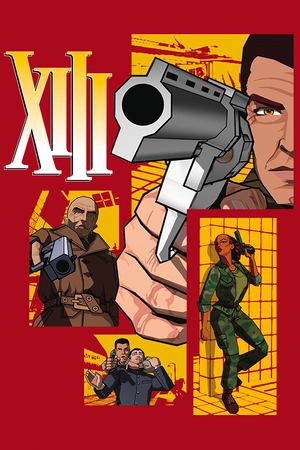 |
|
| Developers | |
|---|---|
| Ubisoft Paris | |
| macOS (OS X) | Zonic Limited |
| Publishers | |
| Microids | |
| Ubisoft | |
| OS X | Feral Interactive |
| Engines | |
| Unreal Engine 2 | |
| Release dates | |
| Windows | November 18, 2003 |
| macOS (OS X) | June 5, 2004 |
| Reception | |
| Metacritic | 72 |
| IGDB | 73 |
| Taxonomy | |
| Series | XIII |
| XIII | |
|---|---|
| XIII | 2003 |
| XIII: Lost Identity | 2011 |
| XIII (2020) | 2020 |
Warnings
- The macOS (OS X) version of this game does not work on macOS Catalina (version 10.15) or later due to the removal of support for 32-bit-only apps.
Key points
- Official master server for online multiplayer has been shut down in 2012[1][2] (see Network for solutions).
General information
- InsideXIII - fan site
- Opaquit's XIII Files - fan site
- GOG.com Community Discussions
- GOG.com Support Page
Availability
| Source | DRM | Notes | Keys | OS |
|---|---|---|---|---|
| Retail | TAGES DRM Released on multiple CDs, later editions on 1 DVD. Patch 1.3 removes the copy protection. |
|||
| GOG.com | ||||
| Steam | ||||
| Publisher website | Zoom Platform |
- A demo is available.
Essential improvements
Patches
- Official patches
- Unofficial patches
- Patch 1.4 by Opaquit
- Patch 1.4.2.1 / XIII+ by Arthur (recommended)
- All patches include previous patch updates.
Skip intro videos
| Download and install Patch 1.4.2.1 / XIII+[3] |
|---|
| Replace video files[4] |
|---|
|
Game data
Configuration file(s) location
| System | Location |
|---|---|
| Windows | <path-to-game>\system\[Note 1] |
| macOS (OS X) | |
| Steam Play (Linux) | <Steam-folder>/steamapps/compatdata/1170760/pfx/[Note 2] |
Save game data location
| System | Location |
|---|---|
| Windows | <path-to-game>\save\[Note 1] |
| macOS (OS X) | |
| Steam Play (Linux) | <Steam-folder>/steamapps/compatdata/1170760/pfx/[Note 2] |
- 1 quicksave slot + 9 autosave slots available. Addition save slots can be made by creating an additional profile. Game does not autosave progress.
Save game cloud syncing
| System | Native | Notes |
|---|---|---|
| GOG Galaxy | ||
| Steam Cloud |
Video
| Graphics feature | State | WSGF | Notes |
|---|---|---|---|
| Widescreen resolution | See Widescreen resolution. | ||
| Multi-monitor | See Widescreen resolution. | ||
| Ultra-widescreen | See Widescreen resolution. | ||
| 4K Ultra HD | See Widescreen resolution. | ||
| Field of view (FOV) | Default is 85° horizontal. See Field of view (FOV). | ||
| Windowed | See Windowed. | ||
| Borderless fullscreen windowed | See Windowed. | ||
| Anisotropic filtering (AF) | See the glossary page for potential workarounds. | ||
| Anti-aliasing (AA) | Setup dgVoodoo 2 to enable MSAA. | ||
| Vertical sync (Vsync) | See Vertical sync (Vsync). | ||
| 60 FPS | |||
| 120+ FPS | See High frame rate. | ||
Widescreen resolution
| Download and install unofficial patch 1.4.2.1 / XIII+[3] |
|---|
Modify XIII.ini[4][5]
|
|---|
|
Field of view (FOV)
Modify DefUser.ini[5]
|
|---|
|
Windowed
| Use unofficial patch 1.4.2.1 / XIII+[3] |
|---|
|
| Use DxWnd[citation needed] |
|---|
|
Vertical sync (Vsync)
Modify XIII.ini[citation needed]
|
|---|
|
High frame rate
- Fullscreen mode defaults to 60 Hz, even if the screen refresh rate is set higher than that.
| Use dgVoodoo 2[6] |
|---|
|
Input
| Keyboard and mouse | State | Notes |
|---|---|---|
| Remapping | ||
| Mouse acceleration | Mouse smoothing is enabled by default. | |
| Mouse sensitivity | See Mouse sensitivity. | |
| Mouse input in menus | Mouse is barely usable unless you use 125 Hz polling rate. Download and install unofficial patch 1.4.2.1 / XIII+ to fix this.[3] | |
| Mouse Y-axis inversion | ||
| Controller | ||
| Controller support |
| Controller types |
|---|
Mouse smoothing
Modify DefUser.ini[7]
|
|---|
|
Mouse sensitivity
Modify DefUser.ini[7]
|
|---|
|
Audio
| Audio feature | State | Notes |
|---|---|---|
| Separate volume controls | Music can be toggled on/off. | |
| Surround sound | ||
| Subtitles | Fan made pre-rendered cutscenes with subtitles for English and Turkish languages are also available. See Localizations. | |
| Closed captions | ||
| Mute on focus lost |
Localizations
- Save files need to be deleted in order to change the voice language for any version.
| Language | UI | Audio | Sub | Notes |
|---|---|---|---|---|
| English | Select when installing unofficial patch 1.4.2.1 / XIII+. Fan made pre-rendered cutscenes with subtitles is available, download. | |||
| Czech | Select when installing unofficial patch 1.4.2.1 / XIII+. | |||
| French | Select when installing unofficial patch 1.4.2.1 / XIII+. | |||
| German | Select when installing unofficial patch 1.4.2.1 / XIII+. | |||
| Hungarian | Local retial only, available to download. | |||
| Italian | Select when installing unofficial patch 1.4.2.1 / XIII+. | |||
| Japanese | ||||
| Korean | ||||
| Polish | Local retail release only. | |||
| Russian | ||||
| Spanish | Select when installing unofficial patch 1.4.2.1 / XIII+. Translation available to download. | |||
| Turkish | Fan translation. Includes subtitles for pre-rendered cutscenes, download. |
VR support
| 3D modes | State | Notes | |
|---|---|---|---|
| vorpX | G3D User created profile, requires dgVoodoo v2.55.4, see profile introdution. Note: Profile may not work with the latest wrapper, in case of issues please report to the vorpx forum. |
||
Network
Multiplayer types
| Type | Native | Players | Notes | |
|---|---|---|---|---|
| LAN play | 8 | Versus |
||
| Online play | 8 | Versus Direct IP connect through the console (A list of running game servers can be found here). Alternatively download and install unofficial patch 1.4.2.1 / XIII+ to see the server list in game.[3] |
||
Connection types
| Type | Native | Notes |
|---|---|---|
| Matchmaking | ||
| Peer-to-peer | ||
| Dedicated | See Issues with dedicated server. | |
| Self-hosting | Use <path-to-game>\system\ServerLauncher.exe. Alternatively, you can use standalone dedicated XIII server. |
|
| Direct IP | Open the console (F2) and use SWITCHLEVEL followed by the IP and port.[8] Alternatively, you can use XIII IP Join. |
Ports
| Protocol | Port(s) and/or port range(s)[9] |
|---|---|
| UDP | 7099, 7777 |
- Universal Plug and Play (UPnP) support status is unknown.
Issues fixed
4-CD installation problem
- Refers to the 4-CD retail version. The following message appears on CD 2:
Delete all configuration and saved games files? (Answering YES will delete the XIII installation folder and all of its content). Answering Yes or No stops the installation and constantly reappears if you start the installation again.
| Use unofficial patch 1.4.2.1 / XIII+[3] |
|---|
|
Apply compatibility settings and rename the setup.exe file[10]
|
|---|
|
Game crashes and starting problems
- Fixed in GOG.com version.
| Download and install unofficial patch 1.4.2.1 / XIII+[11] |
|---|
| Set CPU affinity in Task Manager[6] |
|---|
|
Game will not start in fullscreen
| Download and install unofficial patch 1.4.2.1 / XIII+[11] |
|---|
Modify XIII.ini[11]
|
|---|
|
Game runs in slow motion
- Fixed in GOG.com version.
| Download and install unofficial patch 1.4.2.1 / XIII+[3] |
|---|
Left click leaves game
- Left mouse click causes focus change away from the fullscreen window back to your desktop.
| Use Alt+Tab ↹[11] |
|---|
Checkpoints are not saved permanently
- Checkpoint save only applies when you die during your current play through and does not save your game. You need to quick/manually save it. Loading any level manually can be done if needed.
Use SWITCHLEVEL followed by the internal level identifier in the in-game console (F2)[12]
|
|---|
- When you start a level with SWITCHLEVEL, you will start the level you have chosen with no weapons and no skills.
Issues with dedicated server
Server launcher does not work
- Server console window disappears immediately after start.
| Download and install unofficial patch 1.4[13] |
|---|
Failed to register the game server
- The above error appears in the server console.
Modify XIII.ini[4]
|
|---|
|
Cannot change multiplayer name
- Direct IP connect to multiplayer servers results in default username being used instead of the profile name.
Modify DefUser.ini
|
|---|
|
No audio in cutscenes
| Instructions[14] |
|---|
|
Other information
API
| Technical specs | Supported | Notes |
|---|---|---|
| Direct3D | 8 |
| Executable | 32-bit | 64-bit | Notes |
|---|---|---|---|
| Windows | |||
| macOS (OS X) |
Middleware
| Middleware | Notes | |
|---|---|---|
| Audio | HXAudio | Obscure driver that lacks surround sound support. |
| Cutscenes | Bink Video | 1.5v |
System requirements
| Windows | ||
|---|---|---|
| Minimum | Recommended | |
| Operating system (OS) | 98 | ME, 2000, XP |
| Processor (CPU) | Intel Pentium III 700 MHz | Intel Pentium III 1 GHz |
| System memory (RAM) | 128 MB | 256 MB |
| Hard disk drive (HDD) | 1.2 GB | 2.5 GB |
| Video card (GPU) | 32 MB of VRAM DirectX 8.1 compatible | 64 MB of VRAM |
| Sound (audio device) | DirectX compatible 16-bit sound card | |
Notes
- ↑ 1.0 1.1 When running this game without elevated privileges (Run as administrator option), write operations against a location below
%PROGRAMFILES%,%PROGRAMDATA%, or%WINDIR%might be redirected to%LOCALAPPDATA%\VirtualStoreon Windows Vista and later (more details). - ↑ 2.0 2.1 File/folder structure within this directory reflects the path(s) listed for Windows and/or Steam game data (use Wine regedit to access Windows registry paths). Games with Steam Cloud support may store data in
~/.steam/steam/userdata/<user-id>/1170760/in addition to or instead of this directory. The app ID (1170760) may differ in some cases. Treat backslashes as forward slashes. See the glossary page for details.
References
- ↑ InsideXIII - The XIII Community - News » XIII-The-Game, what next ?
- ↑ Ubisoft Support - Multiplayer wurde eingestellt!
- ↑ 3.0 3.1 3.2 3.3 3.4 3.5 3.6 XIII All-In-One Installer (HD / Multiplayer ready) file - Mod DB - from patch description
- ↑ 4.0 4.1 4.2 Verified by User:Orzelek303 on 2019-10-05
- ↑ 5.0 5.1 XIII | WSGF
- ↑ 6.0 6.1 Verified by User:Keith on 2018-03-27
- ↑ 7.0 7.1 Verified by User:Stereo3D on 2017-06-07
- ↑ Legacy:Console Commands/Admin Console Commands - Unreal Wiki - last accessed on 2015-12-13
- ↑ InsideXIII - last accessed on 2019-10-05
- "Required ports to forward: 7099 (ping lamp) and 7777 (connect to server), both UDP."
- ↑ installing XIII Windows 7+delete your savegames error fix - YouTube
- ↑ 11.0 11.1 11.2 11.3 11.4 Verified by User:Locke on 2019-10-04
- Confirmed by the author of the unofficial patch 1.4.2.1 / XIII+.
- ↑ Skipping levels?, page 1 - Forum - GOG.com
- ↑ Opaquit's XIII Files - XIII Downloads - last accessed on 2019-10-05
- "Dedicated servers work again, just like with version 1.0"
- ↑ No sound on cutscenes, page 1 - Forum - GOG.com