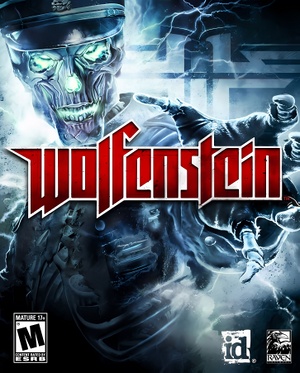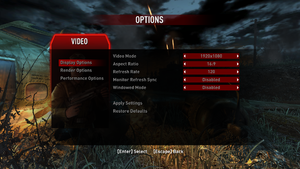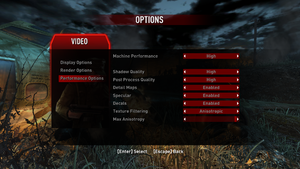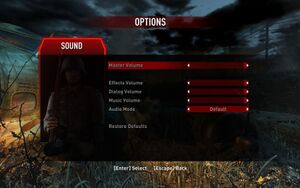This page is for the 2009 game. For the 1992 game, see Wolfenstein 3D.
General information
- Steam Community Discussions
Availability
| Source |
DRM |
Notes |
Keys |
OS |
| Retail |
|
SecuROM v7.39.0006 DRM. Single player only, Multiplayer has no DRM. |
|
|
| Steam (unavailable) |
|
|
|
|
- The game is no longer available digitally. While Bethesda owns the rights[1] and games based on id Software properties (such as Quake 4) are still on sale, despite Raven Software being owned by Activision, it's still unavailable for unknown reasons.
Essential improvements
Patches
- Patch 1.2 (cumulative) is the latest version.
Skip intro videos
|
Skip intro videos[2]
|
- Go to
<path-to-game>\SP\base\videos.
- Delete or rename
bumper1.bik, bumper2.bik, bumper3.bik and id_logo.bik.
|
Enable quick save
|
Enable quick save[2]
|
- Go to the configuration file(s) location.
- Open
wolf.cfg.
- Add the following line.
bind F5 "spawn save_game_entity name quicksave; trigger quicksave; remove quicksave"
- Save the file and set it as read-only.
Notes
- Press F5 in-game to save.
- Do not quick save during boss fights as it might potentially interfere with the sequences, making it unable to progress.
|
Game data
Configuration file(s) location
Save game data location
- The game creates a permanent archived autosave every time the game transitions to a new map. The game can archive approximately 40 or so concurrent autosaves in total, after which the oldest autosave will automatically be overwritten to create a new one.
Video
In-game general video settings.
In-game advanced video settings.
|
Edit wolf.cfg
|
- Navigate to C:\Users\YOURNAME\AppData\Local\id Software\WolfSP\base and select wolf.cfg
- For 3440x1440@60Hz use these values:
seta r_initialAspectRatio "4.8"seta r_letterBoxedHeight "1440"seta r_letterBoxedWidth "3440"seta r_customHeight "1440"seta r_customWidth "3440"seta r_fullscreen "1"seta r_displayRefresh "60"seta r_mode "-1"
Download and run Widescreen Fixer v3.4 r737. Set custom aspect ratio to 21:9.
|
- Go to the configuration file(s) location.
- Open
wolf.cfg.
- Change
seta r_multiSamples "0" to seta r_multiSamples "x"
- Set "x" to 2-16.
|
Use Wolfenstein FOV Fix[3]
|
- Download Wolfenstein 2009 FOV fix.
- Extract the
fov.pk4 corresponding to your FOV to <path-to-game>\SP\base.
- Set
+set com_allowconsole 1 +set com_SingleDeclFile 0 as a launch parameter.
- Run the game.
- Go to
Options/Video/Performance Options and set the Post Process Quality to low.
|
|
Set resolution and borderless mode[citation needed]
|
- Go to the configuration file(s) location.
- Open
wolf.cfg.
- Change
seta r_fullscreen "1" to seta r_fullscreen "0"
- Change the
seta r_customHeight and seta r_customWidth values to your desktop resolution.
- Run the game and use Borderless Gaming.
|
|
Edit wolf.cfg
|
- Open
%LOCALAPPDATA%\id Software\WolfSP\base\wolf.cfg
- Add the line
seta com_userCommandHz "144" (replace 144 with desired frame rate).
Notes
- May have unintended gameplay effects, such as wrong or unsynchronized NPC movement timing and positioning, may cause the last boss fight to be unfinish-able.
When uncapping the FPS elevators/lifts will also throw your character upwards causing you to clip through them. The elevator from Castle to Castle Top, in particular, will always drop you to your death if the 60 FPS cap is removed.
|
Disable head bob
|
Edit configuration files[4]
|
- Wolfenstein 2009 FOV fix features alternative smoother head bobbing.
- Download Wolfenstein 2009 FOV fix.
- Extract the
fov.pk4 corresponding to your FOV to <path-to-game>\SP\base.
- Set
+set com_allowconsole 1 +set com_SingleDeclFile 0 as a launch parameter.
- Run the game.
- Go to
Options/Video/Performance Options and set the Post Process Quality to low.
- Exit the game.
- Open
SP\base\fov.pk4 with a file archiver like 7-Zip.
- Open the
def folder, extract player.def and open it with a text editor.
- Set
"CameraBobRotationSpring" "80" value to "0".
- Set
"CameraBobRotationPower" "1" value to "0".
- Optionally, set
"CameraBobLocationSpring" "100" to "0" to have the screen completely fixed when sprinting.
- Save the file and add it back to the
def folder to replace the original.
|
Input
Audio
| Audio feature |
State |
Notes |
| Separate volume controls |
|
Master, SFX, dialogue, music |
| Surround sound |
|
Options for mono/stereo/2.1/4.0/5.1/7.1; 7.1 mode does not work properly (no side speaker output)[7] |
| Subtitles |
|
|
| Closed captions |
|
|
| Mute on focus lost |
|
|
| EAX support |
|
Set quad speakers in options and use DSOAL for binaural HRTF mixing.[8] |
Localizations
| Language |
UI |
Audio |
Sub |
Notes |
| English |
|
|
|
Launch the game with +set sys_lang "english" parameter. |
| French |
|
|
|
Launch the game with +set sys_lang "french" parameter. |
| German |
|
|
|
Launch the game with +set sys_lang "german" parameter. |
| Hungarian |
|
|
|
Fan translation. |
| Italian |
|
|
|
Launch the game with +set sys_lang "italian" parameter. |
| Polish |
|
|
|
Launch the game with +set sys_lang "polish" parameter. |
| Russian |
|
|
|
Launch the game with +set sys_lang "russian" parameter. Full russian version only on 1C copy. |
| Slovak |
|
|
|
Fan translation, download. |
| Spanish |
|
|
|
Launch the game with +set sys_lang "spanish" parameter. |
- Languages are set based on system language. To override the language you have to pass it as command-line parameter.
Network
Multiplayer types
VR support
Other information
API
| Technical specs |
Supported |
Notes |
| Direct3D |
9 |
Single-player only.[9][10] |
| OpenGL |
2.1 |
Multiplayer only.[9] |
| Executable |
32-bit |
64-bit |
Notes |
| Windows |
|
|
|
Middleware
|
Middleware |
Notes |
| Audio |
DirectSound3D |
|
| Anti-cheat |
PunkBuster |
[citation needed] |
Unlock pre-order DLC
- Without DLC the Flammenwerfer pre-order weapon will be available later in the campaign.[11]
Enable Screenshot
|
Enable Screenshot[2]
|
- Go to the configuration file(s) location.
- Open
wolf.cfg.
- Add the following line.
bind F12 "screenshot 1280 800 32"
- Save the file and set it as read-only.
Notes
- Press F12 in-game to take a screenshot.
- The first 2 numbers are your resolution & the last number(32)is color range.
|
System requirements
| Windows |
|
Minimum |
| Operating system (OS) |
XP, Vista |
| Processor (CPU) |
Intel Pentium 4 3.2 GHz
AMD Athlon 64 3400+ |
| System memory (RAM) |
1 GB |
| Hard disk drive (HDD) |
8.8 GB |
| Video card (GPU) |
Nvidia GeForce 6800 GT
ATI Radeon X800
256 MB of VRAM
OpenGL compatible
DirectX 9.0c compatible |
Notes
- ↑ 1.0 1.1 File/folder structure within this directory reflects the path(s) listed for Windows and/or Steam game data (use Wine regedit to access Windows registry paths). Games with Steam Cloud support may store data in
~/.steam/steam/userdata/<user-id>/10170/ in addition to or instead of this directory. The app ID (10170) may differ in some cases. Treat backslashes as forward slashes. See the glossary page for details.
References