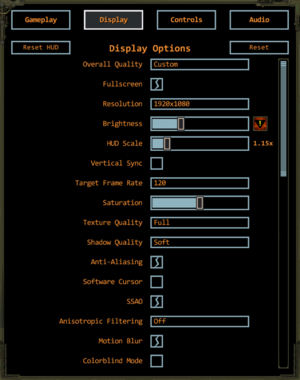Difference between revisions of "Wasteland 2"
From PCGamingWiki, the wiki about fixing PC games
Gamelord12 (talk | contribs) |
(→API: d3d9, opengl) |
||
| (One intermediate revision by the same user not shown) | |||
| Line 357: | Line 357: | ||
===API=== | ===API=== | ||
{{API | {{API | ||
| − | |direct3d versions = 11 | + | |direct3d versions = 9, 11 |
|direct3d notes = | |direct3d notes = | ||
|directdraw versions = | |directdraw versions = | ||
|directdraw notes = | |directdraw notes = | ||
| − | |opengl versions = | + | |wing = |
| − | |opengl notes = | + | |wing notes = |
| + | |opengl versions = true | ||
| + | |opengl notes = OS X and Linux only. | ||
|glide versions = | |glide versions = | ||
|glide notes = | |glide notes = | ||
| Line 377: | Line 379: | ||
|shader model versions = | |shader model versions = | ||
|shader model notes = | |shader model notes = | ||
| − | | | + | |windows 32-bit exe = true |
| − | |64-bit | + | |windows 64-bit exe = true |
| + | |windows exe notes = Director's Cut version is 64-bit only<ref>[https://inxile.zendesk.com/hc/en-us/articles/115004658328-Wasteland-2-Director-s-Cut-not-starting-on-32-bit-system-Windows- Wasteland 2: Director's Cut not starting on 32-bit system (Windows)]</ref>, Original version is 32-bit only.<ref name="mastan20191213">{{Refcheck|user=Mastan|date=2019-12-13}}</ref> | ||
| + | |mac os x powerpc app = | ||
| + | |macos intel 32-bit app = true | ||
| + | |macos intel 64-bit app = true | ||
| + | |macos app notes = Director's Cut version is 64-bit only, Original version is 32-bit only.<ref name="mastan20191213"/> | ||
| + | |linux powerpc app = | ||
| + | |linux 32-bit executable= true | ||
| + | |linux 64-bit executable= true | ||
| + | |linux executable notes = Director's Cut version is 64-bit only, Original version is 32-bit only.<ref name="mastan20191213"/> | ||
}} | }} | ||
Revision as of 09:13, 13 December 2019
 |
|
| Developers | |
|---|---|
| inXile Entertainment | |
| Obsidian Entertainment | |
| Publishers | |
| inXile Entertainment | |
| Engines | |
| Former | Unity 4[Note 1] |
| Unity 5[Note 2] | |
| Release dates | |
| Windows | September 19, 2014 |
| macOS (OS X) | September 19, 2014 |
| Linux | September 19, 2014 |
| Wasteland | |
|---|---|
| Wasteland | 1988 |
| Wasteland 2 | 2014 |
| Wasteland Remastered | 2020 |
| Wasteland 3 | 2020 |
General information
- Official website
- Official forum
- Official wiki
- GOG.com Community Discussions for game series
- GOG.com Support Page
- Steam Community Discussions (Director's Cut)
- Steam Community Discussions (original)
- Beta feedback site access (for bugs reporting)
Availability
| Source | DRM | Notes | Keys | OS |
|---|---|---|---|---|
| Retail | ||||
| GamersGate | Digital Deluxe Edition. | |||
| GOG.com | Digital Deluxe Edition is also available. | |||
| Green Man Gaming | Digital Deluxe Edition. | |||
| Humble Store | Digital Deluxe Edition. | |||
| Mac App Store | ||||
| Microsoft Store | Xbox Game Pass for PC | |||
| Steam | Digital Deluxe Edition is also available. |
- Kickstarter backers will receive a DRM-free download.[4]
Game data
Configuration file(s) location
| System | Location |
|---|---|
| Windows | HKEY_CURRENT_USER\Software\inXile\Wasteland2\ |
| Microsoft Store | |
| macOS (OS X) | ~/Library/Preferences/unity.inXile.Wasteland 2.plist |
| Linux | ~/.config/unity3d/inXile/Wasteland 2 |
- This game does not follow the XDG Base Directory Specification on Linux.
Save game data location
| System | Location |
|---|---|
| Windows | %USERPROFILE%\Documents\My Games\Wasteland2\ |
| Microsoft Store | |
| macOS (OS X) | ~/Library/Application Support/Wasteland2/ ~/Documents/Library/Application Support/Wasteland2DC/ |
| Linux | ~/.config/Wasteland2/ |
Save game cloud syncing
| System | Native | Notes |
|---|---|---|
| GOG Galaxy | ||
| OneDrive | Requires enabling backup of the Documents folder in OneDrive on all computers. | |
| Steam Cloud | ||
| Xbox Cloud |
Video settings
- Uses Unity graphic settings presets.
Input settings
Audio settings
Localizations
| Language | UI | Audio | Sub | Notes |
|---|---|---|---|---|
| English | ||||
| French | ||||
| German | ||||
| Italian | ||||
| Polish | ||||
| Russian | ||||
| Spanish | ||||
| Turkish |
VR support
| 3D modes | State | Notes | |
|---|---|---|---|
| Nvidia 3D Vision | See Helix Mod: Wasteland 2: Director's Cut. | ||
Issues fixed
Crash at game launch
| Launch game elevated[5] |
|---|
Notes
|
| Nvidia Optimus[5] |
|---|
|
- The developer also recommends to disable video capturing software like Fraps or Bandicam.
Saves not showing up
- There is currently a bug where none of the saves show up if even one of them is missing (specifically missing the .xml file or possibly having an empty .xml file).
| Delete missing save files[6] |
|---|
|
Unable to choose resolution in windowed mode
| Change resolution in registry (Windows)[citation needed] |
|---|
|
Launches in wrong resolution (multi screen setups and some Linux distros)
| Launch with graphics options menu[citation needed] |
|---|
|
| Fix game not recognizing your resolution |
|---|
|
Other information
API
| Technical specs | Supported | Notes |
|---|---|---|
| Direct3D | 9, 11 | |
| OpenGL | OS X and Linux only. |
| Executable | 32-bit | 64-bit | Notes |
|---|---|---|---|
| Windows | Director's Cut version is 64-bit only[7], Original version is 32-bit only.[8] | ||
| macOS (OS X) | Director's Cut version is 64-bit only, Original version is 32-bit only.[8] | ||
| Linux | Director's Cut version is 64-bit only, Original version is 32-bit only.[8] |
System requirements
| Windows | ||
|---|---|---|
| Minimum | Recommended | |
| Operating system (OS) | XP, Vista, 7, 8, 8.1 | 7, 8, 8.1 |
| Processor (CPU) | Intel Core 2 Duo or equivalent | Intel Core i5 series or equivalent |
| System memory (RAM) | 4 GB | |
| Hard disk drive (HDD) | 30 GB | |
| Video card (GPU) | AMD Radeon HD 4850 Nvidia GeForce GTX 260 512 MB of VRAM DirectX 9.0c compatible | AMD Radeon HD 5770 Nvidia GeForce GTX 460 1 GB of VRAM DirectX 9.0c compatible |
Notes
References
- ↑ 1.0 1.1 Wasteland 2 • Kickstarter Update #60: Work… work never changes
- ↑ Verified by User:Vetle on 2018-05-07
- ↑ Verified by User:Vetle on 2018-03-19
- ↑ Wasteland 2 by inXile entertainment — Kickstarter
- ↑ 5.0 5.1 Frequently Asked Questions :: Wasteland 2 General Questions
- ↑ Saves not showing up - workaround :: Wasteland 2 General Discussions
- ↑ Wasteland 2: Director's Cut not starting on 32-bit system (Windows)
- ↑ 8.0 8.1 8.2 Verified by User:Mastan on 2019-12-13