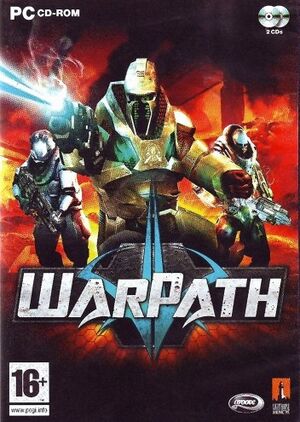The printable version is no longer supported and may have rendering errors. Please update your browser bookmarks and please use the default browser print function instead.
General information
- Official site - retrieved with Wayback machine from July 15, 2006.
Availability
| Source |
DRM |
Notes |
Keys |
OS |
| Retail |
|
DVD-ROM |
|
|
| GamersGate (unavailable) |
|
|
|
|
Game data
Configuration file(s) location
Save game data location
Video
|
Edit Warpath.ini[citation needed]
|
- 1. Go to
<path-to-game>\System.
- 2. Open
Warpath.ini.
- 3. Go to the
[WinDrv.WindowsClient] section.
- 4. There are 6 lines in there:
WindowedViewportX=800
WindowedViewportY=600
FullscreenViewportX=1024
FullscreenViewportY=768
MenuViewportX=640
MenuViewportY=480
- 5. Edit these lines, entering values to the desired resolution.
- 6. Save the changes.
Notes
- Changing options in game will revert the changes.
- Some elements of HUD may be stretched.
|
|
Edit Warpath.ini[citation needed]
|
- Go to
<path-to-game>\System.
- Open
Warpath.ini.
- Go to the
[D3DDrv.D3DRenderDevice] section.
- In it find a line
DesiredRefreshRate= and change it to desired value.
|
HUD scaling
|
Edit Warpath.ini[citation needed]
|
- Go to
<path-to-game>\System.
- Open
Warpath.ini.
- Go to the
[Engine.HUD] section.
- In it, find a line
HudScale=1; lower numbers shrink the HUD but the ammo counter moves to the left slightly.
Notes
- Does not affect the popup sections of the HUD - e.g. current mission and weapon wheel.
|
|
Use a command console[citation needed]
|
- Start a game and load a map.
- Open a console by pressing ~.
- Type in
FOV X, where X is the desired horizontal FOV value (e.g. FOV 110).
|
|
Edit Warpath.ini[citation needed]
|
- Go to
<path-to-game>\System.
- Open
Warpath.ini.
- Go to the
[D3DDrv.D3DRenderDevice] section.
- In it find a line
LevelOfAnisotropy=1 and change the number of anisotropic samples.
|
|
Force MSAA[1]
|
- Open the
Warpath.ini located in <path-to-game>\System.
- Change these values located at
[D3DDrv.D3DRenderDevice] as following, add them if not present there.
TextureToViewportShift=1.000000
bUseTextureToViewportShift=True
- Use third-party software or wrappers (such as the graphic card's control panel) to enable anti-aliasing.
|
Input
Audio
- DefOpenAL32.dll works as DirectSound3D driver which can be used with DSOAL to restore EAX. Warpath EAX 4.0 support is buggy as of DSOAL v1.31a.
Localizations
| Language |
UI |
Audio |
Sub |
Notes |
| English |
|
|
|
|
Issues fixed
Flashing screen glitch when running on modern hardware
- This is caused by setting Visual Effects to maximum value and whenever something explodes in-game.
|
Instructions[2]
|
- Go to
<path-to-game>\System.
- Open
Warpath.ini.
- Add
HasNVidiaTexM32Tex=1 line to the section [D3DDrv.D3DRenderDevice], or if it is already present, set it to 1.
|
Network
Multiplayer types
| Type |
Native |
Players |
Notes |
| Local play |
|
16 |
|
| LAN play |
| 16 |
|
| Online play |
| 16 |
Master server is not available anymore. Can direct IP connect to servers using the open <ip address:port> command in the console. |
Connection types
Ports
| Protocol |
Port(s) and/or port range(s) |
| TCP |
7897, 12188, 13188 |
| UDP |
7897, 12188, 13188 |
- Universal Plug and Play (UPnP) support status is unknown.
Other information
API
| Technical specs |
Supported |
Notes |
| Direct3D |
8 |
|
| Executable |
32-bit |
64-bit |
Notes |
| Windows |
|
|
|
Middleware
|
Middleware |
Notes |
| Physics |
Havok |
|
| Audio |
OpenAL |
|
System requirements
| Windows |
|
Minimum |
| Operating system (OS) |
2000 |
| Processor (CPU) |
Intel Pentium III or an AMD Athlon equivalent |
| System memory (RAM) |
256 MB |
| Hard disk drive (HDD) |
1.5 GB |
| Video card (GPU) |
100% DirectX 9.0 compatible 64MB hardware accelerated video card and the latest drivers (note that the game uses Direct3D 8 API though) |
Notes
References