Warpath
From PCGamingWiki, the wiki about fixing PC games
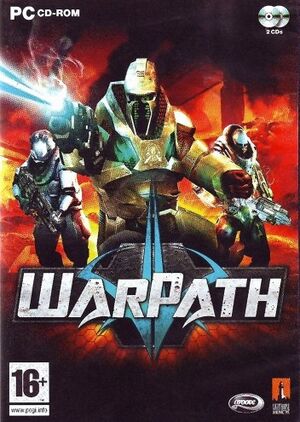 |
|
| Developers | |
|---|---|
| Digital Extremes | |
| Publishers | |
| Groove Games | |
| Engines | |
| Unreal Engine 2.5 | |
| Release dates | |
| Windows | July 18, 2006 |
Key points
- The master server has been shut down. Single player with bots, LAN and practice mode still works.
- Warpath is based on Pariah's engine and some tweaks for Pariah will work on Warpath too.
Availability
| Source | DRM | Notes | Keys | OS |
|---|---|---|---|---|
| Retail | DVD-ROM | |||
| GamersGate (unavailable) |
Game data
Configuration file(s) location
| System | Location |
|---|---|
| Windows | <path-to-game>\System\Warpath.ini[Note 1] |
Save game data location
| System | Location |
|---|---|
| Windows | <path-to-game>\Saves[Note 1] |
Video
| Graphics feature | State | Notes | |
|---|---|---|---|
| Widescreen resolution | See Widescreen resolution. | ||
| Multi-monitor | |||
| Ultra-widescreen | |||
| 4K Ultra HD | |||
| Field of view (FOV) | See Field of view (FOV). | ||
| Windowed | Toggle with Alt+↵ Enter. | ||
| Borderless fullscreen windowed | See the glossary page for potential workarounds. | ||
| Anisotropic filtering (AF) | See Anisotropic filtering (AF). | ||
| Anti-aliasing (AA) | See Anti-aliasing (AA). | ||
| Vertical sync (Vsync) | |||
| 60 FPS | |||
| 120+ FPS | See High frame rate. | ||
Widescreen resolution
| Edit Warpath.ini[citation needed] |
|---|
WindowedViewportX=800 WindowedViewportY=600 FullscreenViewportX=1024 FullscreenViewportY=768 MenuViewportX=640 MenuViewportY=480
Notes
|
High frame rate
| Edit Warpath.ini[citation needed] |
|---|
|
HUD Scale
| Edit Warpath.ini[citation needed] |
|---|
Notes
|
Field of view (FOV)
| Use a command console[citation needed] |
|---|
|
Anisotropic filtering (AF)
| Edit Warpath.ini[citation needed] |
|---|
|
Anti-aliasing (AA)
| Third-party software[citation needed] |
|---|
Notes
|
Input
| Keyboard and mouse | State | Notes |
|---|---|---|
| Remapping | ||
| Mouse acceleration | ||
| Mouse sensitivity | ||
| Mouse input in menus | ||
| Mouse Y-axis inversion | ||
| Controller | ||
| Controller support |
| Controller types |
|---|
Audio
| Audio feature | State | Notes |
|---|---|---|
| Separate volume controls | ||
| Surround sound | Up to 7.0 output with DirectSound3D restoration software. | |
| Subtitles | ||
| Closed captions | ||
| Mute on focus lost | ||
| EAX support | EAX 4.0. |
- DefOpenAL32.dll works as DirectSound3D driver which can be used with DSOAL to restore EAX. Warpath EAX 4.0 support is buggy as of DSOAL v1.31a.
Localizations
| Language | UI | Audio | Sub | Notes |
|---|---|---|---|---|
| English |
Issues fixed
Flashing screen glitch when running on modern hardware
- This is caused by setting Visual Effects to maximum value and whenever something explodes in-game.
| Instructions[1] |
|---|
|
Network
Multiplayer types
| Type | Native | Players | Notes | |
|---|---|---|---|---|
| Local play | 16 | |||
| LAN play | 16 | |||
| Online play | Master server is not available anymore | |||
Connection types
| Type | Native | Notes |
|---|---|---|
| Matchmaking | ||
| Peer-to-peer | ||
| Dedicated | ||
| Self-hosting | ||
| Direct IP |
Other information
API
| Technical specs | Supported | Notes |
|---|---|---|
| Direct3D | 8 |
| Executable | 32-bit | 64-bit | Notes |
|---|---|---|---|
| Windows |
Middleware
| Middleware | Notes | |
|---|---|---|
| Audio | OpenAL |
System requirements
| Windows | ||
|---|---|---|
| Minimum | ||
| Operating system (OS) | 2000 | |
| Processor (CPU) | Intel Pentium III or an AMD Athlon equivalent | |
| System memory (RAM) | 256 MB | |
| Hard disk drive (HDD) | 1.5 GB | |
| Video card (GPU) | 100% DirectX 9.0 compatible 64MB hardware accelerated video card and the latest drivers (note that the game uses Direct3D 8 API though) | |
Notes
- ↑ 1.0 1.1 When running this game without elevated privileges (Run as administrator option), write operations against a location below
%PROGRAMFILES%,%PROGRAMDATA%, or%WINDIR%might be redirected to%LOCALAPPDATA%\VirtualStoreon Windows Vista and later (more details).
