Difference between revisions of "Viva Piñata"
From PCGamingWiki, the wiki about fixing PC games
m (updated template usage) |
SargeCassidy (talk | contribs) m (→Widescreen resolution: Removed an old note with a citation needed tag and added a negative note stating the same, which can be checked with the referenced WSGF link.) |
||
| Line 87: | Line 87: | ||
===[[Glossary:Widescreen resolution|Widescreen resolution]]=== | ===[[Glossary:Widescreen resolution|Widescreen resolution]]=== | ||
| − | |||
| − | |||
{{Fixbox|description=Set resolution in pinata.cfg|ref=<ref>[https://www.wsgf.org/dr/viva-pi%C3%B1ata Viva Piñata | WSGF]</ref>|fix= | {{Fixbox|description=Set resolution in pinata.cfg|ref=<ref>[https://www.wsgf.org/dr/viva-pi%C3%B1ata Viva Piñata | WSGF]</ref>|fix= | ||
# Go to <code>{{p|localappdata}}\Saved Games\Microsoft Games\Viva Pinata\</code> | # Go to <code>{{p|localappdata}}\Saved Games\Microsoft Games\Viva Pinata\</code> | ||
| Line 101: | Line 99: | ||
'''Notes''' | '''Notes''' | ||
{{ii}} Only 4:3, 5:4, 16:9, and 16:10 aspect ratios are supported (other aspect ratios are ignored). | {{ii}} Only 4:3, 5:4, 16:9, and 16:10 aspect ratios are supported (other aspect ratios are ignored). | ||
| + | {{--}} Setting resolutions over <code>1920x1200</code> will cause the game to revert to the default resolution of 800x600. | ||
}} | }} | ||
Revision as of 16:28, 23 October 2021
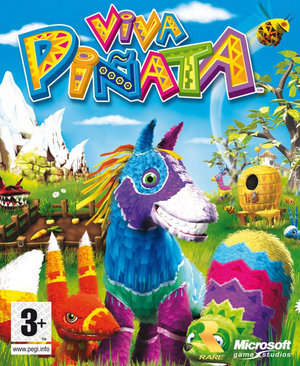 |
|
| Developers | |
|---|---|
| Rare | |
| Windows | Climax Group |
| Publishers | |
| Microsoft Game Studios | |
| Release dates | |
| Windows | November 6, 2007 |
Warnings
- For Games for Windows - LIVE on Windows 8 or later, install the latest Games for Windows - LIVE software.
Availability
- SafeDisc retail DRM does not work on Windows Vista and later (see above for affected versions).
- All versions require Games for Windows - LIVE DRM.[Note 2]
- This game is no longer available digitally.
Essential improvements
Skip intro videos
| Skip intro videos |
|---|
|
Play without Games for Windows - LIVE
| Play without GFWL[3] |
|---|
|
Game data
Configuration file(s) location
| System | Location |
|---|---|
| Windows | %LOCALAPPDATA%\Saved Games\Microsoft Games\Viva Pinata\pinata.cfg |
Save game data location
| System | Location |
|---|---|
| Windows | %LOCALAPPDATA%\Saved Games\Microsoft Games\Viva Pinata\Saves\*.Viva |
Video
| Graphics feature | State | WSGF | Notes |
|---|---|---|---|
| Widescreen resolution | For unlisted resolutions see Widescreen resolution. | ||
| Multi-monitor | See the WSGF entry. | ||
| Ultra-widescreen | See the WSGF entry. | ||
| 4K Ultra HD | See the WSGF entry. | ||
| Field of view (FOV) | |||
| Windowed | See Windowed. | ||
| Borderless fullscreen windowed | See Windowed. | ||
| Anisotropic filtering (AF) | Can be forced in graphics driver settings. | ||
| Anti-aliasing (AA) | See Anti-aliasing (AA). | ||
| Vertical sync (Vsync) | On by default, can be forced off. | ||
| 60 FPS | |||
| 120+ FPS | Frame rate is capped at 60 FPS. | ||
Widescreen resolution
| Set resolution in pinata.cfg[4] |
|---|
videoscreenresx = 1920 videoscreenresy = 1080 videowidescreen = 1 Notes
|
Windowed
| Force windowed mode[citation needed] |
|---|
|
Anti-aliasing (AA)
| Force anti-aliasing[5] |
|---|
|
Input
- You must disable Steam Input or the game will crash on launch.
| Keyboard and mouse | State | Notes |
|---|---|---|
| Remapping | See the glossary page for potential workarounds. | |
| Mouse acceleration | ||
| Mouse sensitivity | ||
| Mouse input in menus | ||
| Mouse Y-axis inversion | ||
| Controller | ||
| Controller support | Native Xbox 360 controller support. | |
| Full controller support | ||
| Controller remapping | See the glossary page for potential workarounds. | |
| Controller sensitivity | ||
| Controller Y-axis inversion |
| Controller types |
|---|
| XInput-compatible controllers | ||
|---|---|---|
| Xbox button prompts | ||
| Impulse Trigger vibration |
| PlayStation controllers |
|---|
| Generic/other controllers |
|---|
| Additional information | ||
|---|---|---|
| Controller hotplugging | ||
| Haptic feedback | ||
| Digital movement supported | ||
| Simultaneous controller+KB/M |
Audio
| Audio feature | State | Notes |
|---|---|---|
| Separate volume controls | ||
| Surround sound | ||
| Subtitles | ||
| Closed captions | ||
| Mute on focus lost | Always enabled. |
Localizations
| Language | UI | Audio | Sub | Notes |
|---|---|---|---|---|
| English | US and UK English languages available. | |||
| Czech | ||||
| Dutch | ||||
| French | ||||
| German | ||||
| Italian | ||||
| Japanese | ||||
| Korean | ||||
| Norwegian | ||||
| Polish | ||||
| Portuguese | ||||
| Slovak | ||||
| Spanish | Latin American and Castilian Spanish languages available. | |||
| Swedish | ||||
| Simplified Chinese | ||||
| Traditional Chinese |
Issues fixed
The DVD-ROM cannot be located
- This may happen if the driver's letter is set to either A or B, the SafeDisc DRM will not recognize the disk being inserted although it'll install just fine.
| Change your DVD drive letter to something other than A or B[citation needed] |
|---|
|
Other information
API
| Executable | 32-bit | 64-bit | Notes |
|---|---|---|---|
| Windows |
System requirements
| Windows | ||
|---|---|---|
| Minimum | ||
| Operating system (OS) | XP SP2, Vista | |
| Processor (CPU) | 1.8 GHz | |
| System memory (RAM) | 1 GB | |
| Hard disk drive (HDD) | 10 GB | |
| Video card (GPU) | Nvidia GeForce FX 5900 ATI Radeon 9600 |
|
Notes
- ↑ SafeDisc retail DRM does not work on Windows 10[1] or Windows 11 and is disabled by default on Windows Vista, Windows 7, Windows 8, and Windows 8.1 when the KB3086255 update is installed.[2]
- ↑ Games for Windows - LIVE DRM features: Legacy activation, local profile support unknown.
References
- ↑ Not Loading in Windows 10; this will break thousands of - Microsoft Community - last accessed on 2017-01-16
- ↑ Microsoft - MS15-097: Description of the security update for the graphics component in Windows: September 8, 2015 - last accessed on 2018-02-16
- ↑ Steam Community :: Bizargh :: Review for Bulletstorm
- ↑ Viva Piñata | WSGF
- ↑ Nvidia AA guide collection of AA settings, mainly for games without native support - GeForce Forums - last accessed on November 13, 2016
