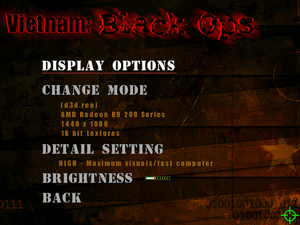Vietnam: Black Ops
From PCGamingWiki, the wiki about fixing PC games
Revision as of 05:01, 28 June 2021 by Dandelion Sprout (talk | contribs) (→Patches: Marking ≤2004 Windows games as 32-bit with AutoWikiBrowser in Bot mode)
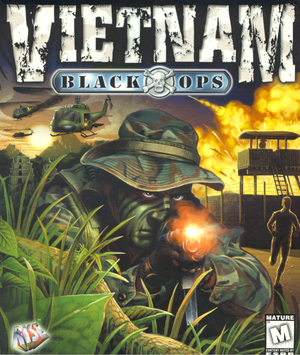 |
|
| Developers | |
|---|---|
| Fused Software | |
| Publishers | |
| ValuSoft | |
| Engines | |
| LithTech | |
| Release dates | |
| Windows | September 27, 2000 |
| Vietnam | |
|---|---|
| Vietnam: Black Ops | 2000 |
| Vietnam 2: Special Assignment | 2001 |
General information
Availability
| Source | DRM | Notes | Keys | OS |
|---|---|---|---|---|
| Retail |
Essential improvements
Patches
- Latest patch is version 1.0a available here.
dgVoodoo 2
- This game is rendered in 16 bit color depth, dgVoodoo 2 forces 32 bit color depth which significantly improves the rendering quality.
| Instructions[1] |
|---|
|
| Increasing HUD and text size[1] |
|---|
|
Game data
Configuration file(s) location
| System | Location |
|---|---|
| Windows | <path-to-game>\autoexec.cfg[Note 1] |
Save game data location
| System | Location |
|---|---|
| Windows | <path-to-game>\Save\[Note 1] |
Video settings
Setting the screen resolution manually
- Resolution selection in the options menu is glitched and some resolutions are displayed incorrectly.
| Instructions[1] |
|---|
|
Input settings
Audio settings
Other information
API
| Technical specs | Supported | Notes |
|---|---|---|
| Direct3D | 7 | |
| Software renderer |
| Executable | 32-bit | 64-bit | Notes |
|---|---|---|---|
| Windows |
System requirements
| Windows[2] | ||
|---|---|---|
| Minimum | Recommended | |
| Operating system (OS) | 95, 98 | |
| Processor (CPU) | Intel Pentium II (266 MHz) | Intel Pentium III |
| System memory (RAM) | 32 MB | 64 MB |
| Hard disk drive (HDD) | 100 MB | |
| Video card (GPU) | DirectX 7 compatible | 16 MB of VRAM |
Notes
- ↑ 1.0 1.1 When running this game without elevated privileges (Run as administrator option), write operations against a location below
%PROGRAMFILES%,%PROGRAMDATA%, or%WINDIR%might be redirected to%LOCALAPPDATA%\VirtualStoreon Windows Vista and later (more details).
References
- ↑ 1.0 1.1 1.2 Verified by User:Antrad on December 22, 2017
- ↑ Information taken from game Readme file.