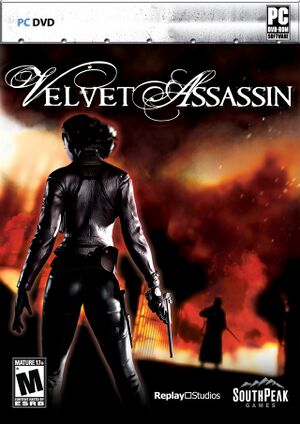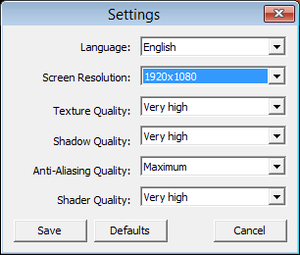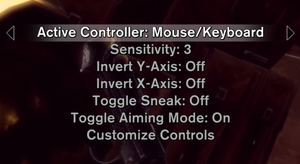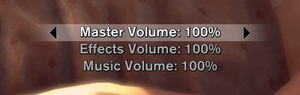Key points
- For Windows 8 and later apply the fullscreen border fix.
- The Windows version requires the NVIDIA PhysX Legacy System Software (prevents a Critical Error - Aegia Physics SDK crash).
- Users have reported stability issues. See Issues fixed section for possible fixes.
General information
- Steam Community Discussions
Availability
Essential improvements
Skip intro videos
|
Skip intro videos[citation needed]
|
- Go to
<path-to-game>\Videos\logos\.
- Delete or rename
PhysX.bik, replay_logo.bik, and southpeak.bik.
|
Game data
Configuration file(s) location
Save game data location
| System |
Native |
Notes |
| OneDrive |
|
Requires enabling backup of the Documents folder in OneDrive on all computers. |
| Steam Cloud |
|
|
Video settings
Template:Video settings
|
Custom FOV[citation needed]
|
- Go to
<path-to-game>\aio\.
- Open
player_exdata.cfg.
- Find the following lines and change them to your liking:
Cam1stPersonFOV = 110 //< FOV in aim mode
Cam3rdPersonFOV = 105 //< FOV in 3rd person mode
|
|
Force windowed[citation needed]
|
- Install Special K by following the Special K Unofficial Guide. Manual local installation may work better.
- Start the game once and close it to allow the configuration file of Special K to be created.
- Open
<path-to-game>\d3d9.ini or %USERPROFILE%\Documents\My Mods\SpecialK\Profiles\replay.exe\SpecialK.ini depending on the installation method you used.
- Change
ForceWindowed=false to ForceWindowed=true under [Display.Output] for windowed.
- Change
Borderless=false to Borderless=true and Fullscreen=false to Fullscreen=true under [Window.System] for borderless fullscreen windowed.
|
|
Disable Vsync[citation needed]
|
- Go to the configuration file(s) location.
- Open
config.ini.
- Change
presentinterval = 1 to presentinterval = 0.
Notes
- Changing options in the launcher resets the value.
|
Motion blur
|
Disable motion blur[citation needed]
|
- Go to
<path-to-game>\FX\PostFX\
- Delete or rename
directional_blur.pfx.
|
Input settings
Template:Input settings
Audio settings
Template:Audio settings
Localizations
| Language |
UI |
Audio |
Sub |
Notes |
| English |
|
|
|
|
| German |
|
|
|
|
| French |
|
|
|
|
| Italian |
|
|
|
|
| Polish |
|
|
|
Fan translation, download. |
| Spanish |
|
|
|
|
| Turkish |
|
|
|
Fan translation. Details missing—please edit this page
and add it. |
Mute on focus lost
|
Set mute in background[citation needed]
|
- Install Special K by following the Special K Unofficial Guide. Manual local installation may work better.
- Start the game once and close it to allow the configuration file of Special K to be created.
- Open
<path-to-game>\d3d9.ini or %USERPROFILE%\Documents\My Mods\SpecialK\Profiles\replay.exe\SpecialK.ini depending on the installation method you used.
- Change
MuteInBackground=false to MuteInBackground=true under [Window.System].
|
VR support
Issues fixed
Erratic gameplay over 60 FPS
Enabling Steam overlay
|
Replace launcher with games exe[1]
|
- Go to
<path-to-game>
- Rename
Launcher.exe to something else.
- Rename
Replay.exe to Launcher.exe
Notes
- This makes game start directly without launcher. If you need to change settings either navigate back to <path-to-game> and launch renamed exe or modify configuration file manually.
|
Critical Error - Aegia Physics SDK
Crashes
|
CPU Affinity[citation needed]
|
- While the game is launched, open task manager, find replay.exe, and adjust the CPU affinity to the first CPU. These crashes may still occurr but will be slightly less frequent.
|
Window border visible in fullscreen mode
- A window border is visible in fullscreen mode on Windows 8 and later.
Black shader bug (OS X)
- The player character may be solid black on systems with AMD graphics.
Run the game at screen refresh rate
- Fullscreen mode defaults to 100 Hz, even if the screen refresh rate is set higher than that.
|
Set screen refresh rate and 60 FPS cap[citation needed]
|
- Install Special K by following the Special K Unofficial Guide. Manual local installation may work better.
- Start the game once and close it to allow the configuration file of Special K to be created.
- Open
<path-to-game>\d3d9.ini or %USERPROFILE%\Documents\My Mods\SpecialK\Profiles\replay.exe\SpecialK.ini depending on the installation method you used.
- Change
TargetFPS=0.0 to TargetFPS=60.0 to enable 60 FPS cap.
- Change
RefreshRate=-1 to RefreshRate=0 to set screen refresh rate.
|
Other information
API
| Technical specs |
Supported |
Notes |
| Direct3D |
9 |
|
| Executable |
32-bit |
64-bit |
Notes |
| Windows |
|
|
|
| macOS (OS X) | |
|
|
Middleware
Mods
No Hints mod
No Hints, Before and After.
No Hints mod removes all highlights on characters, loot, all UI messages and subtitles, decreases the grain filters on assassination animations. It also changes Violette's costume to the pilot suit during Morphine mode.
Velvet Assassin: Enhanced Edition
Velvet Assassin: Enhanced Edition offers a large variety of user-created tweaks. Some of these range from:
- increasing the difficulty,
- adding new textures,
- tweaking overall weapon damage as well as recoil/accuracy,
- disabling startup movies,
- removing motion blur, etc.
Velvet Assassin Fix
Velvet Assassin Fix by Maluc includes PhysX loader fix, windowed mode, and developer mode.
System requirements
| Windows |
|
Minimum |
Recommended |
| Operating system (OS) |
XP, Vista | |
| Processor (CPU) |
Single core 3 GHz
| Dual Core 2 GHz |
| System memory (RAM) |
512 MB |
1 GB |
| Hard disk drive (HDD) |
5 GB | |
| Video card (GPU) |
Nvidia GeForce 6800
ATI Radeon X1600
Pixel Shader 3 support
256 MB of VRAM
| Nvidia GeForce 7900gt
ATI Radeon X1900 xt |
| Sound (audio device) |
Stereo |
5.1 |
| macOS (OS X) |
|
Minimum |
| Operating system (OS) |
10.7.5 |
| Processor (CPU) |
Intel Core 2 Duo |
| System memory (RAM) |
2 GB |
| Hard disk drive (HDD) |
5 GB |
| Video card (GPU) |
ATI Radeon HD 2600
Nvidia GeForce 8600
256 MB of VRAM |
Notes
References