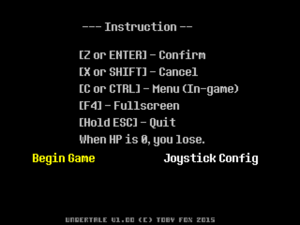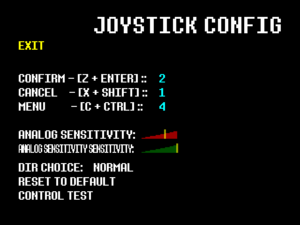Difference between revisions of "Undertale"
m (Updating infobox with StrategyWiki guide link) |
|||
| (14 intermediate revisions by 8 users not shown) | |||
| Line 11: | Line 11: | ||
{{Infobox game/row/date|OS X|September 15, 2015}} | {{Infobox game/row/date|OS X|September 15, 2015}} | ||
{{Infobox game/row/date|Linux|July 17, 2016}} | {{Infobox game/row/date|Linux|July 17, 2016}} | ||
| + | |reception = | ||
| + | {{Infobox game/row/reception|Metacritic|undertale|92}} | ||
| + | {{Infobox game/row/reception|OpenCritic|1907/undertale|94}} | ||
| + | {{Infobox game/row/reception|IGDB|undertale|96}} | ||
|steam appid = 391540 | |steam appid = 391540 | ||
|steam appid side = 391570 | |steam appid side = 391570 | ||
|gogcom id = 1456487183 | |gogcom id = 1456487183 | ||
| − | |strategywiki = | + | |official site= http://undertale.com |
| + | |strategywiki = Undertale | ||
|mobygames = undertale | |mobygames = undertale | ||
|wikipedia = Undertale | |wikipedia = Undertale | ||
| Line 27: | Line 32: | ||
'''General information''' | '''General information''' | ||
| − | |||
{{mm}} [http://undertale.wikia.com/wiki/Main_Page Undertale Wiki] | {{mm}} [http://undertale.wikia.com/wiki/Main_Page Undertale Wiki] | ||
{{GOG.com links|1456487183|undertale}} | {{GOG.com links|1456487183|undertale}} | ||
| Line 37: | Line 41: | ||
{{Availability/row| GOG.com | undertale | DRM-free | | | Windows, OS X, Linux }} | {{Availability/row| GOG.com | undertale | DRM-free | | | Windows, OS X, Linux }} | ||
{{Availability/row| Humble | undertale | DRM-free | | Steam | Windows, OS X, Linux }} | {{Availability/row| Humble | undertale | DRM-free | | Steam | Windows, OS X, Linux }} | ||
| − | {{Availability/row| Microsoft Store | 9n046hwgq4j2 | Microsoft Store | | + | {{Availability/row| Microsoft Store | 9n046hwgq4j2 | Microsoft Store | | | Windows }} |
{{Availability/row| Steam | 391540 | DRM-free | Game can be installed anywhere after initial installation. | | Windows, OS X, Linux }} | {{Availability/row| Steam | 391540 | DRM-free | Game can be installed anywhere after initial installation. | | Windows, OS X, Linux }} | ||
}} | }} | ||
| Line 79: | Line 83: | ||
}} | }} | ||
| − | ==Video | + | ==Video== |
| − | {{Video | + | {{Video |
|wsgf link = | |wsgf link = | ||
|widescreen wsgf award = | |widescreen wsgf award = | ||
| Line 86: | Line 90: | ||
|ultrawidescreen wsgf award = | |ultrawidescreen wsgf award = | ||
|4k ultra hd wsgf award = | |4k ultra hd wsgf award = | ||
| − | |widescreen resolution = | + | |widescreen resolution = hackable |
| − | |widescreen resolution notes= | + | |widescreen resolution notes= See [[#Widescreen Resolution Method 1|Widescreen Resolution Methods]]. |
|multimonitor = false | |multimonitor = false | ||
|multimonitor notes = | |multimonitor notes = | ||
| Line 99: | Line 103: | ||
|windowed notes = 640x480 only. Press {{Key|F4}} to toggle fullscreen mode. | |windowed notes = 640x480 only. Press {{Key|F4}} to toggle fullscreen mode. | ||
|borderless windowed = hackable | |borderless windowed = hackable | ||
| − | |borderless windowed notes = See [[# | + | |borderless windowed notes = See [[#Widescreen Resolution Method 1|Widescreen Resolution Methods]]. |
|anisotropic = n/a | |anisotropic = n/a | ||
|anisotropic notes = | |anisotropic notes = | ||
| Line 114: | Line 118: | ||
|color blind = false | |color blind = false | ||
|color blind notes = | |color blind notes = | ||
| + | }} | ||
| + | |||
| + | ===[[Glossary:Widescreen resolution|Widescreen Resolution Method 1]]=== | ||
| + | {{Fixbox|description=Widescreen Fix with Hex Editor|fix= | ||
| + | # Download and install [https://mh-nexus.de/en/downloads.php?product=HxD20 HxD] | ||
| + | # Run Game, then run HxD | ||
| + | # Press {{key|Ctrl|Shift|M}} and select Game | ||
| + | # Press {{key|Ctrl|F}} change '''Text-String''' to '''Hex-values''' and type in the text field: | ||
| + | #* For Fullscreen {{code|80 02 00 00 E0 01 00 00 FF}} | ||
| + | #* For Windowed {{code|80 02 00 00 E0 01 00 00 00 00 80 01}} | ||
| + | # Only replace {{code|80 02 00 00 E0 01}} value with: | ||
| + | #* {{code|200300005802}} for 800x600 | ||
| + | #* {{code|000400005802}} for 1024x600 | ||
| + | #* {{code|000400000003}} for 1024x768 | ||
| + | #* {{code|800400006003}} for 1152x864 | ||
| + | #* {{code|00050000D002}} for 1280x720 | ||
| + | #* {{code|000500000003}} for 1280x768 | ||
| + | #* {{code|000500002003}} for 1280x800 | ||
| + | #* {{code|00050000C003}} for 1280x960 | ||
| + | #* {{code|000500000004}} for 1280x1024 | ||
| + | #* {{code|500500000003}} for 1360x768 | ||
| + | #* {{code|560500000003}} for 1366x768 | ||
| + | #* {{code|780500001A04}} for 1400x1050 | ||
| + | #* {{code|A00500008403}} for 1440x900 | ||
| + | #* {{code|A00500003804}} for 1440x1080 | ||
| + | #* {{code|000600006003}} for 1536x864 | ||
| + | #* {{code|400600008403}} for 1600x900 | ||
| + | #* {{code|400600000004}} for 1600x1024 | ||
| + | #* {{code|40060000B004}} for 1600x1200 | ||
| + | #* {{code|900600001A04}} for 1680x1050 | ||
| + | #* {{code|800700003804}} for 1920x1080 | ||
| + | #* {{code|80070000B004}} for 1920x1200 | ||
| + | #* {{code|80070000A005}} for 1920x1440 | ||
| + | #* {{code|000800000006}} for 2048x1536 | ||
| + | #* {{code|000A0000A005}} for 2560x1440 | ||
| + | #* {{code|000A00004006}} for 2560x1600 | ||
| + | #* {{code|000F00007008}} for 3840x2160 | ||
| + | #* {{code|001E0000E010}} for 7680x4320 | ||
| + | #* More values available [http://wsgf.org/article/common-hex-values here] | ||
| + | # Press Ctrl+S and click "Yes" on message box | ||
| + | # Finally Return to the Game and Enjoy :) | ||
| + | |||
| + | '''Notes''' | ||
| + | {{ii}} This change isn't permanent, so performing this edit is required before every launch | ||
| + | }} | ||
| + | |||
| + | ===[[Glossary:Widescreen resolution|Widescreen Resolution Method 2]]=== | ||
| + | {{Fixbox|description=Widescreen Fix with Cheat Engine|fix= | ||
| + | # Download and install [https://cheatengine.org/ Cheat Engine] | ||
| + | # Run Game, then run Cheat Engine | ||
| + | # Press {{key|Ctrl|P}} and select Game | ||
| + | # Change Value Type '''4 Bytes''' to '''Array of Byte''' and type in the text field: | ||
| + | #* For Fullscreen {{code|80 02 00 00 E0 01 00 00 FF}} | ||
| + | #* For Windowed {{code|80 02 00 00 E0 01 00 00 00 00 80 01}} | ||
| + | # Only replace {{code|80 02 00 00 E0 01}} value with: | ||
| + | #* {{code|200300005802}} for 800x600 | ||
| + | #* {{code|000400005802}} for 1024x600 | ||
| + | #* {{code|000400000003}} for 1024x768 | ||
| + | #* {{code|800400006003}} for 1152x864 | ||
| + | #* {{code|00050000D002}} for 1280x720 | ||
| + | #* {{code|000500000003}} for 1280x768 | ||
| + | #* {{code|000500002003}} for 1280x800 | ||
| + | #* {{code|00050000C003}} for 1280x960 | ||
| + | #* {{code|000500000004}} for 1280x1024 | ||
| + | #* {{code|500500000003}} for 1360x768 | ||
| + | #* {{code|560500000003}} for 1366x768 | ||
| + | #* {{code|780500001A04}} for 1400x1050 | ||
| + | #* {{code|A00500008403}} for 1440x900 | ||
| + | #* {{code|A00500003804}} for 1440x1080 | ||
| + | #* {{code|000600006003}} for 1536x864 | ||
| + | #* {{code|400600008403}} for 1600x900 | ||
| + | #* {{code|400600000004}} for 1600x1024 | ||
| + | #* {{code|40060000B004}} for 1600x1200 | ||
| + | #* {{code|900600001A04}} for 1680x1050 | ||
| + | #* {{code|800700003804}} for 1920x1080 | ||
| + | #* {{code|80070000B004}} for 1920x1200 | ||
| + | #* {{code|80070000A005}} for 1920x1440 | ||
| + | #* {{code|000800000006}} for 2048x1536 | ||
| + | #* {{code|000A0000A005}} for 2560x1440 | ||
| + | #* {{code|000A00004006}} for 2560x1600 | ||
| + | #* {{code|000F00007008}} for 3840x2160 | ||
| + | #* {{code|001E0000E010}} for 7680x4320 | ||
| + | #* More values available [http://wsgf.org/article/common-hex-values here] | ||
| + | # Finally Return to the Game and Enjoy :) | ||
| + | |||
| + | '''Notes''' | ||
| + | {{ii}} This change isn't permanent, so performing this edit is required before every launch | ||
}} | }} | ||
| Line 127: | Line 218: | ||
}} | }} | ||
| − | ==Input | + | ==Input== |
{{Image|Undertale - General.png|General settings. Joystick config and game start are invisible if no controller is detected.}} | {{Image|Undertale - General.png|General settings. Joystick config and game start are invisible if no controller is detected.}} | ||
{{Image|Undertale - Input.png|Input settings.}} | {{Image|Undertale - Input.png|Input settings.}} | ||
| − | {{Input | + | {{Input |
|key remap = false | |key remap = false | ||
|key remap notes = Keys are told when starting the game. | |key remap notes = Keys are told when starting the game. | ||
| Line 193: | Line 284: | ||
}} | }} | ||
| − | ==Audio | + | ==Audio== |
| − | {{Audio | + | {{Audio |
|separate volume = false | |separate volume = false | ||
|separate volume notes = | |separate volume notes = | ||
| Line 331: | Line 422: | ||
# In Steam, open the Properties tab of Undertale. Then, enable the "Force the use of a specific Steam Play compatability tool" setting and select the latest release of Proton from the dropdown menu. This will download the Windows version of the game and open it via Proton. | # In Steam, open the Properties tab of Undertale. Then, enable the "Force the use of a specific Steam Play compatability tool" setting and select the latest release of Proton from the dropdown menu. This will download the Windows version of the game and open it via Proton. | ||
# For other platforms, download the Windows version of the game and the latest stable release of [https://wiki.winehq.org/Download Wine] for your distribution. Then, run the executable with Wine. | # For other platforms, download the Windows version of the game and the latest stable release of [https://wiki.winehq.org/Download Wine] for your distribution. Then, run the executable with Wine. | ||
| + | }} | ||
| + | |||
| + | {{Fixbox|description=Install required packages manually|fix= | ||
| + | If you would prefer to run the native Linux release of the game, you can install the necessary packages manually. | ||
| + | {{ii}}'''Arch Linux''': The package requirements are: lib32-libpulse lib32-alsa-lib lib32-openal lib32-glu lib32-openssl-1.0<ref>[https://www.gog.com/forum/undertale/running_on_arch_linux Running on Arch linux]</ref> | ||
| + | |||
| + | {{ii}}Other distributions may not be able to install all of the required packages due to missing package availability, such as openssl-1.0. | ||
}} | }} | ||
| Line 355: | Line 453: | ||
|shader model notes = | |shader model notes = | ||
|windows 32-bit exe = true | |windows 32-bit exe = true | ||
| − | |windows 64-bit exe = | + | |windows 64-bit exe = true |
|windows exe notes = | |windows exe notes = | ||
|mac os x powerpc app = | |mac os x powerpc app = | ||
Revision as of 16:16, 5 August 2020
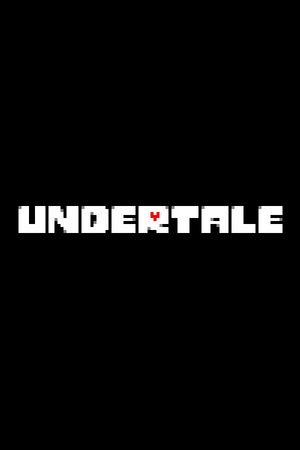 |
|
| Developers | |
|---|---|
| tobyfox | |
| Engines | |
| GameMaker | |
| Release dates | |
| Windows | September 15, 2015 |
| macOS (OS X) | September 15, 2015 |
| Linux | July 17, 2016 |
| Reception | |
| Metacritic | 92 |
| OpenCritic | 94 |
| IGDB | 96 |
| Undertale | |
|---|---|
| Undertale | 2015 |
| Deltarune | 2018 |
Key points
- Menus layout and settings may vary according to real world time and game save. Article contains minor spoilers.[1]
- Frame rate is capped at 30 FPS.[2]
General information
Availability
| Source | DRM | Notes | Keys | OS |
|---|---|---|---|---|
| Official website | A demo is available here. | |||
| GOG.com | ||||
| Humble Store | ||||
| Microsoft Store | ||||
| Steam | Game can be installed anywhere after initial installation. |
Game data
Configuration file(s) location
| System | Location |
|---|---|
| Windows | %LOCALAPPDATA%\UNDERTALE\ |
| Microsoft Store | |
| macOS (OS X) | ~/Library/Application Support/com.tobyfox.undertale/ |
| Linux | $HOME/.config/UNDERTALE_linux_steamver/ GOG $HOME/.config/UNDERTALE_linux/ |
| Steam | <Steam-folder>/userdata/<user-id>/391540/remote/ |
- This game does not follow the XDG Base Directory Specification on Linux.
Save game data location
| System | Location |
|---|---|
| Windows | %LOCALAPPDATA%\UNDERTALE\ |
| Microsoft Store | |
| macOS (OS X) | ~/Library/Application Support/com.tobyfox.undertale/ |
| Linux | $HOME/.config/UNDERTALE_linux_steamver/ GOG $HOME/.config/UNDERTALE_linux/ |
| Steam | <Steam-folder>/userdata/<user-id>/391540/remote/ |
Save game cloud syncing
| System | Native | Notes |
|---|---|---|
| GOG Galaxy | ||
| Steam Cloud | Not used for game save data, but to store specific player actions in the game. | |
| Xbox Cloud |
Video
| Graphics feature | State | Notes | |
|---|---|---|---|
| Widescreen resolution | See Widescreen Resolution Methods. | ||
| Multi-monitor | |||
| Ultra-widescreen | |||
| 4K Ultra HD | |||
| Field of view (FOV) | |||
| Windowed | 640x480 only. Press F4 to toggle fullscreen mode. | ||
| Borderless fullscreen windowed | See Widescreen Resolution Methods. | ||
| Anisotropic filtering (AF) | |||
| Anti-aliasing (AA) | |||
| Vertical sync (Vsync) | See the glossary page for potential workarounds. | ||
| 60 FPS and 120+ FPS | Frame rate is capped at 30 FPS.[2] | ||
| High dynamic range display (HDR) | See the glossary page for potential alternatives. | ||
Widescreen Resolution Method 1
| Widescreen Fix with Hex Editor |
|---|
Notes
|
Widescreen Resolution Method 2
| Widescreen Fix with Cheat Engine |
|---|
Notes
|
Borderless fullscreen windowed
| Borderless mode workaround[citation needed] |
|---|
|
Input
| Keyboard and mouse | State | Notes |
|---|---|---|
| Remapping | Keys are told when starting the game. | |
| Mouse acceleration | ||
| Mouse sensitivity | ||
| Mouse input in menus | Mouse not used in game. | |
| Mouse Y-axis inversion | ||
| Controller | ||
| Controller support | DirectInput only, only first available controller. Remove/disable all unused controllers to use XInput-compatible or second controller.[3] |
|
| Full controller support | Fullscreen toggling F4 and quitting Esc requires keyboard. Keyboard is needed in gameplay at certain parts, but is indicated when needed and bypassed completely by not typing anything. |
|
| Controller remapping | Movement can't be rebound. Both D-pad and left analog stick can be used for moving. Controller buttons are bound to corresponding keyboard keys. | |
| Controller sensitivity | Sensitivity setting means controllers sticks deadzone. Movement speed is always constant and done with 8-directional digital input. Sensitivity sensitivity does control how sensitivilely sensitivity bar goes, but is also controller with digital input. |
|
| Controller Y-axis inversion |
| Controller types |
|---|
| XInput-compatible controllers | Remove/disable all unused controllers to use XInput-compatible controller.[3] | |
|---|---|---|
| Xbox button prompts | ||
| Impulse Trigger vibration |
| PlayStation controllers | ||
|---|---|---|
| PlayStation button prompts | ||
| Light bar support | ||
| Adaptive trigger support | ||
| DualSense haptic feedback support | ||
| Connection modes | ||
| Generic/other controllers | ||
|---|---|---|
| Button prompts | Menus only. In game only uses keyboard key prompts Z, X, C and F4. |
| Additional information | ||
|---|---|---|
| Controller hotplugging | DirectInput only. | |
| Haptic feedback | ||
| Digital movement supported | ||
| Simultaneous controller+KB/M |
Audio
| Audio feature | State | Notes |
|---|---|---|
| Separate volume controls | ||
| Surround sound | ||
| Subtitles | All speech is text. | |
| Closed captions | ||
| Mute on focus lost |
Localizations
| Language | UI | Audio | Sub | Notes |
|---|---|---|---|---|
| English | ||||
| Arabic | Fan translation, By Games in Arabic. | |||
| Brazilian Portuguese | Download here. Only works with version 1.001 of the game.. Alternate link | |||
| French | Fan translation, download. | |||
| German | Fan translation, download. Alternate link | |||
| Greek | Fan translation by Hardcoded_UT on Reddit | |||
| Italian | Download here. Only works with version 1.01 of the game. Only works on the Windows version. | |||
| Japanese | ||||
| Korean | Download here. Potential method to get the translation to work on Linux version 1.01. | |||
| Russian | Fan translation, download. Also available as a bonus content on GOG.com. | |||
| Simplified Chinese | Fan translation, download. | |||
| Spanish | Fan translation, download. | |||
| Traditional Chinese | Fan translation, download. |
Issues fixed
- Common problems and contact information can be found at official troubleshooting page and stickied Steam community forum post.
White screen on startup
- Game window displays only white color (audio is playing, but nothing is visible).
| Disable variable refresh rate of your monitor (FreeSync, G-Sync) |
|---|
|
Game Doesn't Start On Linux
- Game window flashes briefly before closing or doesn't appear to start at all
| Use Wine/Proton instead of the native Linux version. |
|---|
|
| Install required packages manually |
|---|
|
If you would prefer to run the native Linux release of the game, you can install the necessary packages manually.
|
Other information
API
| Technical specs | Supported | Notes |
|---|---|---|
| Direct3D | 9 |
| Executable | 32-bit | 64-bit | Notes |
|---|---|---|---|
| Windows | |||
| macOS (OS X) | |||
| Linux |
Undertale Genocide Remover
A utility that automatically removes the permanent effects of a Genocide (or No Mercy) Route.
Details and download links are available through the author's site (archived)
Unitale
A Lua-moddable Undertale-based engine that allows for custom content to be created with the game's artistic style and gameplay.
Further details can be found on the engine subreddit.
System requirements
| Windows | ||
|---|---|---|
| Minimum | Recommended | |
| Operating system (OS) | XP, Vista, 7, 8, 10 | |
| Processor (CPU) | 2 GHz | |
| System memory (RAM) | 2 GB | 3 GB |
| Hard disk drive (HDD) | 200 MB | |
| Video card (GPU) | 128 MB of VRAM | 512 MB of VRAM |
| Linux | ||
|---|---|---|
| Minimum | Recommended | |
| Operating system (OS) | Ubuntu 14.04 or Linux Mint 17.3 are recommended | |
| Processor (CPU) | ||
| System memory (RAM) | 2 GB | 4 GB |
| Hard disk drive (HDD) | 200 MB | |
| macOS (OS X) | ||
|---|---|---|
| Minimum | Recommended | |
| Operating system (OS) | ||
| Processor (CPU) | ||
| System memory (RAM) | 2 GB | 2 GB |
| Hard disk drive (HDD) | 200 MB | |
References
- ↑ Verified by User:Marioysikax on 2017-08-22
- Cloud save, controller settings, Genocide Remover
- ↑ 2.0 2.1 Can this game run at 60 fps? :: Undertale General Discussions - last accessed on December 3, 2015
- ↑ 3.0 3.1 Verified by User:Marioysikax on January 3, 2016
- ↑ Running on Arch linux