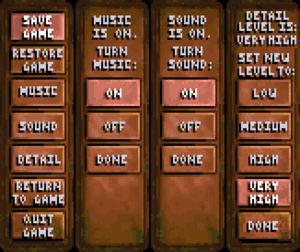Difference between revisions of "Ultima Underworld: The Stygian Abyss"
SirYodaJedi (talk | contribs) |
(→Piano footstep sounds: Since it's going for Munt, making a bit less generic.) |
||
| Line 248: | Line 248: | ||
}} | }} | ||
{{fixbox|description=Configure DOSBox MIDI to use [https://sourceforge.net/projects/munt/ Munt]|ref=<ref>[https://www.dosbox.com/wiki/Configuration:MIDI Configuration:MIDI] - DOSBox wiki</ref>|fix= | {{fixbox|description=Configure DOSBox MIDI to use [https://sourceforge.net/projects/munt/ Munt]|ref=<ref>[https://www.dosbox.com/wiki/Configuration:MIDI Configuration:MIDI] - DOSBox wiki</ref>|fix= | ||
| − | # Install | + | # Download and Install [https://sourceforge.net/projects/munt/ Munt]. |
# In DOSBox command prompt, type <code>mixer /listmidi</code> to view the devices. | # In DOSBox command prompt, type <code>mixer /listmidi</code> to view the devices. | ||
# In the configuration file, under section <code>[midi]</code>, change <code>midiconfig=0</code> to match the associated listed midi id (usually 1). | # In the configuration file, under section <code>[midi]</code>, change <code>midiconfig=0</code> to match the associated listed midi id (usually 1). | ||
'''Notes''' | '''Notes''' | ||
| − | {{ii}} | + | {{ii}} Munt requires the Roland MT-32 ROM which is not distributed in the same package. As an alternative, it may also be possible to try an alternate Software MIDI with a soundfont similar to the Roland MT-32. |
{{ii}} The Roland MT-32 has support for reprogramming sounds. Therefore installing a soundfont-based MIDI and using an equivalent soundfont may not be an ideal solution in the general case. | {{ii}} The Roland MT-32 has support for reprogramming sounds. Therefore installing a soundfont-based MIDI and using an equivalent soundfont may not be an ideal solution in the general case. | ||
}} | }} | ||
Revision as of 21:59, 21 April 2019
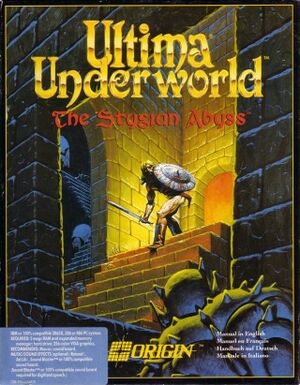 |
|
| Developers | |
|---|---|
| Blue Sky Productions | |
| Publishers | |
| Origin Systems | |
| Engines | |
| Underworld engine | |
| Release dates | |
| DOS | March 1992 |
| Windows | June 2, 2011[1] |
| macOS (OS X) | October 18, 2012[2] |
General information
- GOG.com Community Discussions for game series
- GOG.com Support Page
Availability
| Source | DRM | Notes | Keys | OS |
|---|---|---|---|---|
| Retail | Floppies or CD-ROM; see run in DOSBox (retail). | |||
| GOG.com | Pre-packaged with DOSBox.[3] Includes Ultima Underworld II: Labyrinth of Worlds. | |||
| Origin | Not available in some regions. |
Essential improvements
Patches
The Ultima Underworld 1 Patch is needed for floppy disk versions. The CD-ROM and GOG.com versions are already fully patched. An unofficial General MIDI patch is available here as well.
Run in DOSBox (retail)
To run correctly in DOSBox change cycles=auto to cycles=max.
Underworld Exporter
- Use Underworld Exporter to play in higher resolutions, add mouse look, listen to higher quality/custom music, etc.
- Some bugs still remain.
- Can also be used to play Ultima Underworld II: Labyrinth of Worlds, but it is only partially supported at the moment.
| Set up Underworld Exporter (Windows)[citation needed] |
|---|
|
Game data
Save game data location
| System | Location |
|---|---|
| DOS | <path-to-game>\SAVE*\ |
| Windows | <path-to-game>\SAVE*\[Note 1] |
| macOS (OS X) | ~/Library/Application Support/Boxer/Gamebox States/com.gog.ultima-underworld-1+2/Current.boxerstate/C Ultima Underworld 1 and 2.harddisk/UNDEROM1 |
- The
SAVE1,SAVE2,SAVE3andSAVE4folders are save slots I-IV.SAVE0is temporary storage, not a save. - In-game settings are stored in each save rather than shared.
Save game cloud syncing
| System | Native | Notes |
|---|---|---|
| GOG Galaxy | ||
| Origin |
Video settings
- An alternate shades.dat is available here which will increase the overall brightness of the game without destroying it's atmosphere. Use it if you feel the game is too dark.
Input settings
Audio settings
Localizations
- Chinese, Korean and Polish retail versions only have the manuals translated; the game itself is still in English.
| Language | UI | Audio | Sub | Notes |
|---|---|---|---|---|
| English | ||||
| Spanish | Fan translation, download. |
Issues fixed
Piano footstep sounds
The GOG.com version's sound is incorrectly configured by default to use the Roland MT-32. As the Roland MT-32 predated General MIDI, the sound effects will not match with what's normally expected.[4]
- If you have issues with audio coming from one speaker or headphone, replace
2 7 220 1 soundwith4 -1 -1 -1 sound
| Manually change audio settings (Windows)[4] |
|---|
Notes
|
| Manually change audio settings (OS X)[4] |
|---|
|
| Configure DOSBox MIDI to use Munt[5] |
|---|
Notes
|
Sluggish and/or jumpy mouse controls
- The cursor may jump around in-game or mouse control may feel sluggish (especially on menu screens). To fix the first issue, disable joystick functionality; to fix the second, increase mouse sensitivity.
| Fix jumpy mouse cursor (Windows)[6] |
|---|
|
| Fix sluggish mouse (Windows)[7] |
|---|
|
Other information
API
| Technical specs | Supported | Notes |
|---|---|---|
| DOS video modes |
| Executable | 32-bit | 64-bit | Notes |
|---|---|---|---|
| Windows | |||
| macOS (OS X) |
Middleware
| Middleware | Notes | |
|---|---|---|
| Audio | Miles Sound System | [8] |
System requirements
| DOS | ||
|---|---|---|
| Minimum | ||
| Operating system (OS) | DOS | |
| Processor (CPU) | IBM or 100% compatible 386SX, 386 or 486 | |
| System memory (RAM) | 2 MB with Expanded Memory (EMS) | |
| Hard disk drive (HDD) | 11 MB | |
| Video card (GPU) | 256-color VGA graphics | |
| Windows | ||
|---|---|---|
| Minimum | Recommended | |
| Operating system (OS) | XP, Vista | |
| Processor (CPU) | 1.8 GHz | |
| System memory (RAM) | 512 MB | 1 GB |
| Hard disk drive (HDD) | 48 MB | |
| Video card (GPU) | DirectX 7 compatible | DirectX 9 compatible |
| macOS (OS X) | ||
|---|---|---|
| Minimum | ||
| Operating system (OS) | 10.6.8 (Snow Leopard) or later | |
| Processor (CPU) | Intel Core Duo 2 GHz+ | |
| System memory (RAM) | 1 GB | |
| Hard disk drive (HDD) | 45 MB | |
| Video card (GPU) | 64 MB of VRAM | |
Notes
- ↑ When running this game without elevated privileges (Run as administrator option), write operations against a location below
%PROGRAMFILES%,%PROGRAMDATA%, or%WINDIR%might be redirected to%LOCALAPPDATA%\VirtualStoreon Windows Vista and later (more details).
References
- ↑ New Release: Ultima Underworld 1+2 - GOG.com
- ↑ GOG.com goes Mac - GOG.com
- ↑ List of GOG games using DOSBox, page 1 - Forum - GOG.com
- ↑ 4.0 4.1 4.2 Problems with sound (quality, sound playing music etc.), page 1 - Forum - GOG.com
- ↑ Configuration:MIDI - DOSBox wiki
- ↑ "Underworld- wonky controls" - Forum - GOG.com
- ↑ "Ultima Underworld - how to improve the control scheme?" - Forum - GOG.com
- ↑ Miles Customer Page - last accessed on November 17, 2017