Difference between revisions of "Tycoon City: New York"
From PCGamingWiki, the wiki about fixing PC games
m (updated template usage) |
|||
| Line 42: | Line 42: | ||
===Save game data location=== | ===Save game data location=== | ||
{{Game data| | {{Game data| | ||
| − | {{Game data/ | + | {{Game data/saves|Windows|{{p|userprofile\Documents}}\Atari\Tycoon City - New York}} |
}} | }} | ||
===[[Glossary:Save game cloud syncing|Save game cloud syncing]]=== | ===[[Glossary:Save game cloud syncing|Save game cloud syncing]]=== | ||
{{Save game cloud syncing | {{Save game cloud syncing | ||
| − | |discord | + | |discord = |
| − | |discord notes | + | |discord notes = |
| − | |epic games | + | |epic games launcher = |
| − | |epic games | + | |epic games launcher notes = |
| − | |gog galaxy | + | |gog galaxy = |
| − | |gog galaxy notes | + | |gog galaxy notes = |
| − | |origin | + | |origin = |
| − | |origin notes | + | |origin notes = |
| − | |steam cloud | + | |steam cloud = false |
| − | |steam cloud notes | + | |steam cloud notes = |
| − | | | + | |ubisoft connect = |
| − | | | + | |ubisoft connect notes = |
| − | |xbox cloud | + | |xbox cloud = |
| − | |xbox cloud notes | + | |xbox cloud notes = |
}} | }} | ||
| − | ==Video | + | ==Video== |
| − | {{Video | + | {{Video |
|wsgf link = https://www.wsgf.org/dr/tycoon-city-new-york | |wsgf link = https://www.wsgf.org/dr/tycoon-city-new-york | ||
|widescreen wsgf award = silver | |widescreen wsgf award = silver | ||
| Line 81: | Line 81: | ||
|fov notes = | |fov notes = | ||
|windowed = hackable | |windowed = hackable | ||
| − | |windowed notes = Non-functioning option in <code>DrEngine.cfg</code>, instead use [ | + | |windowed notes = Non-functioning option in <code>DrEngine.cfg</code>, instead use [[DgVoodoo 2#DirectX 9|dgVoodoo2]]. |
|borderless windowed = false | |borderless windowed = false | ||
|borderless windowed notes = | |borderless windowed notes = | ||
|anisotropic = false | |anisotropic = false | ||
|anisotropic notes = | |anisotropic notes = | ||
| − | |antialiasing = | + | |antialiasing = false |
| − | |antialiasing notes = | + | |antialiasing notes = |
|vsync = false | |vsync = false | ||
|vsync notes = | |vsync notes = | ||
| Line 110: | Line 110: | ||
# Go to {{p|game}} and create a new file called <code>TycoonCity.exe.local</code> with a file extension of <code>.local</code> | # Go to {{p|game}} and create a new file called <code>TycoonCity.exe.local</code> with a file extension of <code>.local</code> | ||
===Install dgVoodoo2=== | ===Install dgVoodoo2=== | ||
| − | # Download and extract [ | + | # Download and extract [[DgVoodoo 2#DirectX 9|dgVoodoo2]] at {{p|game}} |
# Run <code>dgVoodooCpl.exe</code> as administrator. Click the <code>./</code> button underneath the banner. | # Run <code>dgVoodooCpl.exe</code> as administrator. Click the <code>./</code> button underneath the banner. | ||
# Under the "General" tab, set "Scaling" to "Stretched". | # Under the "General" tab, set "Scaling" to "Stretched". | ||
| Line 119: | Line 119: | ||
}} | }} | ||
| − | ==Input | + | ==Input== |
| − | {{Input | + | {{Input |
|key remap = false | |key remap = false | ||
|key remap notes = | |key remap notes = | ||
| Line 181: | Line 181: | ||
}} | }} | ||
| − | ==Audio | + | ==Audio== |
| − | {{Audio | + | {{Audio |
|separate volume = true | |separate volume = true | ||
|separate volume notes = Master, Music, Sound Effects (SFX) | |separate volume notes = Master, Music, Sound Effects (SFX) | ||
Revision as of 12:14, 27 August 2021
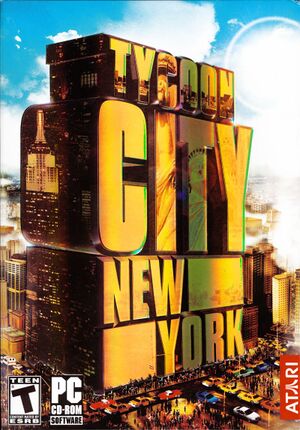 |
|
| Developers | |
|---|---|
| DR Studios | |
| Publishers | |
| Original | Atari |
| Current | Retroism |
| Release dates | |
| Windows | February 21, 2006 |
Key points
- The Steam version of the game has many glitches, is unstable and prone to constant crashes
General information
Availability
| Source | DRM | Notes | Keys | OS |
|---|---|---|---|---|
| Retail | SecuROM 7 DRM | |||
| GamersGate | ||||
| Green Man Gaming | ||||
| Humble Store | ||||
| Steam | Steam version has many glitches and bugs. |
Game data
Configuration file(s) location
| System | Location |
|---|---|
| Windows | %USERPROFILE%\Documents\Atari\Tycoon City - New York |
| Steam Play (Linux) | <Steam-folder>/steamapps/compatdata/9730/pfx/[Note 1] |
Save game data location
| System | Location |
|---|---|
| Windows | %USERPROFILE%\Documents\Atari\Tycoon City - New York |
| Steam Play (Linux) | <Steam-folder>/steamapps/compatdata/9730/pfx/[Note 1] |
Save game cloud syncing
| System | Native | Notes |
|---|---|---|
| OneDrive | Requires enabling backup of the Documents folder in OneDrive on all computers. | |
| Steam Cloud |
Video
| Graphics feature | State | WSGF | Notes |
|---|---|---|---|
| Widescreen resolution | Limited to 1600x1200. See Widescreen resolution. | ||
| Multi-monitor | |||
| Ultra-widescreen | See Widescreen resolution. | ||
| 4K Ultra HD | See Widescreen resolution. | ||
| Field of view (FOV) | |||
| Windowed | Non-functioning option in DrEngine.cfg, instead use dgVoodoo2. |
||
| Borderless fullscreen windowed | See the glossary page for potential workarounds. | ||
| Anisotropic filtering (AF) | See the glossary page for potential workarounds. | ||
| Anti-aliasing (AA) | See the glossary page for potential workarounds. | ||
| Vertical sync (Vsync) | See the glossary page for potential workarounds. | ||
| 60 FPS | |||
| 120+ FPS | |||
| High dynamic range display (HDR) | See the glossary page for potential alternatives. | ||
Widescreen resolution
Force widescreen resolutions using dgVoodoo2
Add a registry entry (64-bit OS)
Install dgVoodoo2
Notes
|
|---|
Input
| Keyboard and mouse | State | Notes |
|---|---|---|
| Remapping | See the glossary page for potential workarounds. | |
| Mouse acceleration | ||
| Mouse sensitivity | ||
| Mouse input in menus | ||
| Mouse Y-axis inversion | ||
| Controller | ||
| Controller support |
| Controller types |
|---|
Audio
| Audio feature | State | Notes |
|---|---|---|
| Separate volume controls | Master, Music, Sound Effects (SFX) | |
| Surround sound | ||
| Subtitles | Only for NPC dialog, no intro voice over subtitles. | |
| Closed captions | ||
| Mute on focus lost |
Localizations
| Language | UI | Audio | Sub | Notes |
|---|---|---|---|---|
| English | Only for NPC dialog, no intro voice over subtitles. |
Other information
API
| Technical specs | Supported | Notes |
|---|---|---|
| Direct3D | 9.0c |
| Executable | 32-bit | 64-bit | Notes |
|---|---|---|---|
| Windows |
System requirements
| Windows | ||
|---|---|---|
| Minimum | Recommended | |
| Operating system (OS) | 2000 | XP |
| Processor (CPU) | Intel Pentium 4 1.8 GHz AMD Athlon XP +1900 |
Intel Pentium 4 3 GHz AMD Athlon 3 GHz |
| System memory (RAM) | 256 MB | 512 MB |
| Hard disk drive (HDD) | 600 MB | 1.5 GB |
| Video card (GPU) | Hardware T&L-compatible 64 MB of VRAM DirectX 9.0c compatible | Hardware T&L-compatible 128 MB of VRAM DirectX 9.0c compatible |
Notes
- ↑ 1.0 1.1 File/folder structure within this directory reflects the path(s) listed for Windows and/or Steam game data (use Wine regedit to access Windows registry paths). Games with Steam Cloud support may store data in
~/.steam/steam/userdata/<user-id>/9730/in addition to or instead of this directory. The app ID (9730) may differ in some cases. Treat backslashes as forward slashes. See the glossary page for details.
