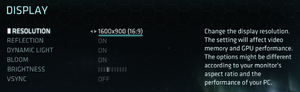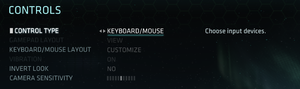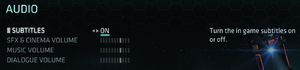Tron: Evolution
From PCGamingWiki, the wiki about fixing PC games
This page is a stub: it lacks content and/or basic article components. You can help to expand this page
by adding an image or additional information.
 |
|
| Developers | |
|---|---|
| Propaganda Games | |
| Windows | GameStar |
| Publishers | |
| Disney Interactive Studios | |
| Engines | |
| Unreal Engine 3 | |
| Release dates | |
| Windows | November 25, 2010 |
Warnings
- For Games for Windows - LIVE on Windows 8 or later, install the latest Games for Windows - LIVE software.
| Tron | |
|---|---|
| Subseries of Disney | |
| Tron 2.0 | 2003 |
| Tron: Evolution | 2010 |
| TRON RUN/r | 2016 |
| Tron: Identity | 2023 |
General information
Availability
| Source | DRM | Notes | Keys | OS |
|---|---|---|---|---|
| Retail | SecuROM 7 and SecuROM PA DRM. |
- All versions require SecuROM PA and Games for Windows - LIVE DRM.[Note 1]
- To activate the game past December 3rd, 2019, see Activating the game.
Essential improvements
Skip intro videos
| Edit GridEngine.ini[citation needed] |
|---|
Those are all the movies that occur before the title screen. |
Game data
Configuration file(s) location
| System | Location |
|---|---|
| Windows | %USERPROFILE%\Documents\Disney Interactive Studios\Tron Evolution\UnrealEngine3\GridGame\Config\ |
| Steam Play (Linux) | <Steam-folder>/steamapps/compatdata/315440/pfx/[Note 2] |
Save game data location
| System | Location |
|---|---|
| Windows | %USERPROFILE%\Documents\Disney Interactive Studios\Tron Evolution\SaveData\ |
| Steam Play (Linux) | <Steam-folder>/steamapps/compatdata/315440/pfx/[Note 2] |
Save game cloud syncing
| System | Native | Notes |
|---|---|---|
| OneDrive | Requires enabling backup of the Documents folder in OneDrive on all computers. | |
| Steam Cloud | ||
| Xbox Cloud |
Video settings
Widescreen resolution
- Higher resolutions such as 1920x1080 are not listed in-game.
| Edit GridEngine.ini[1] |
|---|
Notes
|
Field of view (FOV)
| Edit GridInput.ini[2] |
|---|
|
Windowed
| Set Fullscreen mode in GridInput.ini[3] |
|---|
|
Anisotropic filtering (AF)
| Edit GridEngine.ini[4] |
|---|
|
120+ FPS
| Edit GridEngine.ini[5] |
|---|
|
Input settings
Audio settings
Localizations
| Language | UI | Audio | Sub | Notes |
|---|---|---|---|---|
| English | ||||
| Czech | ||||
| Dutch | ||||
| French | ||||
| German | ||||
| Italian | ||||
| Polish | ||||
| Russian | ||||
| Spanish |
Network
- Online features require a Microsoft account (optional for offline play).
Multiplayer types
| Type | Native | Players | Notes | |
|---|---|---|---|---|
| Local play | ||||
| LAN play | ||||
| Online play | 10 | Versus The game supports bots, but not in all game modes. |
||
| Asynchronous multiplayer | ||||
Connection types
| Type | Native | Notes |
|---|---|---|
| Matchmaking | ||
| Peer-to-peer | ||
| Dedicated | ||
| Self-hosting | ||
| Direct IP |
Issues fixed
Tron: Evolution requires PhysX to be installed in order to run properly
| Instructions[6] |
|---|
Notes
|
Activating the game
| Instructions[7] |
|---|
|
Other information
API
| Technical specs | Supported | Notes |
|---|---|---|
| Direct3D | 9 | |
| Shader Model support | 3 |
| Executable | 32-bit | 64-bit | Notes |
|---|---|---|---|
| Windows |
System requirements
| Windows | ||
|---|---|---|
| Minimum | Recommended | |
| Operating system (OS) | XP, Vista, 7 | XP, Vista, 7 |
| Processor (CPU) | 3.0 GHz | 3.0 GHz dual core |
| System memory (RAM) | 2 GB | 2.5 GB |
| Hard disk drive (HDD) | 6.5 GB | 6.5 GB |
| Video card (GPU) | Nvidia GeForce 7600 AMD Radeon X1600 | Nvidia GeForce 8800GT AMD Radeon HD3870 |
Notes
- ↑ Games for Windows - LIVE DRM features: SSA activation, requires a Microsoft account - local profiles are not supported.
- ↑ 2.0 2.1 File/folder structure within this directory reflects the path(s) listed for Windows and/or Steam game data (use Wine regedit to access Windows registry paths). Games with Steam Cloud support may store data in
~/.steam/steam/userdata/<user-id>/315440/in addition to or instead of this directory. The app ID (315440) may differ in some cases. Treat backslashes as forward slashes. See the glossary page for details.
References
- ↑ Verified by User:SojerManLan on 2020-07-26
- ↑ (GUIDE) TRON: Evolution - Dead End Thrills
- ↑ Verified by User:SojerManLan on 2020-07-26
- ↑ Verified by User:SojerManLan on 2020-07-26
- ↑ Verified by User:SojerManLan on 2020-07-26
- ↑ TRON: Evolution Windows 10 Patches Guide
- ↑ Verified by User:SojerManLan on 2020-07-26