Tribes: Vengeance
From PCGamingWiki, the wiki about fixing PC games
Revision as of 15:55, 26 March 2021 by 167.61.176.32 (talk)
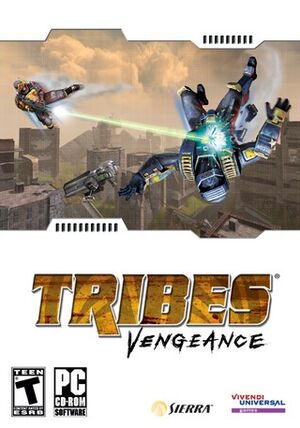 |
|
| Developers | |
|---|---|
| Irrational Games | |
| Publishers | |
| Sierra Entertainment | |
| Engines | |
| Unreal Engine 2 | |
| Release dates | |
| Windows | October 5, 2004 |
Warnings
| Tribes | |
|---|---|
| Subseries of Metaltech | |
| Starsiege: Tribes | 1998 |
| Tribes 2 | 2001 |
| Tribes: Vengeance | 2004 |
| Tribes: Ascend | 2012 |
| Tribes 3: Rivals | 2024 |
Key points
- Re-released for free by Hi-Rez Studios in 2015
General information
Availability
| Source | DRM | Notes | Keys | OS |
|---|---|---|---|---|
| Retail | SecuROM 5 DRM. | |||
| Official website |
Game data
Configuration file(s) location
| System | Location |
|---|---|
| Windows | <path-to-game>\Program\Bin[Note 1] <path-to-game>\Content\System[Note 1] |
Save game data location
| System | Location |
|---|---|
| Windows | <path-to-game>\Content\Saves[Note 1] |
Video settings
Widescreen resolution
| Edit INI files[1] |
|---|
ScreenResolutionChoices=800x600 ScreenResolutionChoices=1024x576 ScreenResolutionChoices=1024x768 ScreenResolutionChoices=1280x720 ScreenResolutionChoices=1280x1024 ScreenResolutionChoices=1366x768 ScreenResolutionChoices=1600x1200 ScreenResolutionChoices=1920x1080 ScreenResolutionChoices=2560x1440 ScreenResolutionChoices=3840x2160 |
Field of view (FOV)
| Edit ini file[citation needed] |
|---|
|
Windowed
| Edit ini file[citation needed] |
|---|
Notes
|
Anisotropic filtering (AF)
| Edit ini file[citation needed] |
|---|
|
Vertical sync (Vsync)
| Edit ini file[citation needed] |
|---|
|
Input settings
Mouse acceleration
| Edit User.ini[citation needed] |
|---|
[Engine.PlayerInput] bInvertMouse=False MouseSmoothingMode=0 MouseSmoothingStrength=0.000000 MouseSensitivity=1.00000 MouseSamplingTime=0.001 MouseAccelThreshold=0.000000 DoubleClickTime=0.200000
|
Mouse sensitivity
| Edit User.ini[citation needed] |
|---|
[Engine.Input] MouseX=Count bXAxis | Axis aMouseX Speed=2.0 MouseY=Count bYAxis | Axis aMouseY Speed=2.0 [Engine.PlayerInput] MouseSensitivity=1.00000
|
Audio settings
Network
Multiplayer types
| Type | Native | Notes | |
|---|---|---|---|
| LAN play | |||
| Online play | GameSpy services have been shut down;[2] see GameSpy for workarounds. | ||
Issues fixed
Run the game at screen refresh rate
- Maximum selectable refresh rate is 60 Hz. This does not limit FPS, but may set your monitor's refresh rate to 100 Hz, which may result in screen tearing on a 120 Hz or 144 Hz monitor.
| Set fullscreen refresh rate[citation needed] |
|---|
Notes
|
Other information
API
| Technical specs | Supported | Notes |
|---|---|---|
| Direct3D | 9 |
| Executable | 32-bit | 64-bit | Notes |
|---|---|---|---|
| Windows |
Middleware
| Middleware | Notes | |
|---|---|---|
| Physics | Havok | |
| Audio | OpenAL | |
| Multiplayer | GameSpy |
System requirements
| Windows | ||
|---|---|---|
| Minimum | Recommended | |
| Operating system (OS) | 98SE | 2000, XP |
| Processor (CPU) | Intel Pentium III 1.0 GHz AMD Athlon 1.0 GHz |
Intel Pentium 4 2.5 GHz AMD Athlon XP 2400+ |
| System memory (RAM) | 256 MB | 512 MB |
| Hard disk drive (HDD) | 5 GB | |
| Video card (GPU) | Nvidia GeForce 3 ATI Radeon 7200 32 MB of VRAM DirectX 9.0c compatible | Nvidia GeForce FX 5700 ATI Radeon 9600 128 MB of VRAM |
Notes
- ↑ 1.0 1.1 1.2 When running this game without elevated privileges (Run as administrator option), write operations against a location below
%PROGRAMFILES%,%PROGRAMDATA%, or%WINDIR%might be redirected to%LOCALAPPDATA%\VirtualStoreon Windows Vista and later (more details).
