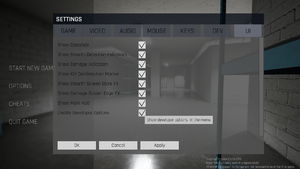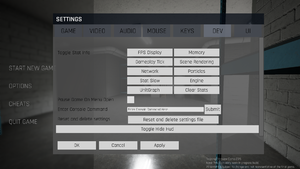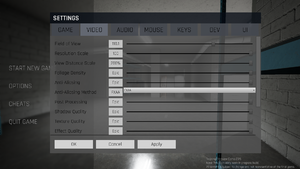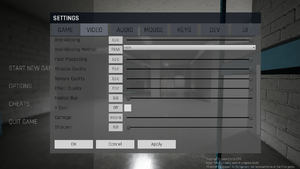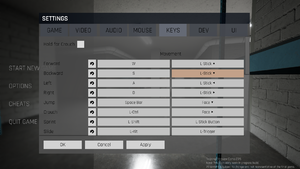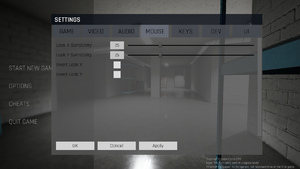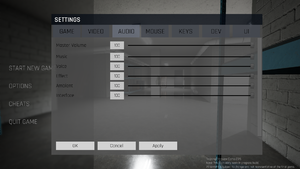Difference between revisions of "Trepang2"
From PCGamingWiki, the wiki about fixing PC games
m |
m |
||
| Line 2: | Line 2: | ||
|cover = Trepang2 cover.jpg | |cover = Trepang2 cover.jpg | ||
|developers = | |developers = | ||
| − | {{Infobox game/row/developer| | + | {{Infobox game/row/developer|Trepang_Studios}} |
|publishers = | |publishers = | ||
|engines = | |engines = | ||
Revision as of 19:10, 30 December 2019
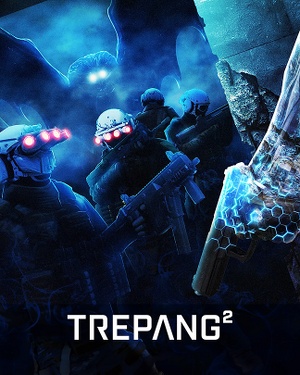 |
|
| Developers | |
|---|---|
| Trepang_Studios | |
| Engines | |
| Unreal Engine 4 | |
| Release dates | |
| Windows | Early access |
General information
Availability
| Source | DRM | Notes | Keys | OS |
|---|---|---|---|---|
| Steam |
- Currently, a free early-access demo is available that includes a single campaign mission, and 2 horde mode maps with 30 waves each.
Essential improvements
Enable the Developer Mode
Go to the UI section in the settings menu and toggle Enable Developer Options
|
|---|
Game data
Configuration file(s) location
| System | Location |
|---|---|
| Windows | %LOCALAPPDATA%\CPPFPS\Saved\Config\WindowsNoEditor\ |
| Steam Play (Linux) | <Steam-folder>/steamapps/compatdata/1164940/pfx/[Note 1] |
Save game data location
| System | Location |
|---|---|
| Windows | %LOCALAPPDATA%\CPPFPS\Saved\SaveGames\WindowsNoEditor\ |
| Steam Play (Linux) | <Steam-folder>/steamapps/compatdata/1164940/pfx/[Note 1] |
Save game cloud syncing
| System | Native | Notes |
|---|---|---|
| Steam Cloud |
Video settings
Windowed mode
|
High frame rate
| Console Command |
|---|
|
Input the |
| INI File edit |
|---|
[/Script/Engine.Engine] NearClipPlane=12.0 bSmoothFrameRate=false MinSmoothedFrameRate=5 MaxSmoothedFrameRate=<fps goes here> |
Input settings
Audio settings
Localizations
| Language | UI | Audio | Sub | Notes |
|---|---|---|---|---|
| English |
Other information
API
| Executable | 32-bit | 64-bit | Notes |
|---|---|---|---|
| Windows |
Middleware
- No middleware information; you can edit this page to add it.
System requirements
| Windows | ||
|---|---|---|
| Minimum | Recommended | |
| Operating system (OS) | 7 | 10 |
| Processor (CPU) | Intel Core i series AMD Ryzen |
AMD Ryzen with 4 or more cores |
| System memory (RAM) | 4 GB | 16 GB |
| Hard disk drive (HDD) | 2 GB | |
| Video card (GPU) | Nvidia GeForce 650 AMD Radeon HD 7750 DirectX 11 compatible | GTX 1070/RX 580 or better |
- A 64-bit system is required.
Notes
- ↑ 1.0 1.1 File/folder structure within this directory reflects the path(s) listed for Windows and/or Steam game data (use Wine regedit to access Windows registry paths). Games with Steam Cloud support may store data in
~/.steam/steam/userdata/<user-id>/1164940/in addition to or instead of this directory. The app ID (1164940) may differ in some cases. Treat backslashes as forward slashes. See the glossary page for details.