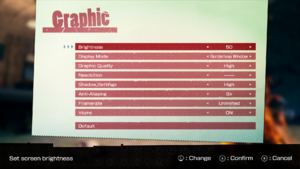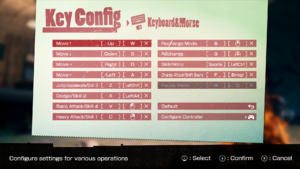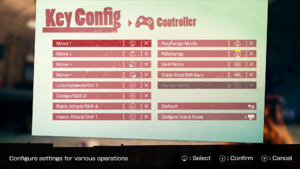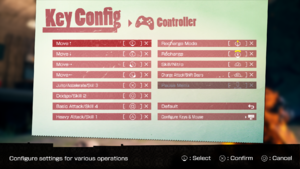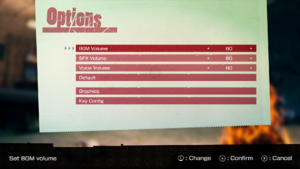Travis Strikes Again: No More Heroes
From PCGamingWiki, the wiki about fixing PC games
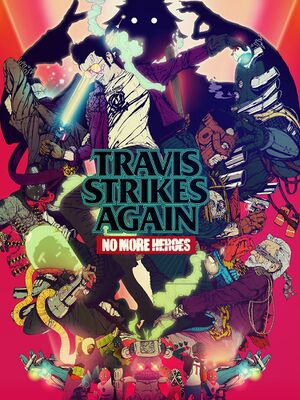 |
|
| Developers | |
|---|---|
| Grasshopper Manufacture | |
| Publishers | |
| Marvelous | |
| Engines | |
| Unreal Engine 4 | |
| Release dates | |
| Windows | October 17, 2019 |
Key points
- Includes all of the DLC available from the initial console release.
General information
Availability
| Source | DRM | Notes | Keys | OS |
|---|---|---|---|---|
| Steam |
Game data
Configuration file(s) location
| System | Location |
|---|---|
| Windows | %LOCALAPPDATA%\TSANMH\Saved\Config\WindowsNoEditor |
| Steam Play (Linux) | <SteamLibrary-folder>/steamapps/compatdata/961490/pfx/[Note 1] |
Save game data location
| System | Location |
|---|---|
| Windows | %LOCALAPPDATA%\TSANMH\Saved\SaveGames |
| Steam Play (Linux) | <SteamLibrary-folder>/steamapps/compatdata/961490/pfx/[Note 1] |
Save game cloud syncing
| System | Native | Notes |
|---|---|---|
| Steam Cloud |
Video settings
Anti-aliasing (AA)
| Adjust r.ScreenPercentage for downsampling[1] |
|---|
Notes
|
Input settings
Audio settings
Localizations
| Language | UI | Audio | Sub | Notes |
|---|---|---|---|---|
| English | ||||
| Simplified Chinese | ||||
| Traditional Chinese | ||||
| French | ||||
| German | ||||
| Italian | ||||
| Japanese | ||||
| Korean | ||||
| Portuguese | ||||
| Russian | ||||
| Spanish |
Network
Multiplayer types
| Type | Native | Notes | |
|---|---|---|---|
| Local play | Co-op |
||
| LAN play | |||
| Online play | |||
Issues fixed
Transparent vertical lines streaking through character models
| Set the anisiotropic filtering option in the graphics card control panel to "Application Controlled".[2] |
|---|
Other information
API
| Executable | 32-bit | 64-bit | Notes |
|---|---|---|---|
| Windows |
Middleware
System requirements
| Windows | ||
|---|---|---|
| Minimum | Recommended | |
| Operating system (OS) | 7, 8, 10 | |
| Processor (CPU) | Intel Core i3-4160 | Intel Core i5-6500 |
| System memory (RAM) | 4 GB | 8 GB |
| Hard disk drive (HDD) | 8267 MB | |
| Video card (GPU) | Intel HD Graphics 520 DirectX 11 compatible | NVIDIA GeForce GTX 750 Ti |
| Sound (audio device) | Nvidia High Definition Audio | |
- A 64-bit system is required.
Notes
- ↑ 1.0 1.1 Notes regarding Steam Play (Linux) data:
- File/folder structure within this directory reflects the path(s) listed for Windows and/or Steam game data.
- Games with Steam Cloud support may also store data in
~/.steam/steam/userdata/<user-id>/961490/. - Use Wine's registry editor to access any Windows registry paths.
- The app ID (961490) may differ in some cases.
- Treat backslashes as forward slashes.
- See the glossary page for details on Windows data paths.
References
- ↑ Verified by User:MasterBlaster on 2019-11-03
- Checked by testing game after editing config files.
- ↑ [Support Thread Bug Reports]] - last accessed on 2019-11-03
- ↑ Verified by User:MasterBlaster on 2019-10-22
- As seen in file directory, <Steam-folder>\steamapps\common\TSANMH\Engine\Binaries\ThirdParty
- ↑ Verified by User:MasterBlaster on 2019-10-22
- As seen in file directory, <Steam-folder>\steamapps\common\TSANMH\Engine\Binaries\ThirdParty
- ↑ Verified by User:MasterBlaster on 2019-10-22
- As seen in file directory, <Steam-folder>\steamapps\common\TSANMH\Engine\Binaries\ThirdParty