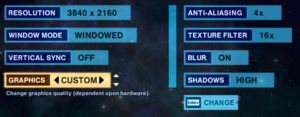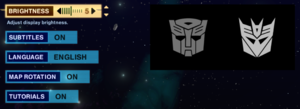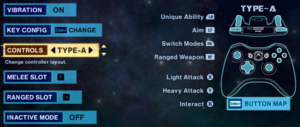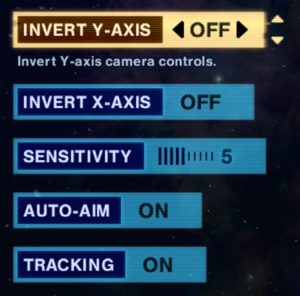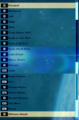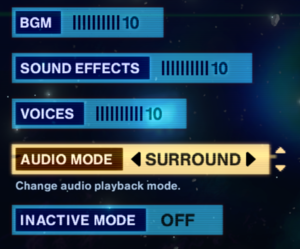Transformers: Devastation
From PCGamingWiki, the wiki about fixing PC games
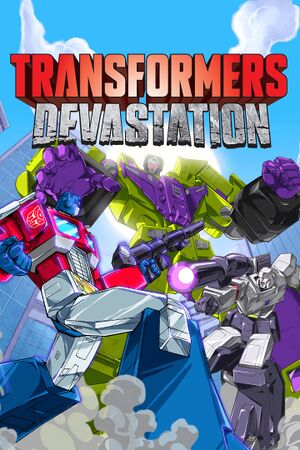 |
|
| Developers | |
|---|---|
| PlatinumGames | |
| Publishers | |
| Activision | |
| Engines | |
| Platinum Engine | |
| Release dates | |
| Windows | October 6, 2015 |
General information
Availability
| Source | DRM | Notes | Keys | OS |
|---|---|---|---|---|
| Retail | ||||
| Steam (unavailable) |
- This game is no longer available digitally, due to Activision losing the license for the IP.
- All versions require Steam DRM.
Game data
Configuration file(s) location
| System | Location |
|---|---|
| Windows | HKEY_LOCAL_MACHINE\SOFTWARE\Wow6432Node\Activision\TRANSFORMERS - Devastation[Note 1] %USERPROFILE%\Documents\TRANSFORMERS_Devastation\SystemData.dat |
| Steam Play (Linux) | <Steam-folder>/steamapps/compatdata/338930/pfx/[Note 2] |
Save game data location
| System | Location |
|---|---|
| Windows | %USERPROFILE%\Documents\TRANSFORMERS_Devastation\GameData.dat |
| Steam Play (Linux) | <Steam-folder>/steamapps/compatdata/338930/pfx/[Note 2] |
Save game cloud syncing
| System | Native | Notes |
|---|---|---|
| OneDrive | Requires enabling backup of the Documents folder in OneDrive on all computers. | |
| Steam Cloud |
Video
| Graphics feature | State | Notes | |
|---|---|---|---|
| Widescreen resolution | Only 800x600, 1024x768, 1280x720, 1366x768, 1680x1050, 1920x1080, 3840x2160. | ||
| Multi-monitor | |||
| Ultra-widescreen | Lacks native support.[1] | ||
| 4K Ultra HD | |||
| Field of view (FOV) | |||
| Windowed | |||
| Borderless fullscreen windowed | Use Borderless Gaming. | ||
| Anisotropic filtering (AF) | Up to 16 samples. | ||
| Anti-aliasing (AA) | Up to 4x MSAA. | ||
| Vertical sync (Vsync) | |||
| 60 FPS and 120+ FPS | Capped at 59 FPS initially, frame limiter is unstable and jumps further up and down the longer the game is left on. (This is a long-standing issue for PC Ports by Platinum Games) [2] | ||
| High dynamic range display (HDR) | See the glossary page for potential alternatives. | ||
Input
| Keyboard and mouse | State | Notes |
|---|---|---|
| Remapping | ||
| Mouse acceleration | Negative mouse acceleration is enabled by default.[citation needed] | |
| Mouse sensitivity | ||
| Mouse input in menus | ||
| Mouse Y-axis inversion | Both axes can be inverted independently. | |
| Controller | ||
| Controller support | ||
| Full controller support | ||
| Controller remapping | Presets only. | |
| Controller sensitivity | ||
| Controller Y-axis inversion | Both axes can be inverted independently. |
| Controller types |
|---|
| XInput-compatible controllers |
|---|
| PlayStation controllers |
|---|
| Generic/other controllers |
|---|
| Additional information | ||
|---|---|---|
| Button prompts | ||
| Controller hotplugging | ||
| Haptic feedback | ||
| Digital movement supported | ||
| Simultaneous controller+KB/M |
Audio
| Audio feature | State | Notes |
|---|---|---|
| Separate volume controls | Music, sound effects and voices. | |
| Surround sound | 5.1 | |
| Subtitles | ||
| Closed captions | ||
| Mute on focus lost | Can be toggled under sound options. |
Localizations
| Language | UI | Audio | Sub | Notes |
|---|---|---|---|---|
| English | ||||
| French | ||||
| German | ||||
| Italian | ||||
| Spanish |
VR support
| 3D modes | State | Notes | |
|---|---|---|---|
| Nvidia 3D Vision | See Helix Mod: TRANSFORMERS: Devastation. | ||
Issues fixed
Run the game at screen refresh rate
- Game defaults monitor refresh rate to 60 Hz. This can result in screen tearing on high refresh rate monitors using G-Sync or FreeSync.
| Set screen refresh rate[citation needed] |
|---|
|
Other information
API
| Technical specs | Supported | Notes |
|---|---|---|
| Direct3D | 9 |
| Executable | 32-bit | 64-bit | Notes |
|---|---|---|---|
| Windows |
System requirements
| Windows | ||
|---|---|---|
| Minimum | ||
| Operating system (OS) | Vista, 7, 8 | |
| Processor (CPU) | Intel Core 2 Duo E4400 AMD Athlon 64 X2 5600+ |
|
| System memory (RAM) | 2 GB | |
| Hard disk drive (HDD) | 9 GB | |
| Video card (GPU) | Nvidia GeForce 8800 GT ATI Radeon HD 3870 512 MB of VRAM DirectX 9.0c compatible |
|
Notes
- ↑ Applications writing to
HKEY_LOCAL_MACHINE\SOFTWAREwill be redirected to other locations based on various criterias, see the glossary page for more details. - ↑ 2.0 2.1 File/folder structure within this directory reflects the path(s) listed for Windows and/or Steam game data (use Wine regedit to access Windows registry paths). Games with Steam Cloud support may store data in
~/.steam/steam/userdata/<user-id>/338930/in addition to or instead of this directory. The app ID (338930) may differ in some cases. Treat backslashes as forward slashes. See the glossary page for details.