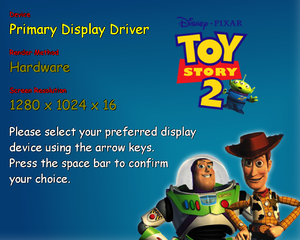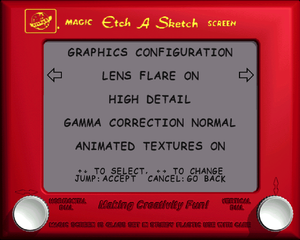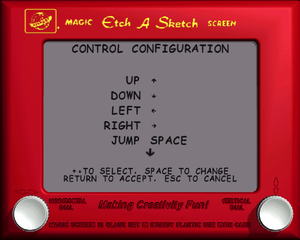Toy Story 2: Buzz Lightyear to the Rescue
From PCGamingWiki, the wiki about fixing PC games
Revision as of 00:24, 3 June 2019 by SirYodaJedi (talk | contribs) (→Bypass disc check: Accidentally pushed save too soon. Also, this is way too easy.)
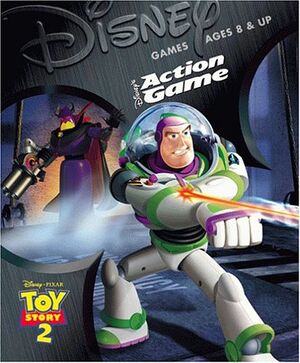 |
|
| Developers | |
|---|---|
| Traveller's Tales | |
| Publishers | |
| Activision | |
| Release dates | |
| Windows | November 17, 1999 |
| Mac OS (Classic) | November 28, 1999 |
| Toy Story | |
|---|---|
| Subseries of Pixar | |
| Disney's Animated Storybook: Toy Story | 1996 |
| Toy Story | 1996 |
| Toy Story 2: Buzz Lightyear to the Rescue | 1999 |
| Buzz Lightyear of Star Command | 2000 |
| Toy Story Mania! | 2010 |
| Toy Story 3: The Video Game | 2010 |
| Toy Story: Smash It! | 2013 |
| Toy Story Drop! | 2019 |
Key points
- Has problems running on modern machines without patches. See "Unable to enumerate a suitable device" error and Issues unresolved.
General information
Availability
| Source | DRM | Notes | Keys | OS |
|---|---|---|---|---|
| Retail |
Essential improvements
Toy Story 2 Fix
- Fixes many issues with the game, allows the copyright screen to be skipped immediately and adds widescreen support.
| Install the Toy Story 2 Fix |
|---|
|
Bypass disc check
| Edit registry entries[citation needed] |
|---|
|
Game data
Configuration file(s) location
| System | Location |
|---|---|
| Windows | <path-to-game>\[Note 1] |
| Mac OS (Classic) |
Save game data location
| System | Location |
|---|---|
| Windows | <path-to-game>\ToyXXX.sav[Note 1] |
| Mac OS (Classic) |
Video settings
Input settings
Audio settings
Localizations
| Language | UI | Audio | Sub | Notes |
|---|---|---|---|---|
| English |
Issues unresolved
Emperor Zurg Bug on Windows 7+
- With modern hardware, on level 12 the boss fight with Zurg is almost impossible. He will always be too far away to hit him with a spin attack.[1]
- You can still beat Emperor Zurg, the way to do this is by getting him cornered and trapped between 2 wall corners. Once you get him cornered, charge up your spin attack, release the spin attack, quickly jump forward and pull back, otherwise your fall down, repeat this until he gets defeated.
- Use a 100% save to bypass this level or use a trainer
- An alternative solution is to use a program to limit the CPU usage and make it not go above 1 Ghz with BSE (Battle Encoder Shirase).
Background music distortion
- After an unspecified amount of time, the background music will become distorted. Pausing and un-pausing the game will fix it, but restarts the music.
Issues fixed
"Unable to enumerate a suitable device" error
- Fixes many issues with the game, allows the copyright screen to be skipped immediately and adds widescreen support.
| Install the Toy Story 2 Fix |
|---|
|
| Use dgVoodoo[2] |
|---|
|
| Patch game executable[3] |
|---|
|
Slowdown on modern machines
| Install the Toy Story 2 Fix |
|---|
|
Other information
API
| Technical specs | Supported | Notes |
|---|---|---|
| Direct3D | 6 | |
| Software renderer |
| Executable | PPC | 16-bit | 32-bit | 64-bit | Notes |
|---|---|---|---|---|---|
| Windows | |||||
| Mac OS (Classic) |
Command line arguments
- See command line arguments on how to use the following options.
| Parameter | Description |
|---|---|
| -high | Forces FMV scenes to be played in 16bpp ("high color"). If not specified and the game detects a sufficiently fast CPU the FMV scenes are played in 32bpp. |
| -log | Creates a log file at <path-to-game>\toy2.log |
| -mpeg | Disables FMV scenes. |
System requirements
| Windows | ||
|---|---|---|
| Minimum | Recommended | |
| Operating system (OS) | 95 | 98, ME, XP |
| Processor (CPU) | Intel Pentium 166 MHz | Intel Pentium 200 MHz |
| System memory (RAM) | 32 MB | 64 MB |
| Hard disk drive (HDD) | 60 MB | 180 MB |
| Video card (GPU) | 4 MB of VRAM DirectX 8 compatible | 8 MB of VRAM |
Notes
- ↑ 1.0 1.1 When running this game without elevated privileges (Run as administrator option), write operations against a location below
%PROGRAMFILES%,%PROGRAMDATA%, or%WINDIR%might be redirected to%LOCALAPPDATA%\VirtualStoreon Windows Vista and later (more details).