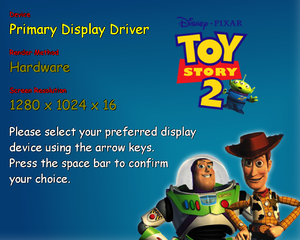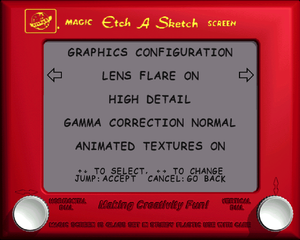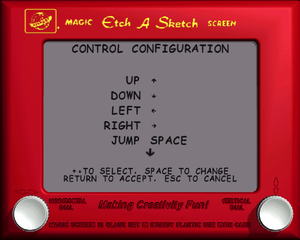Toy Story 2: Buzz Lightyear to the Rescue
From PCGamingWiki, the wiki about fixing PC games
Revision as of 12:54, 20 July 2022 by Baronsmoki (talk | contribs) (Removed "bypass disc check" improvement. Violation of wiki policy (DRM removal))
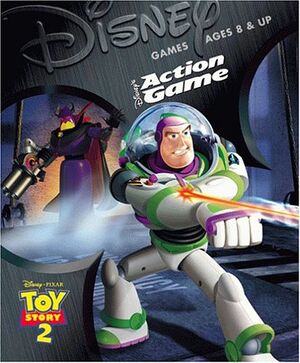 |
|
| Developers | |
|---|---|
| Traveller's Tales | |
| Publishers | |
| Activision | |
| PC | Disney Interactive |
| Release dates | |
| Windows | November 22, 1999 |
| Mac OS (Classic) | November 28, 1999 |
| macOS (OS X) | November 28, 1999 |
| Taxonomy | |
| Perspectives | Third-person |
| Controls | Direct control |
| Genres | Platform |
| Series | Toy Story |
| Toy Story | |
|---|---|
| Subseries of Pixar | |
| Disney's Animated Storybook: Toy Story | 1996 |
| Toy Story | 1996 |
| Toy Story 2: Buzz Lightyear to the Rescue | 1999 |
| Buzz Lightyear of Star Command | 2000 |
| Toy Story Mania! | 2010 |
| Toy Story 3: The Video Game | 2010 |
| Toy Story: Smash It! | 2013 |
| Toy Story Drop! | 2019 |
Toy Story 2: Buzz Lightyear to the Rescue is a third-person platform game in the Toy Story series.
Key points
- Has problems running on modern machines without patches. See Issues fixed and Issues unresolved.
Availability
| Source | DRM | Notes | Keys | OS |
|---|---|---|---|---|
| Retail | Simple disc check |
- A faithful, higher quality icon can be found on SteamGridDB.
Essential improvements
Toy Story 2 Fix
- Fixes many issues with the game, allows the copyright screen to be skipped immediately and adds widescreen support.
| Install the Toy Story 2 Fix |
|---|
|
Higher quality music
- The PC version uses much lower quality music files compared to the console versions.
| Replace music tracks with higher quality DC music tracks[1] |
|---|
|
Game data
Configuration file(s) location
| System | Location |
|---|---|
| Windows | <path-to-game>\[Note 1] |
| Mac OS (Classic) |
Save game data location
| System | Location |
|---|---|
| Windows | <path-to-game>\ToyXXX.sav[Note 1] |
| Mac OS (Classic) |
Video
| Graphics feature | State | Notes | |
|---|---|---|---|
| Widescreen resolution | Use Toy Story 2 Fix. | ||
| Multi-monitor | |||
| Ultra-widescreen | Use Toy Story 2 Fix. | ||
| 4K Ultra HD | Use dgVoodoo 2. | ||
| Field of view (FOV) | |||
| Windowed | See the glossary page for potential workarounds. | ||
| Borderless fullscreen windowed | See the glossary page for potential workarounds. | ||
| Anisotropic filtering (AF) | See the glossary page for potential workarounds. | ||
| Anti-aliasing (AA) | See the glossary page for potential workarounds. | ||
| Vertical sync (Vsync) | |||
| 60 FPS | Frame rates above 30 cause issues. | ||
| 120+ FPS | Capped at 60 FPS. See High frame rate. | ||
| High dynamic range display (HDR) | |||
High frame rate
| Set frame rate |
|---|
Notes
|
Input
| Keyboard and mouse | State | Notes |
|---|---|---|
| Remapping | ||
| Mouse acceleration | ||
| Mouse sensitivity | ||
| Mouse input in menus | No mouse support. | |
| Mouse Y-axis inversion | ||
| Controller | ||
| Controller support | ||
| Full controller support | The game launcher and controller setup require a keyboard. The game itself is fully controllable. | |
| Controller remapping | ||
| Controller sensitivity | ||
| Controller Y-axis inversion |
| Controller types |
|---|
| XInput-compatible controllers | ||
|---|---|---|
| Xbox button prompts | ||
| Impulse Trigger vibration |
| PlayStation controllers |
|---|
| Generic/other controllers | ||
|---|---|---|
| Button prompts |
| Additional information | ||
|---|---|---|
| Controller hotplugging | ||
| Haptic feedback | ||
| Digital movement supported | ||
| Simultaneous controller+KB/M |
Audio
| Audio feature | State | Notes |
|---|---|---|
| Separate volume controls | ||
| Surround sound | ||
| Subtitles | ||
| Closed captions | ||
| Mute on focus lost |
Localizations
| Language | UI | Audio | Sub | Notes |
|---|---|---|---|---|
| English | ||||
| French | ||||
| Polish | ||||
| Russian |
Issues unresolved
Background music distortion
- After an unspecified amount of time, the background music will become distorted. Pausing and un-pausing the game will fix it, but restarts the music.
Issues fixed
"Unable to enumerate a suitable device" error
- Fixes many issues with the game, allows the copyright screen to be skipped immediately and adds widescreen support.
| Install the Toy Story 2 Fix |
|---|
|
| Use dgVoodoo[2] |
|---|
|
| Patch game executable[3] |
|---|
|
Slowdown on modern machines
| Install the Toy Story 2 Fix |
|---|
|
Emperor Zurg Bug
- With modern hardware, on level 12 the boss fight with Zurg is almost impossible. He will always be too far away, making it near-impossible to hit him with a spin attack.[4]
| Cap frame rate to 30 FPS.[5] |
|---|
|
Notes
|
Black screen on startup/only FMVs audio plays
| Use dgVoodoo (recommended with Toy Story 2 Fix) |
|---|
"Toy Story 2 is not correctly installed, please re-install" error
Run toy2.exe as an admin.
|
|---|
Other information
API
| Technical specs | Supported | Notes |
|---|---|---|
| Direct3D | 6 | |
| Software renderer |
| Executable | PPC | 16-bit | 32-bit | 64-bit | Notes |
|---|---|---|---|---|---|
| Windows | |||||
| macOS (OS X) | |||||
| Mac OS (Classic) |
Command line arguments
- See command line arguments on how to use the following options.
| Parameter | Description |
|---|---|
| -high | Forces FMV scenes to be played in 16bpp ("high color"). If not specified and the game detects a sufficiently fast CPU, the FMV scenes will be played in 32bpp instead. |
| -log | Creates a log file at <path-to-game>\toy2.log |
| -mpeg | Disables FMV scenes. |
System requirements
| Windows | ||
|---|---|---|
| Minimum | Recommended | |
| Operating system (OS) | 95 | 98, ME, XP |
| Processor (CPU) | Intel Pentium 166 MHz | Intel Pentium 200 MHz |
| System memory (RAM) | 32 MB | 64 MB |
| Hard disk drive (HDD) | 60 MB | 180 MB |
| Video card (GPU) | 4 MB of VRAM DirectX 6 compatible | 8 MB of VRAM |
| Mac OS | ||
|---|---|---|
| Minimum | ||
| Operating system (OS) | 8.5 | |
| Processor (CPU) | PowerPC G3 266 MHz | |
| System memory (RAM) | 32 MB | |
| Hard disk drive (HDD) | 180 MB | |
| Video card (GPU) | 6 MB of VRAM | |
Notes
- ↑ 1.0 1.1 When running this game without elevated privileges (Run as administrator option), write operations against a location below
%PROGRAMFILES%,%PROGRAMDATA%, or%WINDIR%might be redirected to%LOCALAPPDATA%\VirtualStoreon Windows Vista and later (more details).
References
- ↑ Verified by User:icup321 on 2022-03-13
- Converted and tested DC tracks to be working with the PC version, all of them are higher quality than the stock PC Music files.
- ↑ https://www.speedrun.com/toys2/thread/mh6ev/1 (July 2016)
- ↑ https://www.speedrun.com/toys2/thread/mh6ev/3 (December 2016)
- ↑ GameFAQs - Help! I can't beat Emperor Zurg on level 12. Is there a glitch?
- ↑ Boss Emperor Zurg PC Speed Glitch · Issue #2 · RibShark/ToyStory2Fix