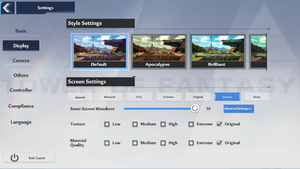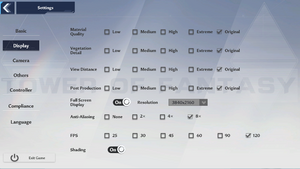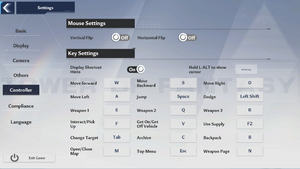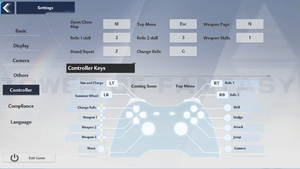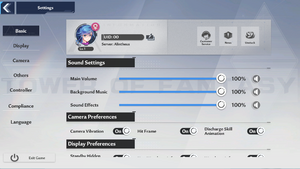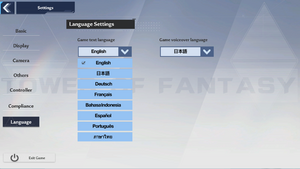Difference between revisions of "Tower of Fantasy"
| Line 110: | Line 110: | ||
{{--}} Will start to ghost at too low resolution and will break when resolution percentage is below 50%. | {{--}} Will start to ghost at too low resolution and will break when resolution percentage is below 50%. | ||
{{ii}} Control the upscaling quality using usual in-game AA option. | {{ii}} Control the upscaling quality using usual in-game AA option. | ||
| − | {{ii}} Input resolution can be controlled through [[Tower of Fantasy# | + | {{ii}} Input resolution can be controlled through [[Tower of Fantasy#Resolution scale|reduce resolution tweak]] while output resolution relies in-game resolution option. |
}} | }} | ||
Revision as of 13:45, 14 August 2022
 |
|
| Developers | |
|---|---|
| Hotta Studio | |
| Publishers | |
| Perfect World | |
| Level Infinite | |
| Engines | |
| Unreal Engine 4.26[Note 1] | |
| Release dates | |
| Windows | December 16, 2021 |
| Windows | August 11, 2022 |
| Taxonomy | |
| Monetization | Free-to-play, Subscription |
| Microtransactions | Currency, Loot box |
| Modes | Multiplayer |
| Pacing | Real-time |
| Perspectives | Third-person |
| Controls | Direct control |
| Genres | Action, Open world, MMORPG |
| Art styles | Anime |
| Themes | Fantasy |
Tower of Fantasy is a multiplayer third-person action, open world and MMORPG game.
General information
Availability
| Source | DRM | Notes | Keys | OS |
|---|---|---|---|---|
| Official website | Official Global server | |||
| Official website | Official China server | |||
| Official website | Official Taiwan server | |||
| Epic Games Store (unavailable) | Planned for Q4 2022. | |||
| Steam (unavailable) | Planned for Q4 2022. |
Monetization
| Type | Notes |
|---|---|
| Free-to-play | Game is free-to-play with microtransactions in the form of currency purchases. |
| Subscription | Has an optional Monthly Pass to obtain currency at reduced prices. |
Microtransactions
| Type | Notes |
|---|---|
| Currency | Two paid currencies called Tanium and Dark Crystals. |
| Free-to-grind | Players can earn Gold Nucleus through completing different quests, obtaining achievements, participating in events, and finding them throughout the world, among other methods. |
| Loot box | How does the gacha system work in Tower of Fantasy[2] |
| Time-limited | There is one limited-time gacha banner in the game, offering an exclusive legendary weapon with corresponding charachter skin only available in that banner along with several non-limited legendary and epic weapons and skins which have their drop rate increased. The banners currently cycle every 20 days. |
Essential improvements
Temporal Super Resolution (TSR)
| Replace default TAA with TSR[3] |
|---|
|
TSR is the latest and most advanced TAA algorithm by Epic for UE4.26 and above. Its main purpose is to upscale image but also improves TAA clarity and reduces ghosting compared to original TAA solution. TSR comes with a 10-15% performance impact (the impact is mostly mitigated through lower input resolution).
[SystemSettings] r.PostProcessAAQuality=4 r.TemporalAA.Upsampling=1 r.TemporalAA.Algorithm=1
|
High dynamic range (HDR)
| Enable native HDR output[4] |
|---|
[SystemSettings] r.AllowHDR=1 r.HDR.EnableHDROutput=1 r.HDR.Display.OutputDevice=5 (0: sRGB (LDR), 1: Rec709 (LDR), 2: Explicit gamma mapping (LDR), 3: ACES 1000 nit ST-2084 (Dolby PQ) (HDR), 4: ACES 2000 nit ST-2084 (Dolby PQ) (HDR), 5: ACES 1000 nit ScRGB (HDR), 6: ACES 2000 nit ScRGB (HDR), 7: Linear EXR (HDR)) r.HDR.Display.ColorGamut=2 (0: Rec709 / sRGB, D65 (default), 1: DCI-P3, D65, 2: Rec2020 / BT2020, D65, 3: ACES, D60, 4: ACEScg, D60)
r.HDR.UI.CompositeMode=1 r.HDR.UI.Level=1.5
|
Game data
Configuration file(s) location
| System | Location |
|---|---|
| Windows | %LOCALAPPDATA%\Hotta\Saved\Config\WindowsNoEditor |
| Steam Play (Linux) | <Steam-folder>/steamapps/compatdata/2064650/pfx/[Note 2] |
Save game data location
| System | Location |
|---|---|
| Windows | |
| Steam Play (Linux) | <Steam-folder>/steamapps/compatdata/2064650/pfx/[Note 2] |
Save game cloud syncing
| System | Native | Notes |
|---|---|---|
| Epic Games Launcher | ||
| Steam Cloud |
Video
| Graphics feature | State | Notes | |
|---|---|---|---|
| Widescreen resolution | |||
| Multi-monitor | |||
| Ultra-widescreen | |||
| 4K Ultra HD | |||
| Field of view (FOV) | |||
| Windowed | |||
| Borderless fullscreen windowed | |||
| Anisotropic filtering (AF) | Could be forced by adding these two lines to Engine.ini file: [SystemSettings]; r.MaxAnisotropy=X (where X is amount of filtering samples, e.g. 16). |
||
| Anti-aliasing (AA) | TAA, 2-8x only controls its aggressiveness, not actual increases. Can be disabled by adding r.DefaultFeature.AntiAliasing=0 to Engine.ini. |
||
| Vertical sync (Vsync) | Off by default. | ||
| 60 FPS and 120+ FPS | 25, 30, 45, 60, 90 and 120. Can be manually set higher in GameUserSettings.ini via FrameRateLimit. |
||
| High dynamic range display (HDR) | See High dynamic range (HDR). | ||
| Ray tracing (RT) | |||
- The game engine may allow for manual configuration of the game via its variables. See the Unreal Engine 4 page for more details.
Input
| Keyboard and mouse | State | Notes |
|---|---|---|
| Remapping | ||
| Mouse acceleration | ||
| Mouse sensitivity | ||
| Mouse input in menus | ||
| Mouse Y-axis inversion | ||
| Controller | ||
| Controller support | ||
| Full controller support | ||
| Controller remapping | See the glossary page for potential workarounds. | |
| Controller sensitivity | ||
| Controller Y-axis inversion |
| Controller types |
|---|
| XInput-compatible controllers | ||
|---|---|---|
| Xbox button prompts | ||
| Impulse Trigger vibration |
| PlayStation controllers |
|---|
| Generic/other controllers |
|---|
| Additional information | ||
|---|---|---|
| Controller hotplugging | ||
| Haptic feedback | ||
| Digital movement supported | ||
| Simultaneous controller+KB/M |
Audio
| Audio feature | State | Notes |
|---|---|---|
| Separate volume controls | Sliders for Main Volume, Background Music and Sound Effects. | |
| Surround sound | ||
| Subtitles | ||
| Closed captions | ||
| Mute on focus lost |
Localizations
| Language | UI | Audio | Sub | Notes |
|---|---|---|---|---|
| English | ||||
| Simplified Chinese | When set OS language as CN. Option to choose other interface languages will be disabled while the current language is CN. | |||
| Traditional Chinese | Taiwan server only | |||
| French | ||||
| German | ||||
| Indonesian | ||||
| Japanese | ||||
| Brazilian Portuguese | ||||
| Spanish | ||||
| Thai |
Network
Multiplayer types
| Type | Native | Notes | |
|---|---|---|---|
| Local play | |||
| LAN play | |||
| Online play | |||
Issues fixed
Unreal Engine 4 tweaks
- If [SystemSettings] in
Engine.inidoes not exist, user must create one at the bottom of the file before proceed. Fixes should applies below [SystemSettings].
Resolution scale
| Greatly improve FPS by reduce resolution with minimal quality reduction |
|---|
|
Change r.ScreenPercentage=50; anywhere between 0-200
|
Disable Ambient Occlusion
| Disable Ambient Occlusion with any Post Production changes |
|---|
|
Change r.AmbientOcclusionLevels=0
|
Force enable Vsync
| Force enable Vsync |
|---|
|
Change bUseVSync=True |
Force custom Anisotropic Filtering
| Force custom Anisotropic Filtering |
|---|
|
Change r.MaxAnisotropy=X; (where X is amount of filtering samples, e.g. 16) |
Custom AA control
| AA control |
|---|
|
Change r.PostProcessAAQuality=0; (0:off, 1-2: FXAA, 3-4: TemporalAA)
|
Other information
API
| Technical specs | Supported | Notes |
|---|---|---|
| Direct3D | 12 |
| Executable | 32-bit | 64-bit | Notes |
|---|---|---|---|
| Windows |
Middleware
| Middleware | Notes | |
|---|---|---|
| Audio | Audiokinetic Wwise | |
| Anti-cheat | VMProtect |
System requirements
| Windows | ||
|---|---|---|
| Minimum | Recommended | |
| Operating system (OS) | 7 SP1 | 10 |
| Processor (CPU) | Intel Core i5 or equivalent | Intel Core i7 or higher |
| System memory (RAM) | 8 GB | 16 GB |
| Hard disk drive (HDD) | 25 GB | 30 GB |
| Video card (GPU) | Nvidia GeForce GT 1030 DirectX 11 compatible | Nvidia GeForce GTX 1060 6 GB of VRAM DirectX 12 compatible |
- A 64-bit operating system is required.
Notes
- ↑ Unreal Engine 4 engine build: 4.26.2[1]
- ↑ 2.0 2.1 File/folder structure within this directory reflects the path(s) listed for Windows and/or Steam game data (use Wine regedit to access Windows registry paths). Games with Steam Cloud support may store data in
~/.steam/steam/userdata/<user-id>/2064650/in addition to or instead of this directory. The app ID (2064650) may differ in some cases. Treat backslashes as forward slashes. See the glossary page for details.
References
- ↑ Verified by User:max20091 on 2022-08-13
- ↑ How does the gacha system work in Tower of Fantasy? - last accessed on 13 August 2022
- ↑ Verified by User:Max20091 on 2022-08-14
- The visual differences is the biggest when looking through tree leafs
- ↑ Verified by User:Aemony on 2022-08-09