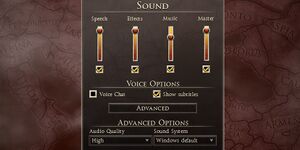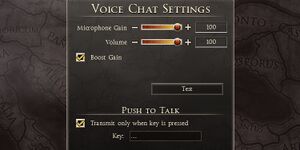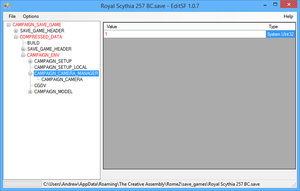Difference between revisions of "Total War: Rome II"
From PCGamingWiki, the wiki about fixing PC games
m (Add Gamesplanet) |
m (updated template usage) |
||
| (5 intermediate revisions by 5 users not shown) | |||
| Line 3: | Line 3: | ||
|developers = | |developers = | ||
{{Infobox game/row/developer|Creative Assembly}} | {{Infobox game/row/developer|Creative Assembly}} | ||
| + | {{Infobox game/row/developer|Creative Assembly Sofia|DLC}} | ||
|publishers = | |publishers = | ||
{{Infobox game/row/publisher|Sega}} | {{Infobox game/row/publisher|Sega}} | ||
| Line 13: | Line 14: | ||
|gogcom id = | |gogcom id = | ||
|strategywiki = | |strategywiki = | ||
| + | |mobygames = total-war-rome-ii | ||
|wikipedia = Total War: Rome II | |wikipedia = Total War: Rome II | ||
|winehq = 15476 | |winehq = 15476 | ||
| Line 35: | Line 37: | ||
{{Availability/row| Retail | | Steam | | | Windows }} | {{Availability/row| Retail | | Steam | | | Windows }} | ||
{{Availability/row| publisher | http://us.download-store.sega.com/eshop/total-war/rome-2-3418.html | Steam | | | Windows, OS X }} | {{Availability/row| publisher | http://us.download-store.sega.com/eshop/total-war/rome-2-3418.html | Steam | | | Windows, OS X }} | ||
| − | {{Availability/row| Gamesplanet | 1389-1 | Steam | | + | {{Availability/row| Gamesplanet | 1389-1 | Steam | Emperor Edition. | | Windows, OS X }} |
{{Availability/row| GMG | total-war-rome-ii-emperor | Steam | | | Windows, OS X }} | {{Availability/row| GMG | total-war-rome-ii-emperor | Steam | | | Windows, OS X }} | ||
| − | {{Availability/row| MacApp | id913948906 | MacApp | Emperor Edition | | OS X }} | + | {{Availability/row| MacApp | id913948906 | MacApp | Emperor Edition. | | OS X }} |
{{Availability/row| Steam | 214950 | Steam | | | Windows, OS X }} | {{Availability/row| Steam | 214950 | Steam | | | Windows, OS X }} | ||
}} | }} | ||
| Line 101: | Line 103: | ||
===[[Glossary:Save game cloud syncing|Save game cloud syncing]]=== | ===[[Glossary:Save game cloud syncing|Save game cloud syncing]]=== | ||
{{Save game cloud syncing | {{Save game cloud syncing | ||
| − | |origin | + | |discord = |
| − | |origin notes | + | |discord notes = |
| − | |steam cloud | + | |epic games store = |
| − | |steam cloud notes | + | |epic games store notes = |
| − | |uplay | + | |gog galaxy = |
| − | |uplay notes | + | |gog galaxy notes = |
| + | |origin = | ||
| + | |origin notes = | ||
| + | |steam cloud = true | ||
| + | |steam cloud notes = | ||
| + | |uplay = | ||
| + | |uplay notes = | ||
| + | |xbox cloud = | ||
| + | |xbox cloud notes = | ||
}} | }} | ||
| − | ==Video | + | ==Video== |
{{Image|Rome2 game settings.jpg|General settings.}} | {{Image|Rome2 game settings.jpg|General settings.}} | ||
| − | {{Video | + | {{Video |
|wsgf link = | |wsgf link = | ||
|widescreen wsgf award = | |widescreen wsgf award = | ||
| Line 147: | Line 157: | ||
}} | }} | ||
| − | ==Input | + | ==Input== |
{{Image|Rome2 control settings.jpg|Control settings.}} | {{Image|Rome2 control settings.jpg|Control settings.}} | ||
| − | {{Input | + | {{Input |
|key remap = true | |key remap = true | ||
|key remap notes = | |key remap notes = | ||
| Line 212: | Line 222: | ||
}} | }} | ||
| − | ==Audio | + | ==Audio== |
{{Image|Rome2 audio settings.jpg|Audio settings.}} | {{Image|Rome2 audio settings.jpg|Audio settings.}} | ||
{{Image|Rome2 voice settings.jpg|Voice settings.}} | {{Image|Rome2 voice settings.jpg|Voice settings.}} | ||
| − | {{Audio | + | {{Audio |
|separate volume = true | |separate volume = true | ||
|separate volume notes = Master, music, speech, and effect sliders | |separate volume notes = Master, music, speech, and effect sliders | ||
| Line 401: | Line 411: | ||
|shader model versions = | |shader model versions = | ||
|shader model notes = | |shader model notes = | ||
| − | |64-bit | + | |windows 32-bit exe = unknown |
| − | |64-bit executable notes= | + | |windows 64-bit exe = unknown |
| + | |windows exe notes = | ||
| + | |macos 32-bit app = unknown | ||
| + | |macos 64-bit app = unknown | ||
| + | |macos app notes = | ||
| + | |linux 32-bit executable= | ||
| + | |linux 64-bit executable= | ||
| + | |linux executable notes = | ||
}} | }} | ||
Revision as of 04:58, 23 May 2020
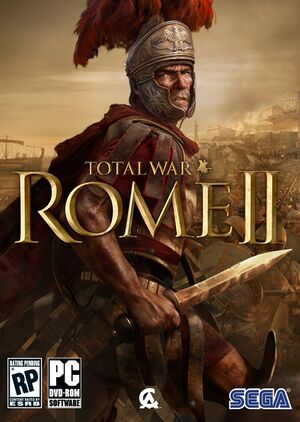 |
|
| Developers | |
|---|---|
| Creative Assembly | |
| DLC | Creative Assembly Sofia |
| Publishers | |
| Sega | |
| Engines | |
| Warscape | |
| Release dates | |
| Windows | September 3, 2013 |
| macOS (OS X) | September 16, 2014 |
| ⤏ Go to series page | |
| Shogun: Total War | 2000 |
| Medieval: Total War | 2002 |
| Rome: Total War | 2004 |
| Medieval II: Total War | 2006 |
| Empire: Total War | 2009 |
| Napoleon: Total War | 2010 |
| Total War: Shogun 2 | 2011 |
| Total War: Shogun 2 - Fall of the Samurai | 2012 |
| Total War Battles: Shogun | 2012 |
| Total War: Rome II | 2013 |
| Total War: Attila | 2015 |
| Total War Battles: Kingdom | 2015 |
| Total War: Warhammer (series) | |
| Total War: Arena | Cancelled |
| Total War Saga: Thrones of Britannia | 2018 |
| Total War: Three Kingdoms | 2019 |
| A Total War Saga: Troy | 2020 |
| Total War: Rome Remastered | 2021 |
| Total War: Pharaoh | 2023 |
Key points
- Creative Assembly usually release beta-testing patch here
- Most issues with the game since release have been fixed.
General information
- Port Report
- Official site for the series
- Official forum
- Official support page
- Total War Wiki - A wiki for the series
- Total War Center - A large fan site for the series with an active modding community
- Steam Community Discussions
Availability
| Source | DRM | Notes | Keys | OS |
|---|---|---|---|---|
| Retail | ||||
| Publisher website | ||||
| Emperor Edition. | ||||
| Green Man Gaming | ||||
| Mac App Store | Emperor Edition. | |||
| Steam |
Version differences
- The Mac App Store version (Emperor Edition) does not support multiplayer, mods or additional DLC.[1]
Essential improvements
Skip intro videos
| Setting Up[citation needed] |
|---|
|
| Videos[citation needed] |
|---|
intel_logo_english.bik intro.bik sega_logo_sting_hd.bik 4. Push Ctrl+S in order to save any new changes. Notes
|
| Splash Screen[citation needed] |
|---|
Notes
|
Modify camera edge scroll delay
| Modify edge scroll delay[citation needed] |
|---|
|
Game data
Configuration file(s) location
| System | Location |
|---|---|
| Windows | %APPDATA%\The Creative Assembly\Rome2\scripts\preferences.script.txt HKEY_CURRENT_USER\Software\The Creative Assembly\Attila\ |
| macOS (OS X) | |
| Steam Play (Linux) | <Steam-folder>/steamapps/compatdata/214950/pfx/[Note 1] |
Save game data location
| System | Location |
|---|---|
| Windows | %APPDATA%\The Creative Assembly\Rome2\save_games\ |
| macOS (OS X) | |
| Steam Play (Linux) | <Steam-folder>/steamapps/compatdata/214950/pfx/[Note 1] |
Save game cloud syncing
| System | Native | Notes |
|---|---|---|
| Steam Cloud |
Video
| Graphics feature | State | Notes | |
|---|---|---|---|
| Widescreen resolution | Minimum resolution is 1024x768.[2] | ||
| Multi-monitor | |||
| Ultra-widescreen | |||
| 4K Ultra HD | |||
| Field of view (FOV) | |||
| Windowed | |||
| Borderless fullscreen windowed | Borderless while playing in Windowed at the Desktop's resolution. | ||
| Anisotropic filtering (AF) | Trilinear, and anisotropic filtering (2-16 samples). | ||
| Anti-aliasing (AA) | MLAA.[3] | ||
| Vertical sync (Vsync) | Double buffered. | ||
| 60 FPS and 120+ FPS | |||
| High dynamic range display (HDR) | See the glossary page for potential alternatives. | ||
Input
| Keyboard and mouse, touch | State | Notes |
|---|---|---|
| Remapping | ||
| Mouse acceleration | ||
| Mouse sensitivity | ||
| Mouse input in menus | ||
| Mouse Y-axis inversion | ||
| Touchscreen optimised | ||
| Controller | ||
| Controller support |
| Controller types |
|---|
Audio
| Audio feature | State | Notes |
|---|---|---|
| Separate volume controls | Master, music, speech, and effect sliders | |
| Surround sound | Up to 5.1 Discrete. | |
| Subtitles | ||
| Closed captions | ||
| Mute on focus lost |
Localizations
| Language | UI | Audio | Sub | Notes |
|---|---|---|---|---|
| English | ||||
| French | ||||
| German | ||||
| Italian | ||||
| Spanish |
VR support
| 3D modes | State | Notes | |
|---|---|---|---|
| Nvidia 3D Vision | See Helix Mod fix: DirectX 9, DirectX 11. | ||
Network
- The Mac App Store version (Emperor Edition) does not include any form of multiplayer.[1]
Multiplayer types
| Type | Native | Notes | |
|---|---|---|---|
| Local play | [4] | ||
| LAN play | Supported but requires an internet connection for Steam authentication.[5] | ||
| Online play | |||
Issues fixed
Crashes after changing settings in-game
| Change settings from the main menu[citation needed] |
|---|
Mouse cursor not bound to game window
| CursorLock[citation needed] |
|---|
|
Campaign camera no longer controllable
- Mouse and keyboard camera controls no longer function.
| EditSF CAMPAIGN_CAMERA_MANAGER[6] |
|---|
|
| Reload unaffected earlier save game[6] |
|---|
| Disable any AutoHotkey scripts affecting the mouse[citation needed] |
|---|
Other information
API
| Executable | 32-bit | 64-bit | Notes |
|---|---|---|---|
| Windows | |||
| macOS (OS X) |
System requirements
| Windows | ||
|---|---|---|
| Minimum | Recommended | |
| Operating system (OS) | XP, Vista | 7, 8 |
| Processor (CPU) | 2 GHz Intel Dual Core / 2.6 GHz Intel Single Core | Intel Core i5-2xxx series |
| System memory (RAM) | 2 GB | 4 GB |
| Hard disk drive (HDD) | 35 GB | |
| Video card (GPU) | 512 MB of VRAM DirectX 9.0c compatible Shader model 3 support |
1024 MB of VRAM DirectX 11 compatible |
| Other | 1024 x 768 screen resolution | 1920 x 1080 screen resolution |
Notes
- ↑ 1.0 1.1 File/folder structure within this directory reflects the path(s) listed for Windows and/or Steam game data (use Wine regedit to access Windows registry paths). Games with Steam Cloud support may store data in
~/.steam/steam/userdata/<user-id>/214950/in addition to or instead of this directory. The app ID (214950) may differ in some cases. Treat backslashes as forward slashes. See the glossary page for details.
References
- ↑ 1.0 1.1 Mac App Store - Total War: Rome II - Emperor Edition
- ↑ https://store.steampowered.com/app/214950/
- ↑ Tested by Pharnaces
- ↑ SEGA Blog | E3 2013 – Total War: Rome II Q&A
- ↑ LAN offline :: Total War: ROME II General Discussions
- ↑ 6.0 6.1 https://steamcommunity.com/app/214950/discussions/0/864979455565043371/