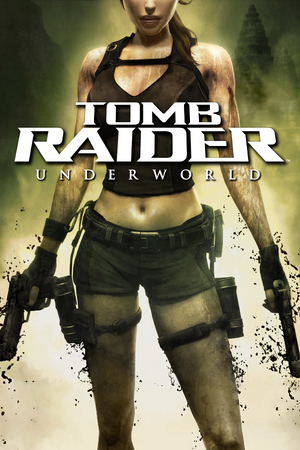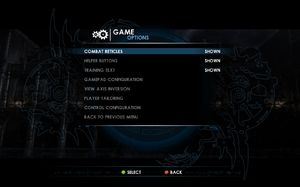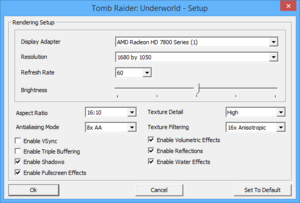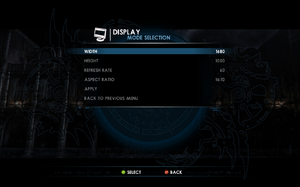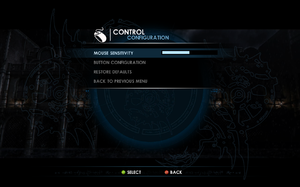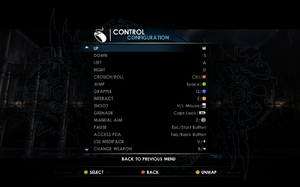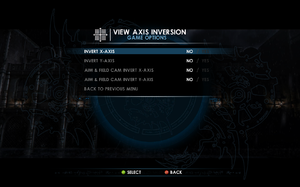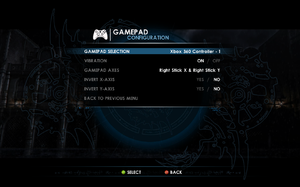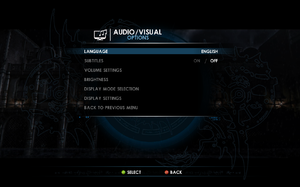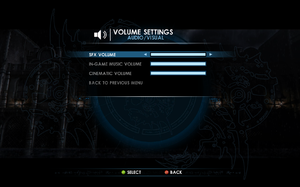Warnings
- The macOS (OS X) version of this game does not work on macOS Catalina (version 10.15) or later due to the removal of support for 32-bit-only apps.
General information
- Square Enix Forums for Tomb: Underworld - Technical Forum
- Square Enix Forums for Tomb Raider: Underworld - not PC-specific
- Tomb Raider forums - not PC-specific
- GOG.com Community Discussions for game series
- GOG.com Support Page
- Steam Community Discussions
Availability
- The Mac OS X version is no longer sold digitally.
- A free demo version is available from Archive.org.
Missing graphical improvements
- PC version does not include some of the graphical improvements from the Xbox 360 release, such as Dynamic Shadows from the torch light and per-object Motion Blur.
DLC and expansion packs
- The DLC episodes are not available for this game due to being Xbox 360 exclusives.[2]
Essential improvements
Patches
Latest version is v1.1. Changelog here.
Game data
In-game general settings.
Configuration file(s) location
Save game data location
Video
In-game general video settings.
In-game advanced video settings.
|
Custom aspect ratio[3]
|
- Go to
HKEY_CURRENT_USER\Software\Crystal Dynamics\Tomb Raider: Underworld\Graphics
- Modify
AspectRatio with your chosen aspect ratio, e.g. 16000 for 16:10.
Notes
- To get the exact
AspectRatio, calculate (width:height)x10000.
|
Enabling Ambient Occlusion for Nvidia graphics cards
|
Change Ambient Occlusion flag in Nvidia Profile Inspector[4]
|
- Download and run Nvidia Profile Inspector.
- Under Profiles, type Tomb Raider: Underworld.
- Under Ambient Occlusion compatibility, insert the flag
0x00000002 (Mirror's Edge).
- Under Ambient Occlusion usage, select
Enabled.
- Under Ambient Occlusion setting, select your quality of preference.
- Click Apply changes.
|
Input
In-game general control settings.
In-game key/button map settings.
In-game gamepad settings.
Audio
| Audio feature |
State |
Notes |
| Separate volume controls |
|
|
| Surround sound |
|
|
| Subtitles |
|
|
| Closed captions |
|
|
| Mute on focus lost |
|
|
| EAX support |
|
Can be enabled by changing the value EAXSupport to 1 through the Registry Editor in HKEY_CURRENT_USER\Software\Crystal Dynamics\Tomb Raider: Underworld. |
| Royalty free audio |
|
|
Localizations
| Language |
UI |
Audio |
Sub |
Notes |
| English |
|
|
|
|
| Dutch |
|
|
|
|
| French |
|
|
|
|
| German |
|
|
|
|
| Hungarian |
|
|
|
Retail version only |
| Italian |
|
|
|
|
| Polish |
|
|
|
Retail only. |
| Czech |
|
|
|
Retail only. |
| Brazilian Portuguese |
|
|
|
Fan translation: download (TriboGamer) |
| Russian |
|
|
|
Not available in the Steam version |
| Spanish |
|
|
|
|
| Turkish |
|
|
|
Fan translation |
Issues unresolved
Steam overlay not supported
- Game does not support Steam overlay and no permanent fix is yet known.
- Alt+Tab ↹ seems to be working flawlessly as a cheap fix.
Cannot pick up the pole after dropping it on the ground in Bhogavati
During the game you will encounter a pole which is needed to be inserted into the slot into one of the pillars in order to make progress. If you drop it on the ground it will no longer be picked up at all, soft locking the game. You have no choice but to load the previous autosave as there is no fix for this problem.
Issues fixed
Low frame rate/stuttering
|
Modify DWORD values[5]
|
- Open regedit.
- Go to
HKEY_CURRENT_USER\SOFTWARE\Crystal Dynamics\Tomb Raider: Underworld\Graphics.
- Modify
DisableDynamicTextures and DontDeferShaderCreation to 0.
- Click OK.
|
Crash on startup when CPU has >31 threads
|
Change process affinity[6]
|
- Launch game through Steam with Steam's affinity set to maximum 31 cores @credit
- Create custom shortcut as described here
|
Incorrect puzzle physics
|
Enable VSync and set refresh rate to 60 Hz
|
VR support
Other information
API
| Technical specs |
Supported |
Notes |
| Direct3D |
9.0c |
|
| Executable |
32-bit |
64-bit |
Notes |
| Windows |
|
|
|
| macOS (OS X) | |
|
32-bit only[7] |
System requirements
| Windows |
|
Minimum |
Recommended |
| Operating system (OS) |
XP |
Vista |
| Processor (CPU) |
Intel Pentium 4 3.0 GHz
AMD Athlon 2.5 GHz |
Intel Core 2 Duo 2.2 GHz
AMD Athlon 64 X2 4400+ |
| System memory (RAM) |
1 GB (XP)
2 GB (Vista) |
2 GB |
| Hard disk drive (HDD) |
8 GB | |
| Video card (GPU) |
Nvidia GeForce 6800 GT
ATI Radeon X1800XT
| Nvidia GeForce 9800 GTX
ATI Radeon HD 4800 |
| macOS (OS X) |
|
Minimum |
Recommended |
| Operating system (OS) |
10.6.8 |
10.7.3 |
| Processor (CPU) |
Intel 1.8 GHz
| Intel 2.4 GHz |
| System memory (RAM) |
3 GB |
4 GB |
| Hard disk drive (HDD) |
8 GB | |
| Video card (GPU) |
128 MB of VRAM
DirectX 9.0c compatible
| 512 MB of VRAM |
Notes
- ↑ 1.0 1.1 File/folder structure within this directory reflects the path(s) listed for Windows and/or Steam game data (use Wine regedit to access Windows registry paths). Games with Steam Cloud support may store data in
~/.steam/steam/userdata/<user-id>/8140/ in addition to or instead of this directory. The app ID (8140) may differ in some cases. Treat backslashes as forward slashes. See the glossary page for details.
References