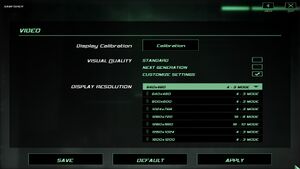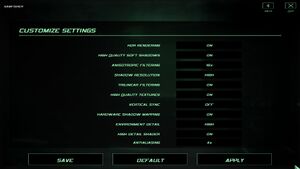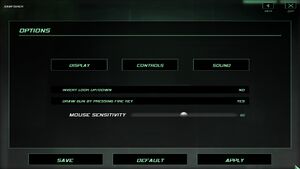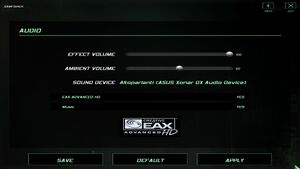Tom Clancy's Splinter Cell: Double Agent
From PCGamingWiki, the wiki about fixing PC games
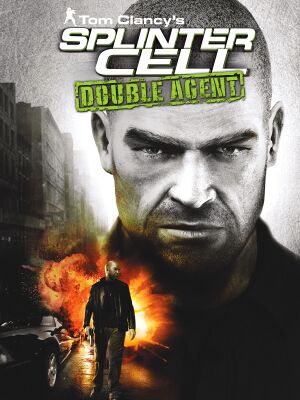 |
|
| Developers | |
|---|---|
| Ubisoft Shanghai | |
| Ubisoft Milan | |
| Publishers | |
| Ubisoft | |
| Engines | |
| Unreal Engine 2.5 | |
| Release dates | |
| Windows | November 7, 2006 |
| Splinter Cell | |
|---|---|
| Subseries of Tom Clancy | |
| Splinter Cell | 2003 |
| Splinter Cell: Pandora Tomorrow | 2004 |
| Splinter Cell: Chaos Theory | 2005 |
| Splinter Cell: Double Agent | 2006 |
| Splinter Cell: Conviction | 2010 |
| Splinter Cell: Blacklist | 2013 |
Key points
- There are two separate versions of Double Agent. One version was made by Ubisoft Milan and Ubisoft Shanghai for the PC, Xbox 360 and Playstation 3. The other version was made by Ubisoft Montreal for the Xbox, PlayStation 2, Nintendo GameCube and Wii. The games share the same general plot, but feature different storylines, plot twists and levels.[1]
- Online services were shut down on November 19, 2018.[2]
- Game is filled with many game breaking bugs that were never patched; crashes when loading or saving game, broken light rendering, broken input during mini-games, player getting stuck on terrain, etc.
- The soundtrack is available for free at composer's website.
General information
Availability
| Source | DRM | Notes | Keys | OS |
|---|---|---|---|---|
| Retail | SecuROM 7 DRM. Removed in Patch v1.02a.[3] | |||
| Amazon.com | ||||
| GamersGate | ||||
| Green Man Gaming | ||||
| Humble Store | ||||
| Steam | Steam version is not patched. | |||
| Ubisoft Store | Included with Ubisoft+. |
Essential improvements
Skip intro videos
| Adjust videos folder[4] |
|---|
|
Patches
- The patch required for multiplayer is not included in the Steam version.
- Only patch 1.02a is required. Patches can be found here.
Game data
Configuration file(s) location
| System | Location |
|---|---|
| Windows | <path-to-game>\[Note 1] <path-to-game>\SCDA-Offline\System\SplinterCell4.ini[Note 1] <path-to-game>\SCDA-Online\System\Default.ini[Note 1] |
| Steam Play (Linux) | <Steam-folder>/steamapps/compatdata/13580/pfx/[Note 2] |
- Single player settings are in
<path-to-game>\SCDA-Offline\System\SplinterCell4.ini - Multiplayer settings are in
<path-to-game>\SCDA-Online\System\Default.ini
Save game data location
| System | Location |
|---|---|
| Windows | %PROGRAMDATA%\Application Data\Ubisoft\SplinterCell4\<user-id>\[Note 1] %PROGRAMDATA%\Application Data\Ubisoft\SplinterCell4\save\Offline\<user-id>[Note 1] |
| Steam Play (Linux) | <Steam-folder>/steamapps/compatdata/13580/pfx/[Note 2] |
Save game cloud syncing
| System | Native | Notes |
|---|---|---|
| Steam Cloud | ||
| Ubisoft Connect |
Video settings
Widescreen resolution
| Use Splinter Cell Double Agent Widescreen Fix[citation needed] |
|---|
|
| Edit SplinterCell4.ini/Default.ini[6] |
|---|
|
Field of view (FOV)
| Edit SplinterCell4User.ini[6] |
|---|
Notes
|
Windowed
| Edit SplinterCell4.ini[7] |
|---|
|
Input settings
Mouse acceleration
| Disable mouse acceleration[citation needed] |
|---|
Notes
|
Audio settings
Localizations
| Language | UI | Audio | Sub | Notes |
|---|---|---|---|---|
| English | ||||
| French | ||||
| German | ||||
| Hungarian | Fan translation. | |||
| Italian | ||||
| Polish | Local retail version only. | |||
| Spanish | ||||
| Russian | Official localization by «Руссобит-М\GFI». Retail only. Patch for digital release here. | |||
| Russian | Fan translation by «SyS-team/ENPY Studio/Spirit Team» |
Network
Multiplayer types
| Type | Native | Players | Notes | |
|---|---|---|---|---|
| Local play | PS2/Xbox version only.[8] | |||
| LAN play | 6 | Tunngle is recommended for LAN matches | ||
| Online play | 6 | Online services are online but only accessible after manually installing Patch 1.02a. It is recommended to use existing Steam Groups to find other players (does not require game purchase through Steam). | ||
Issues unresolved
Game crashes with a runtime error
- Game may often crash on saving and loading screens, as well as upon being maximized from the taskbar. Usually, it is followed by a C++ runtime error. A save file may be unusable and game will crash everytime when trying to load it. Similarly, a game may always crash when trying to save after a particular point, forcing the player to replay the level.[4]
Light rendering bug
- Lights start to render only when player is very close and also turn on/off when rotating the camera.
| Instructions][9] |
|---|
Notes
|
Broken controls during safe cracking and mine assembly
- During safe cracking or mine assembly minigames the game does not react to player input.
| Instructions[4] |
|---|
|
Broken input when typing profile name
- If the player changes controls and tries to make a new profile, the letters will not match key input.
| Instructions[4] |
|---|
|
Blurry screen during first person view
- When player controls the character in first person view during two short interactive cutscenes, the screen turns very blurry.[4]
- During gameplay sometimes a letter or some other element from the pause menu shortly appear on screen.[4]
Enemies releasing steam
- Sometimes when an enemy is shot, kicked or put on floor after being carried they start releasing steam that can hurt the player.[4]
Issues fixed
Game crashes on startup
| Use ThirteenAG's fix[citation needed] |
|---|
| Go to <path-to-game>/SCDA-Offline/System/SplinterCell4.exe and in compatibility settings disable visual themes and disable desktop composition[10] |
|---|
Emile Dufraisne's bedroom bug
- In JBA headquarters a door in Emile's office leading to his bedroom cannot be opened, as the "Open door" action prompt disappears too quickly. If the player manages to enter the room following Emile, they will not be able to exit if Emile stays in the room.
| This bug is fixed in later missions that are set in JBA headquarters.[4] |
|---|
| Use ghost cheat[citation needed] |
|---|
Game hangs during last mission
- The game may freeze during the final mission after defusing the bomb. This happens when playing at 16:9 resolution.
| Instructions][4] |
|---|
|
Coast guard gets stuck in the door on Cozumel
- This bug occurs while the game is set not to remove certain environment objects when Environment Detail option is set to "High". Mistakenly, the door appears to be one of those objects.
| Set Environment Detail to Low in display options[citation needed] |
|---|
Kinshasa (Part 2) map is too bright
- Kinshasa (Part 2) map becomes excessively bright when user sets
SimpleShaderoption to False in game's configuration file to improve visual quality.
| Set HDR Rendering to Off in display options[citation needed] |
|---|
Enhanced night vision goggles show black screen with gray stripes
| Edit the map files to disable enhanced night vision and revert back to standard night vision[citation needed] |
|---|
|
Character moves by himself
| Disable controller input[citation needed] |
|---|
|
Run the game at screen refresh rate
- Game may default monitor refresh rate to 60 Hz, resulting in reduced smoothness and possible screen-tearing even if internal GPU render is at 100 FPS.
| Set screen refresh rate[citation needed] |
|---|
|
Other information
API
| Technical specs | Supported | Notes |
|---|---|---|
| Direct3D | 9 |
| Executable | 32-bit | 64-bit | Notes |
|---|---|---|---|
| Windows |
Middleware
| Middleware | Notes | |
|---|---|---|
| Audio | DirectSound3D |
Better graphics
| Force highest quality[citation needed] |
|---|
[GENERAL] DisableHDRTonemapping=True LowResTex=False ; => Only if you've chosen to install the optional high-res textures SimpleShader=False SimpleEffect=False HidePieces=True ; => Setting it to "False" will add a few objects to the environment, but it will cause the coast guard to get stuck in the door on Cozumel and introduce a couple of graphical artifacts throughout the game. While "True" is recommended for the sake of compatibility, you might consider setting it to "False" to have more Environment Details in game. [Graphics] bEnableHDR=False ; => Disables HDR rendering. Bloom effect is still active, while HDR tone mapping will be disabled. bTrilinearFiltering=False bSpecularLighting=True bVerticalSync=True bHighQualityVisualFX=True [WinDrv.WindowsClient] TextureDetail=High SkinDetail=High Decals=True NoDynamicLights=False SkinDetail=High ; => Yes, Skin and Texture details appear twice in the .ini TextureDetail=High NoFractalAnim=False Decals=False [D3DDrv.D3DRenderDevice] UseVSync=False ; => Does not touch Vsync. It's actually dis/enabled elsewhere. Translucency=True ; => For semi-transparent ice, which is broken in the game. Setting this to false does nothing wrong. The transparency in the game still works. UsePrecaching=True UseMipmapping=True UseTrilinear=True UseMultitexture=True UsePageFlipping=True UseFullscreen=False UseGammaCorrection=True UseTripleBuffering=False ; => Using Triple Buffering may cause save/load screen (the one with the progress bar) to flash UsePrecache=True Use32BitTextures=True AdapterNumber=-1 ReduceMouseLag=True UseTripleBuffering=False UseHWShadowMapping=False ; => Designed for older GPUs. Not needed now. ShadowResolutionDegree=0 ; => 0 is actually the High resolution shadows option in-game. ShadowTurnOffDegree=100 ; => A higher number is better. It tells the game at which distance to render lights with shadows. 200 is maximum, which renders all lights at any distance. bUseSmoothShadow=False ; => True does NOT work properly. It will actually mess up your shadows. FSAADegree=0 ; => Setting Anti-Aliasing to 2 or 4 will disable HDR rendering and very likely cause a "Frozen Frame" issue during cutscenes. Not recommended. AnisotropyDegree=1 ; => AF does not work. If you want AF in the game, force it through the video driver. |
System requirements
| Windows | ||
|---|---|---|
| Minimum | Recommended | |
| Operating system (OS) | XP | |
| Processor (CPU) | Intel Pentium 4 3 GHz AMD Athlon 3000 |
Intel Pentium 4 3.5 GHz AMD Athlon 3500 |
| System memory (RAM) | 1 GB | 1.5 GB |
| Hard disk drive (HDD) | 8 GB | |
| Video card (GPU) | ATI Radeon X1300 (Single-player) / X1300 (Multi-player) Nvidia Geforce 6200 (Single-player) / 6600 (Multi-player) 128 MB of VRAM DirectX 9.0c compatible Shader model 3.0 support |
ATI Radeon X1900 Nvidia Geforce 7900 256 MB of VRAM |
Notes
- ↑ 1.0 1.1 1.2 1.3 1.4 When running this game without elevated privileges (Run as administrator option), write operations against a location below
%PROGRAMFILES%,%PROGRAMDATA%, or%WINDIR%might be redirected to%LOCALAPPDATA%\VirtualStoreon Windows Vista and later (more details). - ↑ 2.0 2.1 File/folder structure within this directory reflects the path(s) listed for Windows and/or Steam game data (use Wine regedit to access Windows registry paths). Games with Steam Cloud support may store data in
~/.steam/steam/userdata/<user-id>/13580/in addition to or instead of this directory. The app ID (13580) may differ in some cases. Treat backslashes as forward slashes. See the glossary page for details.
References
- ↑ Wikipedia - last accessed on 2020-01-26
- ↑ Ubisoft Forums - Online Services Update Masterlist - last accessed on 2019-12-03
- "PC, Splinter Cell Double Agent, November 19th 2018"
- ↑ Splinter Cell: Double Agent - Patch v1.02a released -> SecuROM removed. - Rage3D Discussion Area
- ↑ 4.0 4.1 4.2 4.3 4.4 4.5 4.6 4.7 4.8 Verified by User:Antrad on January 26, 2020
- ↑ Topic on Talk:Tom Clancy's Splinter Cell: Double Agent - Widescreen Fix compatibility - last accessed on 2019-12-03
- ↑ 6.0 6.1 Resolutin Settings in Double Agent | Ubisoft Forums
- ↑ SC Double Agent Tweaks - Neowin Forums
- ↑ Tom Clancy's Splinter Cell: Double Agent - Wikipedia
- ↑ Splinter Cell Double Agent - Lighting Fix
- ↑ Double Agent Forums