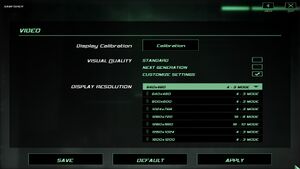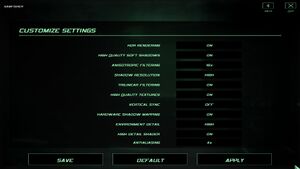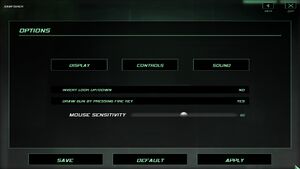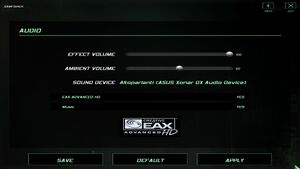Tom Clancy's Splinter Cell: Double Agent
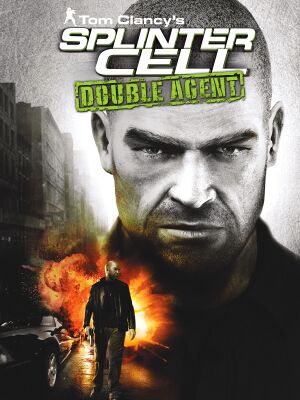 |
|
| Developers | |
|---|---|
| Ubisoft Shanghai | |
| Ubisoft Annecy | |
| Publishers | |
| Ubisoft | |
| Engines | |
| Unreal Engine 2.5 | |
| Release dates | |
| Windows | November 7, 2006 |
| Reception | |
| Metacritic | 80 |
| IGDB | 79 |
| Taxonomy | |
| Monetization | One-time game purchase |
| Modes | Singleplayer, Multiplayer |
| Pacing | Real-time |
| Perspectives | Third-person, First-person |
| Controls | Direct control |
| Genres | Action, Stealth |
| Art styles | Realistic |
| Themes | Contemporary, Africa, Asia, North America |
| Series | Splinter Cell |
| Splinter Cell | |
|---|---|
| Subseries of Tom Clancy | |
| Splinter Cell | 2003 |
| Splinter Cell: Pandora Tomorrow | 2004 |
| Splinter Cell: Chaos Theory | 2005 |
| Splinter Cell: Double Agent | 2006 |
| Splinter Cell: Conviction | 2010 |
| Splinter Cell: Blacklist | 2013 |
There are two different versions of this game. The "current-gen" version for original Xbox, PlayStation 2, Nintendo GameCube and Wii is developed by Ubisoft Montreal, the series' primary developer. And the "next-gen" version for then next-generation Xbox 360 and PlayStation 3 consoles are developed by Ubisoft Shanghai and Ubisoft Annecy (for multiplayer modes). While both versions share the same general plot, there are minor plot details, levels and some features between the two versions that are different.[1][2]
Critics
The PC version is a port of the Ubisoft Shanghai and Ubisoft Annecy's next-generation version. However, the game suffered from major technical issues that remained unsolved after initial launch, in addition to several complains from players and game journalist alike for numerous compatibility issue with some system configurations.[3]
The online services were shut down on June 2016, with Ubisoft confirming its closure eventually on November 19, 2018.[4] The soundtrack is also available for free at composer's website.
General information
Availability
| Source | DRM | Notes | Keys | OS |
|---|---|---|---|---|
| Retail | SecuROM 7 DRM. Removed in Patch v1.02a.[5] | |||
| Epic Games Store | ||||
| GamersGate | ||||
| Green Man Gaming | ||||
| Humble Store | ||||
| Steam | Steam version is not patched. | |||
| Ubisoft Store | Included with Ubisoft+. | |||
| Amazon.com (unavailable) |
- GamersGate, Humble Store and Steam store pages show screenshots of the console Current Gen version instead of the Next Gen PC version.
Essential improvements
Skip intro videos
| Adjust videos folder[6] |
|---|
|
Patches
- Patch 1.02a is available that fixes some issues as well as removing the DRM. The Steam version is not patched when installing it, you must obtain v1.02a manually here.
Game data
Configuration file(s) location
| System | Location |
|---|---|
| Windows | <path-to-game>\[Note 1] <path-to-game>\SCDA-Offline\System\SplinterCell4.ini[Note 1] <path-to-game>\SCDA-Online\System\Default.ini[Note 1] |
| Steam Play (Linux) | <SteamLibrary-folder>/steamapps/compatdata/13580/pfx/[Note 2] |
- Single player settings are in
<path-to-game>\SCDA-Offline\System\SplinterCell4.ini - Multiplayer settings are in
<path-to-game>\SCDA-Online\System\Default.ini
Save game data location
| System | Location |
|---|---|
| Windows | %PROGRAMDATA%\Application Data\Ubisoft\SplinterCell4\<user-id>\[Note 1] %PROGRAMDATA%\Application Data\Ubisoft\SplinterCell4\save\Offline\<user-id>[Note 1] |
| Steam Play (Linux) | <SteamLibrary-folder>/steamapps/compatdata/13580/pfx/[Note 2] |
Save game cloud syncing
| System | Native | Notes |
|---|---|---|
| Epic Games Launcher | ||
| Steam Cloud | ||
| Ubisoft Connect |
Video
| Graphics feature | State | WSGF | Notes |
|---|---|---|---|
| Widescreen resolution | See Widescreen resolution. | ||
| Multi-monitor | See Widescreen resolution. | ||
| Ultra-widescreen | See Widescreen resolution. | ||
| 4K Ultra HD | See Widescreen resolution. | ||
| Field of view (FOV) | See Field of view (FOV). | ||
| Windowed | See Windowed. | ||
| Borderless fullscreen windowed | See the glossary page for potential workarounds. | ||
| Anisotropic filtering (AF) | Up to 16x, but not applied to all surfaces,[citation needed] force in the GPU control panel instead. | ||
| Anti-aliasing (AA) | Up to 4x FSAA. Not available in the Steam version. Install patch 1.02a to fix.[citation needed] | ||
| Vertical sync (Vsync) | |||
| 60 FPS | |||
| 120+ FPS | Frame rate is capped at 100 FPS on single player mode. See High frame rate. Multiplayer mode is uncapped although it is recommended to cap the FPS to 60 because at high fps, the player movement while strafing breaks as well as aiming. | ||
| High dynamic range display (HDR) | Rendered image uses SDR color space. In-game HDR option refers only to HDR Rendering. | ||
Widescreen resolution
| Use Splinter Cell Double Agent Widescreen Fix[citation needed] |
|---|
|
| Edit SplinterCell4.ini/Default.ini[8] |
|---|
|
Field of view (FOV)
| Edit SplinterCell4User.ini[8] |
|---|
Notes
|
Windowed
| Edit SplinterCell4.ini[9] |
|---|
|
High frame rate
| Override frame rate cap[10] |
|---|
|
Input
| Keyboard and mouse | State | Notes |
|---|---|---|
| Remapping | Half of the command buttons aren't bindable. Manually edit SplinterCell4User.ini to workaround this. |
|
| Mouse acceleration | Enabled by default; see Mouse acceleration. | |
| Mouse sensitivity | ||
| Mouse input in menus | ||
| Mouse Y-axis inversion | ||
| Controller | ||
| Controller support | ||
| Full controller support | ||
| Controller remapping | ||
| Controller sensitivity | Shares the same slider with mouse. | |
| Controller Y-axis inversion | Shares the same option with mouse. |
| Controller types |
|---|
| XInput-compatible controllers | Only official wired Xbox 360 controllers. | |
|---|---|---|
| Xbox button prompts | ||
| Impulse Trigger vibration |
| PlayStation controllers | See the glossary page for potential workarounds. |
|---|
| Generic/other controllers | See the glossary page for potential workarounds. |
|---|
| Additional information | ||
|---|---|---|
| Button prompts | Prompts are text based (e.g. "Press Action key"). | |
| Controller hotplugging | ||
| Haptic feedback | ||
| Digital movement supported | ||
| Simultaneous controller+KB/M |
Mouse acceleration
| Disable mouse acceleration[citation needed] |
|---|
Notes
|
Audio
| Audio feature | State | Notes |
|---|---|---|
| Separate volume controls | Effects, Ambient. | |
| Surround sound | ||
| Subtitles | ||
| Closed captions | ||
| Mute on focus lost | ||
| EAX support | EAX 3 | |
| Royalty free audio |
Localizations
| Language | UI | Audio | Sub | Notes |
|---|---|---|---|---|
| English | ||||
| French | ||||
| German | ||||
| Hungarian | Fan translation, download | |||
| Italian | ||||
| Polish | Retail only. Patch for digital release here. | |||
| Brazilian Portuguese | Fan translation; download. | |||
| Russian | Official localization by «Руссобит-М\GFI». Retail only. Patch for digital release here. | |||
| Russian | Fan translation by «SyS-team/ENPY Studio/Spirit Team» | |||
| Spanish |
Network
Multiplayer types
| Type | Native | Players | Notes | |
|---|---|---|---|---|
| Local play | PS2/Xbox version only.[11] | |||
| LAN play | 6 | |||
| Online play | 6 | The official multiplayer service was shut down. | ||
Issues unresolved
Game crashes with a runtime error
- Game may often crash on saving and loading screens, as well as upon being maximized from the taskbar. Usually, it is followed by a C++ runtime error. A save file may be unusable and game will crash everytime when trying to load it. Similarly, a game may always crash when trying to save after a particular point, forcing the player to replay the level.[6]
Light rendering bug
- Lights start to render only when player is very close and also turn on/off when rotating the camera.
| Instructions[12] |
|---|
Notes
|
Broken input when typing profile name
- If the player changes controls and tries to make a new profile, the letters will not match key input.
| Instructions[6] |
|---|
|
Blurry screen during first person view
- When player controls the character in first person view during two short interactive cutscenes, the screen turns very blurry.[6]
- During gameplay sometimes some letters or other element from the pause menu shortly appear on screen.[6]
Enemies releasing steam
- Sometimes when an enemy is shot, kicked or put on floor after being carried they start releasing steam that can hurt the player.[6]
Enemies respawn after being killed
- In Kinshasa (Part 2) some enemies in the streets near the buses keep respawning after being killed.
Emile Dufraisne's bedroom bug
- A door in Emile's office leading to his bedroom cannot be opened, as the "open door" action prompt disappears too quickly.
| Enter the room in later JBA HQ missions where the bug does not appear |
|---|
| Make a noise near the door, prompting Emile to open it |
|---|
|
| Use ghost cheat |
|---|
Game hangs after defusing the bomb in JBA headquarters
- After defusing the bomb an in-game cutscene starts, but does not continue to play.
| Before defusing the bomb switch to 4:3 or 16:10 resolution in the display options menu.[6] |
|---|
| Noclip onto bomb position[13] |
|---|
|
Game crashes when using a weapon's scope
- The game crashes for some people when it's in 16:9 when using the scope on SC-20K and using the sniper rifle in the Kinshasa mission, making the player unable to complete the mission.
| Switch to a 4:3 resolution. |
|---|
Issues fixed
Game crashes on startup
| Use ThirteenAG's fix[citation needed] |
|---|
| Alternative fix[14] |
|---|
|
Unable to load save through the "Continue", game crashed when loading saves manually
| Load the mission first, then load the progress once the mission is running. |
|---|
Broken controls during safe cracking and mine assembly
- During safe cracking or mine assembly minigames the game does not react to player input, because it is tied to player speed.
| Instructions[6] |
|---|
|
Coast guard gets stuck in the door on Cozumel
- This bug occurs while the game is set not to remove certain environment objects when Environment Detail option is set to "High". Mistakenly, the door appears to be one of those objects.
| Set Environment Detail to Low in display options[citation needed] |
|---|
Kinshasa (Part 2) map is too bright
- Kinshasa (Part 2) map becomes excessively bright when user sets
SimpleShaderoption to False in game's configuration file to improve visual quality.
| Set HDR Rendering to Off in display options[citation needed] |
|---|
Shanghai's mission intro not playing any audio and/or softlocks the game
Set the core affinity for SplinterCell4.exe to 1 core.[15]
|
|---|
| Switch to a 4:3 resolution before starting the mission, when control will be available switch back. |
|---|
Enhanced night vision goggles show black screen with gray stripes
| Edit the map files to disable enhanced night vision and revert back to standard night vision[citation needed] |
|---|
|
Run the game at screen refresh rate
- Game may default monitor refresh rate to 60 Hz, resulting in reduced smoothness and possible screen-tearing even if internal GPU render is at >60FPS.
| Override refresh rate with hex editor[10] |
|---|
|
| Override refresh rate with Special K[citation needed] |
|---|
|
Other information
API
| Technical specs | Supported | Notes |
|---|---|---|
| Direct3D | 9.0c | |
| Shader Model support | 3.0 |
| Executable | 32-bit | 64-bit | Notes |
|---|---|---|---|
| Windows |
Middleware
| Middleware | Notes | |
|---|---|---|
| Audio | DirectSound3D |
Better graphics
| Force highest quality[dubious – discuss] |
|---|
[GENERAL] DisableHDRTonemapping=True LowResTex=False ; => Only if you've chosen to install the optional high-res textures. SimpleShader=False SimpleEffect=False HidePieces=True ; => Setting it to "False" will add a few objects to the environment, but it will cause the coast guard to get stuck in the door on Cozumel and introduce a couple of graphical artifacts throughout the game. While "True" is recommended for the sake of compatibility, you might consider setting it to "False" to have more Environment Details in game. [Graphics] bEnableHDR=False ; => Disables HDR rendering. Bloom effect is still active, while HDR tone mapping will be disabled. bTrilinearFiltering=False bSpecularLighting=True bVerticalSync=True bHighQualityVisualFX=True [WinDrv.WindowsClient] TextureDetail=High SkinDetail=High Decals=True NoDynamicLights=False SkinDetail=High ; => Yes, Skin and Texture details appear twice in the .ini. TextureDetail=High NoFractalAnim=False Decals=False [D3DDrv.D3DRenderDevice] UseVSync=False ; => Does not touch Vsync. It's actually dis/enabled elsewhere. Translucency=True ; => For semi-transparent ice, which is broken in the game. Setting this to false does nothing wrong. The transparency in the game still works. UsePrecaching=True UseMipmapping=True UseTrilinear=True UseMultitexture=True UsePageFlipping=True UseFullscreen=False UseGammaCorrection=True UseTripleBuffering=False ; => Using Triple Buffering may cause save/load screen (the one with the progress bar) to flash. UsePrecache=True Use32BitTextures=True AdapterNumber=-1 ReduceMouseLag=False ; => While this reduces mouse lag by a bit, it also decreases the performance, so it's not worth it. UseTripleBuffering=False UseHWShadowMapping=False ; => Designed for older GPUs. Not needed now. ShadowResolutionDegree=0 ; => 0 is actually the High resolution shadows option in-game. ShadowTurnOffDegree=200 ; => A higher number is better. It tells the game at which distance to render lights with shadows. 200 is maximum, which renders all lights at any distance. bUseSmoothShadow=False ; => True does NOT work properly. It will actually mess up your shadows. FSAADegree=0 ; => Setting Anti-Aliasing to 2 or 4 will disable HDR rendering and very likely cause a "Frozen Frame" issue during cutscenes. Not recommended. AnisotropyDegree=1 ; => AF does not work. If you want AF in the game, force it through the video driver. |
System requirements
| Windows | ||
|---|---|---|
| Minimum | Recommended | |
| Operating system (OS) | XP | |
| Processor (CPU) | Intel Pentium 4 3.0 GHz AMD Athlon 3000 |
Intel Pentium 4 3.5 GHz AMD Athlon 3500 |
| System memory (RAM) | 1 GB | 1.5 GB |
| Hard disk drive (HDD) | 8 GB | |
| Video card (GPU) | Nvidia GeForce 6200 ATI Radeon X1300 128 MB of VRAM DirectX 9.0c compatible Shader model 3.0 support |
Nvidia GeForce 7900 ATI Radeon X1900 256 MB of VRAM |
- Nvidia GeForce 6600 is required for multiplayer component.
Notes
- ↑ 1.0 1.1 1.2 1.3 1.4 When running this game without elevated privileges (Run as administrator option), write operations against a location below
%PROGRAMFILES%,%PROGRAMDATA%, or%WINDIR%might be redirected to%LOCALAPPDATA%\VirtualStoreon Windows Vista and later (more details). - ↑ 2.0 2.1 Notes regarding Steam Play (Linux) data:
- File/folder structure within this directory reflects the path(s) listed for Windows and/or Steam game data.
- Use Wine's registry editor to access any Windows registry paths.
- The app ID (13580) may differ in some cases.
- Treat backslashes as forward slashes.
- See the glossary page for details on Windows data paths.
References
- ↑ Wikipedia - last accessed on 2020-01-26
- ↑ MobyGames - Promo Art - last accessed on 2020-07-14
- ↑ GameSpy: Tom Clancy's Splinter Cell Double Agent Review (archived) - last accessed on 2006-12-15
- ↑ Ubisoft Forums - Online Services Update Masterlist - last accessed on 2019-12-03
- "PC, Splinter Cell Double Agent, November 19th 2018"
- ↑ Splinter Cell: Double Agent - Patch v1.02a released → SecuROM removed. - Rage3D Discussion Area
- ↑ 6.0 6.1 6.2 6.3 6.4 6.5 6.6 6.7 Verified by User:Antrad on January 26, 2020
- ↑ Topic on Talk:Tom Clancy's Splinter Cell: Double Agent - Widescreen Fix compatibility - last accessed on 2019-12-03
- ↑ 8.0 8.1 Resolutin Settings in Double Agent | Ubisoft Forums
- ↑ SC Double Agent Tweaks - Neowin Forums
- ↑ 10.0 10.1 SCCT Shadows become more broken the wider the screen resolution
- ↑ Tom Clancy's Splinter Cell: Double Agent - Wikipedia
- ↑ Splinter Cell Double Agent - Lighting Fix
- ↑ Splinter Cell double agent last mission - Steam Users' Forums (retrieved)
- ↑ Double Agent Forums
- ↑ Verified by User:Suicide machine on 2020-09-12