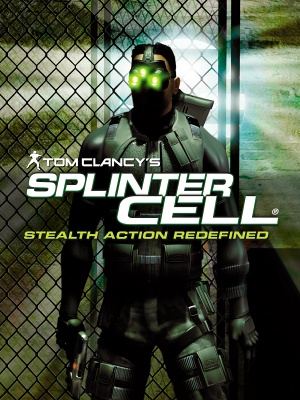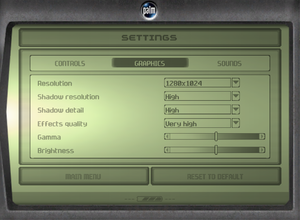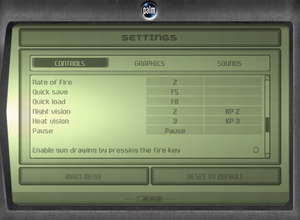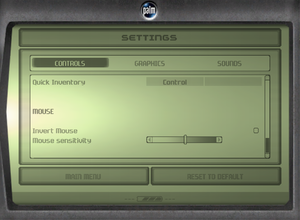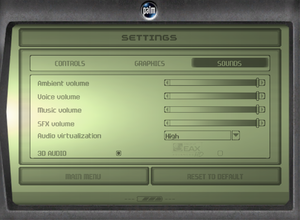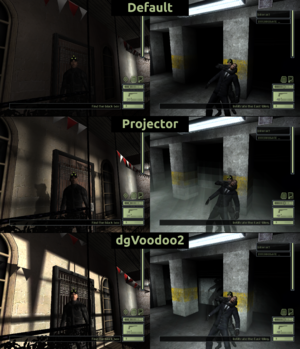Warnings
- The Mac OS X version of this game does not work on Mac OS X Lion (version 10.7) or later due to the removal of support for PowerPC apps.
Key points
- Based off the Xbox version.
- Doesn't contain the Depth of Field effect when using the night goggles from the Xbox version.
- Nuclear Power Plant mission from the PlayStation 2 version is missing.
General information
- Official Forums
- Splinter Cell Wiki
- GOG.com Community Discussions
- GOG.com Support Page
- Steam Community Discussions
Availability
- SafeDisc retail DRM does not work on Windows Vista and later (see above for affected versions).
- GOG.com and Uplay releases have broken support for EAX Advanced HD, falling back to EAX 2.0.
- A faithful, higher quality icon can be found on SteamGridDB.
- A demo is available here. It includes parts from Police Station and Kalinatek missions.
DLC and expansion packs
| Name |
Notes |
|
| Bonus missions |
Added in the latest patch, not included in the steam release. |
|
Essential improvements
Patches
- The latest patch is 1.3. Older patches are available here (if you get a "403 Forbidden" message, simply try again).
- Digital distribution versions are already patched.
Skip intro videos
|
Instructions[5]
|
- Go to
<path-to-game>\Videos.
- Delete or rename
Logos.bik and videointro.bik.
|
- Adds new loading screens for the Bonus missions which fit much more with the rest of the game and try to flesh-out the story wherever possible.
- Restores the correct loading screens that should display between Kalinatek and Chinese Embassy from the leaked Xbox prototype.
- Works only when the game language is set to English.
- Fixes some typos from the English version of the game.
- Disables problematic texture shaders that render incorrectly on PC at certain angles, improving visual quality. Affected levels include Defense Ministry and CIA HQ.
Game data
Configuration file(s) location
Save game data location
Video
|
Use ThirteenAG's Widescreen Fix[8]
|
- Go to this site and hit the small arrow on the right of the Download button for a direct download link in the drop down list.
- Extract the
system folder to <path-to-game>.
Notes
- FOV is automatically adjusted to resolution.
- Removes HUD stretching and moves HUD elements to the edge of the screen.
- Cutscenes are no longer fullscreen; instead, they are played in an unscaled 640 x 480 resolution.
- The ending of the game is stretched 4:3.
- When launching the game a window may appear asking to download the latest version and dgVoodoo 2 which is required to fix some rendering issues.
|
|
Edit SplinterCellUser.ini[9]
|
- Go to the configuration file(s) location.
- Open
SplinterCellUser.ini.
- Find a section
[Engine.PlayerController].
- There you'll find the two lines:
DesiredFOV=75.0DefaultFOV=75.0
Notes
- For Hor+ gameplay, a new profile must be created after this solution was applied. Otherwise, previously made profiles will still use the old FOV setting.
- Use either this or ThirteenAG's Widescreen Fix or the FOV will be too wide.
|
|
Override AA settings[citation needed]
|
- Download and run Nvidia Profile Inspector.
- Search and open the game profile.
- Locate the Antialiasing section.
- Set Behavior Flags to None.
- Set Mode to Override.
- Set Setting to desired AA (e.g. Multisampling).
- Apply changes.
Notes
- This works for both Nvidia and AMD GPUs.
|
|
Force MSAA using dgVoodoo 2[8]
|
- Read the instructions below to properly setup dgVoodoo 2 for this game.
- Open
dgVoodooCpl.exe and click on the DirectX tab.
- Set
Antialiasing(MSAA) to 2x, 4x or 8x.
Notes
- When using ThirteenAG's Widescreen Fix the included
<path-to-game>\system\dgVoodoo.conf file overrides the global dgVoodoo settings. Delete/rename that file for the global settings to be applied, or edit that file directly in dgVoodooCpl.exe.
- Water will be rendered incorrectly in few places (sea in the Oil Refinery level and water in two gardens in the last two levels of the main campaign).[10]
|
|
Force SMAA using ReShade[8]
|
- Read the instructions below to properly setup dgVoodoo 2 for this game.
- Download the latest version of ReShade and run the Reshade Setup program.
- Click Select game, then select
SplinterCell.exe found in <path-to-game>\system\.
- Select Direct3D 10+ as the rendering API.
- Allow to download shaders/effects and choose either all of them or just SMAA.
- Run the game, press Home to enter the configuration menu and follow the tutorial to create new profile and activate SMAA.
- In the Settings tab, under Usage Mode select Performance Mode.
- Click X in top right to exit the configuration menu.
Notes
- If downloading shader archive fails, download the archive manually and extract it to
<path-to-game>\system\. Then in game in ReShade settings add \reshade-shaders-master\Shaders to end of the Effect Search Paths and \reshade-shaders-master\Textures to the end of Texture Search Paths field. Restart the game and continue from Step 6.
- No water rendering issues.
- Using the Night Vision Goggles causes a huge performance loss because ReShade tries to anti-alias the grain effect.
|
|
Edit SplinterCell.ini[8]
|
- Go to the configuration file(s) location.
- Open
SplinterCell.ini.
- Find a section
[D3DDrv.D3DRenderDevice].
- At the bottom of the section, after
FullScreenVideo=True, add a line:
- Save the file.
Notes
- Only works in fullscreen mode.
|
Input
In-game general control settings.
Audio
| Audio feature |
State |
Notes |
| Separate volume controls |
|
Ambient, voice, music and SFX. |
| Surround sound |
|
|
| Subtitles |
|
Only in-game subtitles for the OPSAT dialogue, not available in cutscenes, except for Polish version, which also adds subtitles to every dialogue in-game. |
| Closed captions |
|
|
| Mute on focus lost |
|
|
| EAX support |
|
EAX 3.0[11]
EAX Unified[12] |
- GOG.com and Uplay releases have broken support for EAX Advanced HD, falling back to EAX 2.0.
Localizations
| Language |
UI |
Audio |
Sub |
Notes |
| English |
|
|
|
|
| French |
|
|
|
Not included on GOG. |
| German |
|
|
|
Not included on steam. |
| Hungarian |
|
|
|
Fan translation, download. |
| Italian |
|
|
|
Not included on GOG and steam. |
| Polish |
|
|
|
Retail only. Patch for digital release here. |
| Brazilian Portuguese |
|
|
|
Retail only – EA Brasil.[13] |
| Russian |
|
|
|
Retail only. Patch for digital release here. |
| Spanish |
|
|
|
Not included on GOG and steam, download. |
Issues unresolved
Sounds stop playing
- Sometimes when quicksaving or entering the menu (OPSAT) some looped sounds, like clock ticking or water running, can stop playing.
|
Instructions[8]
|
- Quick save and quick load the game to reset the sounds.
|
Vselka Infiltration - Stuck in control room
- In Vselka Infiltration mission after using the laptop in the control room the player can't get out, because the closed doors never open, since enemies that should open them can get stuck in the stairway.
Note: This issue does not occur if you do not quick-save during the mission.
|
Instructions[14]
|
- Use F2 to open the console.
- Type
ghost and press ↵ Enter to activate the no clipping mode.
- Go through the closed doors.
- Type
walk and press ↵ Enter to deactivate the no clipping mode.
|
Issues fixed
Broken shadows
- Due to relying on now-obsolete functionality in Nvidia GPUs, the default "buffer" shadows are broken on modern hardware. This impacts gameplay as many light sources such as searchlights become invisible but can still trigger alarms.
Force projector shadows
- The game, when tweaked, supports projection shadows, which work on modern hardware.
|
Edit SplinterCell.ini[15]
|
- Go to the configuration file(s) location.
- Open
SplinterCell.ini.
- Find
[D3DDrv.D3DRenderDevice] section.
- Uncomment
;ForceShadowMode=0 line (remove the semicolon).
|
Use dgVoodoo2 with default buffer shadows
|
Use dgVoodoo2[15]
|
- Download dgVoodoo 2.
- Extract the contents to the folder of your choice.
- Open
dgVoodooCpl.exe and click the DirectX tab.
- Under
Videocard select GeForce 4 Ti 4800 from the drop-down menu.
- Select
256 MB from the VRAM drop-down menu.
- Click
Apply and OK at the bottom of the dgVoodoo 2 application window.
- Copy
D3D8.dll file from dgVoodoo2\MS\ folder to <path-to-game>\system folder.
Notes
- Requires dgVoodoo2 2.53 or later. Please note, however, that the more recent versions of dgVoodoo2 will break compatibility for this method. Recommended to use a version at, or slightly above, the one posted.
|
Patch won't install
- On a retail install, attempting to install the official patches may throw up an error stating the installer can't find the correct version number.
|
Instructions (Patch 1.3)[16]
|
- Place the "SplinterCell.exe" from the DVD Patch 1 folder to the System folder, where the game is installed. Click setup.exe - it should now install properly. Once patching is complete, place the "SplinterCell.exe" from the DVD Patch 2 folder in the same location, overwriting it.
|
Stuttering during gameplay
Game not detecting EAX support
|
Edit SplinterCellUser.ini
|
- Go to the configuration file(s) location.
- Open
SplinterCellUser.ini
- Find
[Engine.EPCGameOptions] section.
- Change the following lines:
EAX=falseEAX_Capable=falseSound3DAcc=false
- To:
EAX=trueEAX_Capable=trueSound3DAcc=true
- Save file.
Notes
- EAX will automatically be disabled if the audio settings menu is opened. The process has to be repeated then.
|
VR support
Other information
API
| Technical specs |
Supported |
Notes |
| Direct3D |
8.1 |
|
| Shader Model support |
1.4 |
|
| Executable | PPC |
32-bit |
64-bit |
Notes |
| Windows | |
|
|
|
| macOS (OS X) | | |
|
|
Middleware
|
Middleware |
Notes |
| Audio |
Dolby Digital, DirectSound |
|
| Cutscenes |
Bink Video |
|
HD Textures from the PS3 version
|
Instructions[8]
|
- Download the archive from here.
- Extract the archive and copy the
Textures folder to the game installation folder and overwrite the existing files.
Notes
- HD textures are mostly faithful to the original textures, except in the Abattoir level which looks much cleaner. Ads have been removed.
|
Cutscenes from the PS2 version
|
Instructions[citation needed]
|
- Download the archive from here.
- Extract the archive and copy the
Videos folder to the game installation folder and overwrite the existing files.
Notes
- PlayStation 2 cutscenes are pre-rendered and story is slightly altered in that version.
- The videos are only in English.
|
Thermal vision in every level
- The game allows the use of thermal vision after mission four, this mod allows to use them from the beginning of the game.
|
Instructions[citation needed]
|
- Download the archive from here.
- Extract the archive to
<path-to-game>\maps.
|
Loading screens for the bonus levels from the Xbox version
- The Xbox version of the game had different loading screens for the bonus levels, this mod adds them back.
|
Instructions[citation needed]
|
- Download the archive from here.
- Extract the archive to
<path-to-game>\system
|
Improved graphics
- The game allows for better graphics by editing the ini files.
|
Instructions[citation needed]
|
- Change the values of
SplinterCell.ini located at <path-to-game> to be like the below:
[WinDrv.WindowsClient]
TextureDetail=High
SkinDetail=High
Brightness=0.500000
Contrast=0.500000
Gamma=1.000000
MipFactor=1.000000
UseJoystick=True
CaptureMouse=True
StartupFullscreen=True
ScreenFlashes=True
NoLighting=False
DeadZoneXYZ=True
DeadZoneRUV=False
InvertVertical=False
ScaleXYZ=1.000000
ScaleRUV=1.000000
MinDesiredFrameRate=10.000000
Decals=True
NoDynamicLights=False
SkinDetail=High
TextureDetail=High
NoFractalAnim=False
Decals=True
[D3DDrv.D3DRenderDevice]
Translucency=True
VolumetricLighting=True
ShinySurfaces=True
HighDetailActors=True
UsePrecaching=True
UseMipmapping=True
UseTrilinear=True
UseMultitexture=True
UsePageFlipping=True
UseFullscreen=False
UseGammaCorrection=True
DetailTextures=True
UseTripleBuffering=True
UsePrecache=True
Use32BitTextures=True
HardwareSkinning=False
AdapterNumber=-1
ReduceMouseLag=False
UseTripleBuffering=True
; ForceShadowMode flag : 0==projector, 1==buffer, unspecified==auto-detect
ForceShadowMode=1
EmulateGF2Mode=0
FullScreenVideo=True
UseVsync=True
- Change the values of
SplinterCellUser.ini located at <path-to-game> to be like the below:
[Engine.EPCGameOptions]
AnimatedGeometry=True
ShadowLevel=2
LightMapsLevel=2
TextureLevel=2
Resolution=1920x1080
AmbiantVolume=99
VoicesVolume=99
MusicVolume=99
AudioVirt=2
Sound3DAcc=true
EAX=True
InvertMouse=False
FireEquipGun=False
MouseSensitivity=50
ShadowResolution=2
EnableFadeOut=0
FadeOutNearPlane=1000
FadeOutFarPlane=1250
SFXVolume=99
Brightness=50
Gamma=50
EffectsQuality=3
FadeOut=0
VidMem=2
GraphicsCaps=0
EAX_Capable=true
AntiAliasing=2
- Set both the files as read-only through file properties.
|
System requirements
| Windows |
|
Minimum |
Recommended |
| Operating system (OS) |
98SE |
ME, 2000, XP |
| Processor (CPU) |
Intel Pentium III 800 MHz
AMD Athlon 800 MHz |
Intel Pentium III 1.0 GHz
AMD Athlon 1.0 GHz |
| System memory (RAM) |
256 MB | |
| Hard disk drive (HDD) |
1.5 GB |
2.1 GB |
| Video card (GPU) |
32 MB of VRAM
DirectX 8.1 compatible
| 64 MB of VRAM |
- Supported ATI chipsets: Radeon 7500, 8500, 9000, 9500, 9700.
- Supported Nvidia chipsets: GeForce 256, GeForce2 Ti/Ultra/Pro/GTS/MX400/MX, GeForce3 series, GeForce4 series.
- The Matrox Parhelia is also supported.
| macOS (OS X) |
|
Minimum |
| Operating system (OS) |
10.2.8 |
| Processor (CPU) |
PowerPC 74xx
PowerPC G4 |
| System memory (RAM) |
256 MB |
| Hard disk drive (HDD) |
|
| Other |
2x DVD-ROM drive |
Notes
- ↑ SafeDisc retail DRM does not work on Windows 10[3] or Windows 11 and is disabled by default on Windows Vista, Windows 7, Windows 8, and Windows 8.1 when the KB3086255 update is installed.[4]
- ↑ 2.0 2.1 When running this game without elevated privileges (Run as administrator option), write operations against a location below
%PROGRAMFILES%, %PROGRAMDATA%, or %WINDIR% might be redirected to %LOCALAPPDATA%\VirtualStore on Windows Vista and later (more details).
- ↑ 3.0 3.1 Notes regarding Steam Play (Linux) data:
References