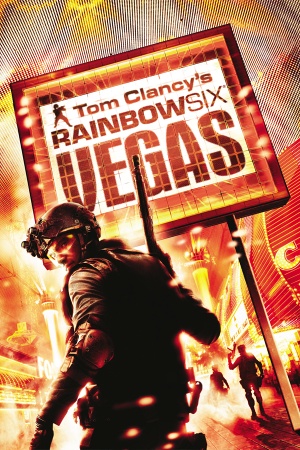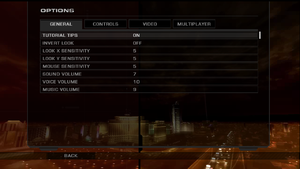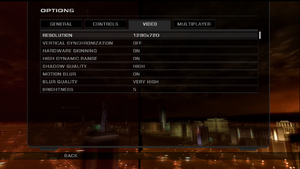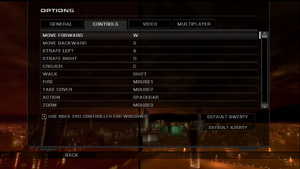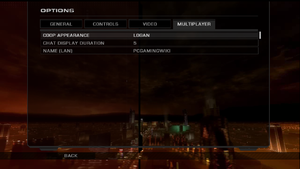Key points
- The official multiplayer service is no longer available on PC.[1]
General information
- Ubisoft game page
- Official Forum
- Rainbow Six Wiki
- Steam Community Discussions
Availability
- StarForce DRM for this game does not work on modern versions of Windows (see above for affected versions).
DLC and expansion packs
| Name |
Notes |
|
| Map Pack |
Available for free. See Map Pack. |
|
Essential improvements
Patches
All the patches for the game can be found here.
Map Pack
The only official map pack for the game, it includes all the content from the Xbox 360/PlayStation 3 DLCs ("Player's Pack Red Edition" and "Player's Pack Black Edition", 10 maps total).
It can be downloaded from PCGamingWiki.
Game data
In-game general settings.
Configuration file(s) location
Save game data location
Video settings
Template:Video settings
|
Anisotropic filtering[citation needed]
|
- Go to the configuration file(s) location.
- Open
BaseEngine.ini.
- Search and change
LevelOfAnisotropy=4 to desired value.
- Save your changes and close the file.
|
Remove the bloom/haze effects
- This removes the bloom/haze but retains the thermal/night vision and other blur effects.
|
Remove effects[4]
|
- Go to
<path-to-game>\Engine\Shaders\HLSL\MegaPostProcess\.
- Open
Blur.hlsl with a text editor.
- Find this line.
return lerp(PreviousColor, BlurColor, Factor) + BloomColor;
- Change it to this.
return lerp(PreviousColor, BlurColor, Factor);
- Find the following lines.
float3 BloomColor = BlurColor * BlurScreenThresold.g + BlurScreenThresold.r;
BloomColor = max(BloomColor, 0.0f) * BlurScreenAmount;
- Change them to this.
//float3 BloomColor = BlurColor * BlurScreenThresold.g + BlurScreenThresold.r;
//BloomColor = max(BloomColor, 0.0f) * BlurScreenAmount;
|
Input settings
In-game control settings.
Template:Input settings
Audio settings
Template:Audio settings
Localizations
Change game language
|
Edit .ini file[5]
|
- Go to the
Rainbow Six Vegas\KellerGame\Config\PC\.
- Open
KellerEngine.ini.
- Search and change
Language=int to the desired value. fra for French, deu for German, ita for Italian, jpn for Japanese, pol for Polish, rus for Russian, and esp for Spanish.
- Save your changes and close the file.
|
Network
In-game multiplayer settings.
Multiplayer types
| Type |
Native |
Players |
Notes |
| Local play |
|
2 |
Only on consoles. |
| LAN play |
| 16 |
Versus, Co-op
Co-op: 4 players. |
| Online play |
| 16 |
Versus, Co-op
Co-op: 4 players. |
Connection types
Ports
| Protocol |
Port(s) and/or port range(s) |
| TCP |
80, 3074 |
| UDP |
3074-3174 |
- Universal Plug and Play (UPnP) support status is unknown.
Issues fixed
Game doesn't start
- The game will not start through the launcher on some systems.
|
Startup Fix[citation needed]
|
- Go to
<path-to-game>\Binaries\ folder.
- Open "runme.dat" in a text editor.
- Change "R6Vegas_Launcher.exe" to "R6Vegas_Game.exe".
|
Game crashes on start
HUD is in the 4:3 middle of the screen on wide resolutions
- The widescreen HUD in the fix is a leftover file from the Xbox 360 version and it causes the bugged cover sniper aim along with the UI shift to the left when used.
|
16:9 fullscreen HUD fix[citation needed]
|
- Go to
<path-to-game>\KellerGame\Content\MenusPC\
- Delete or rename
r6hud.mgb
- Go to
<path-to-game>\KellerGame\Content\MenusPC\Widescreen\
- Copy
r6hudWide.mgb to the .\MenusPC\ folder and rename it to r6hud.mgb
|
Restore the original bullet collision configuration
- The game uses the modified bullet collision config adopted for the pinpoint mouse aim accuracy even when the controller is active.
- No actual gameplay benefits with restoring it when you don't play the game with the gamepad.
|
Replace the "KellerWeaponsConfig.ini" file with the original Xbox 360 one[citation needed]
|
- Download the file and make sure to retain its original name and extension.
- Go to
<path-to-game>\Rainbow Six Vegas\KellerGame\Config\PC\ folder.
- Backup your original "KellerWeaponsConfig.ini" file and place the new one instead of it.
|
Other information
API
| Technical specs |
Supported |
Notes |
| Direct3D |
9 |
|
| Shader Model support |
3 |
|
| Executable |
32-bit |
64-bit |
Notes |
| Windows |
|
|
|
Middleware
|
Middleware |
Notes |
| Physics |
PhysX |
2.5.1 |
| Audio |
DARE |
|
| Cutscenes |
Bink Video |
1.8.8.0 |
| Multiplayer |
DemonWare, Rendez-Vous, Ubi.com |
|
| Anti-cheat |
PunkBuster |
|
System requirements
| Windows |
|
Minimum |
Recommended |
| Operating system (OS) |
XP | |
| Processor (CPU) |
Intel Pentium 4 3.0 GHz
AMD Athlon 3000+ |
Intel Pentium 4 3.5 GHz
AMD Athlon 3500+ |
| System memory (RAM) |
1 GB |
2 GB |
| Hard disk drive (HDD) |
7 GB | |
| Video card (GPU) |
128 MB of VRAM
DirectX 9.0c compatible
Shader model 3.0 support |
256 MB of VRAM
DirectX 9.0c compatible
Shader model 3.0 support |
Notes
- ↑ This version of StarForce DRM does not work on Windows 8.1, Windows 10, or Windows 11.[2][3] For supported versions of Windows the StarForce driver may need to be updated manually using SFUPDATE.
- ↑ When running this game without elevated privileges (Run as administrator option), write operations against a location below
%PROGRAMFILES%, %PROGRAMDATA%, or %WINDIR% might be redirected to %LOCALAPPDATA%\VirtualStore on Windows Vista and later (more details).
- ↑ 3.0 3.1 File/folder structure within this directory reflects the path(s) listed for Windows and/or Steam game data (use Wine regedit to access Windows registry paths). Games with Steam Cloud support may store data in
~/.steam/steam/userdata/<user-id>/13540/ in addition to or instead of this directory. The app ID (13540) may differ in some cases. Treat backslashes as forward slashes. See the glossary page for details.
References