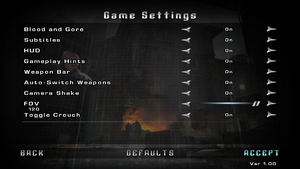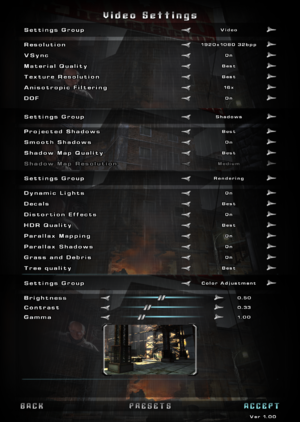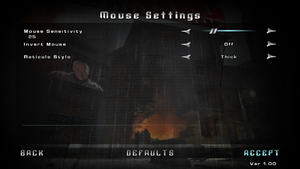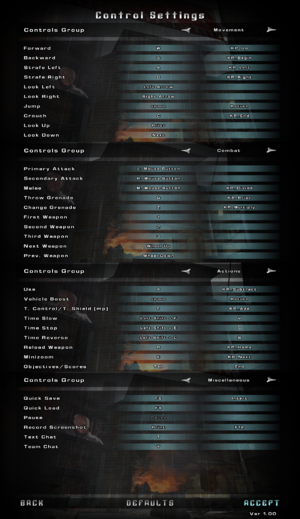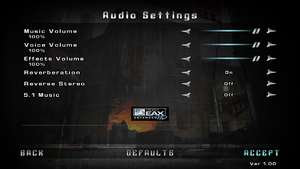Warnings
- GameSpy online services have been shut down (see Network for solutions).
TimeShift is a singleplayer and multiplayer first-person action, FPS and shooter game.
The game has some compatibility issue with modern hardware. Additionally, due to how the title implemented GPU checks, the game will refused to launch on any system using Intel graphics by default regardless of actual hardware capabilities, in addition it may not switching to compatible discrete graphics device on hybrid GPU systems. Affected user can check Issues Fixed for workaround.
General information
- Official developer site
- GOG.com Community Discussions
- GOG.com Support Page
- Steam Community Discussions
Availability
- Missing the Urban ReDuel Multiplayer Map Pack DLC, and Futures-Past Multiplayer Map Pack DLC.
- Not available for sale on GOG or Steam in Germany.
Version differences
- The Steam version is outdated and has certain unintended gameplay effects not seen on a fully patched retail copy. I.E. the protective helmets on green-armored enemies do not function correctly, as a result they die in one headshot from any weapon. See Patches for a fix.
Demo
Demo can be downloaded here or here.
Essential improvements
Patches
- All available patches for the retail version can be found here.
- Patch 1.02 for the Steam release can be found here.[1]
- GOG release is already patched to 1.02.[2]
Skip intro videos
|
Delete game files
|
- Go to
<path-to-game>\video\
- Delete or rename
saber_logo.bik, sierra_logo.bik and twimtbp.bik.
|
Fix startup crash on modern multi-core CPUs
- Make sure that the game is updated to 1.02 release before following the steps below. See Patches for more information.
|
Install Unofficial Patch for > 8 Thread CPUs[3]
|
- Download the patched executable.
- Go to
<path-to-game>\bin\.
- Make a backup of the original executable
TimeShift.exe.
- Copy and paste the patched executable over the original.
|
Game data
In-game general settings.
Configuration file(s) location
Save game data location
- Each hit of the "quicksave" button creates a permanent new save, quicksaves don't override each other.
Video
- This game uses vertical FOV. See FOV Calculator for help.
|
Set custom FOV[citation needed]
|
- Go to
<path-to-game>\UserConfigs\Default\
- Edit
user.ini.
- Change
FOV = 56.250000 value to the desired vertical FOV. WPN_FOV = 56.250000 sets the FOV for viewmodel, Menu_FOV = 56.250000 sets the main menu FOV.
|
|
Force windowed mode[citation needed]
|
- Download and run DxWnd.
- At the top click on Edit, then Add.
- Set the name and executable path.
- Enable Do not notify on task switch.
- Click OK, start the game normally.
|
|
Force SGSSAA[4]
|
- Download and run Nvidia Profile Inspector.
- Search and open the game profile.
- Set Antialiasing Compatibility to
0x004010C4.
- Set Antialiasing Behavior Flags to None.
- Set Antialiasing Mode to Override any application setting.
- Set Antialiasing Setting to Multisampling (2x, 4x, 8xQ).
- Set Antialiasing Transparency Supersampling to Sparse Grid Supersampling (same as previous value).
- Apply changes.
|
|
Enable FSAA[5]
|
- Go to
<path-to-game>\UserConfigs\Default\.
- Edit
user.ini.
- Set the
VIDEO_FSAA property to yes.
- Set the
VIDEO_FSAA_Qual property to 2.
- Save the changes.
|
Input
In-game key map settings.
Audio
| Audio feature |
State |
Notes |
| Separate volume controls |
|
|
| Surround sound |
|
Options mentions 5.1 but it outputs up to 7.1.[6] |
| Subtitles |
|
|
| Closed captions |
|
|
| Mute on focus lost |
|
|
| EAX support |
|
EAX 5.0. |
| Royalty free audio |
|
|
Localizations
| Language |
UI |
Audio |
Sub |
Notes |
| English |
|
|
|
|
| French |
|
|
|
Not available on Steam. |
| German |
|
|
|
Only retail in Germany, censored violence. This patch adds German language to Steam version while keeping the game uncut, and also includes the 1.2 patch. This patch does the same for the GOG and international DVD versions. |
| Italian |
|
|
|
Not available on Steam. |
| Polish |
|
|
|
See this guide to enable in the Steam version. |
| Brazilian Portuguese |
|
|
|
Unofficial translation; TriboGamer. |
| Russian |
|
|
|
Local retail version only, download. |
| Spanish |
|
|
|
GOG only. Steam version, download. |
Network
Multiplayer types
Connection types
Ports
| Protocol |
Port(s) and/or port range(s) |
| TCP |
7777-7877, 27900, 27901, 28910, 29910 |
| UDP |
7777-7877, 27900, 27901, 28910, 29910 |
- Universal Plug and Play (UPnP) support status is unknown.
VR support
Issues fixed
Game refuses to launch on system with more than 8 CPU cores or threads.
- The game does not run on CPUs with more than 8 cores or threads. Issue including stuck at shader compilation process and general instabilities.[8]
|
Install Unofficial Patch for > 8 Thread CPUs[3]
|
- Download the patched executable.
- Go to
<path-to-game>\bin\.
- Make a backup of the original executable
TimeShift.exe.
- Copy and paste the patched executable over the original.
|
|
Setting up compatibility settings[citation needed]
|
- Right click on the
TimeShift.exe file (located in <path-to-game>\bin) and select "Properties".
- Go to the "Compatibility" tab and enable Compatibility Mode (set it to "Windows XP (Service Pack 3)") and
Run this program as an administrator.
- Launch the game.
- If the game still does not launch, disable Compatibility Mode and try again.
|
Driver error message upon launch
|
Setting up compatibility settings[citation needed]
|
- Right click on the
TimeShift.exe file (located in <path-to-game>\bin) and select "Properties".
- Go to the "Compatibility" tab and enable Compatibility Mode (set it to "Windows Vista (Service Pack 2)").
- Launch the game.
|
Micro stuttering
|
Lock frame rate
|
- Enable VSync in Video Settings.
- Limit frame rate to your monitor's refresh rate.
|
|
Use DXVK
|
- Download the latest DXVK release.
- Extract the dxvk-version.tar.gz archive.
- Copy
d3d9.dll from the x32 folder.
- Paste
d3d9.dll into <path-to-game>\bin.
|
Game launches with black screen
|
Fix black screen[citation needed]
|
- If game launches with black screen, disable all monitors other than the primary one in Windows, or just for the game by changing HRTF value in UserConfigs\Default\user.ini to 1 ("HRTF = 1").
|
Game crashes with Intel GPU
- Use one of these fixes when the game launches with a white screen. Or closes immediately after launching it.
|
Use 3D-Analyze[10]
|
- Download 3D-Analyze.
- Start the program with administrative rights and select
Timeshift.exe
- In the Vendor ID field type: 4318
- Start the game via Run
|
"Shadow map resolution" option grayed out and locked at medium
- Due to how graphics card detection was implemented in this game, modern GPUs will not able to increase "Shadow Map Resolution" above the default Medium setting.
|
Edit Configuration File[12]
|
- Go to the configuration files location.
- Open
user.ini.
- Search for
VIDEO_ShadowMapRes and change values from 1 to 0.
- Changing any option in graphics settings will cause reverting "Shadow map resolution" option to medium setting.
|
Other information
API
| Technical specs |
Supported |
Notes |
| Direct3D |
9.0c |
|
| Shader Model support |
2.0b |
|
| Executable |
32-bit |
64-bit |
Notes |
| Windows |
|
|
|
Middleware
System requirements
| Windows |
|
Minimum |
Recommended |
| Operating system (OS) |
XP |
Vista |
| Processor (CPU) |
Intel Pentium 4 2.0 GHz
| Intel Core 2 Duo E6400
AMD Athlon 64 X2 4200+ |
| System memory (RAM) |
1 GB |
2 GB |
| Hard disk drive (HDD) |
8 GB | |
| Video card (GPU) |
Nvidia GeForce 6600
ATI Radeon X700
128 MB of VRAM
DirectX 9.0c compatible
Shader model 2.0b support |
Nvidia GeForce 8600 GTS
256 MB of VRAM |
- The game does not support Intel integrated graphics chipsets
Notes
References