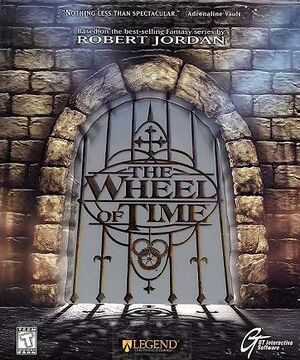Warnings
- GameSpy online services have been shut down (see Network for solutions).
Key points
- Although game is playable without wrappers like DgVoodoo2 (through Direct3D), this will cause some graphics to flicker and see through clothing (See use nGlide or DirectX 11 Renderer to fix).
- Very small but active community.
- Modification of the engine's advanced options in D3D rendering mode can cause the game to crash. (See this workaround for an alternative method to change them).
- Might need UnSafeDisc.
Availability
- SafeDisc retail DRM does not work on Windows Vista and later (see above for affected versions).
- The game is not available digitally.
Essential improvements
Patches
The latest patch (v333b) for the German, US, and International releases is available here.
- Fixes FMV playback
- Gets Direct3D mode working correctly
- Forced resolution allows high resolution without shrinking the menus and HUD
- Fixes the non-working brightness control
Use nGlide
|
Use nGlide[citation needed]
|
- Resolution settings are more restricted with this.
- Install nGlide.
- Create a shortcut of
WoT.exe located in <path-to-game>\System.
- Right click on the shortcut and click properties.
- In the Target section at the end, add a space and add
-changevideo.
- Click Apply and OK, and launch the game with the shortcut.
- In the configuration window that pops up, select
3dfx Glide for Windows.
- Press next a couple of times, then click run.
|
Missing Media Files In The Game's Directory
|
Move Media Files from Disc to Hard Drive.[citation needed]
|
- Not all the files get moved from the disc, even after a full installation.
- This does not bypass DRM, disc will still be needed for the check.
- Insert Disc 2.
- Copy the
Music and Movies Folders.
- Navigate to
<path-to-game> and paste the folders there.
- Navigate to
<path-to-game>\System and open WoT.ini with a text editor.
- Search for
MoviePath and replace the drive letter with .. (two dots) (i.e, Instead of G:\Movies, it should be ..\Movies
- Search for
\Music and do the same as step 5 except keep *.mp3 at the end.
|
Skip intro movies
- A fork of Kentie's Direct3D 10 renderer that adds more graphical features.
- Run games at HD resolution.
- Improved lighting.
- Adds ambient occlusion, screen-space reflections and higher quality HDR post-processing.
- Places a temporary watermark in the bottom right, and copies the developers PayPal link to your clipboard. Follow these instructions to disable the watermark and remove the PayPal link from being inserted into your clipboard.
|
Disable DirectX 11 renderer's PayPal watermark and disable the link from being copied into the clipboard.
|
- Go to Hardware.
- Select Advanced Options.
- In a new window open Rendering section.
- Open Direct3D 11 support section.
- Set SupportMETextEnabled to
False.
|
Game data
Configuration file(s) location
Save game data location
Video settings
Template:Video settings
Input settings
Template:Input settings
Audio settings
Template:Audio settings
Localizations
| Language |
UI |
Audio |
Sub |
Notes |
| English |
|
|
|
|
| German |
|
|
|
|
| Spanish |
|
|
|
|
Network
Multiplayer types
Issues unresolved
Level editor is not starting
- This does not interfere with the main game at all.
The ability to make custom maps is currently not possible on modern systems due to the editor being unable to start.
A partially working fix can be found here (WoTedFix3.zip at the bottom), but the editor still starts and immediately crashes.[5]
Issues fixed
Technical Issues
- Run the game in 3DFX mode after installing nGlide if D3D mode is giving error messages.
Cutscene Fix
- Without this fix cutscenes do not play, or play but stutter to the point of where they are unwatchable.
Crash After Changing Advanced Settings
- All those settings can also be accessed by opening
<path-to-game>\system\WoT.ini with a text editor.
Brightness Can't Be Adjusted/Game Is Too Dark
|
Turn off Multitexture[citation needed]
|
- Only if the game is running under Direct3D.
- This does not make the brightness slider useable, but makes the game brighter.
- Open settings and go to
Advanced options -> Rendering -> Direct3D Support.
- Change
UseMultitexture to false.
|
Unable To Move After Starting The Game
|
Run in Windows 7 Compatibility[citation needed]
|
- Go to
<path-to-game>\System.
- Right click on
WoT.exe.
- Click on compatibility tab.
- Check
Run this progam in compatibility mode and select Windows 7 from the drop down menu.
- Press Apply and start the game.
|
Laggy/jittery mouse input
|
Use MarkC's Mouse Acceleration Fix
|
- Go to this website.
- Follow the instructions on the site.
|
Lag when using DirectX 11 renderer
|
Edit Advanced Options.
|
- Go to Hardware.
- Select Advanced Options.
- In a new window open Rendering section.
- Open Direct3D 11 support section.
- Set SSR to
False.
|
Other information
API
| Technical specs |
Supported |
Notes |
| Direct3D |
7, 11 |
Direct3D 11 support using the Unreal DirectX11 Renderer. |
| Software renderer |
|
|
| Executable |
32-bit |
64-bit |
Notes |
| Windows |
|
|
|
Middleware
|
Middleware |
Notes |
| Cutscenes |
QuickTime |
|
| Multiplayer |
GameSpy |
|
Utilities
Official Utilities
- T.H.U.M.B: Provides a very easy way to reorganize/modify the slots of Ter'angreal and bind commands to the keyboard and mouse.
- ServCon: Allows server creation without needing disc 2 inserted.
System requirements
| Windows |
|
Minimum |
Recommended |
| Operating system (OS) |
95 |
98, ME |
| Processor (CPU) |
Intel Pentium 200 MHz
| Intel Pentium 2 233 MHz |
| System memory (RAM) |
32 MB |
64 MB |
| Hard disk drive (HDD) |
500 MB |
500 MB |
| Video card (GPU) |
Standard PCi Video Card
| 3DFx certified card |
Notes
- ↑ SafeDisc retail DRM does not work on Windows 10[1] or Windows 11 and is disabled by default on Windows Vista, Windows 7, Windows 8, and Windows 8.1 when the KB3086255 update is installed.[2]
- ↑ 2.0 2.1 When running this game without elevated privileges (Run as administrator option), write operations against a location below
%PROGRAMFILES%, %PROGRAMDATA%, or %WINDIR% might be redirected to %LOCALAPPDATA%\VirtualStore on Windows Vista and later (more details).
References