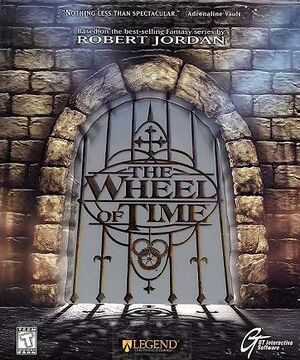Warnings
- GameSpy online services have been shut down (see Network for solutions).
Key points
- Playable without wrappers like DgVoodoo.
- Very small but active community.
- Modification of the engine's advanced options in D3D rendering mode can cause the game to crash. (See this workaround for an alternative method to change them).
- Might need UnSafeDisc.
Availability
- SafeDisc retail DRM does not work on Windows Vista and later (see above for affected versions).
- The game is not available digitally.
Essential improvements
Patches
The latest patch (v333b) for the German, US, and International releases is available here.
Missing Media Files In The Game's Directory
|
Move Media Files from Disc to Hard Drive.[citation needed]
|
- Not all the files get moved from the disc, even after a full installation.
- This does not bypass DRM, disc will still be needed for the check.
- Insert Disc 2.
- Copy the
Music and Movies Folders.
- Navigate to
<path-to-game> and paste the folders there.
- Navigate to
<path-to-game>\System and open WoT.ini with a text editor.
- Search for
MoviePath and replace the drive letter with .. (two dots) (i.e, Instead of G:\Movies, it should be ..\Movies
- Search for
\Music and do the same as step 5 except keep *.mp3 at the end.
|
Game data
Configuration file(s) location
Save game data location
Video settings
Template:Video settings
Input settings
Template:Input settings
Audio settings
Template:Audio settings
Localizations
| Language |
UI |
Audio |
Sub |
Notes |
| English |
|
|
|
|
| German |
|
|
|
|
| Spanish |
|
|
|
|
Network
Multiplayer types
Issues fixed
Technical Issues
- Run the game in 3DFX mode after installing nGlide if D3D mode is giving error messages.
Cutscene Fix
- Without this fix cutscenes do not play, or play but stutter to the point of where they are unwatchable.
Crash After Changing Advanced Settings
- All those settings can also be accessed by opening
<path-to-game>\system\WoT.ini with a text editor.
Brightness Can't Be Adjusted/Game Is Too Dark
|
Use nGlide[citation needed]
|
- Resolution settings are more restricted with this.
- Adjusting the brightness too much might make the colors look a little washed out.
- Install nGlide.
- Create a shortcut of
WoT.exe located in <path-to-game>\System.
- Right click on the shortcut and click properties.
- In the Target section at the end, add a space and add
-changevideo.
- Click Apply and OK, and launch the game with the shortcut.
- In the configuration window that pops up, select
3dfx Glide for Windows.
- Press next a couple of times, then click run.
- You can now adjust the in-game brightness.
|
|
Turn off Multitexture[citation needed]
|
- This does not make the brightness slider useable, but makes the game brighter.
- Open settings and go to
Advanced options -> Rendering -> Direct3D Support.
- Change
UseMultitexture to false.
|
Unable To Move After Starting The Game
|
Run in Windows 7 Compatibility[citation needed]
|
- Go to
<path-to-game>\System.
- Right click on
WoT.exe.
- Click on compatibility tab.
- Check
Run this progam in compatibility mode and select Windows 7 from the drop down menu.
- Press Apply and start the game.
|
Other information
API
| Technical specs |
Supported |
Notes |
| Direct3D |
7 |
|
| Software renderer |
|
|
| Executable |
32-bit |
64-bit |
Notes |
| Windows |
|
|
|
Middleware
|
Middleware |
Notes |
| Cutscenes |
QuickTime |
|
| Multiplayer |
GameSpy |
|
System requirements
| Windows |
|
Minimum |
Recommended |
| Operating system (OS) |
95 |
98, ME |
| Processor (CPU) |
Intel Pentium 200 MHz
| Intel Pentium 2 233 MHz |
| System memory (RAM) |
32 MB |
64 MB |
| Hard disk drive (HDD) |
500 MB |
500 MB |
| Video card (GPU) |
Standard PCi Video Card
| 3DFx certified card |
Notes
- ↑ SafeDisc retail DRM does not work on Windows 10[1] or Windows 11 and is disabled by default on Windows Vista, Windows 7, Windows 8, and Windows 8.1 when the KB3086255 update is installed.[2]
- ↑ 2.0 2.1 When running this game without elevated privileges (Run as administrator option), write operations against a location below
%PROGRAMFILES%, %PROGRAMDATA%, or %WINDIR% might be redirected to %LOCALAPPDATA%\VirtualStore on Windows Vista and later (more details).
References