Difference between revisions of "The Wheel of Time"
From PCGamingWiki, the wiki about fixing PC games
SonicWind149 (talk | contribs) m (Added taxonomy.) |
Scottvordem (talk | contribs) (Added more information to help fix up the game. Added more key points, added more issues with fixes, corrected some information with EAX support, Surround Sound compatibility, and Subtitles. Added another essential improvement for the game.) |
||
| Line 29: | Line 29: | ||
'''Key points''' | '''Key points''' | ||
| + | {{++}} Playable without wrappers like DgVoodoo. | ||
{{++}} Very small but active community. | {{++}} Very small but active community. | ||
| − | {{ | + | {{ii}} Modification of the engine's advanced options in D3D rendering mode can cause the game to crash. (See [[#Crash_After_Changing_Advanced_Settings| this workaround]] for an alternative method to change them). |
| + | {{ii}} Might need UnSafeDisc. | ||
==Availability== | ==Availability== | ||
| Line 41: | Line 43: | ||
===Patches=== | ===Patches=== | ||
The latest patch (v333b) for the German, US, and International releases is available [http://www.patches-scrolls.de/patch/4783/7/ here]. | The latest patch (v333b) for the German, US, and International releases is available [http://www.patches-scrolls.de/patch/4783/7/ here]. | ||
| + | |||
| + | ===Missing Media Files In The Game's Directory=== | ||
| + | {{Fixbox|description=Move Media Files from Disc to Hard Drive.|ref={{cn|date=2020-12-13}}|fix= | ||
| + | {{ii}} Not all the files get moved from the disc, even after a full installation. | ||
| + | {{ii}} This does not bypass DRM, disc will still be needed for the check. | ||
| + | |||
| + | # Insert Disc 2. | ||
| + | # Copy the {{code|Music}} and {{code|Movies}} Folders. | ||
| + | # Navigate to {{code|{{p|game}}}} and paste the folders there. | ||
| + | # Navigate to {{code|{{p|game}}\System}} and open {{code|WoT.ini}} with a text editor. | ||
| + | # Search for {{code|MoviePath}} and replace the drive letter with {{code|..}} (two dots) (i.e, Instead of {{code|G:\Movies}}, it should be {{code|..\Movies}} | ||
| + | # Search for {{code|\Music}} and do the same as step 5 except keep {{code|*.mp3}} at the end. | ||
| + | }} | ||
==Game data== | ==Game data== | ||
| Line 66: | Line 81: | ||
|ultrawidescreen = hackable | |ultrawidescreen = hackable | ||
|ultrawidescreen notes = See the [https://www.wsgf.org/dr/wheel-time WSGF entry]. | |ultrawidescreen notes = See the [https://www.wsgf.org/dr/wheel-time WSGF entry]. | ||
| − | |4k ultra hd = | + | |4k ultra hd = false |
| − | |4k ultra hd notes = | + | |4k ultra hd notes = Using the [https://www.wsgf.org/dr/wheel-time WSGF entry], The resolution width can only go up to 1920, anything higher will force the game to windowed or fall back to 1920. Windowed mode's width can only go up to 2048 before the game starts crashing. |
|fov = hackable | |fov = hackable | ||
|fov notes = See the [https://www.wsgf.org/dr/wheel-time WSGF entry]. | |fov notes = See the [https://www.wsgf.org/dr/wheel-time WSGF entry]. | ||
|windowed = true | |windowed = true | ||
| − | |windowed notes = | + | |windowed notes = Can be toggled from in-game settings or {{key| Alt | Enter}} |
|borderless windowed = false | |borderless windowed = false | ||
|borderless windowed notes = | |borderless windowed notes = | ||
| Line 158: | Line 173: | ||
|separate volume = true | |separate volume = true | ||
|separate volume notes = | |separate volume notes = | ||
| − | |surround sound = | + | |surround sound = true |
| − | |surround sound notes = | + | |surround sound notes = Located under {{code| advanced options -> audio}}. Change {{code| UseSurround}} from false to true. |
| − | |subtitles = | + | |subtitles = true |
| − | |subtitles notes = | + | |subtitles notes = Open {{code|{{p|game}}\system\User.ini}} with a text editor and change {{code| bSubtitles}} from False to True. |
|closed captions = false | |closed captions = false | ||
|closed captions notes = | |closed captions notes = | ||
|mute on focus lost = false | |mute on focus lost = false | ||
|mute on focus lost notes = | |mute on focus lost notes = | ||
| − | |eax support = | + | |eax support = true |
| − | |eax support notes = | + | |eax support notes = Go to {{code| advanced options -> audio}} and set {{code| Use3dHardware}} and {{code| UseDirectSound}} to true. {{ii}} It may be glitchy. |
}} | }} | ||
{{L10n|content= | {{L10n|content= | ||
| Line 174: | Line 189: | ||
|interface = true | |interface = true | ||
|audio = true | |audio = true | ||
| − | |subtitles = | + | |subtitles = true |
|notes = | |notes = | ||
|fan = | |fan = | ||
| Line 183: | Line 198: | ||
|interface = true | |interface = true | ||
|audio = true | |audio = true | ||
| − | |subtitles = | + | |subtitles = unknown |
|notes = | |notes = | ||
|fan = | |fan = | ||
| Line 192: | Line 207: | ||
|interface = true | |interface = true | ||
|audio = true | |audio = true | ||
| − | |subtitles = | + | |subtitles = unknown |
|notes = | |notes = | ||
|fan = | |fan = | ||
| Line 243: | Line 258: | ||
#[https://community.pcgamingwiki.com/files/file/655-directdraw-patched-quicktime-4/ Download this DDraw Wrapper] | #[https://community.pcgamingwiki.com/files/file/655-directdraw-patched-quicktime-4/ Download this DDraw Wrapper] | ||
#Put it in <code>{{p|game}}\System</code> | #Put it in <code>{{p|game}}\System</code> | ||
| + | }} | ||
| + | |||
| + | ===Crash After Changing Advanced Settings=== | ||
| + | {{ii}} All those settings can also be accessed by opening {{code|{{p|game}}\system\WoT.ini}} with a text editor. | ||
| + | |||
| + | ===Brightness Can't Be Adjusted/Game Is Too Dark=== | ||
| + | {{Fixbox|description=Use nGlide|ref={{cn|date=2020-12-13}}|fix= | ||
| + | {{--}} Resolution settings are more restricted with this. | ||
| + | {{ii}} Adjusting the brightness too much might make the colors look a little washed out. | ||
| + | |||
| + | # Install nGlide. | ||
| + | # Create a shortcut of {{code| WoT.exe}} located in {{code|{{p|game}}\System}}. | ||
| + | # Right click on the shortcut and click properties. | ||
| + | # In the Target section at the end, add a space and add {{code| -changevideo}}. | ||
| + | # Click Apply and OK, and launch the game with the shortcut. | ||
| + | # In the configuration window that pops up, select {{code|3dfx Glide for Windows}}. | ||
| + | # Press next a couple of times, then click run. | ||
| + | # You can now adjust the in-game brightness. | ||
| + | }} | ||
| + | |||
| + | {{Fixbox|description=Turn off Multitexture|ref={{cn|date=2020-12-13}}|fix= | ||
| + | {{ii}} This does not make the brightness slider useable, but makes the game brighter. | ||
| + | |||
| + | # Open settings and go to {{code|Advanced options -> Rendering -> Direct3D Support}}. | ||
| + | # Change {{code|UseMultitexture}} to false. | ||
| + | }} | ||
| + | |||
| + | ===Unable To Move After Starting The Game=== | ||
| + | {{Fixbox|description=Run in Windows 7 Compatibility|ref={{cn|date=2020-12-13}}|fix= | ||
| + | # Go to {{code|{{p|game}}\System}}. | ||
| + | # Right click on {{code|WoT.exe}}. | ||
| + | # Click on compatibility tab. | ||
| + | # Check {{code|Run this progam in compatibility mode}} and select {{code|Windows 7}} from the drop down menu. | ||
| + | # Press Apply and start the game. | ||
}} | }} | ||
Revision as of 07:21, 14 December 2020
This page may require cleanup to meet basic quality standards. You can help by modifying
the article. The discussion page may contain useful suggestions.
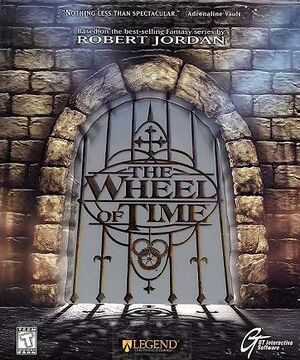 |
|
| Developers | |
|---|---|
| Legend Entertainment | |
| Publishers | |
| GT Interactive | |
| Engines | |
| Unreal Engine 1 | |
| Release dates | |
| Windows | October 31, 1999 |
| Taxonomy | |
| Microtransactions | None |
| Modes | Singleplayer, Multiplayer |
| Pacing | Real-time |
| Perspectives | First-person |
| Controls | Direct control |
| Genres | Action, FPS |
| Themes | Fantasy |
Warnings
Key points
- Playable without wrappers like DgVoodoo.
- Very small but active community.
- Modification of the engine's advanced options in D3D rendering mode can cause the game to crash. (See this workaround for an alternative method to change them).
- Might need UnSafeDisc.
Availability
- SafeDisc retail DRM does not work on Windows Vista and later (see above for affected versions).
- The game is not available digitally.
Essential improvements
Patches
The latest patch (v333b) for the German, US, and International releases is available here.
Missing Media Files In The Game's Directory
| Move Media Files from Disc to Hard Drive.[citation needed] |
|---|
|
Game data
Configuration file(s) location
| System | Location |
|---|---|
| Windows | <path-to-game>\System\WoT.ini[Note 2] |
Save game data location
| System | Location |
|---|---|
| Windows | <path-to-game>\Save[Note 2] |
Video settings
Input settings
Audio settings
Localizations
| Language | UI | Audio | Sub | Notes |
|---|---|---|---|---|
| English | ||||
| German | ||||
| Spanish |
Network
Multiplayer types
| Type | Native | Notes | |
|---|---|---|---|
| LAN play | Versus |
||
| Online play | Versus GameSpy services have been shut down;[4] see GameSpy for workarounds. |
||
Issues fixed
Technical Issues
- Run the game in 3DFX mode after installing nGlide if D3D mode is giving error messages.
Cutscene Fix
- Without this fix cutscenes do not play, or play but stutter to the point of where they are unwatchable.
| Cutscene Fix[5] |
|---|
|
Crash After Changing Advanced Settings
- All those settings can also be accessed by opening
<path-to-game>\system\WoT.iniwith a text editor.
Brightness Can't Be Adjusted/Game Is Too Dark
| Use nGlide[citation needed] |
|---|
|
| Turn off Multitexture[citation needed] |
|---|
|
Unable To Move After Starting The Game
| Run in Windows 7 Compatibility[citation needed] |
|---|
|
Other information
API
| Technical specs | Supported | Notes |
|---|---|---|
| Direct3D | 7 | |
| Software renderer |
| Executable | 32-bit | 64-bit | Notes |
|---|---|---|---|
| Windows |
Middleware
| Middleware | Notes | |
|---|---|---|
| Cutscenes | QuickTime | |
| Multiplayer | GameSpy |
System requirements
| Windows | ||
|---|---|---|
| Minimum | Recommended | |
| Operating system (OS) | 95 | 98, ME |
| Processor (CPU) | Intel Pentium 200 MHz | Intel Pentium 2 233 MHz |
| System memory (RAM) | 32 MB | 64 MB |
| Hard disk drive (HDD) | 500 MB | 500 MB |
| Video card (GPU) | Standard PCi Video Card | 3DFx certified card |
Notes
- ↑ SafeDisc retail DRM does not work on Windows 10[1] or Windows 11 and is disabled by default on Windows Vista, Windows 7, Windows 8, and Windows 8.1 when the KB3086255 update is installed.[2]
- ↑ 2.0 2.1 When running this game without elevated privileges (Run as administrator option), write operations against a location below
%PROGRAMFILES%,%PROGRAMDATA%, or%WINDIR%might be redirected to%LOCALAPPDATA%\VirtualStoreon Windows Vista and later (more details).
References
- ↑ Not Loading in Windows 10; this will break thousands of - Microsoft Community - last accessed on 2017-01-16
- ↑ Microsoft - MS15-097: Description of the security update for the graphics component in Windows: September 8, 2015 - last accessed on 2018-02-16
- ↑ redump.org • The Wheel of Time • Disc 1
- ↑ Pricing | GameSpy Technology
- ↑ Wheel of Time - Choppy QuickTime Video Problem Fix • VOGONS
