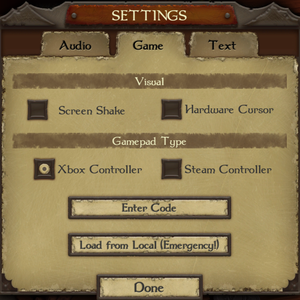Difference between revisions of "The Warlock of Firetop Mountain"
Nccvoyager (talk | contribs) |
Nccvoyager (talk | contribs) |
||
| Line 138: | Line 138: | ||
==Input settings== | ==Input settings== | ||
{{Input settings | {{Input settings | ||
| − | |key remap = | + | |key remap = false |
|key remap notes = | |key remap notes = | ||
| − | |acceleration option = | + | |acceleration option = false |
|acceleration option notes = | |acceleration option notes = | ||
| − | |mouse sensitivity = | + | |mouse sensitivity = false |
|mouse sensitivity notes = | |mouse sensitivity notes = | ||
| − | |mouse menu = | + | |mouse menu = true |
| − | |mouse menu notes = | + | |mouse menu notes = Required for certain text field selection. (Not encountered during normal gameplay.) |
| − | |invert mouse y-axis = | + | |invert mouse y-axis = n/a |
|invert mouse y-axis notes = | |invert mouse y-axis notes = | ||
|controller support = true | |controller support = true | ||
|controller support notes = | |controller support notes = | ||
| − | |full controller = | + | |full controller = true |
| − | |full controller notes = | + | |full controller notes = Text field selection requires mouse. (Not encountered during normal gameplay.) |
| − | |controller remap = | + | |controller remap = false |
|controller remap notes = | |controller remap notes = | ||
| − | |controller sensitivity = | + | |controller sensitivity = false |
|controller sensitivity notes= | |controller sensitivity notes= | ||
| − | |invert controller y-axis = | + | |invert controller y-axis = n/a |
|invert controller y-axis notes= | |invert controller y-axis notes= | ||
| − | |xinput controllers = | + | |xinput controllers = true |
|xinput controllers notes = | |xinput controllers notes = | ||
| − | |xbox prompts = | + | |xbox prompts = true |
| − | |xbox prompts notes = | + | |xbox prompts notes = Prompts initially appear when controller input is detected. |
|impulse triggers = unknown | |impulse triggers = unknown | ||
|impulse triggers notes = | |impulse triggers notes = | ||
| Line 180: | Line 180: | ||
|other button prompts = unknown | |other button prompts = unknown | ||
|other button prompts notes= | |other button prompts notes= | ||
| − | |controller hotplug = | + | |controller hotplug = true |
|controller hotplug notes = | |controller hotplug notes = | ||
|haptic feedback = unknown | |haptic feedback = unknown | ||
|haptic feedback notes = | |haptic feedback notes = | ||
| − | |simultaneous input = | + | |simultaneous input = true |
| − | |simultaneous input notes = | + | |simultaneous input notes = Button prompt visuals switch depending on last input detected. |
| − | |steam input api = | + | |steam input api = true |
|steam input api notes = | |steam input api notes = | ||
|steam input presets = unknown | |steam input presets = unknown | ||
|steam input presets notes = | |steam input presets notes = | ||
| − | |steam controller prompts = | + | |steam controller prompts = true |
| − | |steam controller prompts notes = | + | |steam controller prompts notes = Prompts initially appear when controller input is detected. |
}} | }} | ||
Revision as of 07:33, 21 July 2018
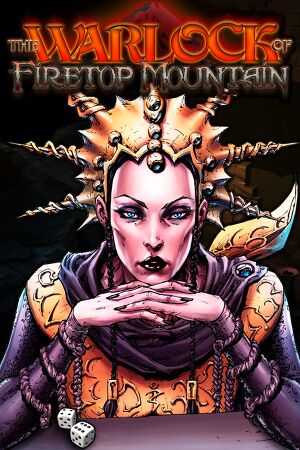 |
|
| Developers | |
|---|---|
| Tin Man Games | |
| Release dates | |
| Windows | August 30, 2016 |
| macOS (OS X) | August 30, 2016 |
| Linux | September 29, 2016[1] |
General information
Availability
| Source | DRM | Notes | Keys | OS |
|---|---|---|---|---|
| Green Man Gaming | ||||
| Humble Store | ||||
| Steam |
Game data
Configuration file(s) location
| System | Location |
|---|---|
| Windows | HKEY_CURRENT_USER\Software\Tin Man Games\The Warlock of Firetop Mountain |
| macOS (OS X) | |
| Linux | ~/.config/unity3d/Tin Man Games/The Warlock of Firetop Mountain |
- It's unknown whether this game follows the XDG Base Directory Specification on Linux. Please fill in this information.
Save game data location
| System | Location |
|---|---|
| Windows | <path-to-game>\Documents[Note 1] |
| macOS (OS X) | |
| Linux | $HOME/Warlock of Firetop Mountain Save Data |
Save game cloud syncing
| System | Native | Notes |
|---|---|---|
| Steam Cloud |
Video settings
Windowed
Activating the checkbox next to "windowed" in the configuration utility (which always appears when starting the game) will run the game in windowed mode.
Notes
- When set to windowed mode, the configuration utility hides the current monitor resolution from the list of resolutions.
- Hiding the current screen resolution is Unity3D engine behaviour, and may be intended to avoid part of the window being hidden off-screen.[citation needed]
| Accessing all windowed resolution options. (Using Steam command line arguments.) |
|---|
Running the game in Borderless fullscreen windowed mode:
Notes |
Borderless fullscreen windowed
| Borderless fullscreen windowed mode. (Using Steam command line arguments.) |
|---|
Running the game in Borderless fullscreen windowed mode:
Notes |
Input settings
Audio settings
Localizations
| Language | UI | Audio | Sub | Notes |
|---|---|---|---|---|
| English |
Other information
API
| Executable | 32-bit | 64-bit | Notes |
|---|---|---|---|
| Windows | |||
| macOS (OS X) | |||
| Linux |
System requirements
| Windows | ||
|---|---|---|
| Minimum | Recommended | |
| Operating system (OS) | 7 | 8 |
| Processor (CPU) | 1.5 GHz | |
| System memory (RAM) | 2 GB | 4 GB |
| Hard disk drive (HDD) | 3 GB | |
| Video card (GPU) | 1 GB of VRAM | 2 GB of VRAM |
| macOS (OS X) | ||
|---|---|---|
| Minimum | Recommended | |
| Operating system (OS) | 10.10.5+ | |
| Processor (CPU) | 1.5 GHz | |
| System memory (RAM) | 2 GB | 4 GB |
| Hard disk drive (HDD) | 3 GB | |
| Video card (GPU) | 1 GB of VRAM | 2 GB of VRAM |
| Linux | ||
|---|---|---|
| Minimum | Recommended | |
| Operating system (OS) | Any distribution | |
| Processor (CPU) | 1.5 GHz | |
| System memory (RAM) | 2 GB | 4 GB |
| Hard disk drive (HDD) | 3 GB | |
| Video card (GPU) | 1 GB of VRAM | 2 GB of VRAM |
Notes
- ↑ When running this game without elevated privileges (Run as administrator option), write operations against a location below
%PROGRAMFILES%,%PROGRAMDATA%, or%WINDIR%might be redirected to%LOCALAPPDATA%\VirtualStoreon Windows Vista and later (more details).
References
- ↑ Allansian Wanderers Update - Steam Community :: Group Announcements :: The Warlock of Firetop Mountain
- ↑ https://docs.unity3d.com/Manual/CommandLineArguments.html Verified by User:Nccvoyager on 2018-07-20
- ↑ https://docs.unity3d.com/Manual/CommandLineArguments.html Verified by User:Nccvoyager on 2018-07-20