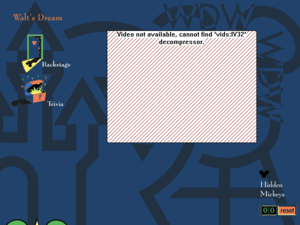The Walt Disney World Explorer
From PCGamingWiki, the wiki about fixing PC games
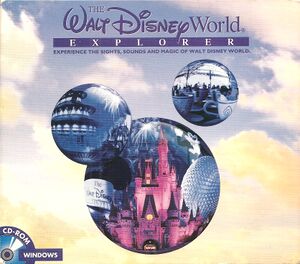 |
|
| Developers | |
|---|---|
| Mindsai Productions | |
| Disney Interactive Studios | |
| Publishers | |
| Disney Interactive Studios | |
| Release dates | |
| Windows | 1996* |
| Windows | 1998** |
| Mac OS (Classic) | 1996* |
| Mac OS (Classic) | 1998** |
| Taxonomy | |
| Modes | Singleplayer, Multiplayer |
| Pacing | Relaxed |
| Controls | Point and select |
| Genres | Educational |
| Art styles | Cartoon, Pre-rendered graphics, FMV |
| Themes | Contemporary, North America, Amusement park |
| Series | Disney Parks |
| Disney Parks | |
|---|---|
| Subseries of Disney | |
| Coaster | 1993 |
| The Walt Disney World Explorer | 1996 |
| The Walt Disney World Explorer - Second Edition | 1998 |
| Walt Disney World Quest: Magical Racing Tour | 2000 |
| Virtual Magic Kingdom | 2005 |
| Disney Magic Kingdoms | 2016 |
| Disneyland Adventures | 2017 |
| Disney Parks | |
|---|---|
| Subseries of Disney | |
| Coaster | 1993 |
| The Walt Disney World Explorer | 1996 |
| The Walt Disney World Explorer - Second Edition | 1998 |
| Walt Disney World Quest: Magical Racing Tour | 2000 |
| Virtual Magic Kingdom | 2005 |
| Disney Magic Kingdoms | 2016 |
| Disneyland Adventures | 2017 |
Key points
- This page covers both the original 1996 release and 1998's The Walt Disney World Explorer – Second Edition.
- Technically, this is an application that was made to promote the Walt Disney World Resort in Florida, not a game. It has a few minigames, however.
- Installing the Second Edition to the same folder as the original version will overwrite it, meaning that if a user wishes to downgrade back to the original version, then the Second Edition would have to be uninstalled first.
- Although the program handbook for the Second Edition states that the original version must be uninstalled first, users can just run the installer normally without having to uninstall the original version first. It's also possible to have both versions installed on the same machine if they're installed on separate directories.
- Despite the low resolution, the application runs well on modern systems, although some Windows Compatibility Mode settings are required to fully replicate the original experience and improve legibility on high resolution screens.
- AVI videos may not play within the application; see AVI videos not available below for a fix.
- Application (both the original version and the Second Edition) uses a 16-bit installer, despite the presence of 32-bit InstallShield 3 Engine files on the disc(s). A workaround is available (see Installing on 64-bit versions of Windows).
General information
- The Walt Disney World Explorer on Fandom's The Disney Wiki, featuring a list of topics in the application
Availability
| Source | DRM | Notes | Keys | OS |
|---|---|---|---|---|
| Retail |
- This application is not available digitally.
Game data
Configuration file(s) location
| System | Location |
|---|---|
| Windows | |
| Mac OS (Classic) |
Save game data location
| System | Location |
|---|---|
| Windows | |
| Mac OS (Classic) |
- The only save data that the application saves are found Hidden Mickeys and the high score for The Walt Disney World Quiz Challenge.
Video
| Graphics feature | State | Notes | |
|---|---|---|---|
| Widescreen resolution | The application runs at 640x480. Any unused space on a monitor is blacked out.
|
||
| Multi-monitor | |||
| Ultra-widescreen | |||
| 4K Ultra HD | |||
| Field of view (FOV) | |||
| Windowed | Always runs at fullscreen. | ||
| Borderless fullscreen windowed | See the glossary page for potential workarounds. | ||
| Anisotropic filtering (AF) | |||
| Anti-aliasing (AA) | |||
| Vertical sync (Vsync) | |||
| 60 FPS | It's only for scrolling through the main overworld, viewing the 360° panoramas, and dragging the monorail on the Walt Disney World Timeline. None of the animations run at 60 FPS and the full-motion AVI videos are 15 FPS. | ||
| 120+ FPS | |||
| High dynamic range display (HDR) | The application runs at 256 colors. | ||
Input
| Keyboard and mouse | State | Notes |
|---|---|---|
| Remapping | See the glossary page for potential workarounds. | |
| Mouse acceleration | ||
| Mouse sensitivity | ||
| Mouse input in menus | Required to use the application. | |
| Mouse Y-axis inversion | ||
| Controller | ||
| Controller support |
| Controller types |
|---|
Audio
| Audio feature | State | Notes |
|---|---|---|
| Separate volume controls | No in-app settings. | |
| Surround sound | Audio is monaural; all Wave audio tracks are in mono and have a sample rate of 22050 Hz. Application mixes all stereo tracks (should one be used in place of one of the application's tracks) down to mono. | |
| Subtitles | ||
| Closed captions | ||
| Mute on focus lost | Without Windows Compatibility Mode, any audio that was last playing when the focus was lost will restart upon returning to the application. With Windows Compatibility Mode, the application will continue running in the background uninterrupted; any slideshows, audio, and animations will continue to play even though the audio is muted from loss of focus. |
Localizations
| Language | UI | Audio | Sub | Notes |
|---|---|---|---|---|
| English |
Issues fixed
- All fixes apply to both versions.
Installing on 64-bit versions of Windows
- Both original and Second Edition disc releases use a 16-bit installer.
| Install with a modified 32-bit installer[1] |
|---|
Notes
|
Installing the application messes with Windows Explorer on startup
- After installing the application on a modern machine and going through the mandatory restart after setup, blank Explorer.exe errors with yellow warning signs appear on startup, and the machine always opens the File Explorer windows that were open when the application was being installed. This is due to the application adding a deprecated string value to the Windows Registry during the setup that was supposed to be deleted upon returning to Windows after the restart.
| Fix registry[citation needed] |
|---|
|
AVI videos not available
The error as seen in the application; the video that is playing but cannot be properly shown is the "Backstage" video for the "Walt's Dream" topic.
- When playing AVI videos from within the application on a modern computer, the application will only play the audio and show a white box with red diagonal lines, a black border, and a message that says, "Video not available, cannot find 'vids:IV32' decompressor."
| Install Indeo 3.2 codec[citation needed] |
|---|
|
Sound effects do not play on overworld maps or from Tinker Bell cursor
- While the application runs well on modern machines, it can only play one audio file at a time when running natively on such. This means that sound effects from elements seen in the overworld maps and from clicking with Tinker Bell will not play; only the background music and the narration (which is supposed to play on top of the music, but instead interrupts it).
- You can ignore this fix if you want to hear the overworld narration more clearly or if you find the sound effects distracting.
| Use Windows Compatibility Mode[citation needed] |
|---|
|
Tinker Bell cursor jumps and sticks to corners in virtual machine
- When running the application on a virtual machine, the Tinker Bell cursor jumps to the corners of the application's screen when moving her, hindering usability. This bug also causes the main Walt Disney World overworld map to scroll too fast.
- This is probably because of how the virtual machine traps the cursor, which causes a problem for the application as it also traps the cursor within its screen.
If you are using VMware Workstation, change the mouse optimization setting to "always." This should fix the issue.
Otherwise, install it on the native OS and follow any of the fixes above if you need to.
Network
Multiplayer types
| Type | Native | Players | Notes | |
|---|---|---|---|---|
| Local play | 2 | Versus Walt Disney World Quiz Challenge minigame. |
||
Other information
API
| Executable | PPC | 16-bit | 32-bit | 64-bit | Notes |
|---|---|---|---|---|---|
| Windows | |||||
| Mac OS (Classic) |
System requirements
| Windows | ||
|---|---|---|
| Minimum | Recommended | |
| Operating system (OS) | 3.1, 95 | |
| Processor (CPU) | Original version: 486-50MHz or faster processor Second Edtion: 486-66MHz or faster processor | |
| System memory (RAM) | 8 MB | 16 MB |
| Hard disk drive (HDD) | Original version: 14 MB Second Edition: 20 MB for minimum installation on Windows 95 30 MB for minimum installation on Windows 3.1 |
Original version: 27 MB Second Edition: 33 MB for normal installation on Windows 95 38 MB for normal installation on Windows 3.1 |
| Sound (audio device) | 8-bit sound card | |
| Other | Double-speed (2x) CD-ROM drive 256-color VESA, PCI or other local bus video Microsoft compatible mouse | |
- Information is taken from both the original release and the Second Edition.
| Mac OS | ||
|---|---|---|
| Minimum | ||
| Operating system (OS) | System 7.1 | |
| Processor (CPU) | 68040 or faster processor | |
| System memory (RAM) | 8 MB (16 MB for Power Macintosh) | |
| Hard disk drive (HDD) | ||
| Other | Double-speed (2x) CD-ROM drive 640x480x256 color video display |
|
- Information is taken from the original release only.