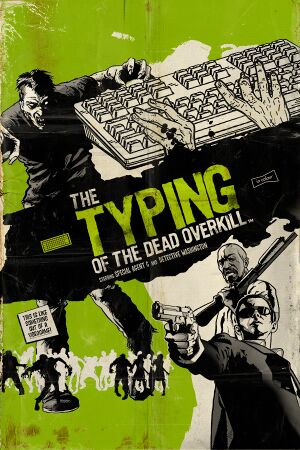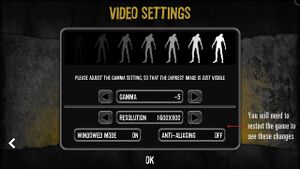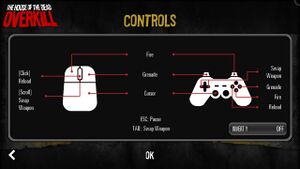Key points
- Includes The House of the Dead: Overkill
- No key rebinding
- Limited graphics settings
- Characters torsos are not rendered properly on ATI/AMD graphics cards. See Zombie torsos disappearing.
General information
- Steam Community Discussions
Availability
- All versions require Steam DRM.
Essential improvements
Skip intro videos
|
Instructions[citation needed]
|
- Go to
<path-to-game>\videos
- Delete/Rename
SegaLogo.ogv and SegaLogoLow.ogv
Notes
- Only SEGA logo is skippable
|
Game data
Configuration file(s) location
- Configuration file is encrypted.
Save game data location
Video settings
Template:Video settings
- Only 960x540, 1280x720, 1600x900, 1920x1080 are supported.
- Internal resolution is always 1280x720.
Only way to remove this limitation is to disable post processing and antialiasing.[1] Comparison between options
|
Disable post processing[citation needed]
|
- Use the
disable-post-processing command line argument.
- This also forces windowed mode, so if you want fullscreen just add
fullscreen=1 after that.
- Disabling post processing breaks quick time events required to continue playing.
|
- By default the game is locked at 60 FPS "for stability"[1]
- Frame rate above 60 causes physics issues. Potentially faulty hit detection.[2]
Input settings
Template:Input settings
Audio settings
Template:Audio settings
Localizations
| Language |
UI |
Audio |
Sub |
Notes |
| English |
|
|
|
|
| French |
|
|
|
|
| Italian |
|
|
|
|
| Spanish |
|
|
|
|
Network
Multiplayer types
Issues fixed
Windowed mode blank screen
|
Disable Steam community in-game[3]
|
|
To disable in-game Steam community:
- Right click on the game on Steam library
- Click properties
- Uncheck "Enable Steam Community In-Game"
|
|
Disable antialiasing[4]
|
|
To disable antialiasing:
- Click on game settings
- Click video settings
- Change anti-aliasing to off
- Restart the game
|
Zombie torsos disappearing
|
Install WineD3D[5]
|
|
Other solution to a problem may be using Wine3D.
- Download WineD3D and extract it.
- Extract the files d3d9.dll, libwine.dll, wined3d.dll into the installation folder.
Notes
- WineD3D may cause problems with Steam Overlay and result in worse performance.
|
|
Place atiumd64.dll to the exe location (AMD users, 64 bit)[6]
|
- Find the atiumd64.dll from unpacked AMD driver location (Usually at C:\AMD. If you can't find any unpacked driver, just download the driver from official website and extract it)
- Place atiumd64.dll to the game exe location.
Notes
- Using this trick is much faster than using WineD3D translation layer.
|
Other information
API
| Technical specs |
Supported |
Notes |
| Direct3D |
9 |
|
| Executable |
32-bit |
64-bit |
Notes |
| Windows |
|
|
|
System requirements
| Windows |
|
Minimum |
Recommended |
| Operating system (OS) |
7, 8 |
7, 8 |
| Processor (CPU) |
2.0 GHz Dual Core processor
| 2.0 GHz Dual Core processor |
| System memory (RAM) |
2 GB |
2 GB |
| Hard disk drive (HDD) |
10 GB |
10 GB |
| Video card (GPU) |
ATI Radeon HD 6450
Nvidia GeForce GT 220
Intel Integrated Graphics HD 3000
DirectX 10 compatible
| ATI Radeon HD 6450
Nvidia GeForce GT 220
Intel Integrated Graphics HD 3000
DirectX 11 compatible |
Notes
- ↑ 1.0 1.1 Notes regarding Steam Play (Linux) data:
References