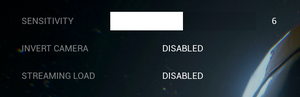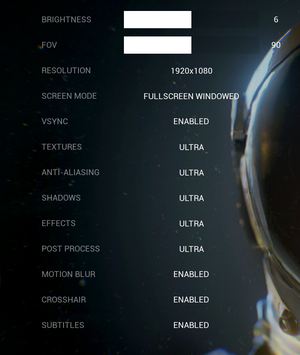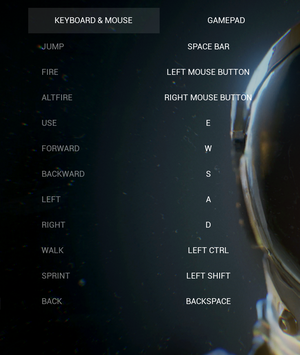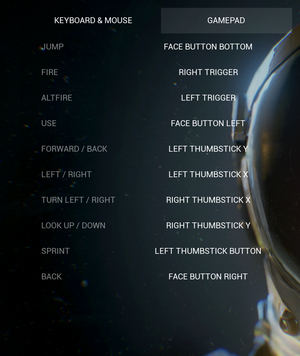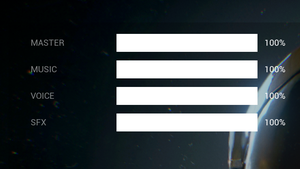Difference between revisions of "The Turing Test"
From PCGamingWiki, the wiki about fixing PC games
Bodryachock (talk | contribs) |
|||
| Line 28: | Line 28: | ||
{{Availability/row| GMG | the-turing-test | Steam | | | Windows }} | {{Availability/row| GMG | the-turing-test | Steam | | | Windows }} | ||
{{Availability/row| Humble | the-turing-test | Steam | | | Windows }} | {{Availability/row| Humble | the-turing-test | Steam | | | Windows }} | ||
| − | {{Availability/row| Microsoft Store | 9nblggh4vvtl | Microsoft Store | | + | {{Availability/row| Microsoft Store | 9nblggh4vvtl | Microsoft Store | | | Windows }} |
{{Availability/row| Steam | 499520 | Steam | | | Windows }} | {{Availability/row| Steam | 499520 | Steam | | | Windows }} | ||
}} | }} | ||
Revision as of 21:43, 17 December 2020
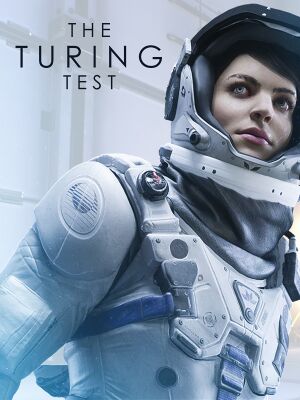 |
|
| Developers | |
|---|---|
| Bulkhead Interactive | |
| Publishers | |
| Square Enix | |
| Engines | |
| Unreal Engine 4 | |
| Release dates | |
| Windows | August 30, 2016 |
General information
Availability
| Source | DRM | Notes | Keys | OS |
|---|---|---|---|---|
| Publisher website | US region | |||
| Publisher website | EU region | |||
| Green Man Gaming | ||||
| Humble Store | ||||
| Microsoft Store | ||||
| Steam |
DLC and expansion packs
| Name | Notes | |
|---|---|---|
| Upgrade Pack |
Essential improvements
Skip intro videos
| Delete or rename movie files[1] |
|---|
|
Game data
Configuration file(s) location
| System | Location |
|---|---|
| Windows | %LOCALAPPDATA%\VenusPrototype\Saved\Config\WindowsNoEditor\ |
| Microsoft Store | |
| Steam Play (Linux) | <Steam-folder>/steamapps/compatdata/499520/pfx/[Note 1] |
Save game data location
| System | Location |
|---|---|
| Windows | <path-to-game>\TheTuringTest\savedata.sav[Note 2] |
| Microsoft Store | %LOCALAPPDATA%\Packages\BulkheadInteractive.TheTuringTest_es3fzbrr4bc5r\SystemAppData\wgs |
| Steam Play (Linux) | <Steam-folder>/steamapps/compatdata/499520/pfx/[Note 1] |
Save game cloud syncing
| System | Native | Notes |
|---|---|---|
| Steam Cloud |
Video settings
Multi-monitor
| Instructions[citation needed] |
|---|
[/Script/Engine.LocalPlayer] AspectRatioAxisConstraint=AspectRatio_MaintainYFOV
|
High frame rate
| Increase frame rate cap in BaseEngine.ini[1] |
|---|
|
| Increase frame rate cap with a console command[1][2] |
|---|
|
Chromatic aberration
| Disable chromatic aberration[citation needed] |
|---|
[/Script/Engine.RendererSettings] r.SceneColorFringe.Max=0 |
Input settings
Audio settings
Localizations
| Language | UI | Audio | Sub | Notes |
|---|---|---|---|---|
| English | ||||
| French | Fan translation, download. | |||
| German | Fan translation, download. | |||
| Italian | Fan translation, download. | |||
| Spanish | Fan translation, download. | |||
| Traditional Chinese | Fan translation, download. | |||
| Russian | Fan translation by «Prometheus Project» |
VR support
| 3D modes | State | Notes | |
|---|---|---|---|
| Nvidia 3D Vision | See Helix Mod: The Turing Test. | ||
| vorpX | G3D, Z3D, DirectVR Officially supported game, see official vorpx game list. |
||
Issues fixed
Game does not launch after UE4 Prerequisites (x64) fail to install
- If you already have the prerequisites installed, the first time setup can erroneously prompt you to uninstall them.
- Skip to step 3 if Steam is not running the first time setup.
| Instructions[3] |
|---|
|
Other information
API
| Technical specs | Supported | Notes |
|---|---|---|
| Direct3D | 11, 12 |
| Executable | 32-bit | 64-bit | Notes |
|---|---|---|---|
| Windows |
System requirements
| Windows | ||
|---|---|---|
| Minimum | Recommended | |
| Operating system (OS) | 7 | 8.1, 10 |
| Processor (CPU) | Intel Core 2 Duo E6600 AMD Athlon 64 X2 6400 |
Intel Core i7-920 AMD A8-3870K |
| System memory (RAM) | 4 GB | 8 GB |
| Hard disk drive (HDD) | 10 GB | |
| Video card (GPU) | Nvidia GeForce GTX 560 ATI Radeon HD 5770 DirectX 11 compatible | Nvidia GeForce GTX 670 AMD Radeon R9 280 |
- A 64-bit operating system is required.
Notes
- ↑ 1.0 1.1 File/folder structure within this directory reflects the path(s) listed for Windows and/or Steam game data (use Wine regedit to access Windows registry paths). Games with Steam Cloud support may store data in
~/.steam/steam/userdata/<user-id>/499520/in addition to or instead of this directory. The app ID (499520) may differ in some cases. Treat backslashes as forward slashes. See the glossary page for details. - ↑ When running this game without elevated privileges (Run as administrator option), write operations against a location below
%PROGRAMFILES%,%PROGRAMDATA%, or%WINDIR%might be redirected to%LOCALAPPDATA%\VirtualStoreon Windows Vista and later (more details).
References
- ↑ 1.0 1.1 1.2 Verified by User:Baronsmoki on 2019-08-05
- ↑ The Turing Test :: Update 1.2 notes - last accessed on 2019-08-05
- ↑ UE4 Prerequisites (x64) fix