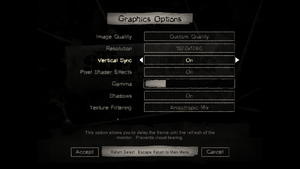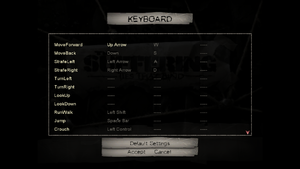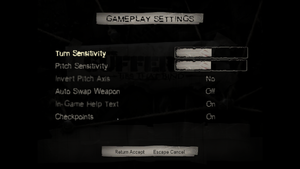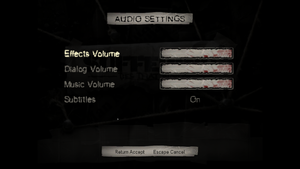Difference between revisions of "The Suffering: Ties That Bind"
| Line 248: | Line 248: | ||
===Stretched encyclopedia with widescreen fixes=== | ===Stretched encyclopedia with widescreen fixes=== | ||
Using any of the [[The Suffering: Ties That Bind#Video settings|above]] widescreen fixes will make the right side of the screen stretched when accessing the in-game encyclopedia. This doesn't happen when using 16:9 without the mods. | Using any of the [[The Suffering: Ties That Bind#Video settings|above]] widescreen fixes will make the right side of the screen stretched when accessing the in-game encyclopedia. This doesn't happen when using 16:9 without the mods. | ||
| + | |||
| + | ===Visual artifacts with certain weapons in 4:3=== | ||
| + | In 4:3 resolutions, there sometimes is a visual issue with certain guns (especially the Tommy Gun). When being in first person, changing to 3rd person and then back to 1st, a lot of the character's body will be rendered at the bottom of the screen and clipping into the gun. For most weapons (especially dual-wielded guns) this luckily doesn't occur. | ||
| + | {{Fixbox|description=Lower FOV or play in 16:9|fix= | ||
| + | # To mitigate the problem, you'll have to play in 16:9 or higher. Another way is lowering the FOV. | ||
| + | {{--}} Lowering the FOV while in 4:3 makes the visible window extremely small. | ||
| + | {{--}} Playing in widescreen causes the rendering problem mentioned [[The Suffering: Ties That Bind#Rendering problems at 16:9|above]]. | ||
| + | }} | ||
| + | {{ii}} A good compromise is to play in 2560x1440 and with standard FOV (1.0). This removes the visual glitch and at the same time keeps the rendering problems low. | ||
==Issues fixed== | ==Issues fixed== | ||
Revision as of 17:19, 23 January 2021
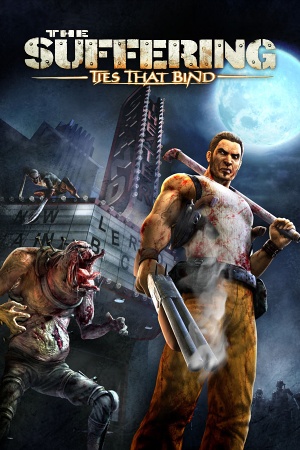 |
|
| Developers | |
|---|---|
| Surreal Software | |
| Publishers | |
| Midway Games | |
| Engines | |
| Riot Engine | |
| Release dates | |
| Windows | September 30, 2005 |
| The Suffering | |
|---|---|
| The Suffering | 2004 |
| The Suffering: Ties That Bind | 2005 |
Key points
- Numeric Keypad is required to progress.
General information
- GOG.com Community Discussions for game series
- GOG.com Support Page
Availability
- StarForce DRM for this game does not work on modern versions of Windows (see above for affected versions).
- Not available for sale in Germany due to German censorship laws.
Essential improvements
AiO Unofficial Patch
- All-in-one patch for The Suffering series which fixes numerous bugs and adds widescreen support.
Game data
Configuration file(s) location
| System | Location |
|---|---|
| Windows |
Save game data location
| System | Location |
|---|---|
| Windows | <path-to-game>\Saves\[Note 2] |
Save game cloud syncing
| System | Native | Notes |
|---|---|---|
| GOG Galaxy |
Video settings
Anti-aliasing (AA)
| Force in Nvidia Profile Inspector[3] |
|---|
|
Input settings
Audio settings
Localizations
| Language | UI | Audio | Sub | Notes |
|---|---|---|---|---|
| English | ||||
| German | Retail only. | |||
| Italian | Retail only. | |||
| Russian | Unofficial localization by «7th Wolf». | |||
| Spanish | Retail only. Download. |
Issues unresolved
Rendering problems at 16:9
When using a 16:9 resolution, objects at the left and right edge of the screen don't get rendered, very noticable when turning with the mouse. This is because the game is only rendering for 4:3 resolutions. The effect is fairly small when using 1920x1080 or 2560x1440, but it becomes insufferable in 4k.[4]
| Lower FOV or resolution |
|---|
|
Stretched encyclopedia with widescreen fixes
Using any of the above widescreen fixes will make the right side of the screen stretched when accessing the in-game encyclopedia. This doesn't happen when using 16:9 without the mods.
Visual artifacts with certain weapons in 4:3
In 4:3 resolutions, there sometimes is a visual issue with certain guns (especially the Tommy Gun). When being in first person, changing to 3rd person and then back to 1st, a lot of the character's body will be rendered at the bottom of the screen and clipping into the gun. For most weapons (especially dual-wielded guns) this luckily doesn't occur.
| Lower FOV or play in 16:9 |
|---|
|
- A good compromise is to play in 2560x1440 and with standard FOV (1.0). This removes the visual glitch and at the same time keeps the rendering problems low.
Issues fixed
Freeze in starting courtyard
- Shortly after the player gains control in the opening prison courtyard, the game freezes.
| Set Windows XP SP3 compatibility mode[citation needed] |
|---|
|
Run the game at screen refresh rate
- When using The Suffering Series AiO Patch, the game will set monitor's refresh rate to 60 Hz when in fullscreen mode.
| Set refresh rate manually[5] |
|---|
|
Very low FPS when activating vsync in the game
| Use IndirectSound[6] |
|---|
|
VR support
| 3D modes | State | Notes | |
|---|---|---|---|
| vorpX | G3D User created game profile, requires "AIO patch", see vorpx forum profile introduction. |
||
Other information
API
| Technical specs | Supported | Notes |
|---|---|---|
| Direct3D | 9 |
| Executable | 32-bit | 64-bit | Notes |
|---|---|---|---|
| Windows |
Middleware
| Middleware | Notes | |
|---|---|---|
| Audio | DirectSound3D |
System requirements
| Windows | ||
|---|---|---|
| Minimum | Recommended | |
| Operating system (OS) | 98SE, ME, 2000, XP | XP SP2 |
| Processor (CPU) | Intel Pentium III 1.0 GHz | Intel Pentium 4 2.0 GHz |
| System memory (RAM) | 128 MB | 512 MB |
| Hard disk drive (HDD) | 2 GB | 2 GB |
| Video card (GPU) | ATI Radeon 7000 series Nvidia GeForce2 series Intel Graphics motherboards 32 MB of VRAM DirectX 9.0c compatible | DirectX 9.0c compatible |
- A 64-bit operating system is required.
Notes
- ↑ This version of StarForce DRM does not work on Windows 8.1, Windows 10, or Windows 11.[1][2] For supported versions of Windows the StarForce driver may need to be updated manually using SFUPDATE.
- ↑ When running this game without elevated privileges (Run as administrator option), write operations against a location below
%PROGRAMFILES%,%PROGRAMDATA%, or%WINDIR%might be redirected to%LOCALAPPDATA%\VirtualStoreon Windows Vista and later (more details). - ↑ If using 8x SGSSAA, set 8xQ, not the regular "8x"
- ↑ Note that it should match the level of MSAA, or else performance will be reduced.
References
- ↑ Windows 8.1 support - StarForce Support
- ↑ Windows 10 support - StarForce Support
- ↑ NVidia Anti-Aliasing Guide (updated) | guru3D Forums
- ↑ Object in peripherals do not render
- ↑ The Suffering Series AiO Patch file - Mod DB
- ↑ Verified by User:Diegoelcapo1231 on 2020-11-1
- Installing IndirectSound fixed very low frame rate on Windows 7,8,10.