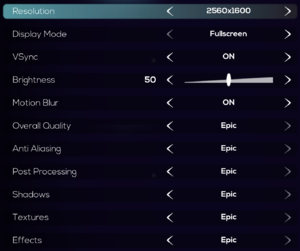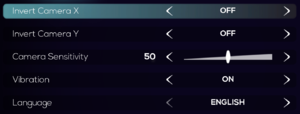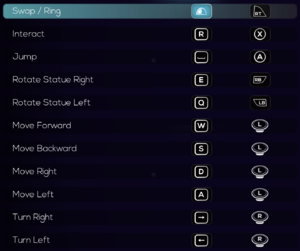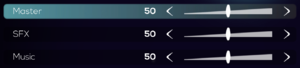The Sojourn
From PCGamingWiki, the wiki about fixing PC games
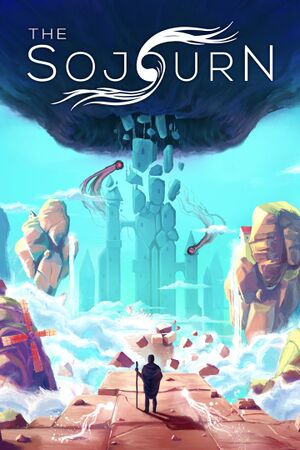 |
|
| Developers | |
|---|---|
| Shifting Tides | |
| Publishers | |
| Iceberg Interactive | |
| Engines | |
| Unreal Engine 4 | |
| Release dates | |
| Windows | September 20, 2019 |
| Reception | |
| Metacritic | 78 |
| OpenCritic | 72 |
| IGDB | 68 |
| Taxonomy | |
| Microtransactions | None |
| Modes | Singleplayer |
| Perspectives | First-person |
| Controls | Direct control |
| Genres | Puzzle |
| Themes | Fantasy |
General information
- Publisher Discord server
- GOG.com Community Discussions
- GOG.com Support Page
- Steam Community Discussions
Availability
| Source | DRM | Notes | Keys | OS |
|---|---|---|---|---|
| Epic Games Store | DRM-free when launched directly from executable.[1] | |||
| GamersGate | ||||
| GOG.com | Digital Deluxe Edition and Gold Bundle also available. | |||
| Green Man Gaming | ||||
| Humble Store | ||||
| Steam | Digital Deluxe Edition and Gold Bundle also available. |
Version differences
- The Digital Deluxe Edition includes the base game and the Upgrade to Digital Deluxe.
- The Gold Bundle includes the base game, the Upgrade to Digital Deluxe, and the Soundtrack.
Monetization
DLC and expansion packs
| Name | Notes | |
|---|---|---|
| Upgrade to Digital Deluxe | Includes Equilibrium (a playable prototype), digital artbook, and Equilibrium digital artbook. | |
| Soundtrack |
Essential improvements
Skip intro videos
| Delete or rename movie files[1] |
|---|
|
Game data
Configuration file(s) location
| System | Location |
|---|---|
| Windows | %LOCALAPPDATA%\TheSojourn\Saved\SaveGames\Settings.sav %LOCALAPPDATA%\TheSojourn\Saved\Config\WindowsNoEditor\ |
| Steam Play (Linux) | <SteamLibrary-folder>/steamapps/compatdata/794960/pfx/[Note 1] |
Save game data location
| System | Location |
|---|---|
| Windows | %LOCALAPPDATA%\TheSojourn\Saved\SaveGames\Sojourn.sav |
| Steam Play (Linux) | <SteamLibrary-folder>/steamapps/compatdata/794960/pfx/[Note 1] |
Save game cloud syncing
| System | Native | Notes |
|---|---|---|
| Epic Games Launcher | ||
| GOG Galaxy | ||
| Steam Cloud |
Video
| Graphics feature | State | Notes | |
|---|---|---|---|
| Widescreen resolution | 16:10 aspect ratios are Vert+, compared to 16:9.[2] | ||
| Multi-monitor | Hor+ scaling.[3] | ||
| Ultra-widescreen | Hor+ scaling.[4] | ||
| 4K Ultra HD | |||
| Field of view (FOV) | |||
| Windowed | |||
| Borderless fullscreen windowed | Labeled Windowed Fullscreen. | ||
| Anisotropic filtering (AF) | See the glossary page for potential workarounds. | ||
| Anti-aliasing (AA) | See Anti-aliasing (AA) for more options. | ||
| Vertical sync (Vsync) | |||
| 60 FPS | |||
| 120+ FPS | Framerate is capped at display refresh rate in Fullscreen display mode.[5] Capped at 62 FPS in Windowed and Windowed Fullscreen display modes.[5] See High frame rate to increase windowed framerate. |
||
| High dynamic range display (HDR) | See the engine page to force native HDR output, or the glossary page for other alternatives. | ||
- The game engine may allow for manual configuration of the game via its variables. See the Unreal Engine 4 page for more details.
Anti-aliasing (AA)
| Change AA type through the config file[6] |
|---|
[SystemSettings] r.DefaultFeature.AntiAliasing=1
|
| Enable TAA sharpening through the config file[6] |
|---|
[SystemSettings] r.TemporalAACurrentFrameWeight=0.2 r.Tonemapper.Sharpen=1 |
| Enable super-sampling through the config file[7] |
|---|
[SystemSettings] r.ScreenPercentage=150
|
High frame rate
| Increase frame rate limit through the config file[8] |
|---|
|
Vignette
| Disable vignette through the config file[9] |
|---|
[SystemSettings] r.Tonemapper.GrainQuantization=0 r.Tonemapper.Quality=0 |
Input
| Keyboard and mouse | State | Notes |
|---|---|---|
| Remapping | ||
| Mouse acceleration | Negative acceleration.[1] | |
| Mouse sensitivity | ||
| Mouse input in menus | ||
| Mouse Y-axis inversion | X-axis can be inverted separately. | |
| Controller | ||
| Controller support | ||
| Full controller support | ||
| Controller remapping | Movement and camera controls cannot be remapped. | |
| Controller sensitivity | ||
| Controller Y-axis inversion | X-axis can be inverted separately. |
| Controller types |
|---|
| XInput-compatible controllers | ||
|---|---|---|
| Xbox button prompts | ||
| Impulse Trigger vibration |
| PlayStation controllers | ||
|---|---|---|
| PlayStation button prompts | ||
| Light bar support | ||
| Adaptive trigger support | ||
| DualSense haptic feedback support | ||
| Connection modes | Wired |
|
| Generic/other controllers |
|---|
| Additional information | ||
|---|---|---|
| Controller hotplugging | ||
| Haptic feedback | ||
| Digital movement supported | ||
| Simultaneous controller+KB/M |
Audio
| Audio feature | State | Notes |
|---|---|---|
| Separate volume controls | Master, Sound Effects, Music | |
| Surround sound | 5.1[10] | |
| Subtitles | ||
| Closed captions | ||
| Mute on focus lost |
Localizations
| Language | UI | Audio | Sub | Notes |
|---|---|---|---|---|
| English | ||||
| Simplified Chinese | ||||
| French | ||||
| German | ||||
| Italian | ||||
| Brazilian Portuguese | ||||
| Russian | ||||
| Spanish |
Other information
API
| Technical specs | Supported | Notes |
|---|---|---|
| Direct3D | 11 |
| Executable | 32-bit | 64-bit | Notes |
|---|---|---|---|
| Windows |
Middleware
| Middleware | Notes | |
|---|---|---|
| Physics | PhysX |
System requirements
| Windows | ||
|---|---|---|
| Minimum | Recommended | |
| Operating system (OS) | 7 SP1 | 10 |
| Processor (CPU) | 2.5 GHz Quad-Core | |
| System memory (RAM) | 4 GB | 8 GB |
| Hard disk drive (HDD) | 3 GB | |
| Video card (GPU) | Nvidia GeForce GTX 460 AMD Radeon HD 6870 DirectX 11 compatible | Nvidia GeForce GTX 770 AMD Radeon R9 280 |
- A 64-bit operating system is required.
Notes
- ↑ 1.0 1.1 Notes regarding Steam Play (Linux) data:
- File/folder structure within this directory reflects the path(s) listed for Windows and/or Steam game data.
- Games with Steam Cloud support may also store data in
~/.steam/steam/userdata/<user-id>/794960/. - Use Wine's registry editor to access any Windows registry paths.
- The app ID (794960) may differ in some cases.
- Treat backslashes as forward slashes.
- See the glossary page for details on Windows data paths.
References
- ↑ 1.0 1.1 1.2 Verified by User:Baronsmoki on 2019-09-25
- ↑ Verified by User:Baronsmoki on 2019-09-25
- Tested at 2560x1600, 1920x1080 resolutions.
- ↑ Verified by User:Baronsmoki on 2019-09-26
- Tested at 2560x480 custom resolution.
- ↑ Verified by User:Baronsmoki on 2019-09-25
- Tested at 2560x1080 custom resolution.
- ↑ 5.0 5.1 Verified by User:Baronsmoki on 2019-09-30
- Tested at 50 Hz, 60 Hz.
- ↑ 6.0 6.1 Verified by User:Baronsmoki on 2019-09-26
- The changes resulted in a visibly sharper image in the game and screenshots comparisons.
- ↑ Verified by User:Baronsmoki on 2019-09-26
- ↑ Verified by User:Baronsmoki on 2019-09-25
- Set to 120.000000 and saw it reflected in-game.
- ↑ Verified by User:Baronsmoki on 2019-09-26
- Compared screenshots. Many textures appear brighter with the vignette disabled.
- ↑ Verified by User:Baronsmoki on 2019-09-25
- Tested with Special K.