The Sims 4
From PCGamingWiki, the wiki about fixing PC games
This page is a stub: it lacks content and/or basic article components. You can help to expand this page
by adding an image or additional information.
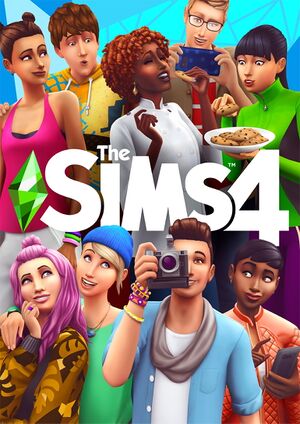 |
|
| Developers | |
|---|---|
| Maxis | |
| Publishers | |
| Electronic Arts | |
| Engines | |
| SmartSim | |
| Release dates | |
| Windows | September 2, 2014 |
| macOS (OS X) | February 17, 2015 |
| The Sims | |
|---|---|
| Subseries of Sim | |
| The Sims | 2000 |
| The Sims Online | 2002 |
| The Sims 2 | 2004 |
| The Sims Stories (series) | |
| MySims | 2008 |
| The Sims 3 | 2009 |
| The Sims Medieval | 2011 |
| The Sims 4 | 2014 |
Key points
- Built-in modding support.
General information
- Official website
- Official forums
- Answer HQ for The Sims 4 at EA.com
- Answer HQ for The Sims series at EA.com (OS X)
- The Sims Wiki
Availability
| Source | DRM | Notes | Keys | OS |
|---|---|---|---|---|
| Retail | ||||
| Amazon.com | ||||
| Incorrect store name. See here for available options. | ||||
| Origin | Digital Deluxe and Limited editions. |
- All versions require Origin DRM.
- A Sims 4 Create A Sim Demo is available.
Version differences
- List of all different versions and regions can be found on Wikipedia.
DLC and expansion packs
| Name | Notes | |
|---|---|---|
| Awesome Animal Hats | Included with the Limited Edition and Digital Deluxe edition | |
| Backyard Stuff | Stuff pack | |
| Bowling Night Stuff | Stuff pack | |
| City Living | Expansion pack | |
| Cool Kitchen Stuff | Stuff pack | |
| Digital Deluxe Upgrade | Upgrades the base game edition to the Digital Deluxe edition. Also includes a copy of the soundtrack. | |
| Fitness Stuff | Stuff pack | |
| Get Together | Expansion pack | |
| Get to Work | Expansion pack | |
| Holiday Celebration Pack | Free | |
| Kids Room Stuff | Stuff pack | |
| Life of the Party | Included with the Digital Deluxe edition | |
| Luxury Party Stuff | Stuff pack | |
| Movie Hangout Stuff | Stuff pack | |
| Outdoor Retreat | Game pack | |
| Parenthood | Game pack | |
| Perfect Patio Stuff | Stuff pack | |
| Spa Day | Stuff pack | |
| Grim's Ghoulish Guitar | Free. Can be obtained by signing up for the newsletter. | |
| Spooky Stuff | Stuff pack | |
| Up All Night | Included with the Digital Deluxe edition | |
| Vintage Glamour Stuff | Stuff pack | |
| Vampires | Game pack | |
| Bowling Night Stuff | Stuff pack | |
| Parenthood | Game pack | |
| Fitness Stuff | Stuff pack | |
| Toddler Stuff | Stuff pack | |
| Cats & Dogs | Game pack | |
| Laundry Day Stuff[1] | Stuff pack | |
| Jungly Adventure | Expansion pack |
Essential improvements
Patches
- Patch 1.37.35 are the latest patch available (OS X)
- The patch notes can be found here
Game data
Configuration file(s) location
| System | Location |
|---|---|
| Windows | %USERPROFILE%\Documents\Electronic Arts\The Sims 4 |
| macOS (OS X) |
Save game data location
| System | Location |
|---|---|
| Windows | %USERPROFILE%\Documents\Electronic Arts\The Sims 4\saves |
| macOS (OS X) | ~/Documents/Electronic Arts/The Sims 4/saves |
Save game cloud syncing
| System | Native | Notes |
|---|---|---|
| Origin |
Video settings
Frame rate limit
| Modify Options.ini[2] |
|---|
|
DPI Scaling
| Modify Options.ini[3] |
|---|
Notes
|
Input settings
Audio settings
Localizations
| Language | UI | Audio | Sub | Notes |
|---|---|---|---|---|
| English | ||||
| Czech | ||||
| Danish | ||||
| Dutch | ||||
| Finnish | ||||
| French | ||||
| German | ||||
| Italian | ||||
| Japanese | ||||
| Korean | ||||
| Norwegian | ||||
| Polish | ||||
| Brazilian Portuguese | ||||
| Russian | ||||
| Spanish | ||||
| Swedish | ||||
| Thai |
Issues fixed
RivaTuner OSD does not display on Windows 10
| Instructions[citation needed] |
|---|
|
Run the game in Windows 8 compatibility mode. |
Other information
API
| Technical specs | Supported | Notes |
|---|---|---|
| Direct3D | 9 | |
| Shader Model support | 3.0 |
| Executable | 32-bit | 64-bit | Notes |
|---|---|---|---|
| Windows | |||
| macOS (OS X) |
System requirements
| Windows | ||
|---|---|---|
| Minimum | Recommended | |
| Operating system (OS) | XP SP3 | Vista SP2, 7 SP1, 8, 8.1, 10 |
| Processor (CPU) | 1.8 GHz Intel Core 2 Duo AMD Athlon 64 Dual-Core 4000+ |
Intel Core i5 AMD Athlon X4 |
| System memory (RAM) | 2 GB | 4 GB |
| Hard disk drive (HDD) | 10 GB | |
| Video card (GPU) | Nvidia GeForce 6600 ATI Radeon X1300 Intel GMA X4500 128 MB of VRAM DirectX 9 compatible Shader model 3.0 support |
Nvidia GeForce GTX 650 |
| macOS (OS X) | ||
|---|---|---|
| Minimum | Recommended | |
| Operating system (OS) | 10.7.5 (Lion) | 10.9 |
| Processor (CPU) | 2.4 GHz Intel Core 2 Duo | Intel Core i5 |
| System memory (RAM) | 4 GB | 8 GB |
| Hard disk drive (HDD) | ||
| Video card (GPU) | Nvidia GeForce 9600M GT ATI Radeon HD 2600 Pro | Nvidia GeForce GTX 650 |
