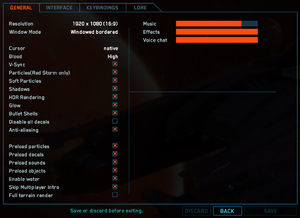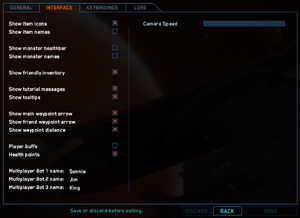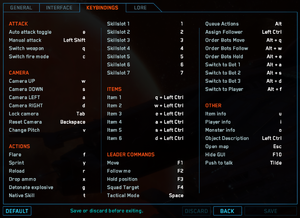The Red Solstice
From PCGamingWiki, the wiki about fixing PC games
Revision as of 19:00, 17 June 2021 by Baronsmoki (talk | contribs) (→Availability: GMG & Humble are unavailable)
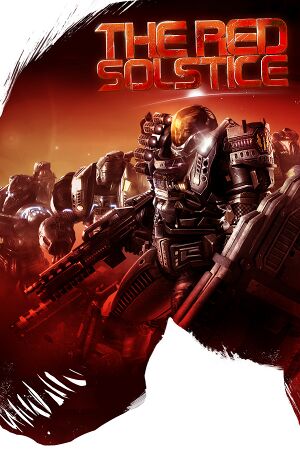 |
|
| Developers | |
|---|---|
| Ironward | |
| Publishers | |
| Nkidu Games | |
| Release dates | |
| Windows | July 9, 2015 |
| Taxonomy | |
| Series | Red Solstice |
| Red Solstice | |
|---|---|
| The Red Solstice | 2015 |
| Red Solstice 2: Survivors | 2021 |
General information
Availability
| Source | DRM | Notes | Keys | OS |
|---|---|---|---|---|
| Retail | ||||
| Steam | Gold Edition also available. | |||
| Green Man Gaming (unavailable) | ||||
| Humble Store (unavailable) |
DLC and expansion packs
| Name | Notes | |
|---|---|---|
| Armory Pack | Part of the Gold Edition | |
| Operations Pack | Part of the Gold Edition | |
| Soundtrack | Part of the Gold Edition |
Game data
Configuration file(s) location
| System | Location |
|---|---|
| Windows | %LOCALAPPDATA%\TheRedSolstice\settings.ini |
| Steam Play (Linux) | <Steam-folder>/steamapps/compatdata/265590/pfx/[Note 1] |
Save game data location
| System | Location |
|---|---|
| Windows | %LOCALAPPDATA%\TheRedSolstice\save |
| Steam Play (Linux) | <Steam-folder>/steamapps/compatdata/265590/pfx/[Note 1] |
Save game cloud syncing
| System | Native | Notes |
|---|---|---|
| Steam Cloud | Approx. 977 KB available. |
Video settings
Input settings
Audio settings
Localizations
| Language | UI | Audio | Sub | Notes |
|---|---|---|---|---|
| English |
Network
Multiplayer types
| Type | Native | Players | Notes | |
|---|---|---|---|---|
| LAN play | ||||
| Online play | 8 | Co-op |
||
Issues unresolved
- Unless otherwise noted, there are currently no known fixes or workarounds for these issues.
Stability issues
General
- Third-party overlays, API hooks, or graphics mods, such as the TeamSpeak overlay, FRAPS, or DSFix, can cause the game to become unstable.
| Disable any third-party API hooks or overlays and graphics mods[2][3] |
|---|
Nvidia GPU users
| Subscribe to the "testers" beta[4] |
|---|
|
Startup issues
| Replace openal32.dll[3][5] |
|---|
Notes
|
Game crashes on startup
- Users of Nvidia GeForce GTX 260, GTX 275, and GTX 280 cards have reported their graphics card drivers crashing when attempting to start the game.
- The developers recommend any Nvidia users experiencing problems to first read this Instructables article for detailed information on fixing the problem.
| Modify registry settings[3] |
|---|
Notes
|
Netcode issues
Desynchronization (de-sync)
- Work is ongoing to improve netcode and reduce or eliminate de-syncs.[6]
Gameplay issues
Game crashes on mulitplayer maps
- Affects singleplayer "Survival" mode and multiplayer.[7]
- The developers are actively working on a fix.[8]
Singleplayer missions exhibit choppiness/jerkiness
- This is a known, difficult-to-diagnose issue.[9]
Invisible solar rays
- Solar radiation rays, which appear in the final moments of a multiplayer game, are invisible, yet still deal Solar damage.[10]
- This is a regression of a previously-fixed issue.[11]
Low FPS in Multiplayer
- When playing on the Central District map on Veteran difficulty and on Fast mode with primary and secondary objectives enabled, all players experience low FPS and absolutely no synchronization after Wave 9.[12]
- Has the side-effect of preventing players from damaging enemies.
- Developers are aware of the issue and are working on a permanent fix.
| Disable item descriptions[13] |
|---|
Other information
API
| Technical specs | Supported | Notes |
|---|---|---|
| OpenGL | 3.3 | [5] |
| Executable | 32-bit | 64-bit | Notes |
|---|---|---|---|
| Windows |
Middleware
| Middleware | Notes | |
|---|---|---|
| Audio | OpenAL | |
| Multiplayer | Steamworks |
System requirements
| Windows | ||
|---|---|---|
| Minimum | ||
| Operating system (OS) | 7 | |
| Processor (CPU) | Intel Core i5-2320 3.00 GHz | |
| System memory (RAM) | 4 GB | |
| Hard disk drive (HDD) | 2 GB | |
| Video card (GPU) | Nvidia GeForce 9600 GT ATI Radeon HD 3800 |
|
| Sound (audio device) | A Fine High Definition Audio Device Never Hurt Anyone | |
| Other | OpenGL / OpenAL | |
Notes
- ↑ 1.0 1.1 File/folder structure within this directory reflects the path(s) listed for Windows and/or Steam game data (use Wine regedit to access Windows registry paths). Games with Steam Cloud support may store data in
~/.steam/steam/userdata/<user-id>/265590/in addition to or instead of this directory. The app ID (265590) may differ in some cases. Treat backslashes as forward slashes. See the glossary page for details.
References
- ↑ The Red Solstice by Ironward — Kickstarter
- ↑ Steam Community Discussion - Important notice regarding the usage of streaming software
- ↑ 3.0 3.1 3.2 Steam Community Discussion - Known issues. Please read this first before reporting problems
- ↑ Steam Community Discussion - Nvidia crahes unofficial fix
- ↑ 5.0 5.1 Verified by User:Expack3 on 16 July 2015
- ↑ Steam Community Discussion - The most important technical problem: De-Sync
- ↑ Steam Community Discussion - Crashed
- ↑ Steam Community Discussion - Crashed, reply #15
- ↑ Badly optimized for anyone else?
- ↑ Invisible Solar ray
- ↑ Invisible Solar ray, reply #7
- ↑ Steam Community Discussion - v1.000 Low fps in Multiplayer
- ↑ Steam Community Discussion - v1.000 Low fps in Multiplayer, reply #2