The Punisher (2005)
From PCGamingWiki, the wiki about fixing PC games
This page is a stub: it lacks content and/or basic article components. You can help to expand this page
by adding an image or additional information.
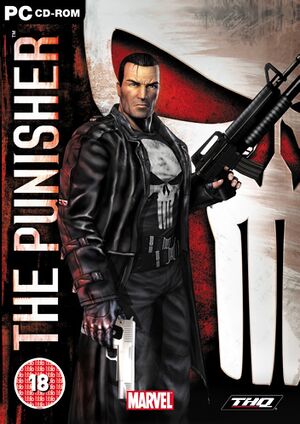 |
|
| Developers | |
|---|---|
| Volition | |
| Publishers | |
| THQ | |
| Engines | |
| Geo-Mod 1.0[1] | |
| Release dates | |
| Windows | January 16, 2005 |
| The Punisher | |
|---|---|
| Subseries of Marvel | |
| The Punisher | 1990 |
| The Punisher (2005) | 2005 |
Key points
- Superior graphics compared to console versions.
- All versions of the game have the same worldwide censorship.[2]
Availability
Essential improvements
Skip intro videos
| Skip intro videos[citation needed] |
|---|
|
The Punisher Gore Patch
- Adds gore as well as blood effect previously removed from the game.
- Removes "black and white" filter from interrogations.
Game data
Configuration file(s) location
| System | Location |
|---|---|
| Windows |
Save game data location
| System | Location |
|---|---|
| Windows | <path-to-game>\profiles\[Note 1] |
Video settings
Widescreen resolution
| Use The Punisher Widescreen Fix[citation needed] |
|---|
|
Brightness Fix
| Black level correction with ReShade |
|---|
|
Input settings
Audio settings
Localizations
| Language | UI | Audio | Sub | Notes |
|---|---|---|---|---|
| English | ||||
| Spanish | ||||
| Italian | ||||
| French | ||||
| Russian |
Other information
API
| Technical specs | Supported | Notes |
|---|---|---|
| Direct3D | 8.1 |
| Executable | 32-bit | 64-bit | Notes |
|---|---|---|---|
| Windows |
System requirements
| Windows | ||
|---|---|---|
| Minimum | Recommended | |
| Operating system (OS) | 98 SE, ME | 2000, XP |
| Processor (CPU) | Intel Pentium III 1.0 GHz AMD Athlon 1.0 GHz |
Intel Pentium 4 2.0 GHz AMD Athlon XP 2400+ |
| System memory (RAM) | 128 MB | 256 MB |
| Hard disk drive (HDD) | 2 GB | |
| Video card (GPU) | Hardware T&L compatible 64 MB of VRAM | Nvidia GeForce 4 ATI Radeon 8500 128 MB of VRAM |
Notes
- ↑ When running this game without elevated privileges (Run as administrator option), write operations against a location below
%PROGRAMFILES%,%PROGRAMDATA%, or%WINDIR%might be redirected to%LOCALAPPDATA%\VirtualStoreon Windows Vista and later (more details).
References
- ↑ Verified by User:Solarstrike on 2018-06-30
- Some of the internal files use the .vpp file extension, and parts of the file structure of the Red Faction games are present in the game files. Additionally, some leftover elements of Red Faction II remain in the game's code.
- ↑ Game Censorship: The Punisher
