Difference between revisions of "The Punisher (2005)"
From PCGamingWiki, the wiki about fixing PC games
(Added CTG as the engine and removed Geo-Mod. Geo-Mod isn't used as a game engine, but an addition to it that allows for the game geometry to be destructible. The file formats are same as Red Faction because its the file formats of the CTG engine) |
|||
| Line 7: | Line 7: | ||
{{Infobox game/row/publisher|THQ}} | {{Infobox game/row/publisher|THQ}} | ||
|engines = | |engines = | ||
| − | {{Infobox game/row/engine| | + | {{Infobox game/row/engine|CTG|ref=<ref>{{Refurl|url=https://twitter.com/DSVolition/status/595587026671501312|title=What was the engine used to run the Punisher game from 2004? - Twitter|date=2015-05-05}}</ref>}} |
|release dates= | |release dates= | ||
{{Infobox game/row/date|Windows|January 16, 2005}} | {{Infobox game/row/date|Windows|January 16, 2005}} | ||
Revision as of 00:34, 5 August 2021
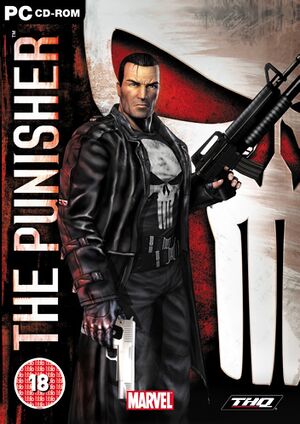 |
|
| Developers | |
|---|---|
| Volition | |
| Publishers | |
| THQ | |
| Engines | |
| CTG[1] | |
| Release dates | |
| Windows | January 16, 2005 |
| Reception | |
| Metacritic | 67 |
| The Punisher | |
|---|---|
| Subseries of Marvel | |
| The Punisher | 1990 |
| The Punisher (2005) | 2005 |
Key points
- Superior graphics compared to console versions.
- All versions of the game have the same worldwide censorship.[2]
Availability
Essential improvements
Skip intro videos
| Skip intro videos[citation needed] |
|---|
|
The Punisher Gore Patch
| Removes censorship from the game[citation needed] |
|---|
|
Game data
Configuration file(s) location
| System | Location |
|---|---|
| Windows |
Save game data location
| System | Location |
|---|---|
| Windows | <path-to-game>\profiles\[Note 1] |
Video settings
Widescreen resolution
| Use The Punisher Widescreen Fix[citation needed] |
|---|
|
Input settings
Audio settings
Localizations
| Language | UI | Audio | Sub | Notes |
|---|---|---|---|---|
| English | ||||
| French | ||||
| Italian | ||||
| Russian | ||||
| Spanish |
Issues fixed
Interrogations and aiming issues
| Use d3d8to9 Wrapper[citation needed] |
|---|
|
Incorrect black levels
| Black level correction with ReShade[citation needed] |
|---|
|
Stuttering on HDD
| Disable APM[3] |
|---|
Other information
API
| Technical specs | Supported | Notes |
|---|---|---|
| Direct3D | 8.1 |
| Executable | 32-bit | 64-bit | Notes |
|---|---|---|---|
| Windows |
System requirements
| Windows | ||
|---|---|---|
| Minimum | Recommended | |
| Operating system (OS) | 98 SE, ME | 2000, XP |
| Processor (CPU) | Intel Pentium III 1.0 GHz AMD Athlon 1.0 GHz |
Intel Pentium 4 2.0 GHz AMD Athlon XP 2400+ |
| System memory (RAM) | 128 MB | 256 MB |
| Hard disk drive (HDD) | 2 GB | |
| Video card (GPU) | Hardware T&L compatible 64 MB of VRAM | Nvidia GeForce 4 ATI Radeon 8500 128 MB of VRAM |
Notes
- ↑ When running this game without elevated privileges (Run as administrator option), write operations against a location below
%PROGRAMFILES%,%PROGRAMDATA%, or%WINDIR%might be redirected to%LOCALAPPDATA%\VirtualStoreon Windows Vista and later (more details).
References
- ↑ What was the engine used to run the Punisher game from 2004? - Twitter - last accessed on 2015-05-05
- ↑ Game Censorship: The Punisher
- ↑ Stuttering on secondary HD - Tom's Hardware - last accessed on May 9, 2014
