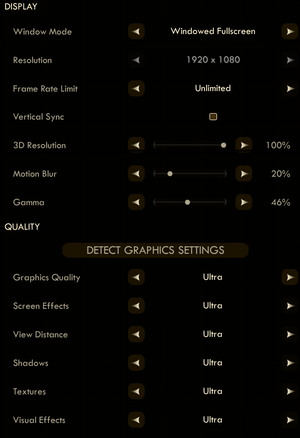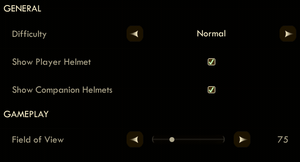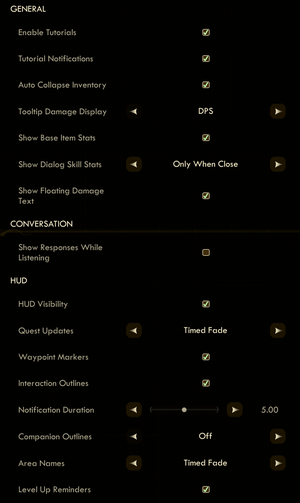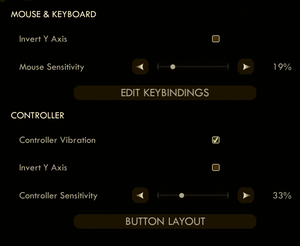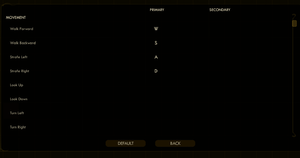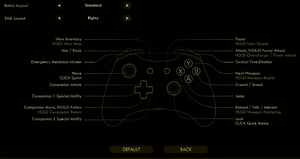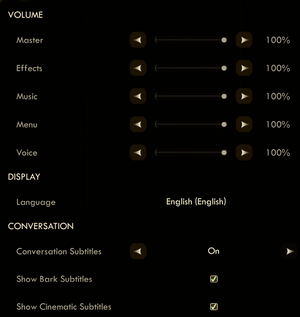Difference between revisions of "The Outer Worlds"
m (→Reduce pop-in: format) |
m |
||
| (129 intermediate revisions by 50 users not shown) | |||
| Line 1: | Line 1: | ||
| − | {{distinguish|Outer Wilds}} | + | {{distinguish|Outer Wilds}}{{disambig|the 2019 original|the 2023 remaster|[[The Outer Worlds: Spacer's Choice Edition]]}} |
{{Infobox game | {{Infobox game | ||
|cover = The Outer Worlds cover.jpg | |cover = The Outer Worlds cover.jpg | ||
| Line 7: | Line 7: | ||
{{Infobox game/row/publisher|Private Division}} | {{Infobox game/row/publisher|Private Division}} | ||
|engines = | |engines = | ||
| − | {{Infobox game/row/engine|Unreal Engine 4}} | + | {{Infobox game/row/engine|Unreal Engine 4|ref=<ref>{{Refcheck|user=Aemony|date=2021-09-17}}</ref>|build=4.21.2}} |
|release dates= | |release dates= | ||
{{Infobox game/row/date|Windows|October 25, 2019}} | {{Infobox game/row/date|Windows|October 25, 2019}} | ||
| + | |reception = | ||
| + | {{Infobox game/row/reception|Metacritic|the-outer-worlds|82}} | ||
| + | {{Infobox game/row/reception|OpenCritic|7413/the-outer-worlds|83}} | ||
| + | {{Infobox game/row/reception|IGDB|the-outer-worlds|86}} | ||
| + | |taxonomy = | ||
| + | {{Infobox game/row/taxonomy/monetization | One-time game purchase, DLC | ref=<ref>{{Refurl|url=https://forums.obsidian.net/topic/113270-a-special-thank-you-from-obsidian/|title= | ||
| + | A Special Thank You From Obsidian|date=2020-05-12|snippet=However, the journey isn't over yet as we are excited to announce that we will be expanding the story through DLC next year!}}</ref> }} | ||
| + | {{Infobox game/row/taxonomy/microtransactions | None | ref=<ref>{{Refurl|url=https://forums.obsidian.net/blogs/entry/207-a-note-about-microtransactions-in-our-upcoming-rpg/|title=A note about microtransactions in our upcoming RPG|date=2020-05-12|snippet= No microtransactions, of any kind, in our game.}}</ref> }} | ||
| + | {{Infobox game/row/taxonomy/modes | Singleplayer }} | ||
| + | {{Infobox game/row/taxonomy/pacing | Real-time }} | ||
| + | {{Infobox game/row/taxonomy/perspectives | First-person }} | ||
| + | {{Infobox game/row/taxonomy/controls | Direct control }} | ||
| + | {{Infobox game/row/taxonomy/genres | Action, Adventure, Exploration, FPS, RPG, Shooter }} | ||
| + | {{Infobox game/row/taxonomy/sports | }} | ||
| + | {{Infobox game/row/taxonomy/vehicles | }} | ||
| + | {{Infobox game/row/taxonomy/art styles | Stylized }} | ||
| + | {{Infobox game/row/taxonomy/themes | Comedy, Sci-fi, Space }} | ||
| + | {{Infobox game/row/taxonomy/series | The Outer Worlds }} | ||
|steam appid = 578650 | |steam appid = 578650 | ||
| − | |steam appid side = | + | |steam appid side = 1425450,1393110,1393111,1920490 |
| − | |gogcom id = | + | |gogcom id = 1242541569 |
| − | |strategywiki = | + | |gogcom id side=2139865411,1745362009,1413082838,2085332045 |
| + | |official site= https://outerworlds.obsidian.net/ | ||
| + | |hltb = 62935 | ||
| + | |lutris = the-outer-worlds | ||
| + | |strategywiki = The Outer Worlds | ||
| + | |mobygames = 119143 | ||
|wikipedia = The Outer Worlds | |wikipedia = The Outer Worlds | ||
| − | |winehq = | + | |winehq = 20015 |
|license = commercial | |license = commercial | ||
| + | }} | ||
| + | |||
| + | {{Introduction | ||
| + | |introduction = | ||
| + | |||
| + | |release history = The game was first released on [[Store:Epic Games Store|Epic Games Store]] and [[Store:Microsoft Store|Microsoft Store]] on October 25, 2019, followed by its release on [[Store:GOG.com|GOG.com]] and [[Store:Steam|Steam]] on October 23, 2020. On February 27, 2023, it was announced that an improved '''[[The Outer Worlds: Spacer's Choice Edition|Spacer's Choice Edition]]''' would release on March 7, 2023 on all stores as a paid upgrade for all owners of the base game with all its DLC. | ||
| + | |||
| + | |current state = | ||
}} | }} | ||
'''General information''' | '''General information''' | ||
| − | |||
{{mm}} [https://forums.obsidian.net/forum/134-the-outer-worlds/ Official forums] | {{mm}} [https://forums.obsidian.net/forum/134-the-outer-worlds/ Official forums] | ||
| + | {{GOG.com links|1242541569|the_outer_worlds}} | ||
{{mm}} [https://steamcommunity.com/app/578650/discussions/ Steam Community Discussions] | {{mm}} [https://steamcommunity.com/app/578650/discussions/ Steam Community Discussions] | ||
==Availability== | ==Availability== | ||
{{Availability| | {{Availability| | ||
| − | {{Availability/row| Epic Games Store | the-outer-worlds | DRM-free | | + | {{Availability/row| Epic Games Store | the-outer-worlds | DRM-free | Base game does not require Epic Games Launcher.<ref>{{Refcheck|user=Uhuru N'Uru|date=2019-10-25|comment=Tested by shutting down the EGS launcher completely and seeing if the game still ran.}}</ref> DLC will not be recognized when run outside of the launcher.<br />Non-Mandatory Corporate-Sponsored Bundle also available. | | Windows }} |
| − | {{Availability/row| GamersGate | | + | {{Availability/row| GamersGate | the-outer-worlds | Epic Games Store | {{Store link|GamersGate|the-outer-worlds-non-mandatory-corporate-sponsored-bundle-epic|Non-Mandatory Corporate-Sponsored Bundle}} also available. | | Windows }} |
| − | {{Availability/row| Gamesplanet | 3916-1 | Epic Games Store | | | Windows }} | + | {{Availability/row| GamersGate | the-outer-worlds-steam | Steam | {{Store link|GamersGate|the-outer-worlds-non-mandatory-corporate-sponsored-bundle-steam|Non-Mandatory Corporate-Sponsored Bundle}} also available. | | Windows }} |
| − | {{Availability/row| GMG | the-outer-worlds-pc | Epic Games Store | | | Windows }} | + | {{Availability/row| Gamesplanet | 3916-1 | Epic Games Store | {{Store link|Gamesplanet|3916-7|Non-Mandatory Corporate-Sponsored Bundle}} also available. | | Windows }} |
| − | {{Availability/row| Humble | the-outer-worlds | Epic Games Store | | | Windows }} | + | {{Availability/row| Gamesplanet | 3916-4 | Steam | {{Store link|Gamesplanet|3916-8|Non-Mandatory Corporate-Sponsored Bundle}} also available. | | Windows }} |
| − | {{Availability/row| Microsoft Store | 9mwd2z8l1fbq | Microsoft Store | {{Store feature|Xbox Game Pass}} | | Windows }} | + | {{Availability/row| GOG.com | the_outer_worlds | DRM-free | {{store link|GOG.com|the_outer_worlds_nonmandatory_corporatesponsored_bundle|Non-Mandatory Corporate-Sponsored Bundle}} also available. | | Windows }} |
| + | {{Availability/row| GMG | the-outer-worlds-pc | Epic Games Store | {{Store link|GMG|the-outer-worlds-non-mandatory-corporate-sponsored-bundle-pc|Non-Mandatory Corporate-Sponsored Bundle}} also available. | | Windows }} | ||
| + | {{Availability/row| GMG | the-outer-worlds-steam-pc | Steam | {{Store link|GMG|the-outer-worlds-non-mandatory-corporate-sponsored-bundle-steam-pc|Non-Mandatory Corporate-Sponsored Bundle}} also available. | | Windows }} | ||
| + | {{Availability/row| Humble | the-outer-worlds | Activation | Choice between Epic Games Store activation and Steam key.<br />{{Store link|Humble|the-outer-worlds-non-mandatory-corporate-sponsored-bundle|Non-Mandatory Corporate-Sponsored Bundle}} also available. | Epic Games Store, Steam | Windows }} | ||
| + | {{Availability/row| Microsoft Store | 9mwd2z8l1fbq | Microsoft Store | {{Store feature|Xbox Game Pass}}<br/>{{store link|Microsoft Store|9nkn09h821tj|Board-Approved Bundle}} also available. | | Windows }} | ||
| + | {{Availability/row| Steam | 578650 | DRM-free | Base game is DRM-free when run directly from executable. DLC will not be recognized when run outside of the Steam client.<ref>{{Refcheck|user=Mmachinecodev|date=2023-09-01}}</ref>. {{store link|Steam-bundle|16482|Non-Mandatory Corporate-Sponsored Bundle}} and {{store link|Steam-bundle|16482|Spacer's Choice Edition Upgrade Bundle}} also available. | | Windows }} | ||
| + | }} | ||
| + | |||
| + | ===Version differences=== | ||
| + | {{ii}} The '''Board-Approved Bundle''' contains the base game and the '''Expansion Pass'''. | ||
| + | {{ii}} The '''Non-Mandatory Corporate-Sponsored Bundle''' includes the base game, the ''Expansion Pass'', and the soundtrack. | ||
| + | {{ii}} The '''Spacer's Choice Edition Upgrade Bundle''' includes the base game, the ''Expansion Pass'' and the ''Spacer's Choice Edition Upgrade''. | ||
| + | |||
| + | ==Monetization== | ||
| + | {{DLC| | ||
| + | {{DLC/row| Expansion Pass | | Windows }} | ||
| + | {{DLC/row| Peril on Gorgon | Included in the '''Expansion Pass'''. | Windows }} | ||
| + | {{DLC/row| Murder on Eridanos | Included in the '''Expansion Pass'''. | Windows }} | ||
| + | {{DLC/row| Spacer's Choice Edition Upgrade | Upgrades the game to the [[The Outer Worlds: Spacer's Choice Edition|Spacer's Choice Edition]]. Upgradable only when owning the base game and the ''Peril on Gorgon'' and ''Murder on Eridanos'' DLC. | Windows }} | ||
}} | }} | ||
| − | |||
==Essential improvements== | ==Essential improvements== | ||
===Skip intro videos=== | ===Skip intro videos=== | ||
| − | {{Fixbox|description=Disable intro videos through the config|ref=<ref> | + | {{Fixbox|description=Disable intro videos through the config|ref=<ref>{{Refcheck|user=Garrett|date=2019-12-10}}</ref>|fix= |
# Go to the [[#Game data|configuration file(s) location]]. | # Go to the [[#Game data|configuration file(s) location]]. | ||
# Open <code>Game.ini</code> with a text editor. | # Open <code>Game.ini</code> with a text editor. | ||
# Add the following lines to the bottom of the file and save the changes: | # Add the following lines to the bottom of the file and save the changes: | ||
<pre>[/Script/MoviePlayer.MoviePlayerSettings] | <pre>[/Script/MoviePlayer.MoviePlayerSettings] | ||
| − | |||
| − | |||
StartupMovies=</pre> | StartupMovies=</pre> | ||
}} | }} | ||
| − | {{Fixbox|description=Remove the video files|ref=<ref>{{Refcheck|user=Expack3|date=2019-10-25}}</ref> | + | {{Fixbox|description=Remove the video files|ref=<ref>{{Refcheck|user=Expack3|date=2019-10-25}}</ref>|fix= |
| − | # Go to {{p|game}}\Indiana\Content\Movies. | + | # Go to <code>{{p|game}}\Indiana\Content\Movies</code>. |
| − | # Delete or rename {{ | + | # Delete or rename {{file|Startup_Splash_1.mp4}} and {{file|Startup_Splash_2.mp4}}. |
| − | |||
}} | }} | ||
| Line 62: | Line 107: | ||
{{Game data| | {{Game data| | ||
{{Game data/saves|Windows|{{p|userprofile}}\Saved Games\The Outer Worlds\}} | {{Game data/saves|Windows|{{p|userprofile}}\Saved Games\The Outer Worlds\}} | ||
| − | {{Game data/saves|Microsoft Store|{{p|userprofile}}\Saved Games\The Outer Worlds Windows 10\{{p|uid}}\ | + | {{Game data/saves|Microsoft Store|{{p|userprofile}}\Saved Games\The Outer Worlds Windows 10\{{p|uid}}\| |
{{P|localappdata}}\Packages\PrivateDivision.TheOuterWorldsWindows10_hv3d7yfbgr2rp\SystemAppData\wgs\{{p|uid}}\}} | {{P|localappdata}}\Packages\PrivateDivision.TheOuterWorldsWindows10_hv3d7yfbgr2rp\SystemAppData\wgs\{{p|uid}}\}} | ||
}} | }} | ||
| Line 68: | Line 113: | ||
===[[Glossary:Save game cloud syncing|Save game cloud syncing]]=== | ===[[Glossary:Save game cloud syncing|Save game cloud syncing]]=== | ||
{{Save game cloud syncing | {{Save game cloud syncing | ||
| − | |discord | + | |discord = |
| − | |discord notes | + | |discord notes = |
| − | |epic games | + | |epic games launcher = true |
| − | |epic games | + | |epic games launcher notes = |
| − | |gog galaxy | + | |gog galaxy = true |
| − | |gog galaxy notes | + | |gog galaxy notes = |
| − | |origin | + | |origin = |
| − | |origin notes | + | |origin notes = |
| − | |steam cloud | + | |steam cloud = true |
| − | |steam cloud notes | + | |steam cloud notes = |
| − | | | + | |ubisoft connect = |
| − | | | + | |ubisoft connect notes = |
| − | |xbox cloud | + | |xbox cloud = false |
| − | |xbox cloud notes | + | |xbox cloud notes = |
}} | }} | ||
| − | ==Video | + | ==Video== |
{{Image|The Outer Worlds Graphics Settings.png|Graphics settings.}} | {{Image|The Outer Worlds Graphics Settings.png|Graphics settings.}} | ||
{{Image|The Outer Worlds Gameplay Settings.png|Gameplay settings.}} | {{Image|The Outer Worlds Gameplay Settings.png|Gameplay settings.}} | ||
{{Image|The Outer Worlds UI Settings.png|UI settings.}} | {{Image|The Outer Worlds UI Settings.png|UI settings.}} | ||
| − | {{Video | + | {{Video |
| − | |wsgf link = | + | |wsgf link = https://www.wsgf.org/dr/outer-worlds-spacer%E2%80%99s-choice-edition |
| − | |widescreen wsgf award = | + | |widescreen wsgf award = gold |
| − | |multimonitor wsgf award = | + | |multimonitor wsgf award = limited |
| − | |ultrawidescreen wsgf award = | + | |ultrawidescreen wsgf award = limited |
| − | |4k ultra hd wsgf award = | + | |4k ultra hd wsgf award = gold |
|widescreen resolution = true | |widescreen resolution = true | ||
|widescreen resolution notes= | |widescreen resolution notes= | ||
| Line 108: | Line 153: | ||
|borderless windowed = true | |borderless windowed = true | ||
|borderless windowed notes = | |borderless windowed notes = | ||
| − | |anisotropic = | + | |anisotropic = true |
| − | |anisotropic notes = 2x to 8x depending on '''Textures''' setting | + | |anisotropic notes = 2x to 8x depending on '''Textures''' setting. |
| − | |antialiasing = | + | |antialiasing = always on |
| − | |antialiasing notes = [[TAA]]. See [[# | + | |antialiasing notes = [[TAA]]. See [[#Anti-aliasing (AA)|Anti-aliasing (AA)]] for modifying anti-aliasing settings. |
| + | |upscaling = false | ||
| + | |upscaling tech = | ||
| + | |upscaling notes = | ||
|vsync = true | |vsync = true | ||
|vsync notes = | |vsync notes = | ||
| Line 120: | Line 168: | ||
|hdr = false | |hdr = false | ||
|hdr notes = | |hdr notes = | ||
| + | |ray tracing = false | ||
| + | |ray tracing notes = | ||
|color blind = true | |color blind = true | ||
|color blind notes = Game is built from the ground-up to be playable without color information.<ref>{{Refurl|url=https://twitter.com/jesawyer/status/1189667445692223488|title=Josh Sawyer on Twitter|date=2019-10-31}}</ref> | |color blind notes = Game is built from the ground-up to be playable without color information.<ref>{{Refurl|url=https://twitter.com/jesawyer/status/1189667445692223488|title=Josh Sawyer on Twitter|date=2019-10-31}}</ref> | ||
| Line 125: | Line 175: | ||
===[[Glossary:Ultra-widescreen|Ultra-widescreen]]=== | ===[[Glossary:Ultra-widescreen|Ultra-widescreen]]=== | ||
| − | {{Fixbox|description=Use [https://community.pcgamingwiki.com/files/file/1442-the-outer-worlds-ultrawide-superwide-mod/ The Outer Worlds ultrawide & superwide | + | {{Fixbox|description=Use [https://community.pcgamingwiki.com/files/file/1442-the-outer-worlds-ultrawide-superwide-mod/ The Outer Worlds ultrawide & superwide] tool.|ref=<ref>{{Refcheck|user=Rose|date=2019-10-26|comment=Tested at 2560x1080 (native) and 3840x1080 (custom) resolutions in the Xbox Game Pass version.}}</ref>|fix= |
{{ii}} Removes {{term|pillarboxing}} from real-time rendered cutscenes, menu and dialog screens. | {{ii}} Removes {{term|pillarboxing}} from real-time rendered cutscenes, menu and dialog screens. | ||
| − | {{ii}} Adjusts vertical FOV for | + | {{ii}} Adjusts vertical FOV for all scenes and resolutions to fully match 16:9. |
{{++}} Applies to all game versions. | {{++}} Applies to all game versions. | ||
| − | {{--}} | + | {{++}} Corrects viewmodel cropping. |
| + | {{--}} Stretched {{term|FMV}}s will remain unchanged. | ||
}} | }} | ||
{{Fixbox|description=Manually modify a game file of the Epic Games Store version|ref=<ref>{{Refcheck|user=Caneriel|date=2019-10-25}}</ref><ref>{{Refcheck|user=Andytizer|date=2019-10-30}}</ref>|fix= | {{Fixbox|description=Manually modify a game file of the Epic Games Store version|ref=<ref>{{Refcheck|user=Caneriel|date=2019-10-25}}</ref><ref>{{Refcheck|user=Andytizer|date=2019-10-30}}</ref>|fix= | ||
#Open <code>{{P|game}}\Indiana\Binaries\Win64\IndianaEpicGameStore-Win64-Shipping.exe</code> in a hex editor (e.g. [https://mh-nexus.de/en/hxd/ HxD]). | #Open <code>{{P|game}}\Indiana\Binaries\Win64\IndianaEpicGameStore-Win64-Shipping.exe</code> in a hex editor (e.g. [https://mh-nexus.de/en/hxd/ HxD]). | ||
| − | #Jump ({{Key|Ctrl|G}}) to offset <code> | + | #Jump ({{Key|Ctrl|G}}) to offset <code>1C3F5DA</code> as hex and look for the bytes <code>01 31 41 30</code>. |
#Replace <code>01</code> with <code>00</code>. | #Replace <code>01</code> with <code>00</code>. | ||
| − | #Jump ({{Key|Ctrl|G}}) to offset <code> | + | #Jump ({{Key|Ctrl|G}}) to offset <code>283CECD</code> as hex and look for the bytes <code>FA 0E 3C A1</code>. |
#Replace <code>FA 0E</code> with <code>20 2A</code>. | #Replace <code>FA 0E</code> with <code>20 2A</code>. | ||
'''Notes''' | '''Notes''' | ||
| + | {{ii}} '''An open source patcher based on these values is [https://github.com/cecton/patch-ultrawide-the-outer-worlds available on GitHub]'''. | ||
{{ii}} Removes {{term|pillarboxing}} from real-time rendered cutscenes, menu and dialog screens. | {{ii}} Removes {{term|pillarboxing}} from real-time rendered cutscenes, menu and dialog screens. | ||
{{ii}} Adjusts vertical FOV for 21:9 resolutions for parity with 16:9.<br>Cutscenes and dialog screens FOV is simultaneously {{term|hor+}} and {{term|vert-}}. | {{ii}} Adjusts vertical FOV for 21:9 resolutions for parity with 16:9.<br>Cutscenes and dialog screens FOV is simultaneously {{term|hor+}} and {{term|vert-}}. | ||
| Line 148: | Line 200: | ||
# Go to the [[#Game data|configuration file(s) location]]. | # Go to the [[#Game data|configuration file(s) location]]. | ||
# Open <code>GameUserSettings.ini</code>. | # Open <code>GameUserSettings.ini</code>. | ||
| − | # Assuming <code>X</code> is the desired FOV value | + | # Assuming <code>X</code> is the desired FOV value, change <code>CustomFieldOfView=X</code> to the desired value. |
# Save the file. | # Save the file. | ||
'''Notes''' | '''Notes''' | ||
| Line 158: | Line 210: | ||
# The script contains <code>dd (float)2.0</code> to increase the FOV slightly when running, change this to <code>dd (float)0</code> to disable any FOV change on sprint. | # The script contains <code>dd (float)2.0</code> to increase the FOV slightly when running, change this to <code>dd (float)0</code> to disable any FOV change on sprint. | ||
# Run The Outer Worlds. | # Run The Outer Worlds. | ||
| − | # In Cheat Engine, File | + | # In Cheat Engine, File → Open Process and open The Outer Worlds. |
# Click the Memory View button. | # Click the Memory View button. | ||
| − | # In the Memory Viewer window, Tools | + | # In the Memory Viewer window, Tools → Auto Assemble. |
# Paste in the script and click Execute. | # Paste in the script and click Execute. | ||
# Click Yes to inject the code. | # Click Yes to inject the code. | ||
| Line 166: | Line 218: | ||
}} | }} | ||
| − | ===[[Glossary: | + | ===[[Glossary:Anti-aliasing (AA)|Anti-aliasing (AA)]]=== |
| − | {{Fixbox|description= | + | {{Fixbox|description=Modify Engine.ini to improve [[TAA]] quality or disable it|ref=<ref>{{Refcheck|user=Expack3|date=2019-10-29|comment=}}</ref>|fix= |
# Go to the [[#Game data|configuration file(s) location]]. | # Go to the [[#Game data|configuration file(s) location]]. | ||
# Open <code>Engine.ini</code> with a text editor. | # Open <code>Engine.ini</code> with a text editor. | ||
| − | # Add <code>[SystemSettings]</code> to | + | # Add the section <code>[SystemSettings]</code> to the file, if it doesn't exist already. |
| − | # | + | # Under that section add <code>r.TemporalAACurrentFrameWeight=0.2</code> <code>r.TemporalAASamples=4</code> |
| − | + | # <code>r.Tonemapper.Sharpen=1.0</code> can be added to further improve the image quality. The <code>1.0</code> can be raised for an increased effect. | |
| − | |||
| − | |||
| − | |||
| − | |||
| − | # | ||
| − | |||
| − | |||
| − | |||
# Save the file. | # Save the file. | ||
| + | '''Notes''' | ||
| + | {{ii}} Modifying the value of <code>FrameWeight</code> reduces ghosting at the cost of increasing flickering. | ||
| + | {{ii}} To disable TAA, under <code>[SystemSettings]</code>, instead add <code>r.DefaultFeature.AntiAliasing=0</code> or <code>r.PostProcessAAQuality=0</code> | ||
| + | {{ii}} Disabling TAA '''''can add light strobing'''''. This can be fixed by adding <code>r.BloomQuality=0</code>, which disables the bloom effect. | ||
}} | }} | ||
| Line 191: | Line 239: | ||
<pre>[/Script/Engine.UserInterfaceSettings] | <pre>[/Script/Engine.UserInterfaceSettings] | ||
ApplicationScale=1.15</pre> | ApplicationScale=1.15</pre> | ||
| − | {{ii}} Run the game, check the size of Text and UI and adjust the value <code>1.15</code> as necessary. In most cases | + | {{ii}} Run the game, check the size of Text and UI and adjust the value <code>1.15</code> as necessary. In most cases it's only needed to adjust the <code>.15</code> part of the value. |
| − | |||
| − | |||
| − | |||
| − | |||
| − | |||
| − | |||
| − | |||
| − | |||
| − | |||
| − | |||
| − | |||
| − | |||
| − | |||
| − | |||
}} | }} | ||
===Reduce pop-in=== | ===Reduce pop-in=== | ||
| − | {{Fixbox|description=Increase view distance|ref=<ref>https://www.resetera.com/threads/the-outer-worlds-pc-performance-thread.149076/post-25813349</ref><ref>{{Refcheck|user=Dreamic|date=2019-11-02}}</ref>|fix= | + | {{Fixbox|description=Increase view distance|ref=<ref>{{Refurl|url=https://www.resetera.com/threads/the-outer-worlds-pc-performance-thread.149076/post-25813349|title=resetera.com|date=28 May 2023}}</ref><ref>{{Refcheck|user=Dreamic|date=2019-11-02}}</ref>|fix= |
# Go to the [[#Game data|configuration file(s) location]]. | # Go to the [[#Game data|configuration file(s) location]]. | ||
# Open <code>Engine.ini</code> with a text editor. | # Open <code>Engine.ini</code> with a text editor. | ||
| Line 223: | Line 257: | ||
}} | }} | ||
| − | ==Input | + | ==Input== |
{{Image|The Outer Worlds Controls Settings.png|Controls settings.}} | {{Image|The Outer Worlds Controls Settings.png|Controls settings.}} | ||
{{Image|The Outer Worlds Keybindings.png|Keybindings.}} | {{Image|The Outer Worlds Keybindings.png|Keybindings.}} | ||
{{Image|The Outer Worlds Controller Layout.png|Controls settings.}} | {{Image|The Outer Worlds Controller Layout.png|Controls settings.}} | ||
| − | {{Input | + | {{Input |
|key remap = limited | |key remap = limited | ||
|key remap notes = Menu hotkeys (inventory, log etc) cannot be rebound | |key remap notes = Menu hotkeys (inventory, log etc) cannot be rebound | ||
|acceleration option = hackable | |acceleration option = hackable | ||
| − | |acceleration option notes = On by default. See [[#Mouse | + | |acceleration option notes = On by default. See [[#Mouse acceleration|Mouse acceleration]] to disable. |
|mouse sensitivity = true | |mouse sensitivity = true | ||
|mouse sensitivity notes = | |mouse sensitivity notes = | ||
| Line 277: | Line 311: | ||
|haptic feedback notes = | |haptic feedback notes = | ||
|simultaneous input = true | |simultaneous input = true | ||
| − | |simultaneous input notes = | + | |simultaneous input notes = Using controller disables mouse aiming. |
|steam input api = unknown | |steam input api = unknown | ||
|steam input api notes = | |steam input api notes = | ||
| Line 288: | Line 322: | ||
|steam cursor detection = unknown | |steam cursor detection = unknown | ||
|steam cursor detection notes = | |steam cursor detection notes = | ||
| + | }} | ||
| + | |||
| + | ===Keybinds being reset=== | ||
| + | {{cleanup|section|Specify what is even wrong and actually explain the example.}} | ||
| + | {{ii}} The game can have the same key assigned to different functions, but some unexpected issues may occur. | ||
| + | {{ii}} Back up the configuration file before proceeding. | ||
| + | {{Fixbox|description=Manually edit key binds|ref={{cn}}|fix= | ||
| + | # Go to the [[#Game data|configuration file(s) location]]. | ||
| + | # Open <code>GameUserSettings.ini</code> with a text editor. | ||
| + | # Locate the bottom of the <code>[/Script/Indiana.IndianaGameUserSettings]</code> section | ||
| + | # If a key has been (re)bound more than once, there may be extra <code>RemovedActionKeyBinds</code> entires, which can cause issues. If this occurs, edit using the following as a guide. | ||
| + | |||
| + | '''Notes:''' | ||
| + | {{ii}} There are ''multiple'' bindings for some functions, for example, the Inhaler (Quickslot 0) keybind has 3: ''QuickSelect0'', ''QuickSelect0HoldStart'' and ''QuickSelect0HoldEnd''. | ||
| + | |||
| + | For example, rebinding ''Interact'' from ''E'' to ''F'' and moving ''Inhaler'' from ''F'' to ''Z'': | ||
| + | <pre> | ||
| + | AddedActionKeyBinds=(ActionName="Interact",bShift=False,bCtrl=False,bAlt=False,bCmd=False,EventType=IE_PressAndRelease,HoldTime=0.000000,bRespectTD=True,bCanRebind=True,bCanRebindEventType=True,Key=F) | ||
| + | AddedActionKeyBinds=(ActionName="InteractHold",bShift=False,bCtrl=False,bAlt=False,bCmd=False,EventType=IE_Hold,HoldTime=1.000000,bRespectTD=False,bCanRebind=True,bCanRebindEventType=True,Key=F) | ||
| + | AddedActionKeyBinds=(ActionName="QuickSelect0",bShift=False,bCtrl=False,bAlt=False,bCmd=False,EventType=IE_Pressed,HoldTime=0.000000,bRespectTD=True,bCanRebind=True,bCanRebindEventType=True,Key=Z) | ||
| + | AddedActionKeyBinds=(ActionName="QuickSelect0HoldStart",bShift=False,bCtrl=False,bAlt=False,bCmd=False,EventType=IE_Pressed,HoldTime=1.000000,bRespectTD=False,bCanRebind=True,bCanRebindEventType=True,Key=Z) | ||
| + | AddedActionKeyBinds=(ActionName="QuickSelect0HoldEnd",bShift=False,bCtrl=False,bAlt=False,bCmd=False,EventType=IE_Released,HoldTime=0.000000,bRespectTD=True,bCanRebind=True,bCanRebindEventType=True,Key=Z) | ||
| + | RemovedActionKeyBinds=(ActionName="Interact",bShift=False,bCtrl=False,bAlt=False,bCmd=False,EventType=IE_PressAndRelease,HoldTime=0.000000,bRespectTD=True,bCanRebind=True,bCanRebindEventType=True,Key=E) | ||
| + | RemovedActionKeyBinds=(ActionName="InteractHold",bShift=False,bCtrl=False,bAlt=False,bCmd=False,EventType=IE_Hold,HoldTime=1.000000,bRespectTD=False,bCanRebind=True,bCanRebindEventType=True,Key=E) | ||
| + | RemovedActionKeyBinds=(ActionName="QuickSelect0",bShift=False,bCtrl=False,bAlt=False,bCmd=False,EventType=IE_Pressed,HoldTime=0.000000,bRespectTD=True,bCanRebind=True,bCanRebindEventType=True,Key=F) | ||
| + | RemovedActionKeyBinds=(ActionName="QuickSelect0HoldStart",bShift=False,bCtrl=False,bAlt=False,bCmd=False,EventType=IE_Pressed,HoldTime=1.000000,bRespectTD=False,bCanRebind=True,bCanRebindEventType=True,Key=F) | ||
| + | RemovedActionKeyBinds=(ActionName="QuickSelect0HoldEnd",bShift=False,bCtrl=False,bAlt=False,bCmd=False,EventType=IE_Released,HoldTime=0.000000,bRespectTD=True,bCanRebind=True,bCanRebindEventType=True,Key=F) | ||
| + | </pre> | ||
| + | }} | ||
| + | |||
| + | ===Off-centered crosshairs=== | ||
| + | {{fixbox|description=Toggle offset crosshairs|ref={{cn}}|fix= | ||
| + | # Go to the [[#Game data|configuration file(s) location]]. | ||
| + | # Open <code>GameUserSettings.ini</code> | ||
| + | # Find <code>bOffsetReticle=</code> and set it to <code>True</code> or <code>False</code> | ||
| + | # This will center the crosshair (if set to <code>False</code>), or offset it towards the bottom of the screen (if set to <code>True</code>) | ||
}} | }} | ||
===Mouse acceleration=== | ===Mouse acceleration=== | ||
| − | {{Fixbox|description=Disable | + | {{Fixbox|description=Disable mouse acceleration|ref=<ref>{{Refcheck|user=galacticarachnids|date=2019-10-25}}</ref><ref>{{Refcheck|user=Inkuplex|date=2019-10-25}}</ref><ref>{{Refurl|url=https://old.reddit.com/r/theouterworlds/comments/dnr1sn/actual_mouse_acceleration_fix|title=/r/outerworlds - Actual mouse acceleration fix/smoothing|date=2019-10-29}}</ref>|fix= |
# Go to the [[#Game data|configuration file(s) location]]. | # Go to the [[#Game data|configuration file(s) location]]. | ||
# Open <code>Input.ini</code> with a text editor. | # Open <code>Input.ini</code> with a text editor. | ||
| Line 297: | Line 367: | ||
<pre>[/Script/Engine.InputSettings] | <pre>[/Script/Engine.InputSettings] | ||
bEnableMouseSmoothing=false</pre> | bEnableMouseSmoothing=false</pre> | ||
| + | <!-- note that bViewAccelerationEnabled isn't actually used by the game - even though many TOW guides mention it and recommend adding it, neither the games EXEs or default INI files have a single reference to it (in fact, it seems this option was only used in UE3, no UE4 code seems to include it) --> | ||
}} | }} | ||
| − | ==Audio | + | ==Audio== |
{{Image|The Outer Worlds Audio Settings.png|Audio settings.}} | {{Image|The Outer Worlds Audio Settings.png|Audio settings.}} | ||
| − | {{Audio | + | {{Audio |
|separate volume = true | |separate volume = true | ||
|separate volume notes = Master, Effects, Music, Menu, Voice | |separate volume notes = Master, Effects, Music, Menu, Voice | ||
| Line 313: | Line 384: | ||
|mute on focus lost notes = Cannot be enabled. | |mute on focus lost notes = Cannot be enabled. | ||
|eax support = | |eax support = | ||
| − | |eax support notes = | + | |eax support notes = |
| + | |royalty free audio = unknown | ||
| + | |royalty free audio notes = | ||
}} | }} | ||
| Line 408: | Line 481: | ||
==Issues unresolved== | ==Issues unresolved== | ||
| − | |||
| − | |||
| − | |||
| − | |||
| − | |||
| − | |||
==Issues fixed== | ==Issues fixed== | ||
| − | |||
| − | |||
| − | |||
===Game Pass version doesn't start with an error 0x803F8001=== | ===Game Pass version doesn't start with an error 0x803F8001=== | ||
| − | {{ii}} Change | + | {{ii}} Change the region in Windows to USA.<ref>{{Refurl|url=https://old.reddit.com/r/theouterworlds/comments/dmp8wl/fix_for_gamepass_users_who_cant_launch_the_game/|title=r/TheOuterWorlds|date=2019-10-25}}</ref> |
| + | |||
===Game crashes to desktop after a black screen=== | ===Game crashes to desktop after a black screen=== | ||
{{ii}}Install the [https://www.microsoft.com/en-us/software-download/mediafeaturepack Windows 10 Media Feature Pack].<ref> | {{ii}}Install the [https://www.microsoft.com/en-us/software-download/mediafeaturepack Windows 10 Media Feature Pack].<ref> | ||
| − | {{Refurl|url=https://old.reddit.com/r/theouterworlds/comments/dmpo68/game_crashing_on_launch_pc_gamepass_install|title=r/TheOuterWorlds - Game Crashing on launch (PC Gamepass) | + | {{Refurl|url=https://old.reddit.com/r/theouterworlds/comments/dmpo68/game_crashing_on_launch_pc_gamepass_install|title=r/TheOuterWorlds - Game Crashing on launch (PC Gamepass) → Install Windows 10 Media Feature Pack|date=2019-10-25}}</ref> |
| + | |||
===Nyoka companion quest fails to start=== | ===Nyoka companion quest fails to start=== | ||
{{ii}} Some have reported the "Passion Pills" companion quest may fail to start, effectively soft-locking the game as it seems to be required to continue the main quest.<ref>https://forums.nexusmods.com/index.php?/topic/8095538-developer-console-unlocker/page-5#entry74432263</ref> | {{ii}} Some have reported the "Passion Pills" companion quest may fail to start, effectively soft-locking the game as it seems to be required to continue the main quest.<ref>https://forums.nexusmods.com/index.php?/topic/8095538-developer-console-unlocker/page-5#entry74432263</ref> | ||
{{++}} Fortunately, a developer command can be used to force the quest to begin. | {{++}} Fortunately, a developer command can be used to force the quest to begin. | ||
{{Fixbox|description=Force the "Passion Pills" quest to start|ref=<ref>https://forums.nexusmods.com/index.php?/topic/8095538-developer-console-unlocker/page-10#entry74483568</ref>|fix= | {{Fixbox|description=Force the "Passion Pills" quest to start|ref=<ref>https://forums.nexusmods.com/index.php?/topic/8095538-developer-console-unlocker/page-10#entry74483568</ref>|fix= | ||
| − | # Enable [[# | + | # Enable [[#Enable developer console|the developer console]]. |
# While in-game, press {{key|~}} to access the console. | # While in-game, press {{key|~}} to access the console. | ||
| − | # Type {{code|QuestStart Passion}} to force the quest to begin. | + | # Type {{code|QuestStart Passion}} to force the quest to begin (Game language should be "English"). |
| + | }} | ||
| + | |||
| + | ==VR support== | ||
| + | {{VR support | ||
| + | |gg3d name = | ||
| + | |native 3d gg3d award = | ||
| + | |nvidia 3d vision gg3d award = | ||
| + | |tridef 3d gg3d award = | ||
| + | |iz3d gg3d award = | ||
| + | |native 3d = | ||
| + | |native 3d notes = | ||
| + | |nvidia 3d vision = hackable | ||
| + | |nvidia 3d vision notes = See [https://helixmod.blogspot.com/2019/11/the-outer-worlds-3d-vision-ready-fix.html Helix Mod: The Outer Worlds - 3D-Vision-Ready-Fix - DHR-Masterotaku-Losti - V1.11]. | ||
| + | |tridef 3d = | ||
| + | |tridef 3d notes = | ||
| + | |iz3d = | ||
| + | |iz3d notes = | ||
| + | |vorpx = false | ||
| + | |vorpx modes = | ||
| + | |vorpx notes = Official support profile removed for legal reasons.<ref>{{Refurl|url=https://www.vorpx.com/forums/topic/the-outer-world/page/4/|title=Forums › General vorpX Discussion > The Outer World - Page 4 - vorpX Forum|date=2023-03-11|snippet=I *really* didn’t want to comment on this, but after individually answering these questions on an almost daily basis for a month and then removing posts, that‘s clearly not an option in the long run, so: very unfortunately a third party deemed it appropriate to drag vorpX (as well as others) into their own legal mess by making multiple but-they-do-that-too statements. In the end that left me with no choice but to remove certain profiles out of caution. I can only apologize for that. | ||
| + | |||
| + | Also sorry for the vague wording, I don‘t want to get more specific. The whole matter is annoying enough as it is. | ||
| + | }}</ref> | ||
| + | |htc vive = | ||
| + | |htc vive notes = | ||
| + | |oculus rift = | ||
| + | |oculus rift notes = | ||
| + | |osvr = | ||
| + | |osvr notes = | ||
| + | |windows mixed reality = | ||
| + | |windows mixed reality notes = | ||
| + | |keyboard-mouse = | ||
| + | |keyboard-mouse notes = | ||
| + | |3rd space gaming vest = | ||
| + | |3rd space gaming vest notes = | ||
| + | |novint falcon = | ||
| + | |novint falcon notes = | ||
| + | |trackir = | ||
| + | |trackir notes = | ||
| + | |tobii eye tracking = | ||
| + | |tobii eye tracking notes = | ||
| + | |play area seated = | ||
| + | |play area seated notes = | ||
| + | |play area standing = | ||
| + | |play area standing notes = | ||
| + | |play area room-scale = | ||
| + | |play area room-scale notes = | ||
}} | }} | ||
| Line 454: | Line 567: | ||
|dos modes = | |dos modes = | ||
|dos modes notes = | |dos modes notes = | ||
| − | |shader model versions = 5 | + | |shader model versions = 5.0 |
|shader model notes = | |shader model notes = | ||
|windows 32-bit exe = false | |windows 32-bit exe = false | ||
|windows 64-bit exe = true | |windows 64-bit exe = true | ||
| + | |windows arm app = unknown | ||
|windows exe notes = | |windows exe notes = | ||
| − | |macos 32-bit app | + | |macos intel 32-bit app = |
| − | |macos 64-bit app | + | |macos intel 64-bit app = |
| + | |macos arm app = unknown | ||
|macos app notes = | |macos app notes = | ||
|linux 32-bit executable= | |linux 32-bit executable= | ||
|linux 64-bit executable= | |linux 64-bit executable= | ||
| + | |linux arm app = unknown | ||
|linux executable notes = | |linux executable notes = | ||
}} | }} | ||
| Line 484: | Line 600: | ||
|anticheat notes = | |anticheat notes = | ||
}} | }} | ||
| + | |||
| + | ===[[Engine:Unreal Engine 4#Enable developer console|Enable developer console]]=== | ||
| + | {{++}} The developer console can be enabled by following the [[Engine:Unreal Engine 4#Enable developer console|steps on the Unreal Engine 4 page]].<ref>{{Refcheck|user=Infogram|date=2019-10-25}}</ref> | ||
| + | {{ii}} A list of console commands supported by the game can be found [https://pastebin.com/XRCiMZxZ here] (use the last part of the command name). | ||
==System requirements== | ==System requirements== | ||
| Line 494: | Line 614: | ||
|minRAM = 4 GB | |minRAM = 4 GB | ||
|minHD = 40 GB | |minHD = 40 GB | ||
| − | |minGPU = Nvidia GTX 650 Ti | + | |minGPU = Nvidia GeForce GTX 650 Ti |
|minGPU2 = AMD Radeon HD 7850 | |minGPU2 = AMD Radeon HD 7850 | ||
|minDX = 11 | |minDX = 11 | ||
| Line 512: | Line 632: | ||
{{References}} | {{References}} | ||
| + | {{GOG.com Enhancement Project}} | ||
Latest revision as of 06:38, 31 January 2024
Not to be confused with Outer Wilds.
This page is for the 2019 original. For the 2023 remaster, see The Outer Worlds: Spacer's Choice Edition.
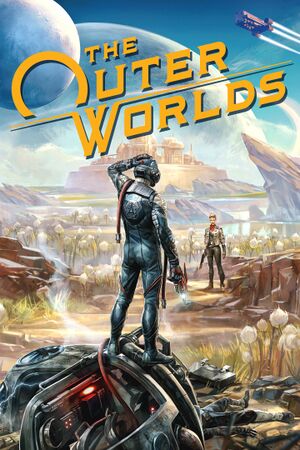 |
|
| Developers | |
|---|---|
| Obsidian Entertainment | |
| Publishers | |
| Private Division | |
| Engines | |
| Unreal Engine 4[Note 1] | |
| Release dates | |
| Windows | October 25, 2019 |
| Reception | |
| Metacritic | 82 |
| OpenCritic | 83 |
| IGDB | 86 |
| Taxonomy | |
| Monetization | One-time game purchase, DLC[2] |
| Microtransactions | None[3] |
| Modes | Singleplayer |
| Pacing | Real-time |
| Perspectives | First-person |
| Controls | Direct control |
| Genres | Action, Adventure, Exploration, FPS, RPG, Shooter |
| Art styles | Stylized |
| Themes | Comedy, Sci-fi, Space |
| Series | The Outer Worlds |
| The Outer Worlds | |
|---|---|
| The Outer Worlds | 2019 |
| The Outer Worlds: Spacer's Choice Edition | 2023 |
| The Outer Worlds 2 | TBA |
The Outer Worlds is a singleplayer first-person action, adventure, exploration, FPS, RPG and shooter game in the The Outer Worlds series.
The game was first released on Epic Games Store and Microsoft Store on October 25, 2019, followed by its release on GOG.com and Steam on October 23, 2020. On February 27, 2023, it was announced that an improved Spacer's Choice Edition would release on March 7, 2023 on all stores as a paid upgrade for all owners of the base game with all its DLC.
General information
Availability
| Source | DRM | Notes | Keys | OS |
|---|---|---|---|---|
| Epic Games Store | Base game does not require Epic Games Launcher.[4] DLC will not be recognized when run outside of the launcher. Non-Mandatory Corporate-Sponsored Bundle also available. |
|||
| GamersGate | Non-Mandatory Corporate-Sponsored Bundle also available. | |||
| GamersGate | Non-Mandatory Corporate-Sponsored Bundle also available. | |||
| Non-Mandatory Corporate-Sponsored Bundle also available. | ||||
| Non-Mandatory Corporate-Sponsored Bundle also available. | ||||
| GOG.com | Non-Mandatory Corporate-Sponsored Bundle also available. | |||
| Green Man Gaming | Non-Mandatory Corporate-Sponsored Bundle also available. | |||
| Green Man Gaming | Non-Mandatory Corporate-Sponsored Bundle also available. | |||
| Humble Store | Choice between Epic Games Store activation and Steam key. Non-Mandatory Corporate-Sponsored Bundle also available. |
|||
| Microsoft Store | Xbox Game Pass for PC Board-Approved Bundle also available. |
|||
| Steam | Base game is DRM-free when run directly from executable. DLC will not be recognized when run outside of the Steam client.[5]. Non-Mandatory Corporate-Sponsored Bundle and Spacer's Choice Edition Upgrade Bundle also available. |
Version differences
- The Board-Approved Bundle contains the base game and the Expansion Pass.
- The Non-Mandatory Corporate-Sponsored Bundle includes the base game, the Expansion Pass, and the soundtrack.
- The Spacer's Choice Edition Upgrade Bundle includes the base game, the Expansion Pass and the Spacer's Choice Edition Upgrade.
Monetization
DLC and expansion packs
| Name | Notes | |
|---|---|---|
| Expansion Pass | ||
| Peril on Gorgon | Included in the Expansion Pass. | |
| Murder on Eridanos | Included in the Expansion Pass. | |
| Spacer's Choice Edition Upgrade | Upgrades the game to the Spacer's Choice Edition. Upgradable only when owning the base game and the Peril on Gorgon and Murder on Eridanos DLC. |
Essential improvements
Skip intro videos
| Disable intro videos through the config[6] |
|---|
[/Script/MoviePlayer.MoviePlayerSettings] StartupMovies= |
| Remove the video files[7] |
|---|
|
Game data
Configuration file(s) location
| System | Location |
|---|---|
| Windows | %LOCALAPPDATA%\Indiana\Saved\Config\WindowsNoEditor\ |
| Microsoft Store | %LOCALAPPDATA%\Packages\PrivateDivision.TheOuterWorldsWindows10_hv3d7yfbgr2rp\LocalCache\Local\Indiana\Saved\Config\WindowsNoEditor\ |
| Steam Play (Linux) | <Steam-folder>/steamapps/compatdata/578650/pfx/[Note 2] |
Save game data location
| System | Location |
|---|---|
| Windows | %USERPROFILE%\Saved Games\The Outer Worlds\ |
| Microsoft Store | %USERPROFILE%\Saved Games\The Outer Worlds Windows 10\<user-id>\ %LOCALAPPDATA%\Packages\PrivateDivision.TheOuterWorldsWindows10_hv3d7yfbgr2rp\SystemAppData\wgs\<user-id>\ |
| Steam Play (Linux) | <Steam-folder>/steamapps/compatdata/578650/pfx/[Note 2] |
Save game cloud syncing
| System | Native | Notes |
|---|---|---|
| Epic Games Launcher | ||
| GOG Galaxy | ||
| Steam Cloud | ||
| Xbox Cloud |
Video
| Graphics feature | State | WSGF | Notes |
|---|---|---|---|
| Widescreen resolution | |||
| Multi-monitor | See Field of view (FOV). | ||
| Ultra-widescreen | Vert- gameplay with an FOV slider to compensate, stretched FMVs, 16:9 pillarboxed dialog, menu and rendered cutscenes. See Ultra-widescreen for workarounds. | ||
| 4K Ultra HD | |||
| Field of view (FOV) | 60° to 120° horizontal. See Field of view (FOV) for higher values. Player model is unaffected. | ||
| Windowed | |||
| Borderless fullscreen windowed | |||
| Anisotropic filtering (AF) | 2x to 8x depending on Textures setting. | ||
| Anti-aliasing (AA) | TAA. See Anti-aliasing (AA) for modifying anti-aliasing settings. | ||
| High-fidelity upscaling | See the glossary page for potential workarounds. | ||
| Vertical sync (Vsync) | |||
| 60 FPS and 120+ FPS | Framerate can optionally be capped from 30 FPS to 240 FPS. | ||
| High dynamic range display (HDR) | See the engine page to force native HDR output, or the glossary page for other alternatives. | ||
| Ray tracing (RT) | |||
| Color blind mode | Game is built from the ground-up to be playable without color information.[8] | ||
- The game engine may allow for manual configuration of the game via its variables. See the Unreal Engine 4 page for more details.
Ultra-widescreen
| Use The Outer Worlds ultrawide & superwide tool.[9] |
|---|
|
| Manually modify a game file of the Epic Games Store version[10][11] |
|---|
Notes
|
Field of view (FOV)
| Set custom FOV value through the config[12] |
|---|
Notes
|
| Disable or modify sprint FOV[13] |
|---|
|
Anti-aliasing (AA)
| Modify Engine.ini to improve TAA quality or disable it[14] |
|---|
Notes
|
Small UI and text on large resolutions
| Change scaling value[15] |
|---|
[/Script/Engine.UserInterfaceSettings] ApplicationScale=1.15
|
Reduce pop-in
| Increase view distance[16][17] |
|---|
foliage.LODDistanceScale=5 r.ViewDistanceScale=5 r.StaticMeshLODDistanceScale=0.25 r.SkeletalMeshLODBias=-2 r.MipMapLODBias=-1
|
Input
| Keyboard and mouse | State | Notes |
|---|---|---|
| Remapping | Menu hotkeys (inventory, log etc) cannot be rebound | |
| Mouse acceleration | On by default. See Mouse acceleration to disable. | |
| Mouse sensitivity | ||
| Mouse input in menus | ||
| Mouse Y-axis inversion | ||
| Controller | ||
| Controller support | ||
| Full controller support | ||
| Controller remapping | Presets only. | |
| Controller sensitivity | ||
| Controller Y-axis inversion |
| Controller types |
|---|
| XInput-compatible controllers | ||
|---|---|---|
| Xbox button prompts | ||
| Impulse Trigger vibration |
| PlayStation controllers | See the glossary page for potential workarounds. |
|---|
| Generic/other controllers |
|---|
| Additional information | ||
|---|---|---|
| Controller hotplugging | ||
| Haptic feedback | ||
| Digital movement supported | ||
| Simultaneous controller+KB/M | Using controller disables mouse aiming. |
Keybinds being reset
- The game can have the same key assigned to different functions, but some unexpected issues may occur.
- Back up the configuration file before proceeding.
| Manually edit key binds[citation needed] |
|---|
Notes:
For example, rebinding Interact from E to F and moving Inhaler from F to Z: AddedActionKeyBinds=(ActionName="Interact",bShift=False,bCtrl=False,bAlt=False,bCmd=False,EventType=IE_PressAndRelease,HoldTime=0.000000,bRespectTD=True,bCanRebind=True,bCanRebindEventType=True,Key=F) AddedActionKeyBinds=(ActionName="InteractHold",bShift=False,bCtrl=False,bAlt=False,bCmd=False,EventType=IE_Hold,HoldTime=1.000000,bRespectTD=False,bCanRebind=True,bCanRebindEventType=True,Key=F) AddedActionKeyBinds=(ActionName="QuickSelect0",bShift=False,bCtrl=False,bAlt=False,bCmd=False,EventType=IE_Pressed,HoldTime=0.000000,bRespectTD=True,bCanRebind=True,bCanRebindEventType=True,Key=Z) AddedActionKeyBinds=(ActionName="QuickSelect0HoldStart",bShift=False,bCtrl=False,bAlt=False,bCmd=False,EventType=IE_Pressed,HoldTime=1.000000,bRespectTD=False,bCanRebind=True,bCanRebindEventType=True,Key=Z) AddedActionKeyBinds=(ActionName="QuickSelect0HoldEnd",bShift=False,bCtrl=False,bAlt=False,bCmd=False,EventType=IE_Released,HoldTime=0.000000,bRespectTD=True,bCanRebind=True,bCanRebindEventType=True,Key=Z) RemovedActionKeyBinds=(ActionName="Interact",bShift=False,bCtrl=False,bAlt=False,bCmd=False,EventType=IE_PressAndRelease,HoldTime=0.000000,bRespectTD=True,bCanRebind=True,bCanRebindEventType=True,Key=E) RemovedActionKeyBinds=(ActionName="InteractHold",bShift=False,bCtrl=False,bAlt=False,bCmd=False,EventType=IE_Hold,HoldTime=1.000000,bRespectTD=False,bCanRebind=True,bCanRebindEventType=True,Key=E) RemovedActionKeyBinds=(ActionName="QuickSelect0",bShift=False,bCtrl=False,bAlt=False,bCmd=False,EventType=IE_Pressed,HoldTime=0.000000,bRespectTD=True,bCanRebind=True,bCanRebindEventType=True,Key=F) RemovedActionKeyBinds=(ActionName="QuickSelect0HoldStart",bShift=False,bCtrl=False,bAlt=False,bCmd=False,EventType=IE_Pressed,HoldTime=1.000000,bRespectTD=False,bCanRebind=True,bCanRebindEventType=True,Key=F) RemovedActionKeyBinds=(ActionName="QuickSelect0HoldEnd",bShift=False,bCtrl=False,bAlt=False,bCmd=False,EventType=IE_Released,HoldTime=0.000000,bRespectTD=True,bCanRebind=True,bCanRebindEventType=True,Key=F) |
Off-centered crosshairs
| Toggle offset crosshairs[citation needed] |
|---|
|
Mouse acceleration
| Disable mouse acceleration[18][19][20] |
|---|
[/Script/Engine.InputSettings] bEnableMouseSmoothing=false |
Audio
| Audio feature | State | Notes |
|---|---|---|
| Separate volume controls | Master, Effects, Music, Menu, Voice | |
| Surround sound | 5.0 surround. Non-front speakers tend to be utilized primarily during combat.[21] | |
| Subtitles | ||
| Closed captions | ||
| Mute on focus lost | Cannot be enabled. | |
| Royalty free audio |
Localizations
| Language | UI | Audio | Sub | Notes |
|---|---|---|---|---|
| English | ||||
| Simplified Chinese | ||||
| French | ||||
| German | ||||
| Italian | ||||
| Japanese | ||||
| Korean | ||||
| Polish | ||||
| Brazilian Portuguese | ||||
| Russian | ||||
| Spanish |
Issues unresolved
Issues fixed
Game Pass version doesn't start with an error 0x803F8001
- Change the region in Windows to USA.[22]
Game crashes to desktop after a black screen
- Install the Windows 10 Media Feature Pack.[23]
Nyoka companion quest fails to start
- Some have reported the "Passion Pills" companion quest may fail to start, effectively soft-locking the game as it seems to be required to continue the main quest.[24]
- Fortunately, a developer command can be used to force the quest to begin.
| Force the "Passion Pills" quest to start[25] |
|---|
|
VR support
| 3D modes | State | Notes | |
|---|---|---|---|
| Nvidia 3D Vision | See Helix Mod: The Outer Worlds - 3D-Vision-Ready-Fix - DHR-Masterotaku-Losti - V1.11. | ||
| vorpX | Official support profile removed for legal reasons.[26] | ||
Other information
API
| Technical specs | Supported | Notes |
|---|---|---|
| Direct3D | 11 | |
| Shader Model support | 5.0 |
| Executable | 32-bit | 64-bit | Notes |
|---|---|---|---|
| Windows |
Middleware
| Middleware | Notes | |
|---|---|---|
| Audio | Wwise |
Enable developer console
- The developer console can be enabled by following the steps on the Unreal Engine 4 page.[27]
- A list of console commands supported by the game can be found here (use the last part of the command name).
System requirements
| Windows | ||
|---|---|---|
| Minimum | Recommended | |
| Operating system (OS) | 7 SP1 | 10 |
| Processor (CPU) | Intel Core i3-3225 AMD Phenom II X6 1100T |
Intel Core i7-7700K AMD Ryzen 5 1600 |
| System memory (RAM) | 4 GB | 8 GB |
| Hard disk drive (HDD) | 40 GB | |
| Video card (GPU) | Nvidia GeForce GTX 650 Ti AMD Radeon HD 7850 DirectX 11 compatible | Nvidia GeForce GTX 1060 AMD Radeon RX 470 6 GB (Nvidia) of VRAM |
- A 64-bit operating system is required.
Notes
- ↑ Unreal Engine 4 engine build: 4.21.2[1]
- ↑ 2.0 2.1 File/folder structure within this directory reflects the path(s) listed for Windows and/or Steam game data (use Wine regedit to access Windows registry paths). Games with Steam Cloud support may store data in
~/.steam/steam/userdata/<user-id>/578650/in addition to or instead of this directory. The app ID (578650) may differ in some cases. Treat backslashes as forward slashes. See the glossary page for details.
References
- ↑ Verified by User:Aemony on 2021-09-17
- ↑ A Special Thank You From Obsidian - last accessed on 2020-05-12
- "However, the journey isn't over yet as we are excited to announce that we will be expanding the story through DLC next year!"
- ↑ A note about microtransactions in our upcoming RPG - last accessed on 2020-05-12
- "No microtransactions, of any kind, in our game."
- ↑ Verified by User:Uhuru N'Uru on 2019-10-25
- Tested by shutting down the EGS launcher completely and seeing if the game still ran.
- ↑ Verified by User:Mmachinecodev on 2023-09-01
- ↑ Verified by User:Garrett on 2019-12-10
- ↑ Verified by User:Expack3 on 2019-10-25
- ↑ Josh Sawyer on Twitter - last accessed on 2019-10-31
- ↑ Verified by User:Rose on 2019-10-26
- Tested at 2560x1080 (native) and 3840x1080 (custom) resolutions in the Xbox Game Pass version.
- ↑ Verified by User:Caneriel on 2019-10-25
- ↑ Verified by User:Andytizer on 2019-10-30
- ↑ Verified by User:Expack3 on 2019-10-25
- ↑ Verified by User:Bobpage on 2019-10-30
- ↑ Verified by User:Expack3 on 2019-10-29
- ↑ Verified by User:Sidspyker on 2019-10-25
- ↑ resetera.com - last accessed on 28 May 2023
- ↑ Verified by User:Dreamic on 2019-11-02
- ↑ Verified by User:galacticarachnids on 2019-10-25
- ↑ Verified by User:Inkuplex on 2019-10-25
- ↑ /r/outerworlds - Actual mouse acceleration fix/smoothing - last accessed on 2019-10-29
- ↑ Verified by User:Expack3 on 2019-10-25
- Tested using Special K 0.10.x.
- ↑ r/TheOuterWorlds - last accessed on 2019-10-25
- ↑ r/TheOuterWorlds - Game Crashing on launch (PC Gamepass) → Install Windows 10 Media Feature Pack - last accessed on 2019-10-25
- ↑ https://forums.nexusmods.com/index.php?/topic/8095538-developer-console-unlocker/page-5#entry74432263
- ↑ https://forums.nexusmods.com/index.php?/topic/8095538-developer-console-unlocker/page-10#entry74483568
- ↑ Forums › General vorpX Discussion > The Outer World - Page 4 - vorpX Forum - last accessed on 2023-03-11
- "I *really* didn’t want to comment on this, but after individually answering these questions on an almost daily basis for a month and then removing posts, that‘s clearly not an option in the long run, so: very unfortunately a third party deemed it appropriate to drag vorpX (as well as others) into their own legal mess by making multiple but-they-do-that-too statements. In the end that left me with no choice but to remove certain profiles out of caution. I can only apologize for that. Also sorry for the vague wording, I don‘t want to get more specific. The whole matter is annoying enough as it is."
- ↑ Verified by User:Infogram on 2019-10-25